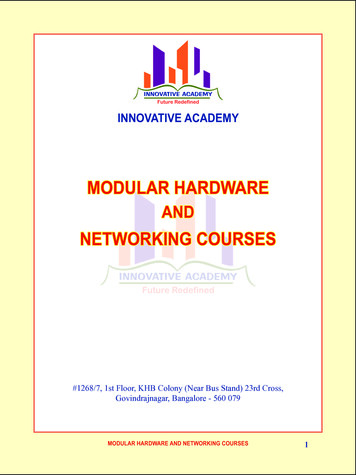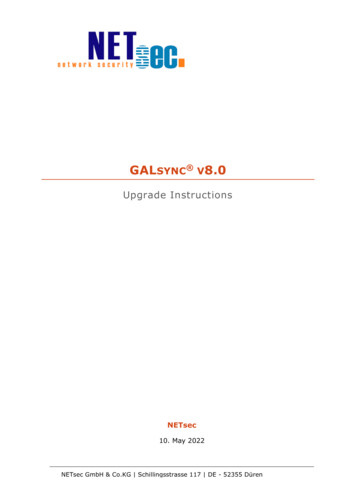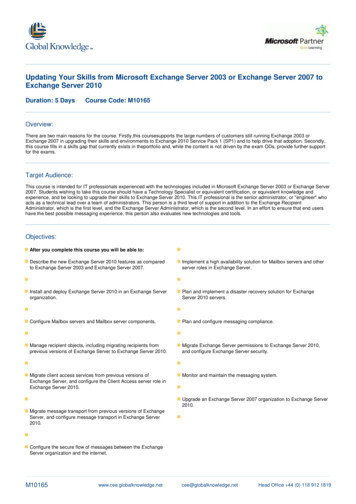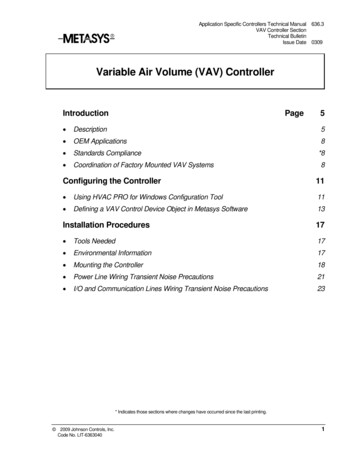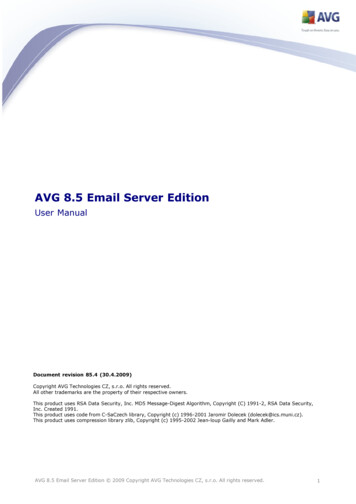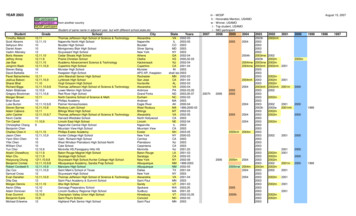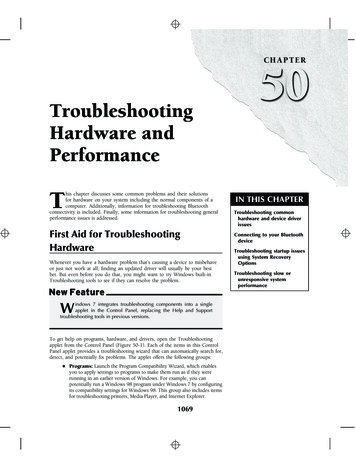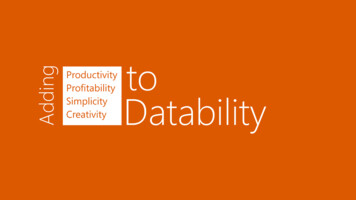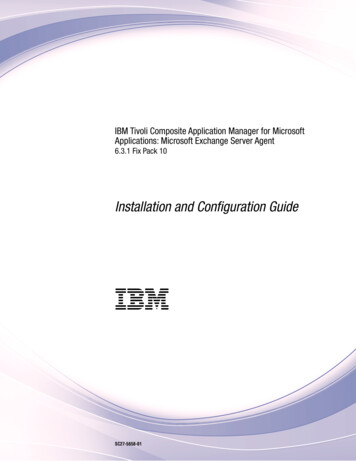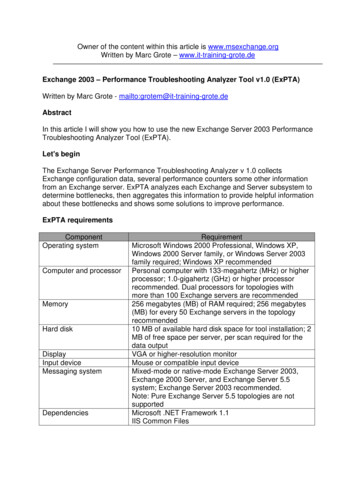
Transcription
Owner of the content within this article is www.msexchange.orgWritten by Marc Grote – www.it-training-grote.deExchange 2003 – Performance Troubleshooting Analyzer Tool v1.0 (ExPTA)Written by Marc Grote - mailto:grotem@it-training-grote.deAbstractIn this article I will show you how to use the new Exchange Server 2003 PerformanceTroubleshooting Analyzer Tool (ExPTA).Let's beginThe Exchange Server Performance Troubleshooting Analyzer v 1.0 collectsExchange configuration data, several performance counters some other informationfrom an Exchange server. ExPTA analyzes each Exchange and Server subsystem todetermine bottlenecks, then aggregates this information to provide helpful informationabout these bottlenecks and shows some solutions to improve performance.ExPTA requirementsComponentOperating systemComputer and processorMemoryHard diskDisplayInput deviceMessaging systemDependenciesRequirementMicrosoft Windows 2000 Professional, Windows XP,Windows 2000 Server family, or Windows Server 2003family required; Windows XP recommendedPersonal computer with 133-megahertz (MHz) or higherprocessor; 1.0-gigahertz (GHz) or higher processorrecommended. Dual processors for topologies withmore than 100 Exchange servers are recommended256 megabytes (MB) of RAM required; 256 megabytes(MB) for every 50 Exchange servers in the topologyrecommended10 MB of available hard disk space for tool installation; 2MB of free space per server, per scan required for thedata outputVGA or higher-resolution monitorMouse or compatible input deviceMixed-mode or native-mode Exchange Server 2003,Exchange 2000 Server, and Exchange Server 5.5system; Exchange Server 2003 recommended.Note: Pure Exchange Server 5.5 topologies are notsupportedMicrosoft .NET Framework 1.1IIS Common Files
Download and installationYou can download ExPTA from here. After downloading you must install thepackage. Installation is easy. Simply follow the installation instructions.Figure 1: ExPTA InstallationUsing ExPTAAfter starting the Exchange Server Performance Troubleshooting Analyzer it islooking for updates on the Microsoft Exchange Website. If a new configuration filehas been found you can select Download the latest version or Continue withoutmaking any updates. If you want to let ExPTA check for updates at every startup,select Check for updates on startup.Figure 2: ExPTA Update Check
Please note that ExPTA is version 1.0 and I think that the Exchange team will beexpanding the number of symptoms over the time. You can select: The number of RPC operations per second is higher than expected Multiple users are complaining of delays while using Outlook, ore are seeingthe Outlook Cancellable RPC dialog frequently.Figure 3: ExPTA select SymptomsBefore you can use ExPTA to analyze the RPC Activity you must collect RPC datawith the Microsoft Tool Exmon. You can read more about Exmon here.Figure 4: ExMon Trace filesExPTA analyzes the Exmon RPC trace. You must select Collect Exchange ServerUser Monitor (ExMon) trace data for me.Figure 5: ExPTA – Selcet RPC Trace from Exmon
After Exmon has collected RPC information, ExPTA shows the Exchange ServerPerformance Troubleshooting Analyzer results.Figure 6: ExPTA select SymptomsAfter reading the ExPTA information, you can start ExPTA to start a new Analysis forthe second symptom that users are complaining of delays while using Outlook.Figure 7: Select another symptomNow we must select the name of the Exchange and Global Catalog Server.
Figure 8: Specify the Exchange and Global Catalog Server nameAfter some processing, ExPTA shows the results of the Connectivity test and will nowcheck the RPC performance counters on the Exchange Server and the memory andprocessor counters for bottlenecks.Figure 9: ExPTA scans the Server for the number of Mailboxes.ExPTA has no problems found with RPC latencies but will continue to investigate theconfiguration of the server.Figure 10: ExPTA RPC Performance Data ResultsClick Next. ExPTA has found the following logical disks A/C/D/E/Z and will nowexamine the performance of the disk subsystem.
Figure 11: ExPTA lists the logical disks and will do additional processingUups. This not an Exchange machine in a production environment (it is a virtualmachine), so it is not a problem that there are some red lines in the analysis resultsthat states that there are potential performance issues.Figure 12: ExPTA has found some potential performance issuesExPTA has found that the disk subsystems is a potential performance bottleneck anddisplays some counter results.
Figure 13: ExPTA disk analysis and resultsClick Next to see more information about RegTrace ChecksFigure 14: Click next for more information about RegTrace CheckExPTA has found that the processor and memory is a bottleneck for Exchange.ExPTA has found that the Exchange Server is running on a virtual machine, which iscurrently not supported.
Please note: Support for Exchange Server 2003 in Virtual machines begins withExchange Server 2003 SP2 and Virtual Server 2005 R2.Figure 15: ExPTA has found Processor and Memory bottlenecksThe next page shows the Summary of Performance Analysis and the server state iscritical. The Server has several performance bottlenecks like CPU, Memory, disksubsystem, Pagefile and more.
Figure 16: ExPTA summary of Performance AnalysisExPTA has found 14 critical issues and you can expand every Issue and click Tell memore about this issue and how to resolve it.Figure 17: ExPTA reportsConclusionBefore ExPTA it was hard for several Exchange Administrators to find theperformance bottlenecks of their Exchange Server systems. Now it is much easier tofind the performance bottlenecks and ExPTA will show you how to eliminate thesebottlenecks and how to improve performance.Related LinksMicrosoft Exchange Server Performance Troubleshooting Analyzer Tool x?familyid 4BDC1D6B-DE34-4F1CAEBA-FED1256CAF9A&displaylang enMicrosoft Exchange Server Disaster Recovery Analyzer Tool x?familyid C86FA454-416C-4751BD0E-5D945B8C107B&displaylang enSystem Requirements for Microsoft Exchange Server Analyzer exchange/downloads/2003/analyzers/sysreqs.mspx
with the Microsoft Tool Exmon. You can read more about Exmon here. Figure 4: ExMon Trace files ExPTA analyzes the Exmon RPC trace. You must select Collect Exchange Server User Monitor (ExMon) trace data for me. Figure 5: ExPTA - Selcet RPC Trace from Exmon