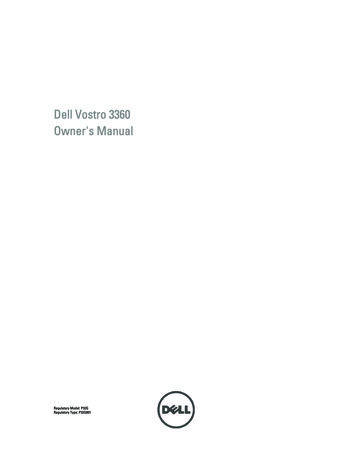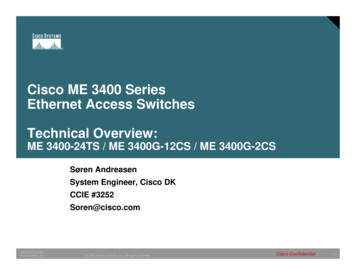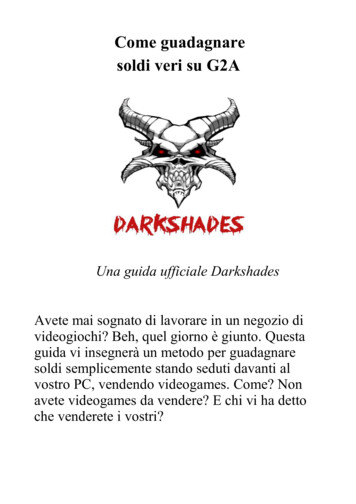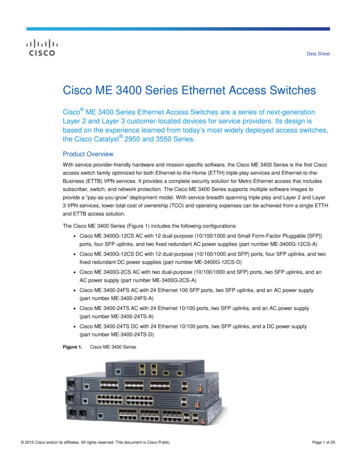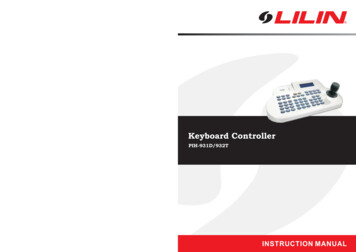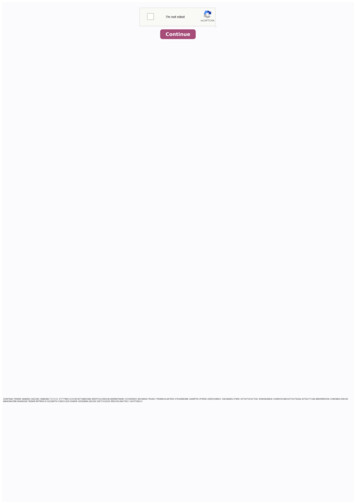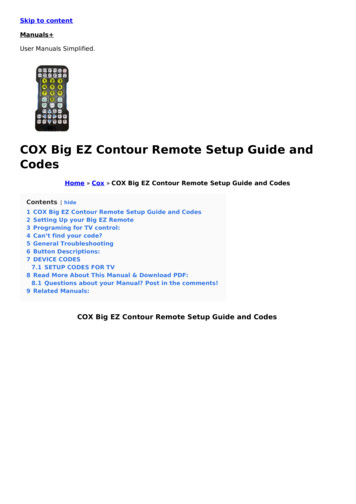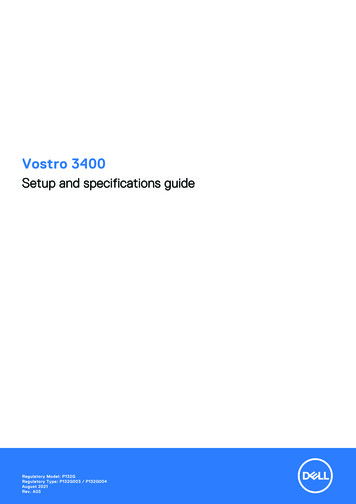
Transcription
Vostro 3400Setup and specifications guideRegulatory Model: P132GRegulatory Type: P132G003 / P132G004August 2021Rev. A03
Notes, cautions, and warningsNOTE: A NOTE indicates important information that helps you make better use of your product.CAUTION: A CAUTION indicates either potential damage to hardware or loss of data and tells you how to avoidthe problem.WARNING: A WARNING indicates a potential for property damage, personal injury, or death. 2020-2021 Dell Inc. or its subsidiaries. All rights reserved. Dell, EMC, and other trademarks are trademarks of Dell Inc. or its subsidiaries.Other trademarks may be trademarks of their respective owners.
Notes, cautions, and warningsNOTE: A NOTE indicates important information that helps you make better use of your product.CAUTION: A CAUTION indicates either potential damage to hardware or loss of data and tells you how to avoidthe problem.WARNING: A WARNING indicates a potential for property damage, personal injury, or death. 2020-2021 Dell Inc. or its subsidiaries. All rights reserved. Dell, EMC, and other trademarks are trademarks of Dell Inc. or itssubsidiaries. Other trademarks may be trademarks of their respective owners.
ContentsChapter 1: Set up your computer. 6Chapter 2: Create a USB recovery drive for Windows. 8Chapter 3: Chassis overview. 9Display view. 9Left view. 10Right view. 10Palmrest view. 11Bottom view. 12Keyboard shortcuts. 12Chapter 4: Technical specifications. 14Specifications of Vostro 3400. 14Processors. 14Chipset.14Operating system. 15Memory.15Storage. 15Ports and ommunications. 18Media-card reader.19Power adapter. 19Battery. 20Keyboard. 21Dimensions and weight. 21Display. 21Fingerprint reader.22Security. 22Security Software. 23Computer environment. 23Support policy. 23Chapter 5: Software.24Downloading Windows drivers. 24Chapter 6: System setup. 25Boot menu.25Navigation keys.25Boot Sequence.264Contents
BIOS setup. 26Overview. 26Boot Options.27System configuration.28Video.29Security.29Passwords. 30Secure Boot. 32Expert Key Management. 32Performance. 32Power management. 33Wireless.34POST behavior. 34Maintenance. 35System logs.36Updating the BIOS. 36Updating the BIOS in Windows.36Updating the BIOS in Linux and Ubuntu. 37Updating the BIOS using the USB drive in Windows.37Updating the BIOS from the F12 One-Time boot menu.37Updating the BIOS in Windows . 38Updating BIOS on systems with BitLocker enabled.38Updating the Dell BIOS in Linux and Ubuntu environments.39System and setup password.39Assigning a system setup password. 39Deleting or changing an existing system setup password.40Chapter 7: Getting help and contacting Dell.41Contents5
1Set up your computerSteps1. Connect the power adapter and press the power button.NOTE: To conserve battery power, the battery might enter power saving mode.2. Finish Windows system setup.Follow the on-screen instructions to complete the setup. When setting up, Dell recommends that you: Connect to a network for Windows updates.NOTE: If connecting to a secured wireless network, enter the password for the wireless network access whenprompted. If connected to the internet, sign-in with or create a Microsoft account. If not connected to the internet, create anoffline account. On the Support and Protection screen, enter your contact details.3. Locate and use Dell apps from the Windows Start menu—RecommendedTable 1. Locate Dell appsDell appsDetailsDell Product RegistrationRegister your computer with Dell.Dell Help & SupportAccess help and support for your computer.6Set up your computer
Table 1. Locate Dell apps (continued)Dell appsDetailsSupportAssistProactively checks the health of your computer’s hardwareand software.NOTE: Renew or upgrade your warranty by clicking thewarranty expiry date in SupportAssist.Dell UpdateUpdates your computer with critical fixes and importantdevice drivers as they become available.Dell Digital DeliveryDownload software applications including software that ispurchased but not preinstalled on your computer.4. Create recovery drive for Windows.NOTE: It is recommended to create a recovery drive to troubleshoot and fix problems that may occur with Windows.For more information, see Create a USB recovery drive for Windows.Set up your computer7
2Create a USB recovery drive for WindowsCreate a recovery drive to troubleshoot and fix problems that may occur with Windows. An empty USB flash drive with aminimum capacity of 16 GB is required to create the recovery drive.PrerequisitesNOTE: This process may take up to an hour to complete.NOTE: The following steps may vary depending on the version of Windows installed. Refer to the Microsoft support site forlatest instructions.Steps1. Connect the USB flash drive to your computer.2. In Windows search, type Recovery.3. In the search results, click Create a recovery drive.The User Account Control window is displayed.4. Click Yes to continue.The Recovery Drive window is displayed.5. Select Back up system files to the recovery drive and click Next.6. Select the USB flash drive and click Next.A message appears, indicating that all data in the USB flash drive will be deleted.7. Click Create.8. Click Finish.For more information about reinstalling Windows using the USB recovery drive, see the Troubleshooting section of yourproduct's Service Manual at www.dell.com/support/manuals.8Create a USB recovery drive for Windows
3Chassis overviewDisplay view1.2.3.4.CameraCamera Status LightMicrophoneLCD PanelChassis overview9
Left view1.2.3.4.DC-in portPower LEDUSB 3.2 Gen 1 Type-C (optional)HDMI 1.4 portNOTE: The maximum resolution supported by HDMI port is 1920x1080 @60Hz (24 bit)5. Network Port6. USB 3.2 Gen 1 Type-A7. Universal audio jack (Realtek audio) / Audio jack (Cirrus logic audio)Right view1. SD 3.0 card reader slot2. USB 2.0 Type-A port3. Wedge-shaped security slot10Chassis overview
Palmrest view1. Power button with optional finger print reader2. Keyboard3. TouchpadChassis overview11
Bottom view1. Speakers2. Service Tag3. Air VentsKeyboard shortcutsNOTE: Keyboard characters may differ depending on the keyboard language configuration. Keys that are used for shortcutsremain the same across all language configurations.Table 2. List of keyboard shortcutsKeysPrimary behaviorFn F1Mute audioFn F2Decrease volumeFn F3Increase volumeFn F4Play/PauseFn F5Turn on/off keyboard backlightFn F6Decrease brightness12Chassis overview
Table 2. List of keyboard shortcuts (continued)KeysPrimary behaviorFn F7Increase brightnessFn F8Switch to external displayFn F10Print screenFn F11HomeFn 12EndFn CtrlOpen application menuChassis overview13
4Technical specificationsNOTE: Offerings may vary by region. The following specifications are only those required by law to ship with yourcomputer. For more information about the configuration of your computer, go to Help and Support in your Windowsoperating system and select the option to view information about your computer.Specifications of Vostro 3400ProcessorsTable 3. sProcessors11th Generation IntelCore i3-1115G411th Generation IntelCore i5-1135G711th Generation IntelCore i7-1165G711th GenerationIntel Pentium 750511thGenerationIntelCeleron6305Wattage15 W15 W15 W15 W15 WCore count24422Threadcount48842Speed3.0 GHz to 4.1 GHz2.4 GHz to 4.2 GHz2.8 GHz to 4.7 GHz2.0 GHz to 3.5GHzUp to 1.8GHzCache6 MB8 MB12 MB4 MB4 MBIntegratedgraphicsIntel UHD GraphicsIntel Iris Xe GraphicsIntel Iris Xe GraphicsIntel UHD Graphics Intel UHDGraphicsChipsetTable 4. ChipsetDescriptionValuesProcessorIntel Core i3 / i5 / i7 / Celeron / PentiumChipsetIntel Tiger Lake (Integrated in the processor)DRAM bus width64-bitPCIe busGen 314Technical specifications
Operating systemYour Vostro 3400 supports the following operating systems: WindowsWindowsWindowsWindowsWindowsWindows11 Home, 64-bit11 Pro, 64-bit11 Pro National Academic, 64-bit11 Home National Academic, 64-bit10 Home, 64-bit10 Pro, 64-bitMemoryTable 5. Memory specificationsDescriptionValuesSlotsTwo SODIMM slotsTypeDDR4Speed 2666 MHz 3200 MHzNOTE: Only systems configured with a discrete graphicscard will support 3200 Mhz memory.Maximum memory16 GBMinimum memory4 GBConfigurations supported 4 GB DDR4 at 2666 MHz / 3200 Mhz (1x4 GB)8 GB DDR4 at 2666 MHz / 3200 Mhz (2 x 4 GB)8 GB DDR4 at 2666 MHz / 3200 Mhz (1 x 8 GB)12 GB DDR4 at 2666 MHz / 3200 Mhz (1 x 8 GB 1 x 4GB) 16 GB DDR4 at 2666 MHz / 3200 Mhz (1 x 16 GB) 16 GB DDR4 at 2666 MHz / 3200 Mhz (2 x 8 GB)StorageYour computer supports one of the following configurations: 2.5 in. 5400 RPM, SATA hard drive M.2 2230/2280 for solid-state driveThe primary drive of your computer varies with the storage configuration. For computers: 2.5 in. 5400 RPM, SATA hard drive M.2 2230/2280 for solid-state driveTable 6. Storage specificationsForm factorInterface typeCapacity2.5 in. 5400 rpm, hard driveSATAupto 2 TBM.2 2230 solid-state drivePCIe NVMe 3x4upto 512 GBM.2 2280 solid-state drivePCIe NVMe 3x4upto 1 TBTechnical specifications15
Ports and connectorsTable 7. External ports and connectorsDescriptionValuesExternal:NetworkOne Flip-down RJ 45 10/100/1000 MbpsUSB Two USB 3.2 Gen 1 Type-A port One USB 2.0 Type-A port One USB 3.2 Gen 1 Type-C port (optional)Audio One Universal audio port (Computers with Realtek audioconfiguration) One Audio jack (Computers with Cirrus logic audioconfiguration)VideoOne HDMI 1.4 portNOTE: The maximum resolution supported by HDMI portis 1920x1080 @60Hz (24 bit)Power adapter port4.5 mm barrel-typeSecurityOne Wedge shaped lock slotCard slotOne SD 3.0 card slotTable 8. Internal ports and connectorsDescriptionValuesInternal:One M.2 Key-M (2280 or 2230) for solid-state driveOne M.2 2230 Key-E for WLAN One M.2 2230 slot for Wi-Fi One M.2 slot for 2230/2280 solid-state driveNOTE: To learn more about the features of differenttypes of M.2 cards, see the knowledge base articleSLN301626.SIM cardNot SupportedAudioTable 9. Audio specificationsDescriptionValuesControllerRealtek ALC3204Cirrus CS8409 (CS42L42 TISN005825)Stereo conversionSupportedSupportedInternal interfaceHigh definition audioHDA bridge CS42L42 audiocodecExternal interfaceUniversal Audio JackHeadset jackNOTE: 3.5mm headset jackfunctionality varies by model16Technical specifications
Table 9. Audio specifications (continued)DescriptionValuesconfiguration. For best results,use Dell recommended audioaccessoriesSpeakersTwoTwoInternal-speaker amplifierSupportedSupportedExternal volume controlsKeyboard shortcut controlsKeyboard shortcut controlsSpeaker Output Average2W2WSpeaker Output Peak2.5 W2.5 WSubwoofer outputNot supportedNot supportedMicrophoneSingle digital microphoneSingle digital microphoneVideoTable 10. Integrated Graphics SpecificationsIntegrated graphicsControllerExternal display supportMemory sizeProcessorIntel UHD GraphicsOne HDMI 1.4NOTE: The maximum resolutionsupported by HDMI port is 1920x1080@60Hz (24 bit)Shared system memory Intel 11thGeneration Corei3 processors Intel 11thGenerationCeleronprocessors Intel 11thGenerationPentiumprocessorsIntel Iris Xe GraphicsOne HDMI 1.4NOTE: The maximum resolutionsupported by HDMI port is 1920x1080@60Hz (24 bit)Shared system memory Intel 11thGeneration Corei5 / i7 processorsTable 11. Discrete Graphics SpecificationsDiscrete graphicsControllerExternal display supportMemory sizeMemory TypeNvidia GeForce MX330GraphicsNot Supported2 GBGDDR5Technical specifications17
CameraTable 12. Camera specificationsStandard WebcamDescriptionValuesNumber of camerasOneTypeHD RGB cameraLocationFront CameraSensor typeCMOS sensor technologyResolution:Still image0.92 megapixelVideoHD (720p @ 30 fps)Diagonal viewing angle78.6 degreesTouchpadThe following table lists the touchpad specifications of your Vostro 3400.Table 13. Touchpad specificationsDescriptionValuesTouchpad resolution:Horizontal Synaptics: 1230 Lite-on: 1920Vertical Synaptics: 750 Lite-on: 1080Touchpad dimensions:Horizontal105 mm (4.13 in.)Vertical65 mm (2.55 in.)Touchpad gesturesFor more information about touchpad gestures available onWindows, see the Microsoft knowledge base article 4027871at support.microsoft.com.CommunicationsEthernetTable 14. Ethernet specificationsDescriptionValuesModel numberIntegrated Realtek RTL8111H18Technical specifications
Table 14. Ethernet specifications (continued)DescriptionValuesTransfer ratee.g. 10/100/1000 MbpsWireless moduleTable 15. Wireless module specificationsDescriptionValuesModel numberIntel 9462Qualcomm QCA9377(DW1810)Realtek RTL8723DETransfer rateUp to 433 MbpsUp to 433 MbpsUp to 150 MbpsFrequency bands supported 2.4 GHz/5 GHz2.4 GHz/5 GHz2.4 GHzWireless standards WiFi 802.11a/b/g WiFi 802.11a/b/g Wi-Fi 802.11 b/g Wi-Fi 4 (Wi-Fi 802.11n) Wi-Fi 4 (Wi-Fi 802.11n) Wi-Fi 4 (WiFi 802.11n) Wi-Fi 5 (Wi-Fi 802.11ac) Wi-Fi 5 (Wi-Fi 802.11ac)Encryption 64-bit/128-bit WEP AES-CCMP TKIP 64-bit/128-bit WEP AES-CCMP TKIP 64-bit/128-bit WEP AES-CCMP TKIPBluetoothBluetooth 5.0Bluetooth 5.0Bluetooth 5.0Media-card readerTable 16. Media-card reader specificationsDescriptionValuesTypeOne SD 3.0 cardCards supported Secure Digital (SD) Secure Digital High Capacity (SDHC) Secure Digital Extended Capacity (SDXC)Power adapterTable 17. Power adapter specificationsDescriptionValuesValuesType45 W65 WConnector dimensions:4.5 mm x 2.9 mm4.5 mm x 2.9 mmInput voltage100 VAC x 240 VAC100 VAC x 240 VACInput frequency50 Hz x 60 Hz50 Hz x 60 HzInput current (maximum)1.30 A1.60 A / 1.70 AOutput current (continuous)2.31 A3.34 ATechnical specifications19
Table 17. Power adapter specifications (continued)DescriptionValuesRated output voltageValues19.50 VDC19.50 VDCOperating0 C to 40 C (32 F to 104 F)0 C to 40 C (32 F to 104 F)Storage-40 C to 70 C (-40 F to 158 F)-40 C to 70 C (-40 F to 158 F)Temperature range:BatteryTable 18. Battery specificationsDescriptionValuesType42 WHr Polymer batteryVoltage11.40 VDCWeight (maximum)0.2 kg (0.44 lb)Dimensions:Height184.15 mm (7.25 in.)Width89.15 mm (3.82 in.)Depth5.90 mm (0.23 in.)Temperature range:Operating0 C to 35 C (32 F to 95 F)Storage-40 C to 65 C (-40 F to 149 F)Operating timeVaries depending on operating conditions and can significantlyreduce under certain power-intensive conditions.Charging time (approximate)3 hours (when the computer is off)NOTE: Dell recommends that you charge the batteryregularly for optimal power consumption. If your batterycharge is completely depleted, connect the power adapter,turn on your computer and then restart your computer toreduce the power consumption. Control the charging time,duration, start and end time, and so on using the DellPower Manager application. For more information on theDell Power Manager see, Me and My Dell on www.dell.com/Coin-cell batteryCR2032Operating timeVaries depending on operating conditions and can significantlyreduce under certain power-intensive conditions.20Technical specifications
KeyboardTable 19. Keyboard specificationsDescriptionValuesType Standard keyboard White backlight keyboardLayoutQWERTYNumber of keys United States and Canada: 81 keys United Kingdom: 82 keys Japan: 85 keysSizeX 18.70 mm key pitchY 18.05 mm key pitchShortcut keysSome keys on your keyboard have two symbols on them.These keys can be used to type alternate characters or toperform secondary functions. To type the alternate character,press Shift and the desired key. To perform secondaryfunctions, press Fn and the desired key.NOTE: You can define the primary behavior of thefunction keys (F1–F12) changing Function Key Behaviorin BIOS setup program.Dimensions and weightTable 20. Dimensions and weightDescriptionValuesHeight:Front18.10 mm (0.71 in.)Rear19.90 mm (0.78 in.)Width328.70 mm (12.94 in.)Depth239.50 mm (9.42 in.)Weight1.64 kg (3.61 lb)NOTE: The weight of your notebook depends on the configurationordered and the manufacturing variability.DisplayTable 21. Display specificationsDecsriptionValuesTypeHigh Definition (HD)Full High Definition (FHD)Panel technologyTNWVA (wide view angle)Luminance (typical)220 nits220 nitsTechnical specifications21
Table 21. Display specifications (continued)DecsriptionValuesDimensions (active area):Height173.99 mm (6.85 in.)173.99 mm (6.85 in.)Width309.35 mm (12.17 in.)309.35 mm (12.17 in.)Diagonal355.60 mm (14.00 in.)355.60 mm (14.00 in.)Native resolution1366 x 7681920 x 1080Megapixels1.0492.0736Color gamutNTSC 45% Typ.NTSC 45% Typ.Pixels per inch (PPI)112157Contrast ratio (min)400:1500:1Response time (max)16 ms35 msRefresh rate60 Hz60 HzHorizontal view angle40 degrees80 degreesVertical view angleTop/Bottom 10/30 degrees80 degreesPixel pitch0.2265 mm x 0.2265 mm0.161 mm x 0.161 mmPower consumption (maximum)3.2 W3.5 WAnti-glare vs glossy finishAnti-glareAnti-glareTouch optionsNoNoFingerprint readerTable 22. Fingerprint reader specificationsDescriptionValuesSensor technologyCapacitiveSensor resolution500 dpiSensor area4.06 mm x 3.25 mmSensor pixel size80 x 64SecurityTable 23. Security specificationsFeaturesSpecificationsTrusted Platform Module (TPM) 2.0Integrated on system boardFingerprint readerOptional22Technical specifications
Table 23. Security specifications (continued)FeaturesSpecificationsWedge-shaped lock slotStandardSecurity SoftwareTable 24. Security Software specificationsSpecificationsDell Client Command SuiteOptional Dell Data Security and Management SoftwareDell Client Command SuiteDell BIOS VerificationOptional Dell Endpoint Security and Management SoftwareVMware Carbon Black Endpoint StandardVMware Carbon Black Endpoint Standard Secureworks Threat Detection and ResponseDell Encryption EnterpriseDell Encryption PersonalCarboniteVMware Workspace ONEAbsolute Endpoint Visibility and ControlNetskopeDell Supply Chain DefenseComputer environmentAirborne contaminant level: G1 as defined by ISA-S71.04-1985Table 25. Computer environmentDescriptionOperatingStorageTemperature range0 C to 40 C (32 F to 104 F)-40 C to 65 C (-40 F to 149 F)Relative humidity (maximum)10% to 90% (non-condensing)0% to 95% (non-condensing)Vibration (maximum) *0.66 GRMS1.30 GRMSShock (maximum)140 G†160 G†Altitude (maximum)0 m to 3048 m (0 ft to 10000 ft)0 m to 10668 m (0 ft to 35000 ft)* Measured using a random vibration spectrum that simulates user environment.† Measured using a 2 ms half-sine pulse when the hard drive is in use.Support policyFor more information on support policy, see the knowledge base articles PNP181418, PNP43920 and PNP179097.Technical specifications23
5SoftwareThis chapter details the supported operating systems along with instructions on how to install the drivers.Downloading Windows driversSteps1. Turn on the .2. Go to Dell.com/support.3. Click Product Support, enter the Service Tag of your , and then click Submit.NOTE: If you do not have the Service Tag, use the auto detect feature or manually browse for your model.4. Click Drivers and Downloads.5. Select the operating system installed on your .6. Scroll down the page and select the driver to install.7. Click Download File to download the driver for your .8. After the download is complete, navigate to the folder where you saved the driver file.9. Double-click the driver file icon and follow the instructions on the screen.24Software
6System setupCAUTION: Unless you are an expert computer user, do not change the settings in the BIOS Setup program.Certain changes can make your computer work incorrectly.NOTE: Before you change BIOS Setup program, it is recommended that you write down the BIOS Setup program screeninformation for future reference.Use the BIOS Setup program for the following purposes: Get information about the hardware installed in your computer, such as the amount of RAM and the size of the hard drive. Change the system configuration information. Set or change a user-selectable option, such as the user password, type of hard drive installed, and enabling or disablingbase devices.Boot menuPress F12 when the Dell logo appears to initiate a one-time boot menu with a list of the valid boot devices for the system.Diagnostics and BIOS Setup options are also included in this menu. The devices listed on the boot menu depend on the bootabledevices in the system. This menu is useful when you are attempting to boot to a particular device or to bring up the diagnosticsfor the sys
Network One Flip-down RJ 45 10/100/1000 Mbps USB Two USB 3.2 Gen 1 Type-A port One USB 2.0 Type-A port One USB 3.2 Gen 1 Type-C port (optional) Audio One Universal audio port (Computers with Realtek audio configuration) One Audio jack (Computers with Cirrus logic audio configuration) Video One HDMI 1.4 port. NOTE: