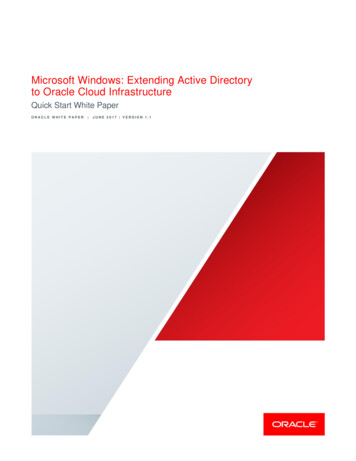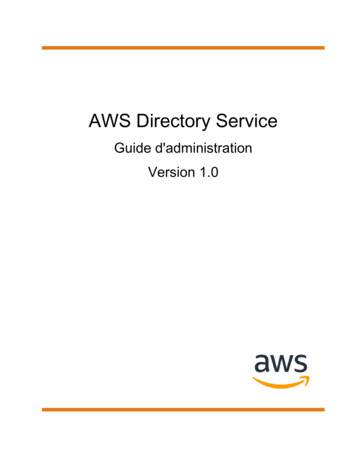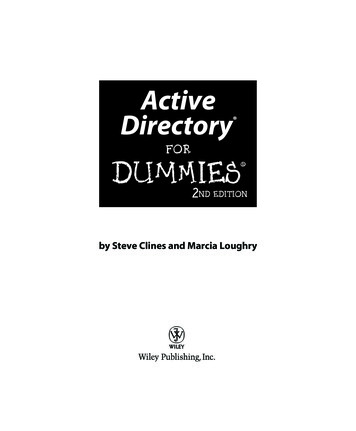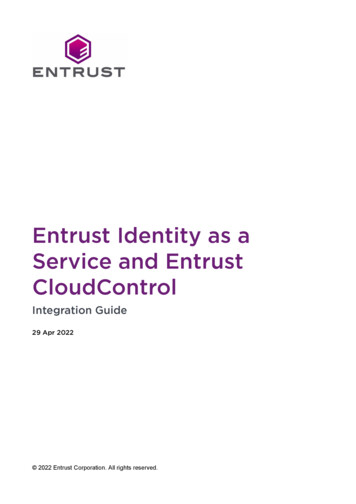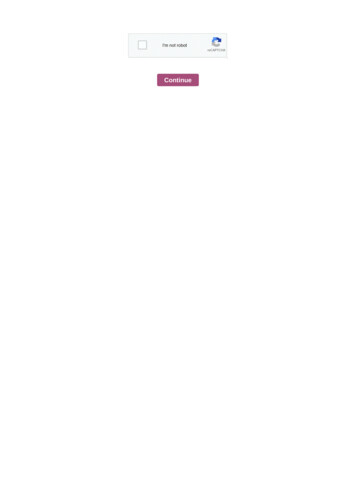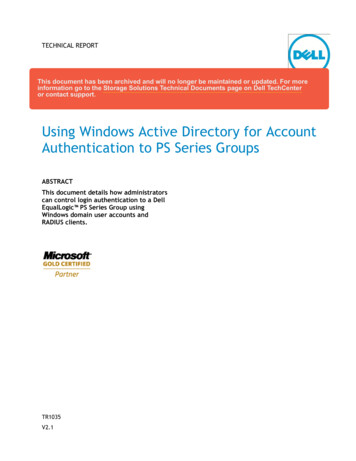
Transcription
TECHNICAL REPORTThis document has been archived and will no longer be maintained or updated. For moreinformation go to the Storage Solutions Technical Documents page on Dell TechCenteror contact support.Using Windows Active Directory for AccountAuthentication to PS Series GroupsABSTRACTThis document details how administratorscan control login authentication to a DellEqualLogic PS Series Group usingWindows domain user accounts andRADIUS clients.TR1035V2.1
Copyright 2010 Dell Inc. All Rights Reserved.Dell EqualLogic is a trademark of Dell Inc.All trademarks and registered trademarks mentioned herein are the property of their respective owners.Possession, use, or copying of the documentation or the software described in this publication isauthorized only under the license agreement specified herein.Dell, Inc. will not be held liable for technical or editorial errors or omissions contained herein. Theinformation in this document is subject to change.November 2010WWW.DELL.COM/PSseries
PREFACEThank you for your interest in Dell EqualLogic PS Series storage products. We hope you will find the PS Seriesproducts intuitive and simple to configure and manage.PS Series arrays optimize resources by automating volume and network load balancing. Additionally, PS Series arraysoffer all-inclusive array management software, host software, and free firmware updates. The following value-addfeatures and products integrate with PS Series arrays and are available at no additional cost:Note: The highlighted text denotes the focus of this document. PS Series Array Softwareoo Group Manager GUI: Provides a graphical user interface for managing your array Group Manager CLI: Provides a command line interface for managing your array.Manual Transfer Utility (MTU): Runs on Windows and Linux host systems and enables secure transfer oflarge amounts of data to a replication partner site when configuring disaster tolerance. You use portablemedia to eliminate network congestion, minimize downtime, and quick-start replication.Host Software for Windowsoo Firmware – Installed on each array, this software allows you to manage your storage environment andprovides capabilities such as volume snapshots, clones, and replicas to ensure data hosted on the arrayscan be protected in the event of an error or disaster.Host Integration Tools Remote Setup Wizard (RSW): Initializes new PS Series arrays, configures host connections to PSSeries SANs, and configures and manages multipathing. Multipath I/O Device Specific Module (MPIO DSM): Includes a connection awareness-modulethat understands PS Series network load balancing and facilitates host connections to PS Seriesvolumes. VSS and VDS Provider Services: Allows 3 party backup software vendors to perform off-hostbackups. Auto-Snapshot Manager/Microsoft Edition (ASM/ME): Provides point-in-time SAN protection ofcritical application data using PS Series snapshots, clones, and replicas of supported applicationssuch as SQL Server, Exchange Server, Hyper-V, and NTFS file shares.rdSAN HeadQuarters (SANHQ): Provides centralized monitoring, historical performance trending, andevent reporting for multiple PS Series groups.Host Software for VMwareoStorage Adapter for Site Recovery Manager (SRM): Allows SRM to understand and recognize PS Seriesreplication for full SRM integration.oAuto-Snapshot Manager/VMware Edition (ASM/VE): Integrates with VMware Virtual Center and PSSeries snapshots to allow administrators to enable Smart Copy protection of Virtual Center folders,datastores, and virtual machines.oMPIO Plug-In for VMware ESX: Provides enhancements to existing VMware multipathing functionality.Current Customers Please Note: You may not be running the latest versions of the tools and software listed above. Ifyou are under valid warranty or support agreements for your PS Series array, you are entitled to obtain the latestupdates and new releases as they become available.To learn more about any of these products, contact your local sales representative or visit the Dell EqualLogic siteat http://www.equallogic.com. To set up a Dell EqualLogic support account to download the latest available PS Seriesfirmware and software kits visit: nUrl %2fsupport%2fDefault.aspx
TABLE OF CONTENTSRevision Information. iiiIntroduction .1Prerequisites .1Steps Covered in This Document .1Prepare the Server and PS Group for RADIUS Authentication .2Configuring a PS Series Group as a RADIUS Client on the NPS Server .2Configuring the PS Series Group for RADIUS Login Attempts .3Managing SAN Administration Thorugh Vendor Specific Attributes .5Creating Users and Groups for SAN Administration .5Creating Network Policies on the NPS Server .7Adding the PS Series Vendor-Specific Attributes .13Creating Additional Network Policies using Optional VSA’s .16Configuring RADIUS for iSCSI Authentication to PS Series Groups .20Configuring the Windows Server 2008 NPS .21Configuring the Windows Server 2003 IAS .22Connecting to Volumes .23Appendix A – Configuration Steps on Windows Server 2003 .26Configuring a PS Series Group as a RADIUS Client on the IAS Server .26Creating Remote Access Policies on the IAS Server .27Adding the EqualLogic Vendor-Specific Attributes .34Appendix B: Configuring RADIUS on the PS Series Group Using CLI .39Technical Support and Customer Service .40
REVISION INFORMATIONThe following table describes the release history of this Technical Report.ReportDateDocument Revision1.0January 2008Initial Release2.0May 2010Added steps for Windows 2008 NPS and PS Series arrayfirmware enhancements in version 5.0.02.1October 2010Added steps for CHAP authentication through RADIUSThe following table shows the software and firmware used for the preparation of this TechnicalReport.VendorModelSoftware RevisionDell EqualLogic PS Series Array FirmwareV5.xDell EqualLogic Host Integration Tools for Windows V3.4Microsoft Windows Server 20082008, 2008 SP2, 2008 R2The following table lists the documents referred to in this Technical Report. All PS SeriesTechnical Reports are available on the Customer Support site at: support.dell.comVendorDocument TitleDell EqualLogic PS Series Group Administration Users Guide
INTRODUCTIONEnterprises of all sizes consolidate user management and authentication into servicessuch as Active Directory. It is common in these environments to want to controladministrator accounts in the PS Series SAN from Active Directory. PS Series arraysallow the authentication of administrator (and iSCSI) accounts with AD, by usingWindows Server 2003 Internet Authentication Service (IAS) or Windows Server 2008Network Policy Service (NPS) as a connector between the PS Series SAN and ActiveDirectory.This paper describes the setup and configuration of RADIUS clients to authenticate toPS Series groups. Using RADIUS allows Active Directory and the PS Series group toadminister accounts for SAN management. This configuration can improve securityand centralize administrator privileges throughout the PS Series SAN.This Technical Report describes the steps to configure NPS on Windows Server 2008(and IAS on Windows 2003 – Appendix A) by creating Network Policies that grant full,partial, and read-only administrative privilege to the PS Series group.PrerequisitesIn order to setup and configure remote authentication to a PS Series group usingRADUIS clients the following are required: A domain controller with network access to the PS Series group.Familiarity with Active Directory user and group account management.Understanding of PS Series group management.Steps Covered in This Document1. Prepare the server and PS Group for RADIUS authentication Install and configure NPS on Windows Server 2008. Configure the PS Series group as a RADIUS client. Configure the PS Series group to recognize and accept login attemptsfrom the RADIUS server.2. Choose and configure access authentication to the EqualLogic SAN Optionally Use Vendor Specific Attributes to control access to the PSSeries Group Create a new group in Active Directory and add select users tothat group. The members of this group are those users who willadminister the PS Series group and to whom the Network Policywill be applied. Create a Network Policy on the NPS server that specifiesconditions to grant administrator privilege to a PS Series group. Add Vendor Specific Attributes to the policy to grant specificaccess privileges to the PS Series Group. Optionally configure to use CHAP and RADIUS clients for iSCSI access tothe PS Series GroupThe following sections describe each of these tasks in detail.Using Windows Active Directory For Account Authentication to PS Series Groups1
PREPARE THE SERVER AND PS GROUP FOR RADIUS AUTHENTICATIONThis section covers installing Network Policy Services, configuring the PS Series groupas a RADIUS client on the NPS server and configuring the PS Series group to recognizeand accept login attempts from the RADIUS server.Installing and Configuring Network Policy ServicesThis procedure assumes you will install and configure these services on the sameserver hosting Active Directory. We recommend running these services on the sameserver hosting the Active Directory. If you cannot or choose not to, you must makesure that both servers are members of the same Windows Server domain, or that theservice can proxy to another server with domain access to Active Directory.Perform the following steps to install and configure the NPS on Windows Server 2008: Open Server Manager and add a new role.Select Network Policy and Access Services to install.After installing the NPS role open Start Administrative Tools NetworkPolicy ServerRegister the NPS server in Active Directory by right clicking NPS (Local) Register server in Active Directory. This setting allows the NPS Server toauthenticate users in the Active Directory domain.Choose OK to the dialogue boxes to authorize the computer to read users’ dialin properties from the domain.Configuring a PS Series Group as a RADIUS Client on the NPS ServerTo set up the PS Series group as a RADIUS client on NPS (in Windows Server 2003 andIAS this will be a two-step process): Open the Network Policy Server console and right-click RADIUS Clients.Click New RADIUS Client to open the New RADIUS Client wizard, Figure 1.Using Windows Active Directory For Account Authentication to PS Series Groups2
Figure 1: New RADIUS ClientEnter the following information: In the Friendly name field, enter a name for the client. We suggest using the PSSeries group name. In the Client address field, enter the PS Series group IP address. (Verifying theaddress is optional.)In the Vendor name drop-down list, select RADIUSStandard, if not already selected. Check the Manual option if not checked already and enter and confirm aShared secret (password). Remember or make a note of the secret, as you willneed to specify the same secret (password) in a later step on the PS Seriesgroup. Select or deselect the checkbox next to Request must contain the MessageAuthenticator attribute, as you prefer. PS Series arrays support this attribute,but whether you require it depends on your security policies. Click Finish.Configuring the PS Series Group for RADIUS Login AttemptsThe PS Series group must be configured to accept login attempts from the RADIUSserver. This will allow your administrators to connect to the PS Series SAN (or SANs).You can use either the Group Manager GUI or the CLI to configure the group. SeeAppendix B for instruction on using the command line interface.Using Windows Active Directory For Account Authentication to PS Series Groups3
Using the Group Manager GUITo configure the group using the Group Manager GUI: Log in to the Group Manager GUI.Click Group Configuration Administration tab (Figure 2).Figure 2: PS Series Group Manager – Administration In the RADIUS Authentication panel, select the checkbox: Enable RADIUSauthentication for login and Require vendor-specific RADIUS attribute.Optionally (not recommended), deselect the checkbox: Enable RADIUSaccounting for authenticated users.Click RADIUS Settings, (Figure 3).In the RADIUS authentication servers area, click Add.Using Windows Active Directory For Account Authentication to PS Series Groups4
Figure 3: RADIUS Settings Enter the IP address for the RADIUS authentication server, and enter andconfirm a secret. Click OK.Adjust the Request timeout value and Number of retries value in the RADIUSsettings dialog window as desired. Click OK.Finally, confirm and save all settings by clicking the floppy disk icon in the upper rightof the group manager interface.MANAGING SAN ADMINISTRATION THORUGH VENDOR SPECIFICATTRIBUTESDepending on the role of the SAN administrator, multiple user groups can be createdto use Vendor Specific Attributes to control access privileges to the PS Series SAN. Forexample some users may have full access to the PS Series group while others mayhave read-only or volume access to the group.This section will detail the process of creating users and assigning them to specificgroups to manage the PS Series SAN.Creating Users and Groups for SAN AdministrationIt is recommended to create new Active Directory groups to manage the users that willhave SAN privileges. This will help manage SAN administrators and prevent other usersfrom accessing the PS Series SAN.To add a new group to manage the PS Series group administrators and add users tothat group:Using Windows Active Directory For Account Authentication to PS Series Groups5
Open the Using Active Directory Users and Computers panel and create a newgroup to manage SAN Administrators (Figure 4).Figure 4: New Group Now you can add users to the new group that will manage the PS Series SAN. Makesure the Remote Dial-in properties for each user is set to Control access throughNPS Network Policy (Figure 5).Figure 5: Remote Dial-in PropertiesNote: If you are currently running in mixed mode you will have to allow each userRemote Access Permission (Figure 6).Using Windows Active Directory For Account Authentication to PS Series Groups6
Figure 6: Adding Remote Access Permissions (Mixed mode domain)Creating Network Policies on the NPS ServerA network policy applies to a user profile (in Active Directory) and tells the RADIUSserver what type of privilege to grant a user who attempts to log in to a PS Seriesgroup. You must create a network policy for each type of account configured on thePS Series group. All PS Series Firmware versions support group administrator full accessand read-only accounts.When the user is authenticated, the policy also specifies the authentication informationto return from the RADIUS server to the PS Series group. For example, it indicateswhether the user is a group administrator or a pool administrator, and which poolsthey are allowed to manage.Pool administrators can manage the objects in their designated pools, and optionallycan have read-only permission on all other objects in the group (members, pools, andvolumes). Volume administrators can manage a specific amount of storage or quotavalue in a designated pool. For more information on pool administrators, see theGroup Administration guide.Table 1 list some of the most common used attribute values for network policies aswell as new values introduced in PS Series firmware v5.0.x. For a complete list of allsupported attribute values and PS Series firmware requirements see Table 2 in CreatingAdditional Network Policies Using Optional VSAs.Using Windows Active Directory For Account Authentication to PS Series Groups7
Table 1: Common PS Series Supported Vendor Specific Attributes and FirmwareVersionsAttributeFieldValuePS SeriesSupportedFirmwareEQL-AdminAttribute Number6Attribute Format(Syntax)DecimalValue 0 – AllVersionsAttribute Value0 Global Admin, 1 Pool Adminonly, 2 Pool Admin with groupread access, 3 Volume minAccount-TypeAttribute Number7Attribute Format(Syntax)String (Max. length: 247)Attribute ValueValue is the pool name.The quota for volumeadministration accounts isexpressed as PoolName Quota,with G and M appended to thequota representing GB and MB,respectively. For example: Pool125G sets the quota for Pool1 to25GB and Pool1 500M sets aquota of 500MB.8Attribute NumberAttribute Format(Syntax)String (Max. length: 249)Attribute ValueIndicating a comma-separatedlist of replication site namesAttribute Number9Attribute Format(Syntax)String (Max. length: 249)Attribute ValueRO or RW - Indicating whetherthe account is read-only orread-writeValues 1, 2 –Version 3.2.x andhigherValue 3 – Version5.0.xVersion 3.2 andhigher*Use unlimited toset an unlimitedquota for the pool,(example: Pool1unlimited). If nounit is specified,the defaultcapacity unit isMB.Version 5.0 andhigherVersion 5.0 andhigher*To create a readonly account, setthe EQL-Adminvalue to 0 and theEQL AdminAccount-Type toRO.This section describes creating a Network Policy for group administrators (those withfull, group-wide privileges).To create a Network Policy for PS Series group administrators on the NPS Server: Click Start Administrative Tools Network Policy Server.Using Windows Active Directory For Account Authentication to PS Series Groups8
Expand the Policies section, right-click Network Policies, and click New.The New Network Policy Wizard starts (Figure 7).Give the policy a name and leave the Type of network access server buttonchecked with Unspecified in the box and click Next.Figure 7: NPS – Create New Network Policy The Specify Conditions screen starts.Click Add to add the conditions that need to be met in order to access the PSSeries Group.In the Select Condition view, scroll down to Client Friendly Name and clickAdd (Figure 8). Using Windows Active Directory For Account Authentication to PS Series Groups9
Figure 8: Policy Conditions In the Client Friendly Name window add the name of the RADIUS Clientcreated for the PS Series group admins in the previous section (Figure 9).Figure 9: Client Friendly Name Verify the information is correct in the Specify Conditions list and click Add toadd the next condition. The next condition needed will be the user groupaccount with logon permissions.In the Select Condition view, choose Windows Groups and click Add (Figure10).Using Windows Active Directory For Account Authentication to PS Series Groups10
Figure 10: Adding Windows Groups Specify the Windows Groups by adding the “SAN Admins” group created in theprevious section (Figure 11).Figure 11: Specify Windows GroupsUsing Windows Active Directory For Account Authentication to PS Series Groups11
Click OK to confirm the selection and complete the conditions entry. Verify thenew network policy conditions are correct and choose Next to continue.Grant network access by checking the Access granted button in the SpecifyAccess Permission window and click Next.In the Configure Authentication Methods window only check the Unencryptedauthentication (PAP, SPAP) box and uncheck all others (Figure 12).Figure 12: Configure Authentication MethodsNote: By default, all passwords are encrypted by the RADIUS protocol.Choosing the unencrypted authentication here is simply for tunneling into theNPS server. A Connection Request Policy pop up may appear. Choose No to disregard thehelp topic.Optionally configure constraints in the next window and click Next.In the Configure Settings window click on Standard in the RADIUS Attributessection.Remove the Framed-Protocol attribute and change the Service-Type toAdministrative (Check Others and choose Administrative in the drop downbox, Figure 13). Click OK when done.Using Windows Active Directory For Account Authentication to PS Series Groups12
Figure 13: Service Type AttributeAdding the PS Series Vendor-Specific AttributesVendor-specific attributes tailor the remote access policy to the vendor. For PS Seriesarrays, there are two required attributes, and several optional ones. The requiredattributes control what objects on the PS Series group users can manage once they login. Group administrators can manage all objects on the group, including adding andremoving members, and creating storage pools.If you configure the optional attributes, the values will be supplied automatically to thePS Series group and will appear in the Contact Information fields (except for EQLAdmin-Poll-Interval) in the Group Manager GUI for each contact. Every time a userlogs in, their information will be updated if it has changed since the last login.The following procedure continues from Creating Network Policies on the NPS Server,and assumes the Configure Settings screen is still displayed. On the same screen click Vendor Specific in the RADIUS Attributes area andAdd a new Vendor Specific attribute.In the Add Vendor Specific Attribute window leave the Vendor at All and scrolldown in the Attributes to Vendor-Specific – RADIUS Standard (Figure 14) andclick Add.Using Windows Active Directory For Account Authentication to PS Series Groups13
Figure 14: Vendor Specific Attribute In the Attribute Information window click Add.In the next window check Enter Vendor Code and enter 12740 in the field.This is the vendor code for PS Series arrays. Select Yes, It conforms button andclick Configure Attribute (Figure15).Using Windows Active Directory For Account Authentication to PS Series Groups14
Figure 15: Vendor-Specific Attribute Information The Configure VSA dialog box is displayed (Figure 16).Figure 16: Configure VSA Enter the following information for the PS Series group administrator attribute:o In the Vendor-assigned attribute number field, enter 6o In the Attribute format drop-down list, select Decimal.o In the Attribute value field, enter 0 (for a group administrator).When finished click OK twice and Close the Add Vendor Specific Attributewindow and verify the information is correct in the Configure Settings screen. Refer to Table 1 for optional Vendor Specific Attributes for PS Series arrays. To finish the Configure Settings section click on Encryption at the bottom ofthe Settings section.Uncheck all the boxes except No encryption and click Next. This will allow theNetwork Policy to rout through to the RADIUS server.Complete the New Network Policy by verifying the setting and clicking Finish. Using Windows Active Directory For Account Authentication to PS Series Groups15
Creating Additional Network Policies using Optional VSA’sThis section will discuss optional vendor specific attributes that can be used to addmore granular access to a PS Series group. An example of an administration accountwith more granular access would be a pool administrator. Pool administrators havemanagement privileges only for specific pools on a PS Series group. To allow thoseusers to log in yet restrict their privileges to only the pools appropriate to them, youmust create a unique Active Directory group and a Remote Access Policy on the NPSserver specific to each type of pool administration account you need.Another example might be a volume administrator. Volume administrators have accessto a specific pool and a quota value that they can use for volume creation. These aresome of the examples that will be discussed in this section.Follow the steps laid out in the previous sections to add new user groups for the newadministration roles and refer to Creating Network Policies on the NPS Server to addthe new policy attributes for administrators.Note: Attribute values are supported at specific PS Series firmware levels. Refer toTable 2 in this section for a complete list of supported attribute values and firmwarelevels.Example 1: Configuring Attributes Values for Pool Administrators:For example, you might have pool administrators for Pools A and B on a PS Seriesgroup, and others for Pools C and D. Additionally, you might have pool administratorswho also have group-wide read-only privilege. These users can see, but not change, allthe other objects in the group.When adding the Vendor Specific Attributes for the new Network Policy, follow thesteps below. Add a vendor-specific attribute with the following fields: Vendor-specific attribute number: enter 6 Attribute format drop-down: select Decimal Attribute value field: enter 1 Click OK twice to get back to the Attribute Information window.Add another Attribute Value to specify the PS Series pool attributes. Use thesame Vendor Code for network access server (12740) and choose “Yes. Itconforms.” Configure the attribute values as follows:Using Windows Active Directory For Account Authentication to PS Series Groups16
oooVendor-assigned attribute number: enter 7Attribute format drop-down: select StringAttribute value field: enter the pool name for the account. Repeat thisprocess if more than one pool will be accessed by the account.The Attribute Information window should look as follows:Example 2: Configuring Attribute Values for Volume AdministratorsSimilar to Pool Administrators the attributes for Volume Administrators use the samearguments with the exception of the administrative access level and a quota value afterthe pool name.Configure the administrative level for the volume admin: Vendor-specific attribute number: enter 6 Attribute format drop-down: select Decimal Attribute value field: enter 3Using Windows Active Directory For Account Authentication to PS Series Groups17
Click OK twice to get back to the Attribute Information window.Add another Attribute Value to specify the PS Series pool and quota attributes.Use the same Vendor Code for network access server (12740) and choose “Yes.It conforms.” Configure the attribute values as follows:o Vendor-assigned attribute number: enter 7o Attribute format drop-down: select Stringo Attribute value field: enter the pool name and quota value for theaccount. For this example the pool name is 450-15k and the quota is100GB. Note: The quota value is case insensitive.The attribute information should now look similar to the following:Using Windows Active Directory For Account Authentication to PS Series Groups18
To add any additional or other optional vendor-specific attributes such as making thispool admin account read only, refer to Table 2 for their values.Table 2: PS Series Optional Vendor Specific Attribute ValuesAttributeFieldValuePS Number1All VersionsAttributeFormat (Syntax)String (Max. length: 247)Attribute ValueName of person assigned to theaccountAttributeNumber2AttributeFormat (Syntax)String (Max. length: 247)Attribute ValueEmail address of person assigned tothe accountAttributeNumber3AttributeFormat (Syntax)String (Max. length: 247)Attribute ValuePhone number of person assignedto the accountAttributeNumber4AttributeFormat (Syntax)String (Max. length: 247)Attribute ValueMobile number of person assignedto the accountAttributeNumber5AttributeFormat (Syntax)Integer (Max length: 6 numerals)Attribute ValueNumber of seconds until the groupconfiguration data must be re-polledby the GUI. Default is 30 seconds.AttributeNumber6Value 0 – AllVersionsAttributeFormat (Syntax)DecimalValues 1, 2 –Version 3.2.x AdminPoll-IntervalEQL-AdminAll VersionsAll VersionsAll VersionsAll VersionsUsing Windows Active Directory For Account Authentication to PS Series Groups19
Attribute minAccount-Type0 Global Admin, 1 Pool Adminonly, 2 Pool Admin with group readaccess, 3 Volume AdminhigherAttributeNumber7Version 3.2 andhigherAttributeFormat (Syntax)String (Max. length: 247)Attribute ValueValue is the pool name.The quota for volume administrationaccounts is expressed as PoolNameQuota, with G and M appended tothe quota representing GB and MB,respectively. For example: Pool125G sets the quota for Pool1 to 25GBand Pool1 500M sets a quota of500MB.AttributeNumber8AttributeFormat (Syntax)String (Max. length: 249)Attribute ValueIndicating a comma-separated list ofreplication site namesAttributeNumber9Version 5.0 andhigherAttributeFormat (Syntax)String (Max. length: 249)Attribute ValueRO or RW - Indicating whether theaccount is read-only or read-write*To create a readonly account, setthe EQL-Adminvalue to 0 and theEQL AdminAccount-Type toRO.Value 3 – Version5.0.x*Use unlimited toset an unlimitedquota for the pool,(example: Pool1unlimited). If nounit is specified,the defaultcapacity unit isMB.Version 5.0 andhigherCONFIGURING RADIUS FOR ISCSI AUTHENTICATION TO PS SERIES GROUPSCHAP, Challenge-Handshake Authentication Protocol can also be used forauthentication with RADIUS clients to a PS Series group. This is useful for controllingstandard iSCSI authentication to PS Series volumes through Active Directory services.Using iSCSI authentication with RADIUS req
Register the NPS server in Active Directory by right clicking NPS (Local) Register server in Active Directory. This setting allows the NPS Server to authenticate users in the Active Directory domain. Choose OK to the dialogue boxes to authorize the computer to read users' dial-in properties from the domain.
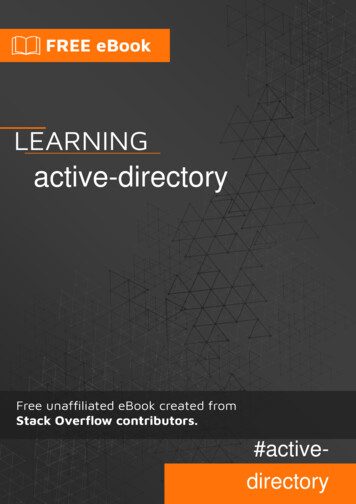


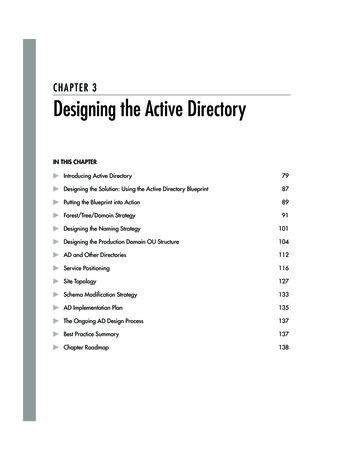
![[MS-ADFSOD]: Active Directory Federation Services (AD FS .](/img/1/5bms-adfsod-5d.jpg)