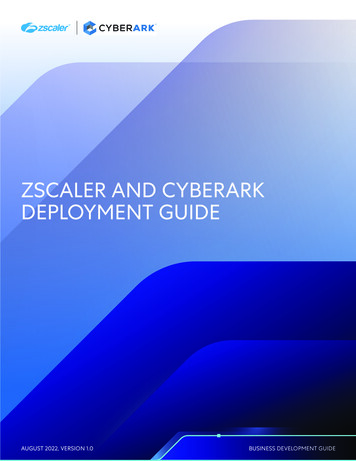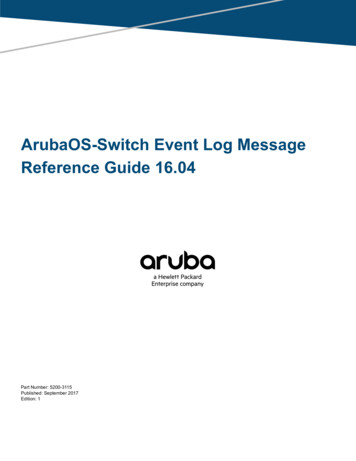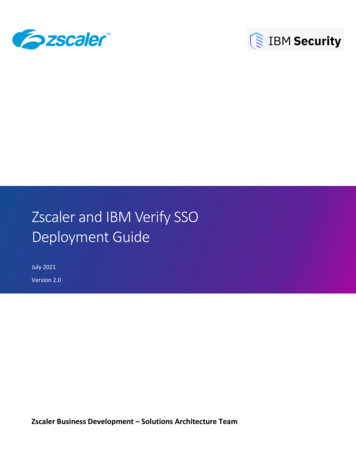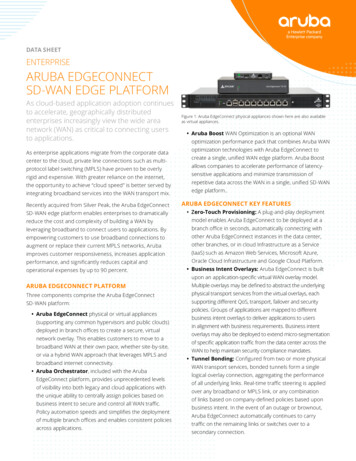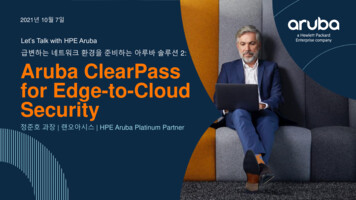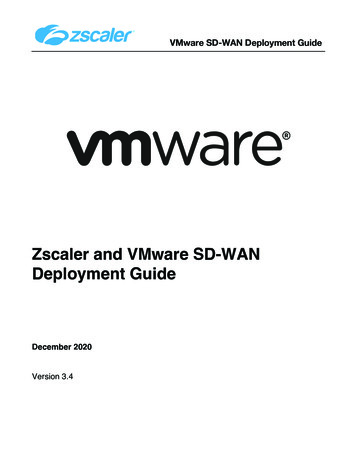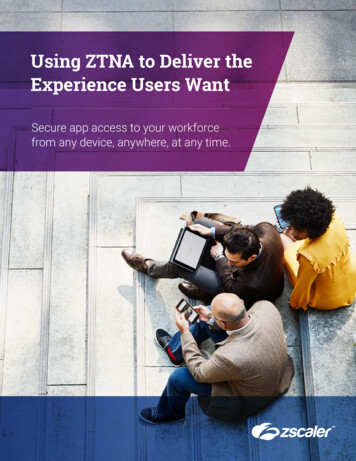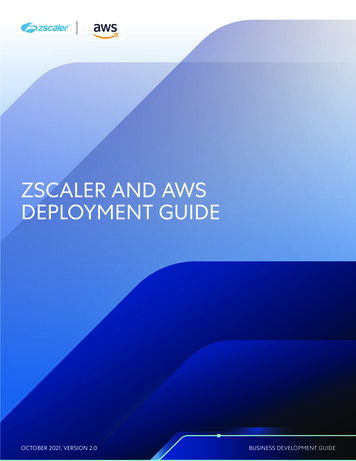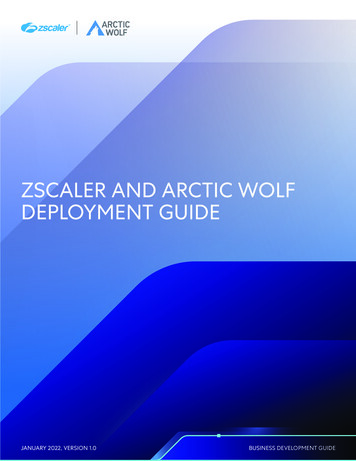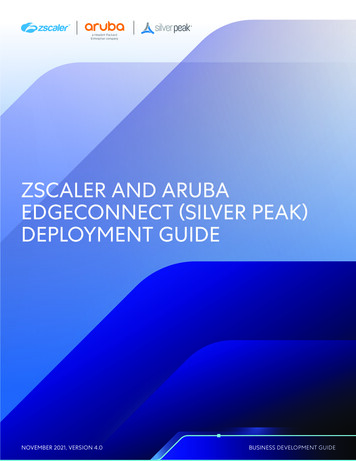
Transcription
ZSCALER AND ARUBAEDGECONNECT (SILVER PEAK)DEPLOYMENT GUIDENOVEMBER 2021, VERSION 4.0BUSINESS DEVELOPMENT GUIDE
ZSCALER AND ARUBA EDGECONNECT (SILVER PEAK) DEPLOYMENT GUIDEContentsTerms and Acronyms6About This Document7Zscaler Overview7Zscaler ResourcesAruba OverviewAruba Resources777Audience8Software Versions8Request for Comments8Prerequisites8ZIA8Silver Peak Orchestrator8Configuring ZIA9Logging into ZIA9Configure ZIA for API Access10Adding SD-WAN Partner Key10Verify SD-WAN Partner Key11Adding a Partner Administrator Role12Creating Partner Administrator Role12Administrator Management13Add Partner Administrator14Creating Partner Administrator14Activate Pending Changes15Verify Activation15 2022 Zscaler, Inc. All rights reserved.2
ZSCALER AND ARUBA EDGECONNECT (SILVER PEAK) DEPLOYMENT GUIDEConfiguring Automated IPSec Tunnels16Log into Aruba Orchestrator16Configure Cloud Services17Validate that the Desired Interface Labels are Selected17Configure IPSec for IKEv219Configuring a ZIA Subscription20Configuring ZIA API Credentials and Zscaler Cloud20Verify ZIA Account Update21Configuring Business Intent Overlays21Enabling Zscaler for Breakout Traffic22Configuring Preferred Policy Order22Apply Overlay Changes23Verifying Automated Tunnel Establishment23View Automated Tunnel Details24Configuring Sub-Locations and Gateway Options25Configure Sub-location25Enable Gateway Option Orchestration25Add Sub-Location26Configure Gateway Options26Set Gateway Options27Change Gateway Options Confirmation27Verify Gateway Options28Verify Sub-Locations in ZIA28Configuring Layer-7 Health Checks for Automated Tunnels29Configuring Zscaler IP SLA29Enable the IP SLA Probes for the Zscaler Tunnels29 2022 Zscaler, Inc. All rights reserved.3
ZSCALER AND ARUBA EDGECONNECT (SILVER PEAK) DEPLOYMENT GUIDEVerify Zscaler IP SLA Rules30Navigate to the IP SLA tab30Validate the Health Checks in the IP SLA Tab30Appendix A: Manual Tunnel Configuration31Configuring Static IPs and GRE Tunnels31Add a Static IP Configuration31Add a GRE Tunnel Configuration34Activate and Verify all Configuration Changes36Adding VPN Credentials for Manual IPSec Tunnels37Navigate to VPN Credentials37Add a VPN Credential38Enter VPN Credential Data38Verify VPN Credential38Activate Pending Changes39Verify the Activation39Configuring a Location for Manual Tunnels40Add a Location40Enter the Location Data41Confirm Changes Have Been Saved42Activate Pending Changes42Activation Confirmation43Manually Configure Tunnels on Aruba Orchestrator43Appendix B: Configuring Layer-7 Health Checks for Manually Created Tunnels 44Configuring Aruba SD-WAN IP SLA44Edit EdgeConnect IPSLA Rules44Add Rule and Target45Configure IP SLA Rule45Verify IP SLA Rule46 2022 Zscaler, Inc. All rights reserved.4
ZSCALER AND ARUBA EDGECONNECT (SILVER PEAK) DEPLOYMENT GUIDEAppendix C: Checking Tunnel Status in ZIA Admin Portal47Tunnel Data Visualization47Tunnel Logging48Appendix D: Deriving the Zscaler IPSec VPN VIP49Appendix E: Requesting Zscaler Support51Gather Support Information51Obtain Company ID51Save Company ID51Enter Support Section52Adding Domain (Example)53 2022 Zscaler, Inc. All rights reserved.5
Terms and AcronymsThe following terms and acronyms are used in this FZAPPZIAZPADefinitionDead Peer Detection (RFC 3706)Generic Routing Encapsulation (RFC2890)Internet Key Exchange (RFC2409)Internet Protocol Security (RFC2411)Operation, Administration, and ManagementPerfect Forward SecrecySoftware Defined Wide Area NetworkSecure Socket Layer (RFC6101)Transport Layer Security (RFC5246)X-Forwarded-For (RFC7239)Zscaler End-point Client ApplicationZscaler Internet Access (Zscaler)Zscaler Private Access (Zscaler) 2022 Zscaler, Inc. All rights reserved.6
ZSCALER AND ARUBA EDGECONNECT (SILVER PEAK) DEPLOYMENT GUIDEAbout This DocumentThis document provides information on how to configure Zscaler and Aruba EdgeConnect (formerly Silver Peak) fordeployment.Zscaler OverviewZscaler (NASDAQ: ZS), enables the world’s leading organizations to securely transform their networks and applicationsfor a mobile and cloud-first world. Flagship offerings Zscaler Internet Access (ZIA) and Zscaler Private Access (ZPA) createfast, secure connections between users and applications, regardless of device, location, or network. Zscaler delivers itsservices 100% in the cloud and offers the simplicity, enhanced security, and improved user experience that traditionalappliances or hybrid solutions can’t match. Used in more than 185 countries, Zscaler operates a massive, global cloudsecurity platform that protects thousands of enterprises and government agencies from cyberattacks and data loss. Formore information on Zscaler, Go to the Zscaler website or follow Zscaler on Twitter @zscaler.Zscaler ResourcesThe following table contains links to Zscaler resources based on general topic areas.NameZIA Help PortalZscaler ToolsZscaler Training and CertificationSubmit a Zscaler Support TicketZIA OverviewZIA Test PageZscaler IP PageDefinitionHelp articles for ZIA.Troubleshooting, security and analytics, and browser extensions that helpZscaler determine your security needs.Training designed to help you maximize Zscaler products.Zscaler support portal for submitting requests and issues.Overview of ZIA and ZIA resources.Verifies whether your internet access is secured by Zscaler services, andwhich Zscaler data center used by the customer.Displays configuration parameters for Zscaler ZIA and ZPA.Aruba OverviewWith more than 2,000 production deployments, customers have identified four unique areas of business value thatshowcase why they’ve chosen the Aruba EdgeConnect unified SD-WAN platform. The platform enables customers tobuild a unified WAN edge that is business-driven, delivers the highest quality of experience, and continuously adapts tochanging business needs and network conditions. It is designed to enable enterprises to fully realize the transformationalpromise of the cloud. Go to the Aruba SD-WAN product page for more information on Aruba SD-WAN.Aruba ResourcesThe following table contains links to Aruba support resources.NameEdgeConnect and ZscalerIntegration Guide - IPSec (formanual configurations)Silver Peak Technical Demo:Integrating Zscaler into the UnityEdgeConnect SD-WAN FabricDefinitionAruba EdgeConnect and Zscaler configuration manual (from Aruba).5-minute technical demonstration video that shows how Zscaler can be deployedto all locations with a single mouse click. 2022 Zscaler, Inc. All rights reserved.7
ZSCALER AND ARUBA EDGECONNECT (SILVER PEAK) DEPLOYMENT GUIDENameZscaler and Silver Peak SolutionBriefSilver Peak SD-WAN DeploymentGuideDefinitionSolution brief that shows how Silver Peak with Zscaler automate security policyenforcement for any user, application, or device across any location.Aruba SD-WAN deployment guide (from Aruba).AudienceThis guide is for network administrators, endpoint and IT administrators, and security analysts responsible for deploying,monitoring, and managing enterprise security systems. For additional product and company resources, refer to: Appendix E: Requesting Zscaler Support Zscaler Resources Aruba ResourcesSoftware VersionsThis document was written using: Zscaler Internet Access v6.1 Aruba Orchestrator v8.10.15.40131 Aruba EdgeConnect v8.3.3.1 85995Request for Comments For Prospects and Customers: We value reader opinions and experiences. Please contact us at partner-docsupport@zscaler.com to offer feedback or corrections for this guide. For Zscaler Employees: Contact z-bd-sa@zscaler.com to reach the team that validated and authored the integrationsin this document.PrerequisitesThis guide provides GUI examples for configuring ZIA and Aruba Orchestrator. All examples in this guide presumes thatthe reader has a basic comprehension of IP networking. All examples in this guide explain how to provision new serviceswith Zscaler and with Aruba SD-WAN. The prerequisites to use this guide are:ZIA A working instance of ZIA (any cloud) Administrator login credentialsSilver Peak Orchestrator A working instance of Aruba Orchestrator, with administrator login credentials. One or more Aruba EdgeConnect appliances online and working 2022 Zscaler, Inc. All rights reserved.8
ZSCALER AND ARUBA EDGECONNECT (SILVER PEAK) DEPLOYMENT GUIDEConfiguring ZIAThis section demonstrates how to configure Zscaler before configuring Silver Peak.Logging into ZIALog into Zscaler using your administrator account, as show in Figure 1.Figure 1. Log into ZscalerClipboard-listIf you are unable to log in using your administrator account, contact support. 2022 Zscaler, Inc. All rights reserved.9
ZSCALER AND ARUBA EDGECONNECT (SILVER PEAK) DEPLOYMENT GUIDEConfigure ZIA for API AccessThe first step to enable ZIA for API access is creating an SD-WAN “partner key.” A partner key is an API key used as oneform of authentication. A second form of authentication is the admin partner username and password, explained later inthis Deployment Guide. You can use only this admin credential set for API calls—the admin credential doesn’t work withthe ZIA Admin Portal.Navigate to Administration Cloud Configuration Partner Integrations.Figure 2. Configuring ZIA for API accessAdding SD-WAN Partner KeyIn the Partner Integration section of the ZIA Admin Portal:1. Select SD-WAN Add Partner Key.Figure 3. Add a partner key 2022 Zscaler, Inc. All rights reserved.10
ZSCALER AND ARUBA EDGECONNECT (SILVER PEAK) DEPLOYMENT GUIDE2. The Add Partner Key dialog appears. On the right side of the window, type in or select the SD-WAN vendor fromthe drop-down menu.3. Click Generate. You are returned to the prior screen.Figure 4. Add an SD-WAN partner keyVerify SD-WAN Partner KeyThe partner key for Silver Peak that you just created, appears on the screen.(Password examples are blurred in this document.)You should also see a red circle with a number above the Activation icon. Although you created a partner key, theconfiguration change is pending. You must activate the change so that the configuration becomes active.Clipboard-listThe key value is required in Configuring ZIA API Credentials and Zscaler Cloud. Make sure to copy the key valuefor use in the Aruba Orchestrator.Figure 5. Verify the SD-WAN partner keyClipboard-listAt this point, you can activate the change, but we recommend that you batch changes. This deployment guidetells you when to activate pending changes in batch. 2022 Zscaler, Inc. All rights reserved.11
ZSCALER AND ARUBA EDGECONNECT (SILVER PEAK) DEPLOYMENT GUIDEAdding a Partner Administrator RoleYou need to create a Partner Admin role and assign the role to the Administrator user that is used to authenticate againstthe Zscaler ZIA Provisioning API.Navigate to Administration Authentication Role Management.Figure 6. Role Management controlsCreating Partner Administrator RoleComplete the following steps:1. Click the Add Partner Administrator Role.Figure 7. Add the partner administrator roleYou use the Partner Administrator role to define and grant permission and access to a third-party partner (such as aSD-WAN partner).2. Name the partner administrator role. 2022 Zscaler, Inc. All rights reserved.12
ZSCALER AND ARUBA EDGECONNECT (SILVER PEAK) DEPLOYMENT GUIDE3. Change Access Control to Full. This allows partner admins to view and edit VPN credentials and locations managedby Aruba Orchestrator via ZIA Provisioning API. This control is necessary for the Aruba Orchestrator to create newVPN Credentials and locations for branch locationsFigure 8. Creating a partner administrator role4. Click Save. You are returned to the prior screen.Administrator ManagementThe last step is creating a Partner Administrator. To create a Partner Administrator, navigate to Administration Administration Controls Administrator Management.Figure 9. Administrator Management 2022 Zscaler, Inc. All rights reserved.13
ZSCALER AND ARUBA EDGECONNECT (SILVER PEAK) DEPLOYMENT GUIDEAdd Partner AdministratorOn the Administrator Management page, click Add Partner Administrator. This opens the Add Partner Administratorpage.Figure 10. Add Partner AdministratorCreating Partner Administrator1. In the Add Partner Administrator input box, fill in: A Login ID An Email A Partner Role2. Set the Status to Enabled.3. Click Save.Figure 11. Creating a partner administratorClipboard-listSave the Email and Password settings for Aruba Orchestrator to use for Configuring ZIA API Credentials andZscaler Cloud. 2022 Zscaler, Inc. All rights reserved.14
ZSCALER AND ARUBA EDGECONNECT (SILVER PEAK) DEPLOYMENT GUIDEActivate Pending ChangesFinally, navigate to Activation and activate the pending configurations.Figure 12. Activate pending changesVerify ActivationAfter activating pending changes, verify that Activation Complete appears in the top of the window.Figure 13. Verify activation 2022 Zscaler, Inc. All rights reserved.15
ZSCALER AND ARUBA EDGECONNECT (SILVER PEAK) DEPLOYMENT GUIDEConfiguring Automated IPSec TunnelsIn this section, you configure Aruba Orchestrator to provision ZIA. You use the settings that you saved in the prior sectionto complete this configuration.Before starting, take note of the Aruba Orchestrator dashboard. This is what a live dashboard looks like. The screencapture shows only two devices, and therefore less activity is reported. To see more of the Aruba OrchestratorDashboard, contact HPE and Aruba and request a full demo.Figure 14. Example of an Aruba Orchestrator dashboardLog into Aruba Orchestrator1. Open a web browser and enter the URL to your Aruba Orchestrator instance. When the page loads, you see theAruba login screen.2. Enter your Aruba Orchestrator username and password. If you are unable to log in, email support@silver-peak.com.Figure 15. Aruba Orchestrator login page 2022 Zscaler, Inc. All rights reserved.16
ZSCALER AND ARUBA EDGECONNECT (SILVER PEAK) DEPLOYMENT GUIDEConfigure Cloud ServicesFirst, configure the ZIA subscription by navigating to Configuration Cloud Services Zscaler Internet Access.Figure 16. Configuring cloud servicesValidate that the Desired Interface Labels are Selected1. Ensure that you have the proper interface labels chosen to source tunnels from. In the Zscaler Internet Access tab,click Interface Labels.Figure 17. Interface Labels 2022 Zscaler, Inc. All rights reserved.17
ZSCALER AND ARUBA EDGECONNECT (SILVER PEAK) DEPLOYMENT GUIDE2. Validate that the correct Interface Labels are assigned as Primary and Backup sources for tunnel establishment to theZIA endpoints.3. Click Save.Figure 18. Choose interfaces for tunnel creation4. Drag the interface labels from the right to the left if required. Tunnels built to the ZIA Public Service Edges use theseinterfaces.5. Click Yes to apply your changes.Figure 19. Apply the tunnel setting to interfaces 2022 Zscaler, Inc. All rights reserved.18
ZSCALER AND ARUBA EDGECONNECT (SILVER PEAK) DEPLOYMENT GUIDEConfigure IPSec for IKEv2IKEv2 is the recommended Phase-1 negotiation protocol for Zscaler.1. In the Zscaler Internet Access tab, click Tunnel Settings. The Tunnel Setting window appears.Figure 20. Open the Tunnel Settings window2. In the Tunnel Setting window, click the IKE tab and change the IKE Version to IKE v2.3. Click Save.Figure 21. Configure IKE v2 for IPSec tunnels 2022 Zscaler, Inc. All rights reserved.19
ZSCALER AND ARUBA EDGECONNECT (SILVER PEAK) DEPLOYMENT GUIDEConfiguring a ZIA SubscriptionSelect the Subscription tab.Figure 22. Configuring a ZIA subscriptionConfiguring ZIA API Credentials and Zscaler CloudConfigure the ZIA cloud and your ZIA API credentials. For large production deployments, keep the Configuration PollingInterval setting at the default of 10 minutes. This increases the responsiveness of the API when you make frequentchanges to the Zscaler cloud configuration.Figure 23. Configuring API credentialsClipboard-listFor demonstration and POC purposes, reduce the Polling Interval to a shorter timeframe (such as two minutes).Click Save to refresh the screen. 2022 Zscaler, Inc. All rights reserved.20
ZSCALER AND ARUBA EDGECONNECT (SILVER PEAK) DEPLOYMENT GUIDEVerify ZIA Account UpdateAfter you save your ZIA settings, the message Update Zscaler Internet Access account successfully should appear at thebottom of the screen in a green box.Figure 24. Verifying a ZIA account updateConfiguring Business Intent OverlaysConfigure the Business Intent Overlays. Navigate to Configuration Overlays Business Intent Overlays.Figure 25. Configuring business intent overlays 2022 Zscaler, Inc. All rights reserved.21
ZSCALER AND ARUBA EDGECONNECT (SILVER PEAK) DEPLOYMENT GUIDEEnabling Zscaler for Breakout TrafficLook for the Breakout Traffic to Internet & Cloud Services section. Choose the overlay to configure use of ZIA. Then clickanywhere within the red box to see more configuration options.Figure 26. Enabling Zscaler for breakout trafficConfiguring Preferred Policy OrderThe goal of this step is to configure the Preferred Policy Order with Zscaler Cloud at the top of the list. The Zscaler Cloudbutton might be under Available Policies. If so, drag the button over to the left column. Then click OK.Figure 27. Configuring preferred policy order 2022 Zscaler, Inc. All rights reserved.22
ZSCALER AND ARUBA EDGECONNECT (SILVER PEAK) DEPLOYMENT GUIDEApply Overlay ChangesChanges are reflected in Business Intent Overlays and are highlighted by yellow boxes. Click Save and Apply OverlayChanges to Overlays.Figure 28. Save and apply changesA confirmation dialog window displays to verify your changes. Click Save.Figure 29. Confirm changesVerifying Automated Tunnel EstablishmentAfter selecting Save in the preceding step, it can take 30-60 seconds before your initial tunnels are deployed. Navigateback to Configuration Cloud Services Zscaler Internet Access. You can see the provisioned Appliances and InterfaceLabels.After establishing the IPSec tunnels, you should see the Deployed tunnels in highlighted in green.Figure 30. Verify automated tunnel establishment 2022 Zscaler, Inc. All rights reserved.23
ZSCALER AND ARUBA EDGECONNECT (SILVER PEAK) DEPLOYMENT GUIDEView Automated Tunnel DetailsIf you select Tunnels in the Zscaler Internet Access tab, you are brought to the Tunnels tab and can see more details foreach configured tunnel (e.g., local IP, remote IP, tunnel mode, etc.).Click the Tunnels selection in the Zscaler Internet Access tab to activate a filter in the search field that highlights onlyZscaler tunnels.Figure 31. View automated tunnel details 2022 Zscaler, Inc. All rights reserved.24
ZSCALER AND ARUBA EDGECONNECT (SILVER PEAK) DEPLOYMENT GUIDEConfiguring Sub-Locations and Gateway OptionsIf you are new to Zscaler sub-locations, review the ZIA About Sublocations help.Configure Sub-locationNavigate back to the Configuration Cloud Services Zscaler Internet Access tab and click Gateway Options toconfigure a sub-location.Figure 32. Configure sub-locationEnable Gateway Option Orchestration1. If this is your first time selecting Gateway Options, you must click the slider next to Orchestrate Gateway Options:Figure 33. Enable gateway options2. A pop-up window appears. Select Enable Gateway Orchestration to continue.Figure 34. Enable gateway option orchestration 2022 Zscaler, Inc. All rights reserved.25
ZSCALER AND ARUBA EDGECONNECT (SILVER PEAK) DEPLOYMENT GUIDEAdd Sub-LocationSelect Add. The Location / Sub-location Match Criteria window appears. You need to configure:1. The Rule Name, which is used only by Aruba Orchestrator. This is not the name of the sub-location that appears inZIA2. Select the EdgeConnect Appliances and Location Label that should be matched for this sub-location. Mostdeployments use “Any” for both appliances and location labels.3. Configure the sub-location Name (e.g., Guest Wi-Fi) and the subnets that this gateway should match. The sublocation name is the name used in ZIA. In most cases, the sub-Location name is the same as the rule name that youset for Aruba Orchestrator. The Subnets field should match an EdgeConnect interface label as configured in theDeployment screen of an EdgeConnect appliance.4. Click Save.Figure 35. Add sub-locationConfigure Gateway OptionsAfter the screen refreshes, you should see the sub-location that you configured. To configure gateway options for thissub-location, click Gateway Options and Bandwidth.Figure 36. Configure gateway optionsThe Zscaler Gateway Options window appears. 2022 Zscaler, Inc. All rights reserved.26
ZSCALER AND ARUBA EDGECONNECT (SILVER PEAK) DEPLOYMENT GUIDESet Gateway OptionsThe Gateway Options & Bandwidth Control window allows you to enable or disable the sub-location gateway options.Clipboard-listDon’t configure gateway options of features for which you do not have a ZIA subscription.After selecting the gateway options, click Save and then click Save again in the main Zscaler Gateway Options window.Figure 37. Set gateway optionsChange Gateway Options ConfirmationYou see a confirmation window for the changed gateway options. Select Change Gateway Options to confirm yourchanges.Figure 38. Change gateway options confirmation 2022 Zscaler, Inc. All rights reserved.27
ZSCALER AND ARUBA EDGECONNECT (SILVER PEAK) DEPLOYMENT GUIDEVerify Gateway OptionsAfter applying the gateway options changes, select the Show Sub-Locations box.After provisioning automation, the sub-locations and configure gateway options are applied to each tunnel.Figure 39. Verify gateway optionsVerify Sub-Locations in ZIAIf you switch back to the ZIA Admin Portal, you can see the sub-locations configured by Aruba Orchestrator. If you selectany of these sub-locations, you can view the gateway options configured by Aruba Orchestrator.In the ZIA Admin Portal navigate to Administration Resources Location Management.Figure 40. Verify sub-locations in ZIA 2022 Zscaler, Inc. All rights reserved.28
ZSCALER AND ARUBA EDGECONNECT (SILVER PEAK) DEPLOYMENT GUIDEConfiguring Layer-7 Health Checks for Automated TunnelsThis section configures Layer-7 health checks for automated tunnels.Configuring Zscaler IP SLAAccess the IP SLA configuration in the Zscaler Internet Access tab. Click IP SLA.Figure 41. Configure IP SLAThe IP SLA Configuration window appears.Enable the IP SLA Probes for the Zscaler TunnelsThe IP SLA Configuration window appears. Click the toggle switch to enable service health checks through the Zscalertunnels. The default values are already aligned to Zscaler recommendations, so click Save.Figure 42. Edit the IP SLA rule 2022 Zscaler, Inc. All rights reserved.29
ZSCALER AND ARUBA EDGECONNECT (SILVER PEAK) DEPLOYMENT GUIDEClipboard-listThe Request Timeout and Keep Alive Interval are recommendations. You might need to tune these valuesdepending on your deployment.Verify Zscaler IP SLA RulesWhen configuring tunnels manually, you must also manually configure the IP SLA rules to validate the tunnel health.Navigate to the IP SLA tab1. Select the IP SLA option from the Configuration Menu.2. Navigate to Configuration Templates and Policies TCA IP SLA.Figure 43. Navigate to IP SLA settingsValidate the Health Checks in the IP SLA TabYou can filter and view the Zscaler IP SLA probes. Enter the ZIA cloud to which your tenant belongs.Figure 44. Verify the IP SLA ruleThis filter shows only the health checks for Zscaler ZIA cloud. 2022 Zscaler, Inc. All rights reserved.30
ZSCALER AND ARUBA EDGECONNECT (SILVER PEAK) DEPLOYMENT GUIDEAppendix A: Manual Tunnel ConfigurationThis appendix provides the steps for configuring ZIA tunnels manually. Both GRE and IPSec tunnels are covered.Configuring Static IPs and GRE TunnelsThe ZIA Admin Portal now supports provisioning Static IPs for GRE tunnels. Support tickets are no longer required tosetup GRE tunnels.Navigate to Administration Resources Static IPs & GRE Tunnels.Figure 45. Navigate to the static IPs and GRE tunnel configuration screenAdd a Static IP ConfigurationClick the Add Static IP selection from the page.Figure 46. Adding a static IP 2022 Zscaler, Inc. All rights reserved.31
ZSCALER AND ARUBA EDGECONNECT (SILVER PEAK) DEPLOYMENT GUIDEEnter the Static IPIn the Add Static IP Configuration window, complete the following steps:1. Enter the public Static IP Address that initiates the tunnel connection.2. Add a Description, if desired.Figure 47. Entering the static IP3. Click Next to continue.Verify Geospatial Data1. Verify that the geospatial location lookup is correct for the IP address entered. If not select Manual and enter thecorrect location data.2. Click Next.Figure 48. Verifying geospatial informationThe geospatial location information is used by the ZIA Central Authority to choose the best data centers for tunneltermination. 2022 Zscaler, Inc. All rights reserved.32
ZSCALER AND ARUBA EDGECONNECT (SILVER PEAK) DEPLOYMENT GUIDEReview Information and SaveReview the information entered for the static IP and click Save.Figure 49. Review and save the static IPValidate that the Static IP Configuration is SavedAfter you complete the Static IP provisioning and save the information, you see the message "All changes have beensaved." The static IP is added to the list.Figure 50. Validate that the static IP was savedNext, complete the steps in Add a GRE Tunnel Configuration to assign the IP to a GRE tunnel. 2022 Zscaler, Inc. All rights reserved.33
ZSCALER AND ARUBA EDGECONNECT (SILVER PEAK) DEPLOYMENT GUIDEAdd a GRE Tunnel ConfigurationUse the static IP that you created in section Add a Static IP Configuration to configure the GRE tunnel information.Click the GRE Tunnels tab and then click Add GRE Tunnel:Figure 51. Navigate to the GRE tunnel configuration screenAssign the Source IP to the Tunnel1. In the Add GRE Tunnel Configuration window, choose the static IP address that is the GRE tunnel source.2. Enter a Description, if desired.3. Click Next.Figure 52. Choose the GRE tunnel source IP 2022 Zscaler, Inc. All rights reserved.34
ZSCALER AND ARUBA EDGECONNECT (SILVER PEAK) DEPLOYMENT GUIDEChoose Data Centers for Tunnel TerminationWith the geospatial information that was added from the static IP, the closest Primary Data Center VIP and SecondaryData Center VIP are chosen.If you want to change these to different VIPs or DCs, select from the drop-down menu. Then click Next.Figure 53. Choose the data centers for tunnel terminationSelect GRE Tunnel Internal IP SubnetAruba SD-WAN does not require IPs on their tunnel interfaces, so here simply enable Is Unnumbered IP. Click Next toreview and save.Figure 54. Select the internal GRE IP range 2022 Zscaler, Inc. All rights reserved.35
ZSCALER AND ARUBA EDGECONNECT (SILVER PEAK) DEPLOYMENT GUIDESave Tunnel ConfigurationReview the configuration and click Save.Figure 55. Review and save the tunnel setupActivate and Verify all Configuration ChangesFinally, we need to activate the saved configuration changes. Navigate to Activation and click Activate to activate thepending configurations.Figure 56. Activate the GRE tunnel configuration 2022 Zscaler, Inc. All rights reserved.36
ZSCALER AND ARUBA EDGECONNECT (SILVER PEAK) DEPLOYMENT GUIDEThe message Activation Completed! appears to indicate that your changes are live.Figure 57. Verify that the GRE tunnel configuration was activatedAdding VPN Credentials for Manual IPSec TunnelsThis section demonstrates how to add VPN credentials for manual IPSec tunnels.Navigate to VPN CredentialsThe first step in configuring an IPSec tunnel is to create a VPN credential in ZIA. The VPN Credential section creates aFQDN and Pre-Shared Key (PSK) for our IPSec session.Navigate to Administration Resources VPN Credentials.Figure 58. Navigate to VPN credentials 2022 Zscaler, Inc. All rights reserved.37
ZSCALER AND ARUBA EDGECONNECT (SILVER PEAK) DEPLOYMENT GUIDEAdd a VPN CredentialIf you see No Matching Items Found, your ZIA instance does not have any VPN credentials configured. To add a VPNcredential, click Add VPN Credential in the red box in the upper left.Figure 59. Adding a VPN credentialEnter VPN Credential DataIn the Add VPN Credential window, configure the FQDN and Pre-Shared Key (PSK) for IKE. You need to configure onlythe username portion of the FQDN, because the domain name is automatically added to the right of the name.After configuring both the FQDN and PSK, click Save to continue.Figure 60. Enter VPN credential dataVerify VPN CredentialAfter you save the VPN credential, you see the message, All changes have been saved, in the top center of your screen.Below the message, you see the VPN credential that you created.Figure 61. Verify location information and save 2022 Zscaler, Inc. All rights reserved.38
ZSCALER AND ARUBA EDGECONNECT (SILVER PEAK) DEPLOYMENT GUIDEActivate Pending ChangesNow save the changes. Navigate to Activation and click Activate to activate the pending configurations.Figure 62. Activate pending changesVerify the ActivationAfter you activate the pending changes, return to the prior page.You see the message Activation Completed at the top of the window.Figure 63. Verify the activation 2022 Zscaler, Inc. All rights reserved.39
ZSCALER AND ARUBA EDGECONNECT (SILVER PEAK) DEPLOYMENT GUIDEConfiguring a Location for Manual TunnelsYou must specify a location for the tunnel to access ZIA, if one is not present. If you aren’t sure if you have a siteconfigured, the following steps verify that a location is present.Navigate to Administration Resources Location Management.Figure 64. Navigate to locationsAdd a LocationIf you see the message No Matching Items Found then your ZIA instance does not have any locations configured.To add a location, click Add Location. To edit an
The partner key for Silver Peak that you just created, appears on the screen. (Password examples are blurred in this document.) You should also see a red circle with a number above the Activation icon. Although you created a partner key, the configuration change is pending. You must activate the change so that the configuration becomes active .