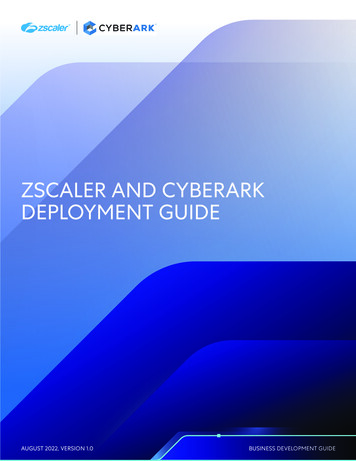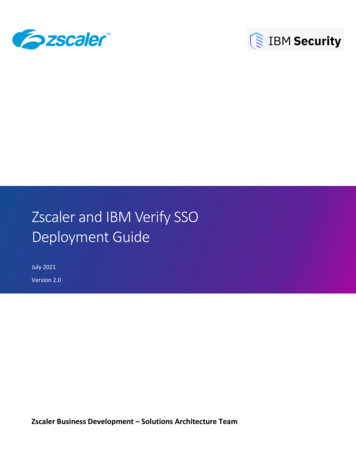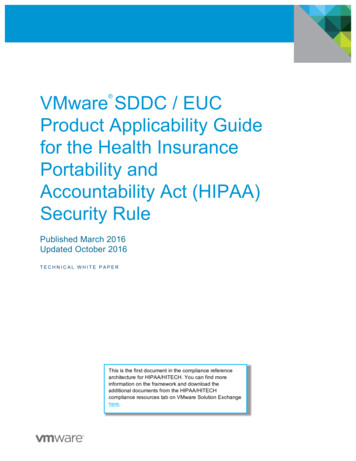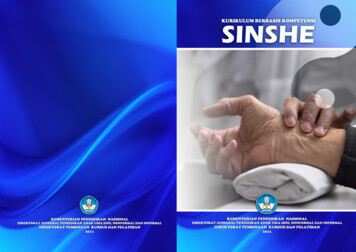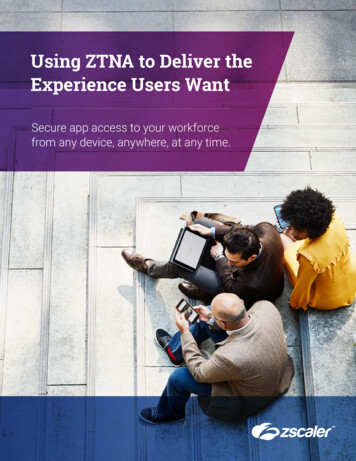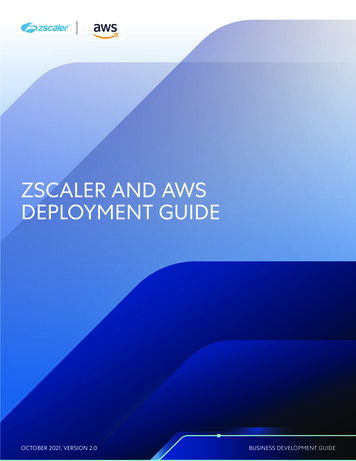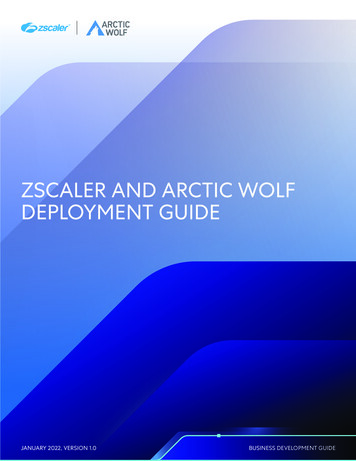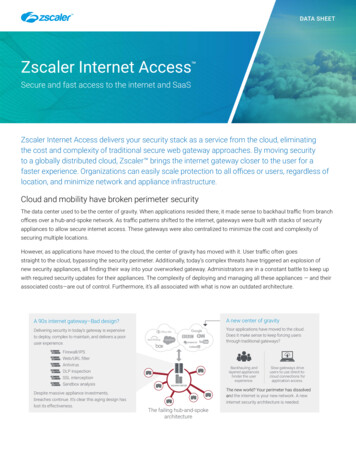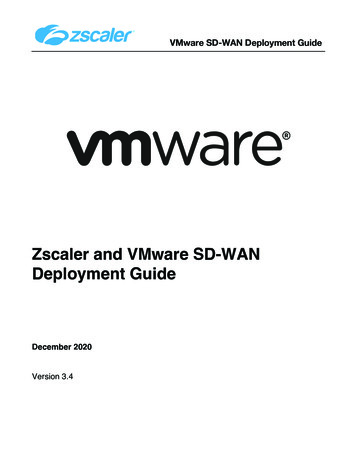
Transcription
VMware SD-WAN Deployment GuideZscaler and VMware SD-WANDeployment GuideDecember 2020Version 3.4
VMware SD-WAN Deployment GuideTable of Contents1 Zscaler and VeloCloud. 71.1Prerequisites . 72 Configuring Zscaler Internet Access (ZIA) . 82.1Configuring Zscaler Internet Access. 82.1.12.2Logging into ZIA. 8Configure ZIA for API Access . 102.2.11Adding SD-WAN Partner Key . 10Add SD-WAN Partner Key . 11Verify SD-WAN Partner Key . 12Adding a Partner Administrator Role . 13Add Partner Administrator Role . 14Creating Partner Administrator Role . 15Administrator Management. 16Add Partner Administrator . 17Creating Partner Administrator . 18Active Pending Changes . 19Verify Activation . 203 Configuring VMware SD-WAN. 213.1Configuring Automated IPsec Tunnel from VCE . 223.1.13.1.23.1.33.1.43.2Configure GRE Tunnel to ZIA from VCE . 283.2.13.2.23.2.33.2.43.2.53.2.63.3New Cloud Security Provider for GRE . 29Profile for Cloud Security Service . 30GRE Tunnel for Edge . 31GRE Tunnel Details From Zscaler . 32Verify GRE Tunnel Configuration . 33Verify Tunnels are Up (Active) . 34Configuring IPsec Tunnel from VCG . 353.3.13.3.23.3.33.3.43.3.53.4New Cloud Security Provider for Automated Deployment . 23Profile for Cloud Security Service . 24Automated IPsec Tunnel for Edge . 26Verify Tunnels are Up (Active) . 27New Non-VeloCloud Site . 35Create Non-VeloCloud Site . 36Advanced Settings for Non-VeloCloud Site . 37Enable Cloud VPN . 38Verify Tunnels are Up (Active) . 39Configuring Business Policy for ZIA . 403.4.13.4.2Configure Rule for VCE . 41Configure Rule for VCG . 42
VMware SD-WAN Deployment Guide4 Appendix A: Configuring ZIA for GRE Tunnel. 434.14.24.34.44.54.64.7Provision GRE Tunnel . 43Navigate to Locations . 43Add a Location. 44Enter Location Data . 45Verify Location Information and Save. 46Confirm Changes Have Been Submitted. 47Activate Changes . 485 Appendix B: Configuring ZIA for IPsec Tunnel . 495.15.25.35.45.55.65.75.85.95.105.11Navigate to VPN Credentials . 49Add a VPN Credential . 50Enter VPN Credential Data. 51Verify VPN Credential . 52Navigate to Locations . 53Add a Location. 54Enter Location Data . 55Add VPN Credential to Location and Save. 56Confirm Changes Have Been Saved. 57Activate Pending Changes . 58Activation Confirmation . 596 Appendix C: Requesting Zscaler Support . 606.1Gather Support Information . 606.1.16.1.26.1.36.26.3Obtain Company ID . 60Save Company ID. 61Open Support Ticket . 62GRE Provisioning Request (Example) . 63Adding Domain (Example). 647 Appendix D: Verifying ZIA Configuration . 657.1Request Verification Page . 658 Appendix E: Zscaler Resources . 668.1Zscaler IP Pages . 669 Appendix F: VeloCloud Resources . 67
VMware SD-WAN Deployment GuideTerms and AcronymsAcronymDefinitionCACentral Authority (Zscaler)CSVComma-Separated ValuesDMPODynamic Multipath OptimizationDPDDead Peer Detection (RFC 3706)GREGeneric Routing Encapsulation (RFC2890)IKEInternet Key Exchange (RFC2409)IPSecInternet Protocol Security (RFC2411)PFSPerfect Forward SecrecyPSKPre-Share KeySSLSecure Socket Layer (RFC6101)VCEVeloCloud EdgeVCGVeloCloud GatewayXFFX-Forwarded-For (RFC7239)ZCCZscaler Client ConnectorZIAZscaler Internet Access (Zscaler)ZENZscaler Enforcement Node (Zscaler)ZPAZscaler Private Access (Zscaler)
VMware SD-WAN Deployment GuideAbout This DocumentZscaler OverviewZscaler enables the world’s leading organizations to securely transform their networks andapplications for a mobile and cloud-first world. Its flagship services, Zscaler Internet Accessand Zscaler Private Access, create fast, secure connections between users and applications,regardless of device, location, or network. Zscaler services are 100% cloud delivered and offerthe simplicity, enhanced security, and improved user experience that traditional appliances orhybrid solutions are unable to match. Used in more than 185 countries, Zscaler operates amassive, global cloud security platform that protects thousands of enterprises and governmentagencies from cyberattacks and data loss. For more information on Zscaler, please visitwww.zscaler.com or follow them on Twitter @zscaler.VMware SD-WAN OverviewVMware software powers the world’s complex digital infrastructure. The company’s cloud, appmodernization, networking, security, and digital workspace offerings help customers deliverany application on any cloud across any device. Headquartered in Palo Alto, California,VMware is committed to being a force for good, from its breakthrough technology innovationsto its global impact. For more information, please visit https://www.vmware.com/company.html.
VMware SD-WAN Deployment GuideAudienceThis guide is written for network administrators, network analysts, and IT administratorsresponsible for deploying, monitoring and managing Enterprise branch network. For additionalproduct and company resources, please refer to the Appendix section.Software RevisionsThis document was written using Zscaler Internet Access v6.0 and VeloCloud Orchestrator 3.4(Pre-GA).Request for CommentsWe value the opinions and experiences of our readers. To offer feedback or corrections for thisguide, please contact us at partner-doc-support@zscaler.com.
VMware SD-WAN Deployment Guide1Zscaler and VeloCloud1.1PrerequisitesThis guide will provide GUI examples for configuring Zscaler Internet Access and VeloCloudOrchestrator. All examples in this guide presumes the reader has a basic comprehension of IPNetworking. All examples in this guide will explain how to provision new service with Zscalerand with VeloCloud. The prerequisites to use this guide are:Zscaler Internet Access (ZIA)§§A working instance of ZIA (any cloud)Administrator login credentialsVMware SD-WAN Orchestrator§§§Enterprise account access to VMware SD-WAN OrchestratorAdministrator login credentialsOne or more VeloCloud Edge appliances with “Online” status in VMware SD-WANOrchestrator
VMware SD-WAN Deployment Guide2Configuring Zscaler Internet Access (ZIA)2.1Configuring Zscaler Internet AccessIn this section, we will configure the Zscaler side first before configuring VeloCloud.2.1.1 Logging into ZIALog into Zscaler using your administrator account, as show in Figure 1. If you are unable tolog in using your administrator account, please contact ure 1: Log Into Zscaler
VMware SD-WAN Deployment Guide2.2Configure ZIA for API AccessThe first step we need to do to enable ZIA for API access is to create a SD-WAN “PartnerKey”. The Partner Key is simply an API key, which will be used as one form of authentication.The second form of authentication will be admin partner username and password, which willbe explained further in this Deployment Guide. This admin credential set can only be used forAPI calls and will not work with the ZIA admin UI. Please follow the navigation below, which isalso depicted in Figure 2.Navigation: Administration - Cloud Configuration - Partner IntegrationsFigure 2: Configuring ZIA for API Access
VMware SD-WAN Deployment Guide2.2.1 Adding SD-WAN Partner KeyOnce you arrive to the “Partner Integration” section of the ZIA Admin UI, please select “SDWAN” and then “Add Partner Key”, as shown in Figure 3.Figure 3: Add Partner Key
VMware SD-WAN Deployment Guide2.2.2 Add SD-WAN Partner KeyA window will appear, as shown in Figure 4. One the right side of the window, you can type inor select from the drop down arrow on the right, which SD-WAN vendor you wish to create aPartner Key for. After typing or selection “VMware VeloCloud”, click on “Generate”. After, youwill return to the prior screen.Figure 4: Add SD-WAN Partner Key
VMware SD-WAN Deployment Guide2.2.3 Verify SD-WAN Partner KeyOnce you return to the screen shown in Figure 5, you should see the Partner Key you createdfor VMware VeloCloud. Note: You will not see “REMOVED” in red letters. The password hasbeen hidden for the purpose of this document. You should also see a red circle, with anumber, above the “Activation” icon. Although we have created a Partner Key, theconfiguration change is pending. Only after activation the change will this configurationbecome active.Note: Save the “Key” value as you will need to enter them in VeloCloud.Figure 5: Verify SD-WAN Partner KeyAt this point, you could active the change, but we suggest you batches. With this said, thisDeployment Guide will tell you when you should active pending changes.
VMware SD-WAN Deployment Guide2.2.4 Adding a Partner Administrator RoleFigure 6: Adding Partner Administrator Role
VMware SD-WAN Deployment Guide2.2.5 Add Partner Administrator RoleFigure 7: Add Partner Administrator Role
VMware SD-WAN Deployment Guide2.2.6 Creating Partner Administrator RoleBy creating a Partner Administrator Role, we can define the permission and access we wish togrant to a third party partner, such as a SD-WAN partner. Once you name the AdministratorRole, change the Access Control to “Full”, as shown in Figure 13. The toggle “Full” allowspartner admins to view and edit VPN credentials and Locations that VeloCloud Orchestrator ismanaging via ZIA Provisioning API. This is necessary for Unity Orchestrator to be able tocreate new VPN Credentials and Locations for branch locations. Once you have completedthese steps, then click “Save”. After you will be returned to the prior screen.Figure 8: Creating Partner Administrator Role
VMware SD-WAN Deployment Guide2.2.7 Administrator ManagementThe last step required is creating a Partner Administrator. Please follow the navigation below,which is also depicted in Figure 9.Navigation: Administration - Administration Controls - and then click AdministratorManagementFigure 9: Administrator Management
VMware SD-WAN Deployment Guide2.2.8 Add Partner AdministratorOnce you arrive to the “Administrator Management” page, please select “Add PartnerAdministrator”, as show in Figure 10. A user input screen will appear, which is shown in thenext section.Figure 10 Admin Partner Administrator
VMware SD-WAN Deployment Guide2.2.9 Creating Partner AdministratorOnce the “Add Partner Administrator” input box appears, fill in the fields with red boxes aroundthen, as shown in Figure 11. Once this is completed, click “Save”.Note: Save these settings as you will need to enter them in Unity Orchestrator.Figure 11: Creating Partner Administrator
VMware SD-WAN Deployment Guide2.2.10Active Pending ChangesFinally we have reached our last step in the Zscaler Admin UI. You can now navigate to“Activation” and activate the pending configurations, as shown in Figure 12.Figure 12: Active Pending Changes
VMware SD-WAN Deployment Guide2.2.11Verify ActivationAfter activating pending changes, you should returned to the prior page, and “ActivationComplete” should appear in the top of the window, as shown in Figure 13.Figure 13: Verify Activation
VMware SD-WAN Deployment Guide3Configuring VMware SD-WANThis section will cover 3 deployment models:1) Configuring Automated IPsec Tunnels from VeloCloud Edge (VCE)2) Configuring GRE Tunnel to ZIA from VeloCloud Edge (VCE)3) Configuring IPsec Tunnel from VeloCloud Gateway (VCG)The configuration are up to date as of VMware SD-WAN Release 4.0.0.
VMware SD-WAN Deployment Guide3.1 Configuring Automated IPsec Tunnel from VCEFirst we need to create a Non-VeloCloud Site entry for Zscaler. Navigate to Configure - Network Services - Cloud Security Service - New.Figure 14: Configuring new Cloud Security Service
VMware SD-WAN Deployment Guide3.1.1 New Cloud Security Provider for Automated DeploymentAfter selecting “New”, a pop-up should appear, as shown below. You need to configure:Figure 15: New Cloud Security Provider1) Service Type: Zscaler Cloud Security Service2) Automated Cloud Service: Enable3) Zscaler Cloud: Type in the name of the Zscaler cloud you are provisioned in.4) Partner Admin Username: Type in the Partner Admin Username you provisioned.5) Partner Admin Password: Type in the Partner Admin Password you provisioned.6) Partner Key: Type in the Partner Key you provisioned.7) Domain: Type in the domain name your ZIA instance is provisioned wit (typically yourcompany domain).Once you have completed filling in these fields, select “Add” to continue.
VMware SD-WAN Deployment Guide3.1.2 Profile for Cloud Security ServiceIn this section, navigate to Configure - Profiles. Once you select the profile you wish to use,select “Device”. You need to configure:Figure 16: Profile for Cloud Security Service1) Cloud Security Service: Select it “On”2) Cloud Security Service: Select the Cloud Security Service you configured in the priorsection3) Tunneling Protocol: IPsec4) Hash: Select SHA1 or SHA2565) Encryption: Select None, AES-128 or AES-256 per your requirements6) Key Exchange Protocol: IKEv2Once you have completed these fields, select “Save Changes” in the upper right of yourscreen. This will cause the VMware orchestrator to make outbound API calls to Zscaler andautomatically configure all the Edge sites using the Profile.
VMware SD-WAN Deployment GuideNavigate to Monitor Events and you should see the events showing the orchestratorconfiguring the automatic IPsec Tunnels for each Edge site.Figure 17: API Automation Events
VMware SD-WAN Deployment Guide3.1.3 Automated IPsec Tunnel for EdgeAfter a few minutes, the IPsec Tunnels from the Edges using the configured Profile shouldautomatically establish IPsec Tunnels from its public WAN interfaces. For any parameterchanges needed at specific sites, you may navigate to Configure - Edges - and select theVCE you want to configure and check the Enable Edge Override option to change theIPsec parameter.If there are no changes from the Profile and the API call succeeded for the Edge, you shouldsee the Credentials automatically populated. The automated IPsec tunnel configuration iscomplete, and you may configure Business Policies to forward user traffic to Zscaler.Figure 18: Automated IPsec Tunnel from VCE
VMware SD-WAN Deployment Guide3.1.4 Verify Tunnels are Up (Active)To verify the state of the Automated IPsec tunnel, navigate to Monitor - Edges. You mayhave to wait 30 seconds, but you should see the primary IPsec tunnel establish. The standbytunnel will remain grey until it becomes active, which should only occur if the primary IPsectunnel fails.Figure 19: Monitor Edge Tunnels
VMware SD-WAN Deployment Guide3.2 Configure GRE Tunnel to ZIA from VCEFirst we need to create a Cloud Security Service entry for Zscaler. Navigate to Configure - Network Services - Cloud Security Service - New.Figure 20: Configuring new Cloud Security Service for GRE tunnels
VMware SD-WAN Deployment Guide3.2.1 New Cloud Security Provider for GREAfter selecting “New”, a pop-up should appear, as shown below. You need to configure:Figure 21: New Cloud Security Provider for GRE1) Service Type: Zscaler Cloud Security Service2) Primary and Secondary Server: Obtain the GRE VIP IP from the Zscaler IP Pages (look atAppendix). You should use the IP Pages for the Zscaler cloud you are provisioned in (e.g.ZS3).Once you have completed filling in these fields, select “Add” to continue.
VMware SD-WAN Deployment Guide3.2.2 Profile for Cloud Security ServiceIn this section, navigate to Configure - Profiles. Once you select the profile you wish to use,select “Device”. You need to configure:Figure 22: Profile for Cloud Security Service1) Cloud Security Service: Select it “On”2) Cloud Security Service: Select the Cloud Security Service you configured in the priorsection3) Tunneling Protocol: Select GREOnce you have completed these fields, select “Save Changes” in the upper right of yourscreen.
VMware SD-WAN Deployment Guide3.2.3 GRE Tunnel for EdgeNext you need to navigate to Configure - Edges - and select the VCE you want to configurethe GRE tunnel on. Next select “Device” and then scroll down to configure:Figure 23: GRE Tunnel for Edge (VCE)1) Cloud Security Service: Select it “On”.2) GRE Tunnel: Select “Add Tunnel”.
VMware SD-WAN Deployment Guide3.2.4 GRE Tunnel Details From ZscalerAfter selecting “Add Tunnel”, a pop-up should appear, as shown below. You want to configure:Figure 24: Input GRE Tunnel Details1) WAN Link: Select the WAN interface the GRE tunnel should source from (in our example,our lab WAN link is called “Hurricane Electric”.2) Tunnel Addressing: The Router IP/Mask and Internal ZEN IP/Mask is provided by Zscaler.If you have not already opened a support ticket with Zscaler to have a GRE Tunnelprovisioned, please Section 6, Appendix C: Requesting Zscaler Support.Once you have completed these fields, select “Ok to continue.
VMware SD-WAN Deployment Guide3.2.5 Verify GRE Tunnel ConfigurationOnce you return to the Cloud Security Service section, you should see the WAN interfacename below (e.g. Hurricane Electric, which is the name of the WAN interface for the lab thisguide was authored).Figure 25: Verify GRE Tunnel Configuration
VMware SD-WAN Deployment Guide3.2.6 Verify Tunnels are Up (Active)To verify the state of the GRE tunnel, navigate to Monitor - Edges. You may have to wait 30seconds, but you should see the primary GRE tunnel establish. The standby tunnel will remaingrey until it becomes active, which should only occur if the primary GRE tunnel fails.Figure 26: Monitor Edge GRE Tunnel State
VMware SD-WAN Deployment Guide3.3 Configuring IPsec Tunnel from VCG3.3.1 New Non-VeloCloud SiteFirst we need to create a Non-SD-WAN Destination entry for Zscaler. Navigate to Configure Network Services - Non-SD-WAN Destinations via Gateway - New.Figure 27: Create New Non-SD-WAN Destination via Gateway
VMware SD-WAN Deployment Guide3.3.2 Create Non-VeloCloud SiteAfter selecting “New”, a pop-up should appear, as shown below. You need to configure:Figure 28: Create New Non-SD-WAN Destination via Gateway1) Type: Select “Zscaler”2) Primary and Secondary VPN Gateway: Obtain the IPSec VIP IP from the Zscaler IPPages (look at Appendix). You should use the IP Pages for the Zscaler cloud you areprovisioned in (e.g. ZS3).Once you have completed filling in these fields, select “Next” to continue.
VMware SD-WAN Deployment Guide3.3.3 Advanced Settings for Non-VeloCloud SiteNext select “Advanced” at the lower-left bottom. The window should expand with additionalconfiguration options, as show below in Figure 28. You need to configure:Figure 29: Advanced Settings for Non-SD-WAN Destination via Gateway1) Local Auth Id: User FQDN. Below, paste in your ZIA VPN Credential FQDN.2) Primary and Secondary VPN Gateway – PSK: Paste in your ZIA VPN Credential PSK.Once you have completed these fields, select “Save Changes” in the lower right.
VMware SD-WAN Deployment Guide3.3.4 Enable Cloud VPNNext you need to navigate to Configure - Profiles - and select the Profile you want toenable. Next select “Device” and then scroll down to configure:Figure 30: Enabling Zscaler Connectivity from VCG on VMware Orchestrator1) Cloud VPN: Select it “On”.2) Enable: Select the Non-VeloCloud Site in the drop down.
VMware SD-WAN Deployment Guide3.3.5 Verify Tunnels are Up (Active)To verify the state of the IPsec tunnel from VCG, navigate to Monitor - Network Services.You may have to wait 30 seconds, but you should see the primary and secondary IPsectunnels establish. The redundant tunnels, if configured will remain grey until they becomesactive, which should only occur if the primary and secondary IPsec tunnels fail.Figure 31: Monitor Network Services Tunnel State from VCG
VMware SD-WAN Deployment Guide3.4Configuring Business Policy for ZIAIn this section we will create a Business Policy to send all Internet destined traffic to Zscaler.Navigate to Configure - Profiles - and select your Profile. Next, select “Business Policy”,and then select “New Rule”.Figure 32: Configuring Business Policy for ZiA
VMware SD-WAN Deployment Guide3.4.1 Configure Rule for VCEAfter selecting “New”, a pop-up should appear, as shown below. You need to configure:Figure 33: Configure Rule for Edges Using Direct Tunnel from VCE
VMware SD-WAN Deployment Guide3.4.2 Configure Rule for VCGFigure 34: Configure Rule for Edges Using Tunnels from VCG
VMware SD-WAN Deployment Guide4Appendix A: Configuring ZIA for GRE Tunnel4.1Provision GRE TunnelGRE tunnels need to be provisioned manually. If you do not yet have your GRE Tunnel details,please open a support ticket. You will need to provide a publicly-routable source IP address.You are provided with a provisioned primary and secondary GRE tunnel. The instructions toopen a Zscaler support ticket for GRE provisioning is in section 5, “Appendix C: RequestingZscaler Support”4.2Navigate to LocationsAfter logging in, add a location if one is not present for GRE access to ZIA. If you areuncertain if you already have a site configured, these steps will verify if a location is present.Navigation: Administration - Resources - and then click Locations.Figure 50: Navigate to Locations
VMware SD-WAN Deployment Guide4.3Add a LocationIn Figure 51, if you see “No Matching Items Found”, your ZIA instance does not have anylocations configured. To add a location, click Add Location that is identified in the red box inthe upper left. You can also edit any existing locations by clicking the Edit symbol to the farright of any location that is listed.Figure 51: Add a Location
VMware SD-WAN Deployment Guide4.4Enter Location DataThe data in the red box in Figure 52 must be entered. Fill in Name, State/Province, Country,Time Zone, and under Addressing, under Static IP Addresses, pick the source IP addressof your GRE tunnel.Figure 52: Enter Location DataNote: If the Static IP Addresses drop-down box does not show the IP address to your newlocation, please refer to section “Appendix C: Requesting Zscaler Support”. A support ticketwill need to be created to have the public IP address of your location present to associate toyour new location. The next section will provide examples with a Public IP address definedprior.
VMware SD-WAN Deployment Guide4.5Verify Location Information and SaveNow that you have entered your location information, you are ready to save your new location.Please click Save to continue.Figure 53: Verify Location Information and Save
VMware SD-WAN Deployment Guide4.6Confirm Changes Have Been SubmittedOnce you click Save, the screen will refresh and you should see All Changes have beensaved on the top of the page. Below that, you should see the new location.Figure 54: Confirm Changes Have Been SubmittedAt this point, although we have saved our new location, it has only submitted the change forpending activation. If you wanted to make other changes throughout ZIA, you could. None ofthese changes would get applied until they are activated, which allows you to batch groups ofchanges as you require. Only upon activation do the changes get pushed to ZEN nodes.
VMware SD-WAN Deployment Guide4.7Activate ChangesAnytime you make a change in ZIA, you will see a number over the Activation image on theleft-hand side menu.Figure 55: Activate ChangesThis lets you know that you have changes pending in queue for activation. When you areready to activate all changes in queue, click the blue Activate button.
VMware SD-WAN Deployment Guide5Appendix B: Configuring ZIA for IPsec Tunnel5.1Navigate to VPN CredentialsThe first step in configuring an IPsec tunnel is to create a VPN Credential in ZIA. In the VPNCredential section, we will create a FQDN and Pre-Shared Key (PSK) for our IPsec session.Navigation: Administration - Resources - and then click VPN Credentials.Figure 56: Navigate to VPN Credentials
VMware SD-WAN Deployment Guide5.2Add a VPN CredentialIn Figure 57, if you see “No Matching Items F
Zscaler Overview Zscaler enables the world's leading organizations to securely transform their networks and applications for a mobile and cloud-first world. Its flagship services, Zscaler Internet Access and Zscaler Private Access, create fast, secure connections between users and applications, regardless of device, location, or network.