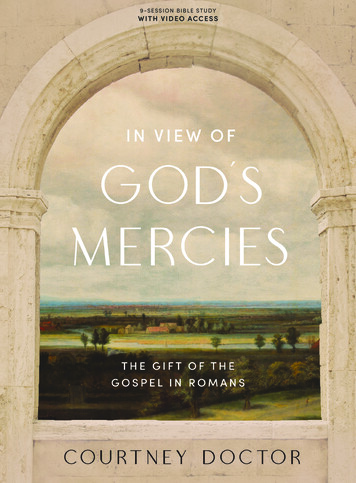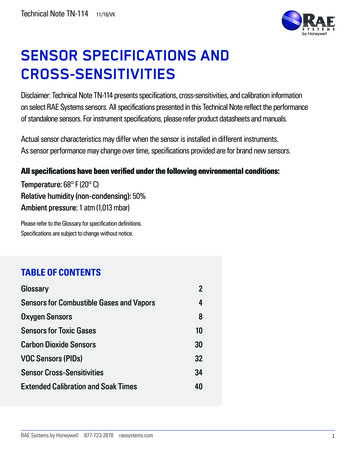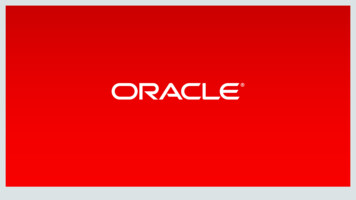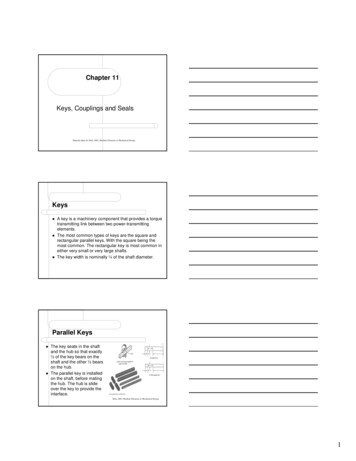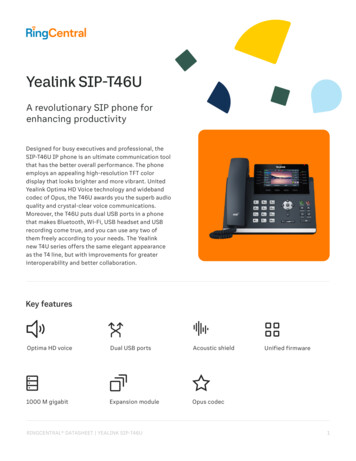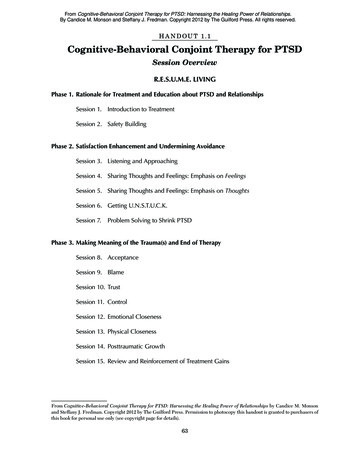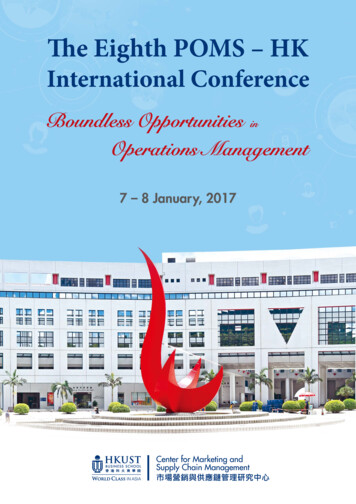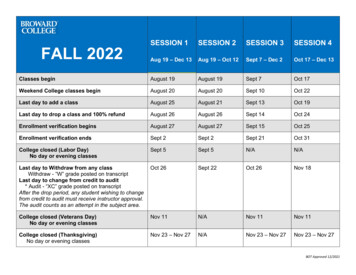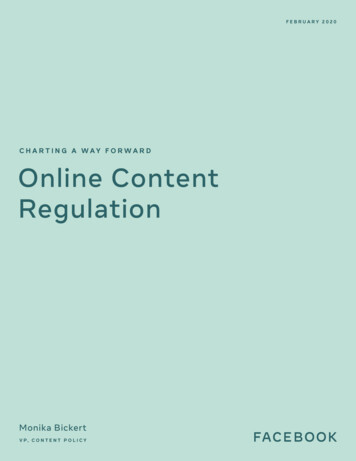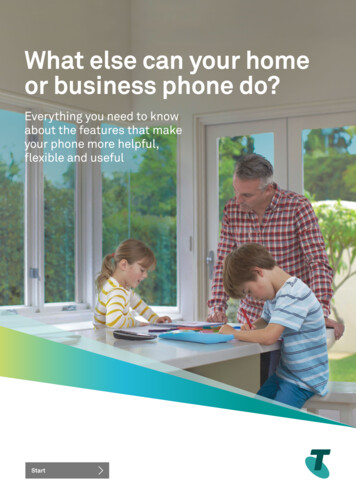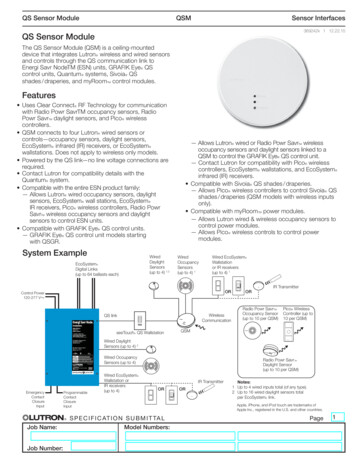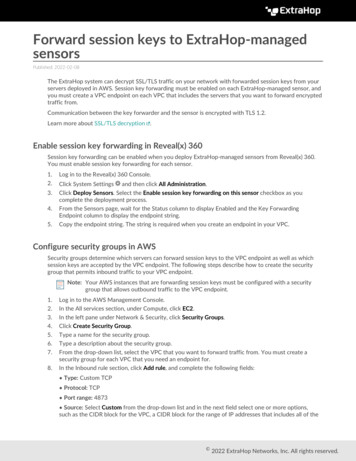
Transcription
Forward session keys to ExtraHop-managedsensorsPublished: 2022-02-08The ExtraHop system can decrypt SSL/TLS traffic on your network with forwarded session keys from yourservers deployed in AWS. Session key forwarding must be enabled on each ExtraHop-managed sensor, andyou must create a VPC endpoint on each VPC that includes the servers that you want to forward encryptedtraffic from.Communication between the key forwarder and the sensor is encrypted with TLS 1.2.Learn more about SSL/TLS decryption .Enable session key forwarding in Reveal(x) 360Session key forwarding can be enabled when you deploy ExtraHop-managed sensors from Reveal(x) 360.You must enable session key forwarding for each sensor.1.2.3.4.5.Log in to the Reveal(x) 360 Console.Click System Settings and then click All Administration.Click Deploy Sensors. Select the Enable session key forwarding on this sensor checkbox as youcomplete the deployment process.From the Sensors page, wait for the Status column to display Enabled and the Key ForwardingEndpoint column to display the endpoint string.Copy the endpoint string. The string is required when you create an endpoint in your VPC.Configure security groups in AWSSecurity groups determine which servers can forward session keys to the VPC endpoint as well as whichsession keys are accepted by the VPC endpoint. The following steps describe how to create the securitygroup that permits inbound traffic to your VPC endpoint.Note: Your AWS instances that are forwarding session keys must be configured with a securitygroup that allows outbound traffic to the VPC endpoint.1.2.3.4.5.6.7.8.Log in to the AWS Management Console.In the All services section, under Compute, click EC2.In the left pane under Network & Security, click Security Groups.Click Create Security Group.Type a name for the security group.Type a description about the security group.From the drop-down list, select the VPC that you want to forward traffic from. You must create asecurity group for each VPC that you need an endpoint for.In the Inbound rule section, click Add rule, and complete the following fields: Type: Custom TCP Protocol: TCP Port range: 4873 Source: Select Custom from the drop-down list and in the next field select one or more options,such as the CIDR block for the VPC, a CIDR block for the range of IP addresses that includes all of the 2022 ExtraHop Networks, Inc. All rights reserved.
9.servers that you want to forward secrets from, or an existing security group that is associated withboth the instances and the endpoint—the security group must allow outbound traffic to TCP:4873.Click Create security group.Create endpoint in a monitored VPCCreate an endpoint for each VPC that can accept forwarded session keys from your servers and send themto the VPC Endpoint Service in the Reveal(x) 360 system.1.Return to the AWS Management Console.2.3.4.5.6.7.8.9.In the All services section, under Network & Content Delivery, click VPC.In the left pane, under Virtual Private Cloud, click Endpoints. (Do not click Endpoint Services.)Click Create Endpoint.For the Service category, select Find service by name.Paste the endpoint string you copied from Reveal(x) 360 into the Service Name field.Click Verify.From the VPC drop-down list, select the VPC that has the ENIs that are mirroring traffic to the sensor.Make sure that the Enable DNS name checkbox is selected.Important: You must select Enable DNS hostnames and Enable DNS Support in the VPCsettings.10. Select the security group you configured in the previous procedure.11. Click Create endpoint.12. Repeat these steps to create an endpoint for each target ENI that is a different VPC.Install session key forwarding on serversThe following steps describe how to install and configure the ExtraHop session key forwarder software onsupported Windows and Linux servers.Before you begin Server instances must have an instance profile with an IAM role that grants permission todescribe traffic mirror sessions (DescribeTrafficMirrorSessions) and traffic mirror targets(DescribeTrafficMirrorTargets). For more information about creating an instance profile, see theAWS documentation, Using an IAM role to grant permissions to applications running on Amazon EC2instances .Windows Server1.2.3.4.5.6.7.8.9.Log in to the Windows server.Download the latest version of the session key forwarder software.Double-click the ExtraHopSessionKeyForwarder.msi file and click Next.Select the box to accept the terms of the license agreement and then click Next.On the Discover appliance (sensor) hostname screen, leave the hostname field empty and then clickNext.Accept the default TCP listen port value of 598 (recommended), or type a custom port value and thenclick Next.Click Install.When the installation completes, click Finish, and then click No to skip the server reboot.Open the Windows Registry Editor.Forward session keys to ExtraHop-managed sensors2
10.11.12.13.In the Software section of HKEY LOCAL MACHINE, click ExtraHop.Right-click anywhere in the right pane and select New String Value.Type EDAHostedPlatform in the name field.Double-click EDAHostedPlatform to edit the string value.14. Type aws in the Value data field and then click OK.The registry should appear similar to the following figure.15. Reboot the server.Debian-Ubuntu Linux distributions1.2.3.Log in to your Debian or Ubuntu Linux server.Download the latest version of the ExtraHop session key forwarder software.Open a terminal application and run the following command.sudo dpkg --install path to installer file 4.5.6.Select hosted.Select Ok, and then press ENTER.Type the following command to ensure that the extrahop-key-forwarder service started:sudo service extrahop-key-forwarder statusThe following output should appear:Extrahop-key-forwarder.service - ExtraHop Session Key Forwarder DaemonLoaded: loaded (/etc/rc.d/init.d/extrahop-key-forwarder; enabled; vendorpreset: enabled)Active: active (running) since Wed 2021-02-03 10:55:47 PDT; 5s agoIf the service is not active, start it by running this command:sudo service extrahop-key-forwarder startForward session keys to ExtraHop-managed sensors3
RPM-based Linux distributions1.2.3.Log in to your RPM-based Linux server.Download the latest version of the ExtraHop session key forwarder software.Open a terminal application and run the following command:sudo EXTRAHOP CONNECTION MODE hosted rpm --install path to installerfile 4.Type the following command to ensure the extrahop-key-forwarder service started:sudo service extrahop-key-forwarder statusLinux environment variablesThe following environment variables enable you to install the session key forwarder without userinteraction.VariableDescriptionExampleEXTRAHOP CONNECTION MODESpecifies the connection modeto the session key receiver.Options are direct for selfmanaged sensors and hosted forExtraHop-managed sensors.sudoEXTRAHOP CONNECTION MODE hostedrpm --install extrahopkey-forwarder.x86 64.rpmEXTRAHOP EDA HOSTNAMESpecifies the fully qualifiedsudodomain name of the self-managed EXTRAHOP CONNECTION MODE directsensor.EXTRAHOP EDA HOSTNAME host.example.cdpkg --install extrahopkey-forwarder amd64.debEXTRAHOP LOCAL LISTENER PORTThe key forwarder receivessession keys locally from theJava environment through a TCPlistener on localhost (127.0.0.1)and the port specified in theLOCAL LISTENER PORT field.We recommended that this portremain set to the default of 598. Ifyou change the port number, youmust modify the -javaagentargument to account for the newport.sudoEXTRAHOP CONNECTION MODE directEXTRAHOP EDA HOSTNAME host.example.cEXTRAHOP LOCAL LISTENER PORT 900rpm --install extrahopkey-forwarder.x86 64.rpmEXTRAHOP SYSLOGSpecifies the facility, or machineprocess, that created the syslogevent. The default facility islocal3, which is system daemonprocesses.EXTRAHOP ADDITIONAL ARGSSpecifies additional key forwarder sudooptions.EXTRAHOP CONNECTION MODE hostedEXTRAHOP ADDITIONAL ARGS "v true -libcrypto /some/path/libcrypto.solibcrypto /some/other/path/libcrypto.so" rpmsudoEXTRAHOP CONNECTION MODE directEXTRAHOP EDA HOSTNAME host.example.cEXTRAHOP SYSLOG local1dpkg --install extrahopkey-forwarder amd64.debForward session keys to ExtraHop-managed sensors4
VariableDescriptionExample--install extrahop-keyforwarder.x86 64.rpmValidate the configuration settingsTo validate that the ExtraHop system is able to receive forwarded keys, create a dashboard that identifiesmessages successfully received.1.2.3.4.5.6.Create a new dashboard.Click the chart widget to add the metric source.Click Add Source.In the Sources field, type Discover in the search field and then select Discover Appliance.In the Metrics field, type received messages in the search field and then select Key ReceiverSystem Health - Received Messages Containing Keys.Click Save.The chart appears with a count of decrypted sessions.Additional system health metricsThe ExtraHop system provides metrics that you can add to a dashboard to monitor session key forwarderhealth and functionality.To view a list of available metrics, click the System Settings icon and then click Metric Catalog. Type keyreceiver in the filter field to display all available key receiver metrics.Forward session keys to ExtraHop-managed sensors5
Learn how to Create a dashboard .Forward session keys to ExtraHop-managed sensors6
1. Log in to your RPM-based Linux server. 2. Download the latest version of the ExtraHop session key forwarder software. 3. Open a terminal application and run the following command: sudo EXTRAHOP_CONNECTION_MODE hosted rpm --install path to installer file 4. Type the following command to ensure the extrahop-key-forwarder service started: