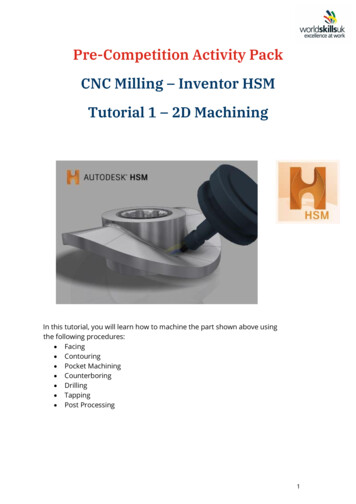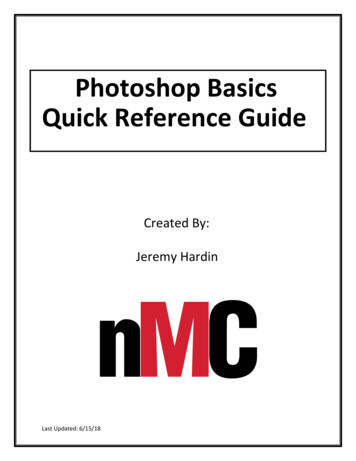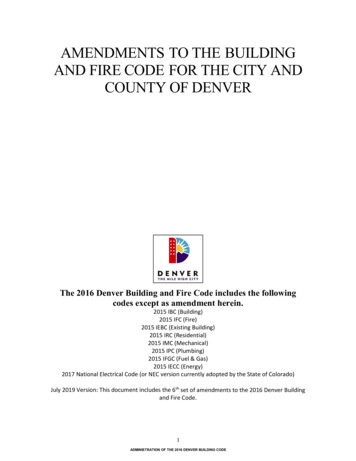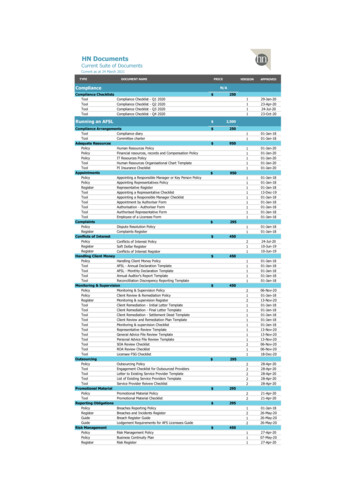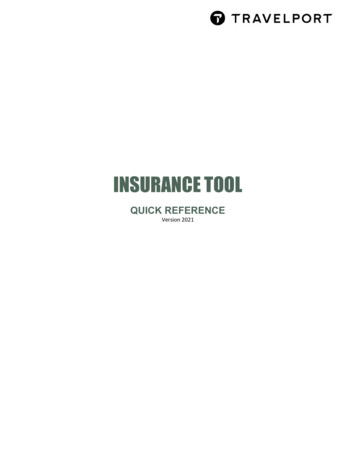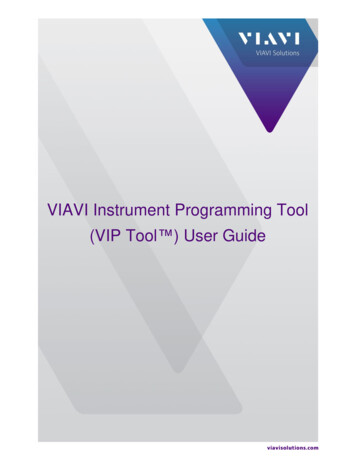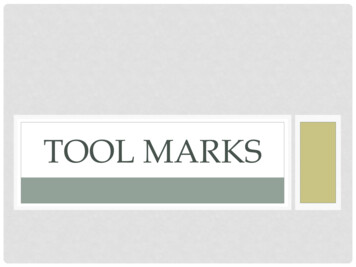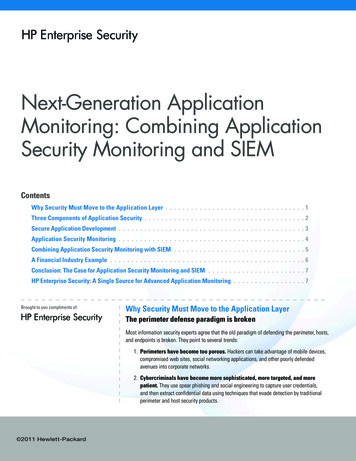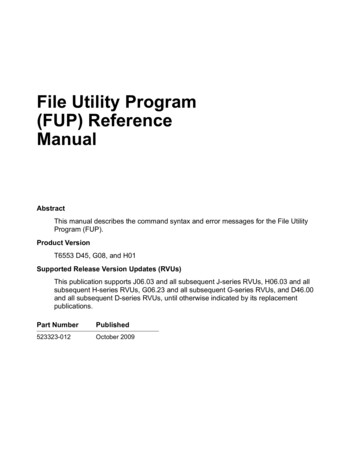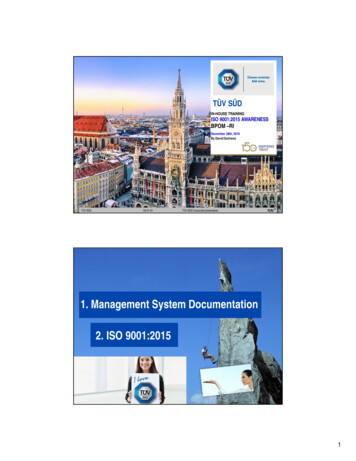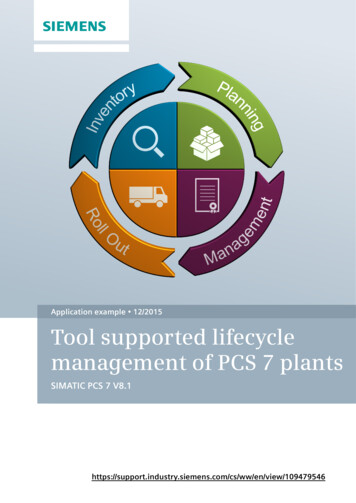
Transcription
Application example 12/2015Tool supported lifecyclemanagement of PCS 7 plantsSIMATIC PCS 7 view/109479546
Warranty and LiabilityWarranty and LiabilityNoteThe Application Examples are not binding and do not claim to be completeregarding the circuits shown, equipping and any eventuality. The ApplicationExamples do not represent customer-specific solutions. They are only intendedto provide support for typical applications. You are responsible for ensuring thatthe described products are used correctly. These application examples do notrelieve you of the responsibility to use safe practices in application, installation,operation and maintenance. When using these Application Examples, yourecognize that we cannot be made liable for any damage/claims beyond theliability clause described. We reserve the right to make changes to theseApplication Examples at any time without prior notice.If there are any deviations between the recommendations provided in theseapplication examples and other Siemens publications – e.g. Catalogs – thecontents of the other documents have priority.We do not accept any liability for the information contained in this document. Siemens AG 2015 All rights reservedAny claims against us – based on whatever legal reason – resulting from the useof the examples, information, programs, engineering and performance data etc.,described in this Application Example shall be excluded. Such an exclusion shallnot apply in the case of mandatory liability, e.g. under the German Product LiabilityAct (“Produkthaftungsgesetz”), in case of intent, gross negligence, or injury of life,body or health, guarantee for the quality of a product, fraudulent concealment ofa deficiency or breach of a condition which goes to the root of the contract(“wesentliche Vertragspflichten”). The damages for a breach of a substantialcontractual obligation are, however, limited to the foreseeable damage, typical forthe type of contract, except in the event of intent or gross negligence or injury tolife, body or health. The above provisions do not imply a change of the burden ofproof to your detriment.Any form of duplication or distribution of these Application Examples or excerptshereof is prohibited without the expressed consent of the Siemens AG.SecurityinformationSiemens provides products and solutions with industrial security functions thatsupport the secure operation of plants, solutions, machines, equipment and/ornetworks. They are important components in a holistic industrial securityconcept. With this in mind, Siemens’ products and solutions undergo continuousdevelopment. Siemens recommends strongly that you regularly check forproduct updates.For the secure operation of Siemens products and solutions, it is necessary totake suitable preventive action (e.g. cell protection concept) and integrate eachcomponent into a holistic, state-of-the-art industrial security concept. Third-partyproducts that may be in use should also be considered. For more informationabout industrial security, visit http://www.siemens.com/industrialsecurity.To stay informed about product updates as they occur, sign up for a productspecific newsletter. For more information, visithttp://support.industry.siemens.com.Tool supported Lifecycle management of PCS 7 plantsEntry ID: 109479546, V1.0, 12/20152
Table of contentsTable of contentsWarranty and Liability . 21Introduction . 41.11.22Inventory (actual status) . 72.12.22.32.43 Siemens AG 2015 All rights reserved4.2.34.3Introduction . 26Updating SIMATIC software by means of the SMMC . 27Updating SIMATIC software . 27Installing/upgrading license keys . 29Updating software manually . 31Stay up to date . 326.16.27Introduction . 19Obtaining SIMATIC License Keys and software updates . 22Ordering & registering . 22Downloading License keys and Certificates (Certificate ofLicense, COL) . 23Downloading software . 24Licenses and software from third-parties . 25Updating/installing software . 265.15.25.2.15.2.25.36Introduction . 12Evaluating inventory data and determining updates . 12Checking compatibility. 16Checking the hardware . 18Licenses and software management . 194.14.24.2.14.2.25Introduction . 7Installation and configuration of the SIMATIC ManagementConsole . 7Acquiring inventory using the SIMATIC Management Consoleand exporting an inventory report . 8Inventory data . 10Planning the updates (target status) . 123.13.23.33.44Overview. 4Example scenario based on a sample configuration . 5Software Update Service (SUS) . 32Newsletter Service . 33SIMATIC PCS 7 Lifecycle Services . 347.17.2Introduction . 34Services . 358Related literature . 379History. 37Tool supported Lifecycle management of PCS 7 plantsEntry ID: 109479546, V1.0, 12/20153
1 Introduction1Introduction1.1OverviewThe challenges in automation continue from day to day. To be able to cope withthese challenges, the software in a process control system must be kept up todate. Because up-to-date software is one of the basic conditions to be able to workefficiently and produce reliable results.However, process control systems often include numerous dissimilar componentswith different software. As the plant gets older, this also makes it more and moredifficult to keep track of the current state of the hardware and software.For this reason, useful tools and services are available for SIMATIC Software thatallow you to inventory your plant, to manage your licenses, and to continuouslykeep the software of your system up-to-date for its entire lifecycle.Tools & Services Siemens AG 2015 All rights reservedConvenient to use tools are available to carry out life cycle management of yourPCS 7 system. Amongst other things, this has the following advantages: Rapid analysis of components and installed software Easier planning of plant updates/upgrades Predictable costs for software support with a reasonable fixed annual rate(SUS Manager) Upgrades and Service Packs are available to download immediately afterdelivery release via the Online Software Delivery (OSD) platform Transparent and clear management of licenses Reduction of installation costs due to a more efficient workflow(SIMATIC Management Console) A significant reduction in administrative work due to centralized managementof software versions on all the PC stations of a PCS 7 plant Long-term support for plant life cycle servicesSIMATIC PCS 7 Lifecycle ServicesSIMATIC PCS 7 Lifecycle Services offer you a wide range of services (e.g. systemaudit, system upgrade/update) for PCS 7 that you can use within the scope ofa service contract. For more information, refer to Chapter 7.DelimitationPatch Management and Security Updates are not part of this document.For information on this topic, refer to the SIMATIC PCS 7 Compendium Part F.The SIMATIC PCS 7 Compendium Part D describes how to carry out PCS 7updates without using the SIMATIC Management Console.Tool supported Lifecycle management of PCS 7 plantsEntry ID: 109479546, V1.0, 12/20154
1 Introduction1.2Example scenario based on a sample configurationIn this application example, we will describe how you can efficiently update a plantusing tools and services using a sample configuration as an example.In addition, we will make settings and take measures to ensure that the plantis kept continuously up to date.ImplementationImplementation is carried out in the following main steps:1. InventoryAcquiring and exporting inventory data using the SIMATIC ManagementConsole (SMMC). Siemens AG 2015 All rights reserved2. Planning & Compatibility:Analyzing inventory data and planning the target status or the necessaryupdates. In this connection, the following points, amongst others, are specified:–Which software and hardware is to be updated–Are the updates to the software compatible with the existing software andany other planned software updates? (Use of the compatibility tool)–Which hardware is mandatory for the software updates or is necessaryfor good performance?3. Management:Purchasing and managing the necessary licenses for the software:–Using online software delivery (OSD)4. Installation (roll out):Carrying out software updates (with SMMC)Stay up to dateAfter this, measures are taken to make it possible to easily keep the system upto date in future too (e.g. using SUS, and Newsletter settings).Tool supported Lifecycle management of PCS 7 plantsEntry ID: 109479546, V1.0, 12/20155
1 IntroductionSample plant Siemens AG 2015 All rights reservedThe measures and configuration examples that are presented in this document areexplained on the basis of the following sample configuration:In this example, the AS4H automation system of the configuration is taken intoaccount for updating the sample plant. The procedure is similar with otherautomation systems.Tool supported Lifecycle management of PCS 7 plantsEntry ID: 109479546, V1.0, 12/20156
2 Inventory (actual status)2Inventory (actual status)2.1Introduction Siemens AG 2015 All rights reservedUsing the SIMATIC Management Console, you can carry out general inventoryingof the installed hardware and software components of the PCS 7 plant froma central location.Thanks inventorying, you can get an overview of the actual status of the plantand its components and specify the updates that are needed on the basis of thedetermined inventory data. Apart from this, it is possible to use the inventoryreports to document upgrades to the plant.2.2Installation and configuration of the SIMATICManagement ConsoleInstallationThe SIMATIC Management Console software is supplied as a system componentof SIMATIC PCS 7 and you can install it by means of the PCS 7 setup.In this example, it is installed and operated on a standalone PC station separatefrom the other plant components. If the Management Console is combined withanother component (e.g. Engineering Station) at a workstation, it is not possibleto install updates for this component automatically at a later time using theManagement Console, since it is often necessary to restart the PC station.You can obtain the necessary license keys for the SIMATIC Management Consoleat the Siemens Industry Mall.To install the SIMATIC Management Console, follow the instructions in Chapter 3of the “SIMATIC Management Console” manual.To be able to use the Management Console, you must install the "SIMATICManagement Agent” service on all the computers to be managed.Tool supported Lifecycle management of PCS 7 plantsEntry ID: 109479546, V1.0, 12/20157
2 Inventory (actual status)ConfigurationWhen configuring the Management Console, it is possible to group the plantcomponents to allow you to carry out administration tasks more efficiently.When grouping the components, you must ensure that it is possible to carry outthe updates without bringing the plant to a standstill or impeding work processes.In this example, OS Server 01 and OS Server 02 are assigned to separate groupsand upgraded one after the other such that it is possible to operate the plant duringupdating.To configure the SIMATIC Management Console, follow the instructions inChapter 5.2 of the “SIMATIC Management Console” manual.2.3Acquiring inventory using the SIMATIC ManagementConsole and exporting an inventory reportNoteThe computers in the plant must at least be running PCS 7 V7.1 SP4 and above. Siemens AG 2015 All rights reservedIn this example, we will determine the inventory data in the network view andexport it. Additionally, you have the option of determining the inventory data in theplant view.You can find additional information on this topic in Chapter 5.4 of the “SIMATICManagement Console” manual.RequirementThe Management Console has been installed and configured (see Chapter 2.2).Determining inventory dataTo determine inventory data, proceed as follows:1. Start the Management Console.2. Activate Network view and select the “Network” folder.3. Select the "Determine inventory data" command in the shortcut menu.The "Determine inventory data" dialog opens.Tool supported Lifecycle management of PCS 7 plantsEntry ID: 109479546, V1.0, 12/20158
2 Inventory (actual status)4. Select the following options:–“Determining computer information” check box Determines device-specificdata–“Determine license keys” check box Determines the installed license keys–“SIMATIC software” check box Determines the installed SIMATIC software5. Click the "OK" button.The system determines the inventory data.Exporting the inventory report1. Select the “Network" folder. Siemens AG 2015 All rights reserved2. Select the "Export inventory data" command in the shortcut menu.The “Export inventory data" dialog window opens.3. Choose the folder in which you want to save the file.4. Choose “.xlsx" as the file format.5. Click the "Save" button.The information is exported.Tool supported Lifecycle management of PCS 7 plantsEntry ID: 109479546, V1.0, 12/20159
2 Inventory (actual status)2.4Inventory data Siemens AG 2015 All rights reservedOn exporting the inventory data, you get a complete listing of the following data: The hardware information of the inventoried computers The SIMATIC software that is installed on the inventoried computers.Tool supported Lifecycle management of PCS 7 plantsEntry ID: 109479546, V1.0, 12/201510
2 Inventory (actual status) NoteThe third-party software that is installed on the inventoried computers.Inventorying of the third-party software only refers to the MS SQL Server.License keys that are used for the installed software per computer. Siemens AG 2015 All rights reserved Tool supported Lifecycle management of PCS 7 plantsEntry ID: 109479546, V1.0, 12/201511
3 Planning the updates (target status)3Planning the updates (target status)3.1IntroductionYou should consider the inventory data to be a snapshot of the actual status ofyour plant and it is used as the basis of planning for the updates. Siemens AG 2015 All rights reservedIn this application example, the installed SIMATIC software is used as the startingpoint for analysis.3.2Evaluating inventory data and determining updatesIn the next chapter, we will describe how to research the current product versionsand to determine the updates for your plant based on the inventory data and usingthe Siemens Industry Online Support Portal.As an alternative, you can also consult your local Siemens contact and inquireabout information on the current product versions.In addition, SIMATIC PCS 7 Lifecycle Services (e.g. Audit LCS) are available.For further information on this topic, refer to chapter 7.Preparation1. Make a backup of the Excel file that contains the inventory data.2. Open the inventory data and choose the “SIMATIC Software” worksheet.3. Hide the “Release version”, “Technical version” and “Installation date” columns.Tool supported Lifecycle management of PCS 7 plantsEntry ID: 109479546, V1.0, 12/201512
3 Planning the updates (target status) Siemens AG 2015 All rights reserved4. Add the columns below to the table:–Recent version:You enter in this column the software version that is current at the time ofchecking.–Update:You specify in this column whether the software is to be updated (yes/no).–Notice:You enter in this column special information about the update (e.g. if thereare several installation steps) and the necessary components.Analysis5. Use the inventory data to check which version of the installed SIMATICsoftware is the current one.6. To do this, filter the “Product Name” column by the individual components:Tool supported Lifecycle management of PCS 7 plantsEntry ID: 109479546, V1.0, 12/201513
3 Planning the updates (target status)This helps to avoid unnecessary repetitions when checking the software.7. Copy the product names and open the Siemens Industry Online SupportPortal. Siemens AG 2015 All rights reserved8. Click on “Product Support”9. Add the product name in the “Product” field. The system opens a shortcutmenu containing suggestions. Choose the current version of the product fromthis menu.Tool supported Lifecycle management of PCS 7 plantsEntry ID: 109479546, V1.0, 12/201514
3 Planning the updates (target status) Siemens AG 2015 All rights reserved10. Filter by “Product Note” item type.In the results area, the system lists the current product notes.11. Repeat this check (steps 2 to 4) for all the installed software components.12. Enter the results of the check in the “Recent version” column.13. Enter in the “Update” column whether an update needs to be carried out.14. Check the measures that are necessary for the update and the conditions thatmust be met. Updating SIMATIC PCS 7, for example, is carried out on agranular basis with regard to the version, i.e. if you want to upgrade PCS 7V7.1 SP4 to V8.1 SP1, you do this on a step-by-step basis via V8.0.Enter the appropriate information in the "Notice" column.NoteYou can find information about upgrading the PCS 7 software in the followingitem: Information and brief instructions for updating/upgrading PCS 7 software15. Save the result of the analysis.Tool supported Lifecycle management of PCS 7 plantsEntry ID: 109479546, V1.0, 12/201515
3 Planning the updates (target status)3.3Checking compatibilityUsing the compatibility tool, you can check software products and configurationsfor compatibility.The compatibility tool offers you the following benefits: Central data storage and consistent representation Avoiding contradictory compatibility information Time savings thanks to quick and efficient compatibility querying Access to complete compatibility listsProcedure Siemens AG 2015 All rights reserved1. Call the compatibility tool using the following link:http://www.siemens.com/kompatool.The compatibility tool Web page opens.Tool supported Lifecycle management of PCS 7 plantsEntry ID: 109479546, V1.0, 12/201516
3 Planning the updates (target status)The following options are available:–Manual checking of the compatibility of a main product for individualproducts or several products:In the case of manual compatibility checking, you first choose a mainproduct and then add other different products from the compatibility tool’sdatabase to your selection. The system checks your selection forcompatibility and displays the result of the check.–Download a compatibility list of a main product:In a compatibility list, you will find all the compatible products that areentered in the tool’s database for a version of a main product as well as allits service packs and updates. The SIMATIC PCS 7 V8.1 compatibility list,for example, contains all the compatibility information about main versionV8.1 and the associated service packs and updates.2. Click on “Download Lists”. Siemens AG 2015 All rights reserved3. Choose the PCS 7 version and save the ZIP file.Tool supported Lifecycle management of PCS 7 plantsEntry ID: 109479546, V1.0, 12/201517
3 Planning the updates (target status)4. Extract the compatibility list and open the Excel file. Siemens AG 2015 All rights reserved5. Use the compatibility list to check whether the target software versions arecompatible with one another and the conditions that may still need to be met(e.g. the operating system).If necessary, customize planning of the updates in the data table (for this, referto Chapter 3.1).3.4Checking the hardwareUse the inventory data (see Chapter 2.4) to check whether the existing hardwaremeets the requirements for updating the target versions or whether it must beupgraded.Refer to the corresponding readme files for the hardware requirements.You can find information about approved PCS 7 modules in the manual entitledApproved Modules for the SIMATIC PCS 7 Process Control System (V8.1 SP1),for example.Tool supported Lifecycle management of PCS 7 plantsEntry ID: 109479546, V1.0, 12/201518
4 Licenses and software management4Licenses and software management4.1Introduction Siemens AG 2015 All rights reservedAfter you have planned the target versions of the SIMATIC software and checked itfor compatibility, the next step is to get the necessary License Keys and installationfiles for the update.This application example focuses on the option to download SIMATIC licensesand installation files online. This also applies to SUS contracts. The procedure iscarried out in the following steps:1. Ordering the License Key and the software updates in the Siemens IndustryMall2. Receiving a ready to download e-mail containing temporary access data for theOSD platformTool supported Lifecycle management of PCS 7 plantsEntry ID: 109479546, V1.0, 12/201519
4 Licenses and software management3. Logging in to the OSD platform and downloading the License Keys and thesoftware via the Automation License Manager (ALM)4. Transferring the License Keys and the software to the Management Consolevia a storage medium (e.g. a USB stick)As an alternative, you can receive the SIMATIC software products that you orderedby regular mail.SIEMENS Industry MallIn the SIEMENS Industry Mall (www.siemens.de/industrymall), you can order thesoftware products that you need to update your plant.Software products that are offered as downloads are marked appropriately assuch. Siemens AG 2015 All rights reservedOnline Software Delivery (OSD)Using the Online Software Delivery platform, you can download the softwareproducts that you ordered in the SIEMENS Industry Mall as a download variant.After placing your order, you will receive your access data for the OSD platformby e-mail.You can call the OSD platform as follows:Note Calling via the Automation License Manager (ALM):Using the ALM, you can download the software and copy your orderedlicenses by dragging and dropping them to a local drive. Via a browser :In this case, you can download the software but not the license keys.You need an Internet connection to download the software and license keys.Tool supported Lifecycle management of PCS 7 plantsEntry ID: 109479546, V1.0, 12/201520
4 Licenses and software management Siemens AG 2015 All rights reservedIn the OSD, the software installation files are made available under “SoftwareDownload” and you can download them.It is also possible to use OSD to download certificates (Certificate of License, COL)and booklets and inlays for the DVD box of the corresponding software product.You can find additional information about the OSD and a list of available OSDproducts at ses/onlinesoftware-delivery/Pages/Default.aspxTool supported Lifecycle management of PCS 7 plantsEntry ID: 109479546, V1.0, 12/201521
4 Licenses and software management4.2Obtaining SIMATIC License Keys and software updates4.2.1Ordering & registering5. Order the software products that you need to update your plant at theSIEMENS Industry Mall (www.siemens.de/industrymall). Make sure thatthey are marked as “downloadable” (see Chapter 4.1).You can find information about using the Siemens Industry Mall dex.htm Siemens AG 2015 All rights reservedAfter your order has been processed, you will be e-mailed an invoice numberand temporary access data.6. Follow the instructions in the ready to download e-mail to log on to the OSDplatform.When doing this, pay attention to the following information:–FAQ: What system requirements must be met for Online Software Delivery(OSD)?–FAQ: How do I log on to download products after receiving a ready todownload e-mail from OSD?–FAQ: How can I request a new temporary password if the one from the aready to download e-mail has expired?When you use the temporary data that you received in the ready to downloade-mail to log on to the OSD platform, you must change your password afterlogging in for the first time and confirm it in a separate e-mail.Tool supported Lifecycle management of PCS 7 plantsEntry ID: 109479546, V1.0, 12/201522
4 Licenses and software management4.2.2Downloading License keys and Certificates (Certificate of License,COL)1. To download License Keys, click "Web License Key Download" in the left-handnavigation panel.2. Log on to the OSD platform.(See FAQ: How do I log on to download products after receiving a ready todownload e-mail from OSD?)3. Choose the "License Key Download" tab.4. Filter the license keys by the “available” status or any other criteria you like.5. Drag and drop the License Keys to a mobile data medium, e.g. a USB stick.Before moving the License Keys, create an understandable file structure basedon the folders such that you can quickly and correctly assign the licenses ata later time.In this application example, the upgrade License Keys are transferred forOSClient4. Siemens AG 2015 All rights reservedNoteFor further information on license key handling with respect to the OSD platform,refer m/Help/FAQ.aspx6. To download the associated certificate (Certificate of License, COL), clickon the “Documentation” tab. The certificate is available as a PDF file.Tool supported Lifecycle management of PCS 7 plantsEntry ID: 109479546, V1.0, 12/201523
4 Licenses and software management4.2.3Downloading software1. Call the OSD platform and log in.(See FAQ: How do I log on to download products after receiving a ready todownload e-mail from OSD?)2. Choose the “Software Download” tab. Siemens AG 2015 All rights reserved3. Select the software you have ordered and in the “Detailed Information” area,click on the download file.The system opens the dialog for installing the Download Manager for the first time.To install the Download Manager for the first time, you need admin user rights.Amongst other things, the Download Manager offers the following benefits: Better download performance Ability to carry out several downloads in-parallel at the same time Download instances can be operated individually Session memory If you interrupt the download manually, you can call it again at any time andcontinue it.Tool supported Lifecycle management of PCS 7 plantsEntry ID: 109479546, V1.0, 12/201524
4 Licenses and software managementAfter this, the software download is triggered. Siemens AG 2015 All rights reservedIt is not possible to install the Download Manager, you can carry out outa download without it.4. Save the software to a mobile storage medium like a USB stick, for example.The next step is to transfer the software to the Management Console.4.3Licenses and software from third-partiesIf you want to update third-party software (e.g. from Microsoft), order it from theappropriate publisher and carry out installation according to the specifications andspecial features of your plant.Tool supported Lifecycle management of PCS 7 plantsEntry ID: 109479546, V1.0, 12/201525
5 Updating/installing software5Updating/installing software5.1Introduction Siemens AG 2015 All rights reservedAfter downloading the SIMATIC software and License Keys to update your plant,you can install the SIMATIC software using the SIMATIC Management Console(SMMC).Due to central management of the software versions of all stations, it is anadvantage to use the SMMC when installing software for the first time, updatingit and installing service packs.In this connection, the software can be installed on a single target computer or inparallel on several computers. Installation on the target computer does not requireany active participation.NoteThe software installation files must be stored such that the computers
Security infor-mation Siemens provides products and solutions with industrial security functions that support the secure operation of plants, solutions, machines, equipment and/or networks. They are important components in a holistic industrial security concept. With this in mind, Siemens' products and solutions undergo continuous development.