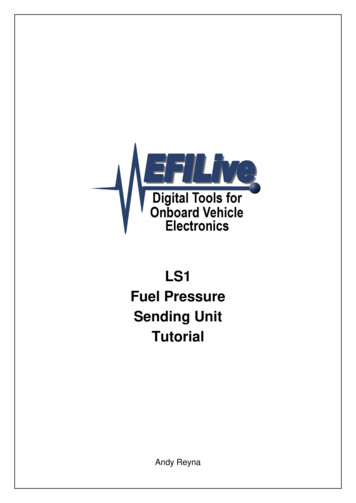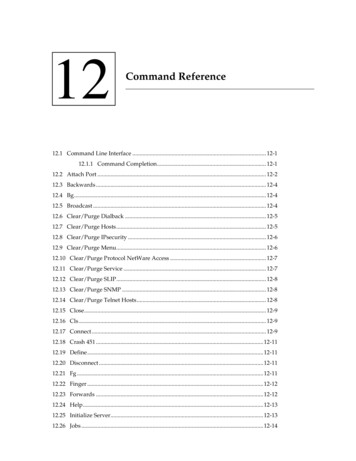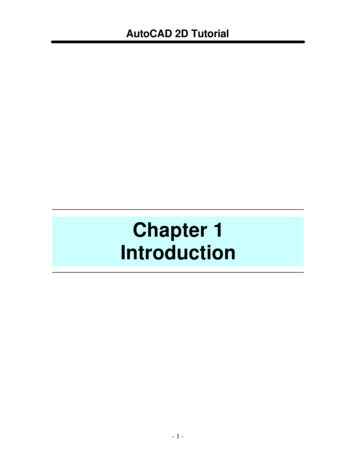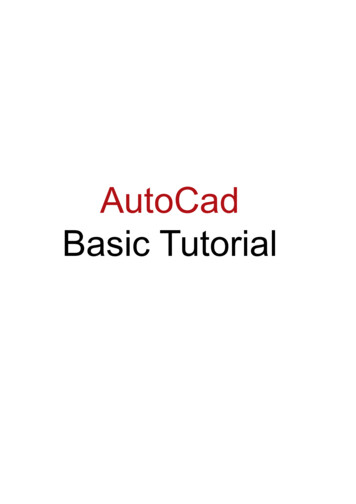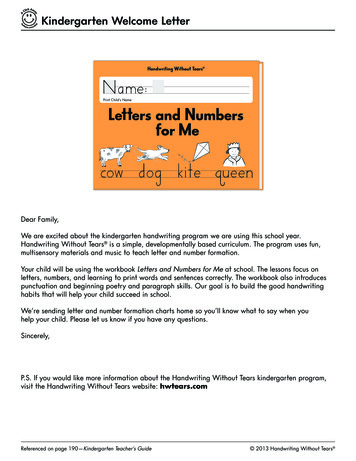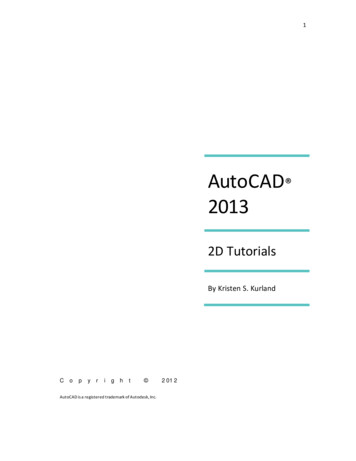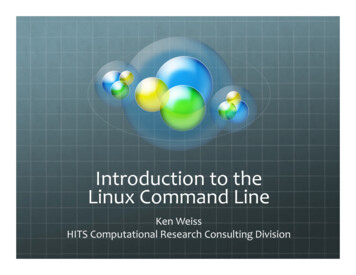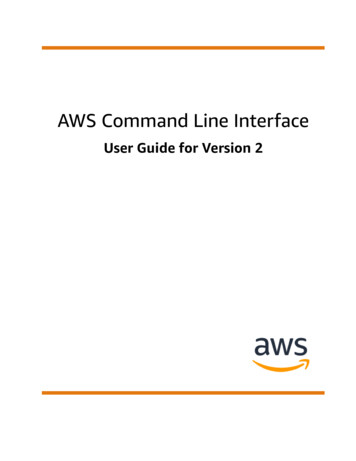Transcription
EFILive Command Line ReferencePaul Blackmore
EFILive Command Line Reference 2012 EFILive LimitedAll rights reservedFirst published28 August 2016Revised21 July 2021EFILive , FlashScan and AutoCal are registered trademarks of EFILive Limited.All other trademarks belong to their respective owners.
EFILive Command Line ReferenceContents.3Prerequisites .3Intended Audience . 3Computer Knowledge . 3Lua Scripting . 3.4Introduction.4EFILive Command Line Interface . 4Automation . 4Gang-Programming . 4USB Requirements . 4.5Command Line Interface .5Reference . 5Installation . 5Version Compatibility . 5Command Line Syntax . 6Switches . 7–a . 7–dX (device) . 7–fX (format) . 7–iX (identification) . 8support@efilive.com-1-www.efilive.com
EFILive Command Line Reference–nX (number of devices) . 8–oX (options) . 8–q (quiet) . 8–rX (remote folder) . 9–sName . 9–vX (verbose) . 9Arguments . 10Argument as a folder name . 10Argument as a file name. 10.11Appendix A Device Identification .11.12Appendix B Integration .12.13Appendix C Scripting .13Return value. 13EFILive Provided Functions . 15EFILive Table Formats . 25EFILive Error Numbers . 33support@efilive.com-2-www.efilive.com
EFILive Command Line ReferencePrerequisitesIntended AudienceEFILive AutoCal resellers who need to automate and optimize the configurationand programming of AutoCal devices prior to shipping.Computer KnowledgeIt is expected that readers have a basic understanding of: The Windows operating system;Starting and using Windows applications;The Windows Command Line Interface;Windows batch files;Navigating folders and copying and moving files using Windows Explorer.Lua ScriptingTo make use of the scripting capabilities it is recommended to have at least abasic understanding of the Lua programming -www.efilive.com
EFILive Command Line ReferenceIntroductionEFILive Command Line InterfaceAutomationThe EFILive Command Line Interface application (CLI) provides tuners with a wayto automate the following tasks using the Windows command line or Windowsbatch files: Program FlashScan/AutoCal device settings;Program black box scan and tune options;Format the FlashScan/AutoCal file systems;Copy tune files to FlashScan/AutoCal;Run Lua script files to update tune files.Gang-ProgrammingAs well as automation, the CLI also supports gang-programming. Gangprogramming allows up to five devices to be programmed and updatedsimultaneously.If you find yourself setting up and programming the same FlashScan/AutoCalconfigurations day after day into multiple devices, then using gang-programmingwill reduce your workload.USB RequirementsWhen connecting multiple FlashScan/AutoCal devices to your PC, you should usean external, self-powered USB 2.0 hub. Ensure that the hub is capable ofsupplying the necessary power requirements. Connecting five FlashScan devicesrequires a self-powered hub that can provide enough current to operate itself plusfive FlashScan/AutoCal devices simultaneously. Each FlashScan/AutoCal deviceis capable of drawing up to 250mA.EFILive recommends using an external, self-powered, USB 2.0 hubwith a power supply rated at 2A or higher.support@efilive.com-4-www.efilive.com
EFILive Command Line ReferenceCommand Line InterfaceReferenceInstallationThe EFILive V8 software must be installed prior to installing or using the EFILiveCommand Line application.Copy the EFILive CmdLine.exe file into the same folder that contains theEFILive Hapi.exe file. Usually that will be the folder:\Program files (x86)\EFILive\V8You may need administrator privileges to complete that operation.Version CompatibilityEnsure that the version number of the EFILive Hapi.exe file is V8.2.2 Build 303 orlater.To view the EFILive Hapi.exe version number, run the EFILive ControlPanel (if it is not already running) and click on the FlashScan icon in thesystem tray (near the clock on the Windows Task Bar), then select the[F10: About] tab page.support@efilive.com-5-www.efilive.com
EFILive Command Line ReferenceCommand Line SyntaxUsage: EFILive CmdLine [switches][ list]Or: EFILive CmdLine -sName tunefile[ args]Switches:-aDisplay version informationDefault: Do not display version information-dXTarget device X where X is one of:AC2 AutoCal V2FS2 FlashScan V2AC3 AutoCal V3FS3 FlashScan V3Default: -dAC3-fXFormat target device(s) volume X where X is one ofc Configd DataDefault: Do not format-iXIdentify device on LCD where X is one of0 Hide identifier1 Show identifierDefault: -i1-nXConnect to exactly X devices where X is 1.5Default: -n1-oXSet the options for the attached device(s)Where X is one or more of:F Update firmware only if updated firmware is availableF1 Update firmware alwaysL Un-link AutoCal from the attached FlashScanL1 Link AutoCal to the attached FlashScanS Unset the "Can Self-Sign" optionS1 Set the "Can Self-Sign" optionVn Set the "Max VIN Licenses" to n where n is 1.221Default: Do not change any options-qQuiet, do not display progress/resultsDefault: Not quiet-rXSet remote folder to XDefault: -r/EFILive/Config-sNameRun the Lua script file called “Name”Default: Do not run script file-vXSet verbose detail to X where X is one of0: No information1: Normal information2: Verbose informationDefault: -v0Arguments:listCopy files in list[n] to device [n]List may be one of:a folder containing the files to copya file containing a list of file names to copyDefault: Do not copy any filesargThe first arg is the name of fileId:0 in the Lua scriptAll other args are passed to the lua script to be used by the scriptDefault: Mandatory'support@efilive.com-6-www.efilive.com
EFILive Command Line ReferenceSwitchesSwitches are used to modify the processing behavior of the CLI. If a switch isspecified more than once on the command line the switch furthest to the righttakes precedence.The exception to that is the –f switch. If both the –fc and –fd switches are specifiedthen both the Config and Data file systems are formatted.Switches may be prefixed with either the minus symbol like this –dAC3 or theforward slash symbol like this /dAC3.Switches must be separated by one or more spaces and may not appear after thefirst non-switch argument. Any switch that does appear after the first argument willbe treated as an argument.–aDisplays version number information about the EFIive CmdLine.exe software.–dX (device)The –dX switch tells the CLI which devices it will be using.Use: –dAC2 if you are targeting AutoCal V2 devices.–dFS2 if you are targeting FlashScan V2 devices.–dAC3 if you are targeting AutoCal V3 devices.–dFS3 if you are targeting FlashScan V3 devices.Targeting a combination of FlashScan and AutoCal devices is not supported.If this switch is not supplied the default value is –dAC3.–fX (format)The –fX switch causes one or both of the Config and Data file systems to beformatted.Use: –fc to format the Config file system.–fd to format the Data file system.–fc -fd to format both the Config and Data file systems.No warning is displayed prior to formatting a file system. All data on thefile system will be erased during the format.It is not recommended to use the –fd switch on a FlashScan devicefitted with an SD Card. SD Cards can take multiple minutes to formatand the CLI application will not wait long enough for the format tocomplete, causing the CLI to abort.If this switch is not supplied, then no formatting takes place.support@efilive.com-7-www.efilive.com
EFILive Command Line Reference–iX (identification)The –iX switch shows or hides the device identification number on each devices’LCD. The device identification allows you to track which files were sent to whichdevice.Use: –i0 will hide the device identification.–i1 will show the device identification.If this switch is not supplied the default value is –i1.See Appendix A for more information on device identification.–nX (number of devices)The –nX switch tells the CLI how many FlashScan or AutoCal devices areconnected to the USB hub. If the exact number of devices are not detected by theCLI, then no files are copied.Use: –n1 for a single device.–n2 for two devices.–n3 for three devices.–n4 for four devices.–n5 for five devices.If this switch is not supplied the default value is –n1.–oX (options)The –o switch is used to set or unset various options on the FlashScan or AutoCaldevices.Use: –oF-oF1-oL-oL1-oS-oS1-oVnto update the firmware if a higher firmware version file is available.to update the firmware always.to un-link AutoCal from the attached FlashScan.to link AutoCal to the attached FlashScan.to unset the "Can Self-Sign" option.to set the "Can Self-Sign" option.to set the "Max VIN Licenses" to n where n is 1.221.If this switch is not supplied the default is to not change any options.–q (quiet)The –q switch supresses output messages.Use: –q to supress output messages.If this switch is not supplied, then output messages are not supressed.support@efilive.com-8-www.efilive.com
EFILive Command Line Reference–rX (remote folder)The –rX switch is really only useful when copying unknown file types. When knownfile types are copied, the files’ extensions are used to infer the correct destinationremote fault Remote ve/TuneInternalIf a file does not have one of those extensions, then you should specify thedestination remote folder using this switch.Use: une–r/EFILive/Tune/Readto copy files into /EFILive/Config.to copy files into /EFILive/Scan.to copy files into /EFILive/Tune.to copy files into /EFILive/Tune/Read.A remote folder name of /EFILive/Config will cause the file being copiedto be copied into the Config file system. All other folder names causethe file to be copied to the Data file system.An error will occur if the remote folder does not exist.If this switch is not specified, then –r/EFILive/Config is used.–sNameRuns the Lua script file called “Name”. Additional parameters may be specified.The first parameter is the name of the default tune file which is identified in the Luascript using file descriptor 0 (zero). All other parameters are passed to the Luascript as key/value pairs in the Lua table EFI Args. The first argument after thedefault tune file name has a key of 1.See Appendix-C for more information.–vX (verbose)The –vX switch sets the verbosity level for diagnostic messages.Use: –v0 to supress all diagnostic messages.–v1 to display normal diagnostic messages.–v2 to display all diagnostic messages.If this switch is not supplied, then it defaults to –v0.Using –v2 may cause a large amount of text messages to appear onthe console.support@efilive.com-9-www.efilive.com
EFILive Command Line ReferenceArgumentsArguments are listed on the command line after the last switch. Arguments shouldnot begin with either of the switch prefix characters: – or /.If you cannot avoid using an argument that begins with either of the switch prefixcharacters, then separate the last switch from the first argument with a single – or /character. For example if the first argument is a folder name that starts with the –character like this “–myfolder” then the command line could look like this:EFILive CmdLine –dFS2 –n2 - -myFolder1 –myFolder2Notice the – between –n2 and –myFolder1? That tells the CLI that –myFolder1 isthe first argument and not another switch.Be careful not to accidentally introduce a space between the – and itsswitch letter like this:EFILive CmdLine –dFS2 – n2 Folder1 Folder2because that will cause the “n2” to be treated as an argument insteadof a switch.You must specify as many arguments as there are devices declared by the –nXswitch (or zero arguments). Each argument supplied resolves to a list of filenamesthat will be copied to its corresponding device. The first argument is the list of files that will be copied to device 1.The second argument is the list of files that will be copied to device 2.The third argument is the list of files that will be copied to device 3. etc.Each argument must be either: The name of an existing folder or;The name of an existing text file.If zero arguments are specified, then no files are copied. Specifying zeroarguments is useful if you just want to format the file systems or display the deviceID, for example:To format the Config file system on 3 FlashScan devices do this:EFILive CmdLine –dFS2 –n3 -fcTo display the device ID on 5 FlashScan devices do this:EFILive CmdLine –dFS2 –n5 –i1Argument as a folder nameFor non-script duties, if the argument is a folder name, then all files in that folderwill be copied to the device.Argument as a file nameFor non-script duties, if the argument is a text file name, then each line in that fileis the name of a file that will be copied to the device. Blank lines are ignored.Lines beginning with a semicolon are treated as comments and are ignored.Duplicate file names are only copied once.support@efilive.com- 10 -www.efilive.com
EFILive Command Line ReferenceAppendix ADevice IdentificationIt is not always possible for the EFILive software to correctly identify a set ofidentical USB devices by their physical connection with the PC. Especially if thePC has USB 3.0 capability. The FTDI USB drivers cannot determine the physicallocation ID’s of USB 3.0 ports.Any task that requires programming a specific device with a specific setof files, should only be performed while a single device is connected.To identify multiple devices uniquely, the EFILive Command Line Interface canrequest that each device displays a device ID on its LCD screen (via the –i1switch).When gang-programming multiple devices, it is not possible to determine whichdevice will be assigned which id prior to connecting the devices and displaying theIDs.Each ID that is displayed corresponds to one of the command line arguments,such that: files in the first argument are copied to the device displaying ID 001.files in the second argument are copied to the device displaying ID 002.files in the third argument are copied to the device displaying ID 003.files in the fourth argument are copied to the device displaying ID 004.files in the fifth argument are copied to the device displaying ID 005.If you invoke the EFILive Command Line Interface multiple times on thesame set of devices without disconnecting/reconnecting any device,then each device will retain the same ID across each invocation.If you disconnect/reconnect one or more devices then the device ID’s ofeach device are not guaranteed to remain the same.support@efilive.com- 11 -www.efilive.com
EFILive Command Line ReferenceAppendix BIntegrationThe CLI uses the EFILive Control Panel application (aka EFILive Hapi.exe) tocommunicate with FlashScan and AutoCal devices.When the CLI runs, it automatically starts EFILive Hapi.exe in background (if it isnot already running) and a small FlashScan icon appears in the system tray.Normally applications that start the EFILive Control Panel register their mainwindow with the Control Panel. The Control Panel monitors that window and whenit closes, the Control Panel automatically deregisters the application. When nomore applications are registered with the Control Panel, the Control Panelterminates.The CLI does not have a window of its own that it can register with the ControlPanel, so it registers the Windows Command Line window instead. That meansthe EFILive Control Panel will not deregister the CLI application until the WindowsCommand Line window is closed.Under certain error or abnormal abort conditions the FlashScan/AutoCal devicesand the EFILive Control Panel can become unresponsive. Usually because themultiplexed messages for devices have become unsynchronized.If you see any errors with the text “ can’t get control of semaphore ” or the CLIsimply becomes unresponsive then you should: If the CLI is unresponsive, press Ctrl C to terminate the CLI.Some tasks can take minutes to complete, don’t confuse a longrunning task with the CLI hanging.If in doubt, use the command line switch –v2 to displaydiagnostic trace messages. Disconnect all FlashScan/AutoCal devices.Manually close the Control Panel.Right click on the FlashScan icon in the System Tray (near theclock on the Windows Task Bar) and select “Exit”.If the Control Panel is unresponsive, use Windows TaskManager to end the EFILive Hapi.exe process listed in the[Processes] tab page. Reconnect all FlashScan/AutoCal devices.Retry the CLI command(s).support@efilive.com- 12 -www.efilive.com
EFILive Command Line ReferenceAppendix CScriptingMaking automated and/or repetitive changes to tune files can be accomplishedusing a script file. The Lua scripting language and runtime interpreter is used bythe EFILive V8 software to implement scripting. More information about the Luascripting language can be found here: https://www.lua.org/A typical script invocation may look something like this:EFILive CmdLine –sSecure.Lua A.ctz B.ctz 1G1ABCDEFGH123456 forAutoCal The –sSecure.lua switch tells the Lua interpreter to load the Lua script filecalled Secure.Lua and open the file A.ctz as file descriptor 0.The argument B.ctz is passed to the script as argument number 1,available in the script as EFI Args[1].The argument 1G1ABCDEFGH123456 is passed to the script as argumentnumber 2, available in the script as EFI Args[2].The argument forAutoCal is passed to the script as argument number 3,available in the script as EFI Args[3].Return valueThe script can return a value back to the command line using the return(x)function. The value returned to the command line can be accessed from thecommand line or within another batch file using the pseudo environment variable%errorlevel%.If the script is running inside the V8 software, the return value is displayed in thewindow where the script is running.support@efilive.com- 13 -www.efilive.com
EFILive Command Line ReferenceA typical script file that changes the VIN, sets the security mode to “cannot beviewed or modified” and saves the file (with a different name) for use with a remoteAutoCal:support@efilive.com- 14 -www.efilive.com
EFILive Command Line ReferenceTo run the script, use a command line like the one shown below. Obviouslysubstitute your own folder/file names and VIN:efilive cmdline 8\MyNewTune.ctz1G1ABCDEFGH123456forAutoCalThe arguments are shown on different lines for clarity only. Thearguments should be specified on the same line as the command.The output of this script when run successfully will look like this:1G1ABCDEFGH1234562File Saved OKEFILive Provided FunctionsEFILive has provided functions that you can use in the Lua scripts to manipulatetune files and their settings. All EFILive provided functions start with the prefix efi.efiMsgDialog(msg,type,buttons)Displays a message in a dialog and provides one or more buttons for the userto select.ReturnsButton that user esbtnNobtnAllbtnNoToAllbtnYesToAllmsgThe text message to display.typeThe dialog icon type:0: mtInformation1: mtConfirmation2: mtWarning3: mtErrorbuttonsTable of one or more buttons:0: btnOk1: btnCancel2: btnYes3: btnNo4: btnAll5: btnNoToAll6: btnYesToAllsupport@efilive.com- 15 -www.efilive.com
EFILive Command Line ReferenceefiOpenFile(name)Opens a tune file (*.ctz and *.bin file formats are supported)Up to 5 files may be opened at the same time.When a script is run from the command line, the very first argument following the–sName switch is interpreted as a tune file name and automatically openedusing the file descriptor 0.When a script is run from within the EFILive V8 software, the currently open tunefile is assigned to file descriptor 0.ReturnsParametersSuccess:A unique integer file descriptor.Error:nilnameThe name of the file to open.Using a fully qualified pathname isrecommended.OptionsOptional: (Default value 0)0: Load file normally.1: Load meta data only.When a file is opened using the “Load metadata only” option the file’s calibration data is notloaded. Therefor the calibrations cannot beaccessed and the file cannot be saved.When scanning/searching the meta data of alarge numbers of files, it is much faster to onlyload the meta data for each file.When opening encrypted files, only the metadata may be loaded, so the “Load meta dataonly” option must be used when openingencrypted files.support@efilive.com- 16 -www.efilive.com
EFILive Command Line Type])Saves a ctz tune file.When a script is run from within the EFILive V8 software, the currently open tunefile is assigned to file descriptor 0. In that case the file assigned to file descriptor0 cannot be saved by the script. Once the script terminates, any modificationsmade by the script may be saved by the user using the V8 software.ReturnsParametersSuccess:0Error:nilfdThe unique file descriptor returned by theefiOpenFile() function.nameThe name of the file to save.Using a fully qualified pathname isrecommended.If the name is nil or empty the file will be savedusing the file’s original filename.forRemoteIf true, then save the file for use with a remoteAutoCal.A master FlashScan device must be connectedto supply the license number when saving for aremote AutoCal.encryptOptional: (Default value 0)0: No encryption2: Encrypt for use with V2 or V3 devices3: Encrypt for use with V3 devices ONLY.asTypeOptional: (Default value 0)0: As *.ctz file1: As *.cox file (calibration only)efiCloseFile(fd)Closes a tune Error:nilfdThe unique file descriptor returned by theefiOpenFile() function.- 17 -www.efilive.com
EFILive Command Line tes a BBX quick setup ptNameThe name of an existing BBX options file thatwill be added to the quick setup.Use an empty string if no options file is to beadded.devNameThe name of an existing device setup file thatwill be added to the quick setup.Use an empty string if no device setup file is tobe added.optionsAdditional BBX options that control how the*.bbx file will be installed on the target device.These options may be added together to allowmultiple options to be specified.0: No options1: Format CONFIG file system before copyingbbx config files to the target device.2: Delete all existing tune files before copyingnew tune files to the target device.4: Overwrite existing tune files when copyingnew tune files to the target ])Saves an open tune file into the BBX ame parameters as the efiFileSave() function.efiBbxSave(name)Saves a BBX configuration as a *.bbx file.ReturnsParametersSuccess:0Error:nilnameThe name of the bbx file to save.Using a fully qualified pathname isrecommended.support@efilive.com- 18 -www.efilive.com
EFILive Command Line ReferenceefiSplitPathName(name)Closes a tune file.ReturnsSuccess:path name, file name, extensionError:nilParametersnameA file name.NotesReturns three values:name “C:\\Temp\\MyData.ctz”pn,fn,ext efiSplitPathName(name)pn will be set to “C:\Temp\”fn will be set to “MyData”ext will be set to “.ctz” (including the leading s a segment path name based on OS and segment description andpart number.ReturnsParametersSuccess:0Error:nilfdThe unique file descriptor returned by theefiOpenFile() function.pathThe path prefix of the segment’s file name.Using a fully qualified pathname isrecommended.segmentThe segment number.suffixA unique string suffix – if nil then don’t appendany suffix.efiSegGetName(fd,segment)Exports the segment to the named he segment nameError:nilFdThe unique file descriptor returned by theefiOpenFile() function.segmentThe segment number.- 19 -www.efilive.com
EFILive Command Line ReferenceefiSegGetNumber(fd,name)Exports the segment to the named file.ReturnsParametersSuccess:The segment numberError:nilfdThe unique file descriptor returned by theefiOpenFile() function.nameThe name of the segment.efiSegExport(fd,name,segment)Exports the segment to the named file.ReturnsParametersSuccess:0Error:nilfdThe unique file descriptor returned by theefiOpenFile() function.nameThe file name in which to save the segment.Using a fully qualified pathname isrecommended.segmentThe segment number.efiSegImport(fd,name,segment)Imports the segment from the named file.ReturnsParametersSuccess:0Error:nilFdThe unique file descriptor returned by theefiOpenFile() function.NameThe file name from which to load the segment.Using a fully qualified pathname isrecommended.SegmentThe segment number.efiGetFileMetaData(fd,section,key)Retr
EFILive Command Line Reference support@efilive.com - 7 - www.efilive.com Switches Switches are used to modify the processing behavior of the CLI. If a switch is specified more than once on the command line the switch furthest to the right takes precedence. The exception to that is the -f switch. If both the -fc and -fd switches are specified