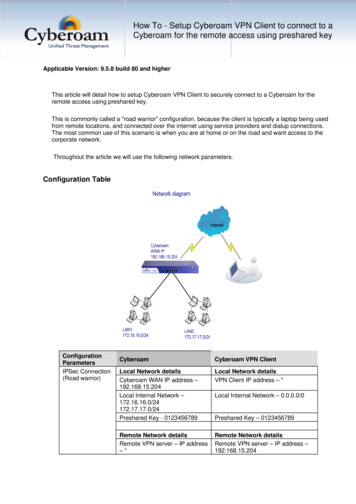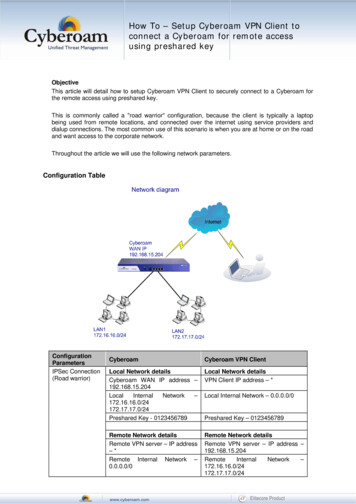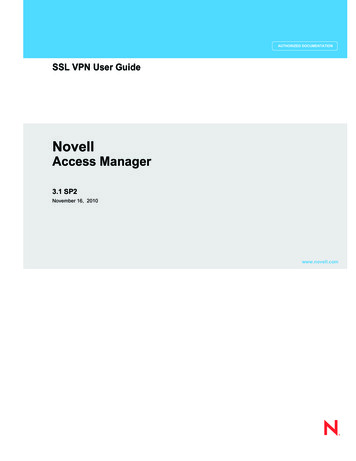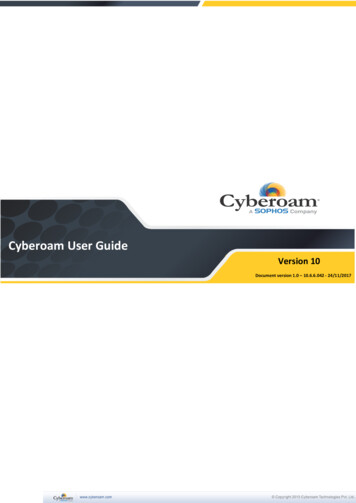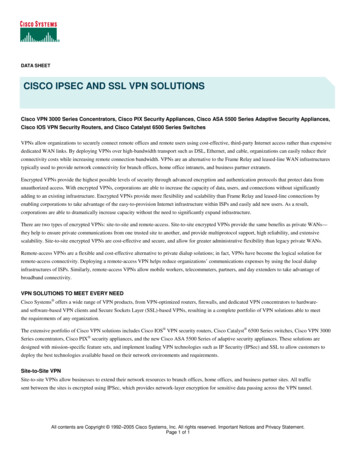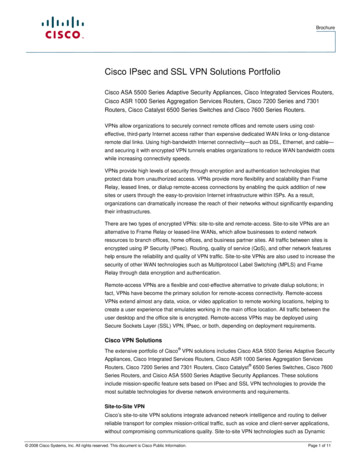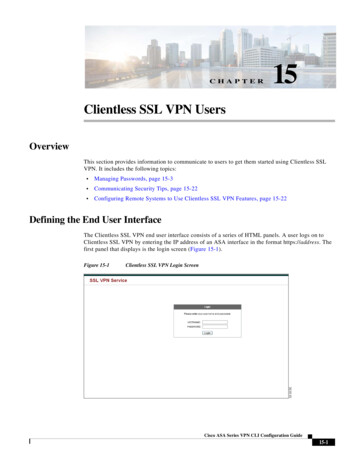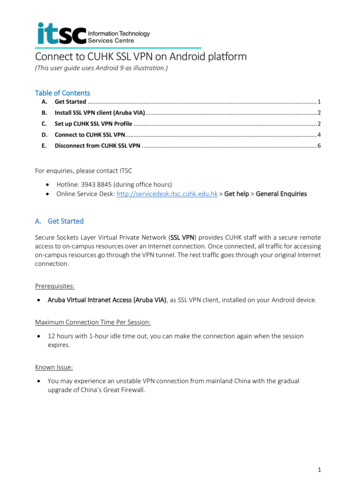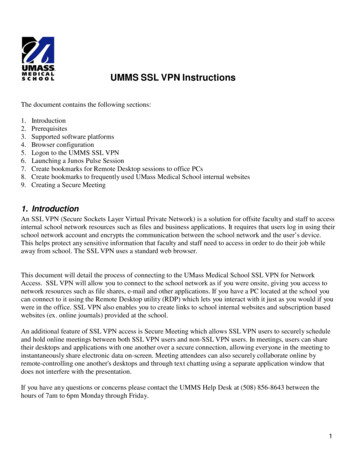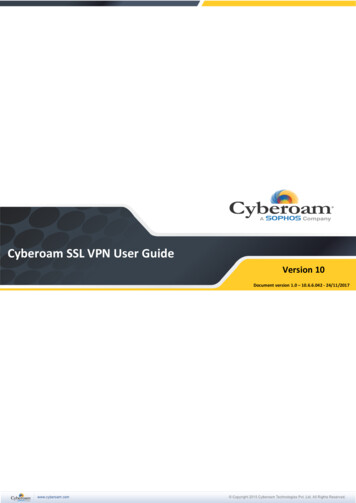
Transcription
Cyberoam SSL VPN User GuideVersion 10Document version 1.0 – 10.6.6.042 - 24/11/2017
Cyberoam SSL VPN User GuideImportant NoticeCyberoam Technologies Pvt. Ltd. has supplied this Information believing it to be accurate and reliable at the time of printing, butis presented without warranty of any kind, expressed or implied. Users must take full responsibility for their application of anyproducts. Cyberoam Technologies Pvt. Ltd. assumes no responsibility for any errors that may appear in this document.Cyberoam Technologies Pvt. Ltd. reserves the right, without notice to make changes in product design or specifications.Information is subject to change without notice.USER’S LICENSEUse of this product and document is subject to acceptance of the terms and conditions of Cyberoam End User LicenseAgreement (EULA) and Warranty Policy for Cyberoam UTM Appliances.You will find the copy of the EULA at http://www.cyberoam.com/documents/EULA.html and the Warranty Policy for CyberoamUTM Appliances at http://kb.cyberoam.com.RESTRICTED RIGHTSCopyright 1999 - 2015 Cyberoam Technologies Pvt. Ltd. All rights reserved. Cyberoam, Cyberoam logo are trademark ofCyberoam Technologies Pvt. Ltd.Corporate HeadquartersCyberoam House,Saigulshan Complex, Opp. Sanskruti,Beside White House, Panchwati Cross Road,Ahmedabad - 380006, GUJARAT, INDIA.Tel: 91-79-66216666Web site: www.cyberoam.comPage 2 of 55
Cyberoam SSL VPN User GuideContentsPreface . 4Introduction. 6Appliance Administrative Interfaces. 7Web Admin Console. 7Command Line Interface (CLI) Console . 8Cyberoam Central Console (CCC). 8Web Admin Console. 9Web Admin Language . 9Supported Browsers . 10Login procedure . 11Log out procedure . 12Menus and Pages . 13Page . 15Icon bar. 16List Navigation Controls. 17Tool Tips . 17Status Bar . 17Common Operations . 18SSL VPN . 21Concepts . 22SSL VPN Access Modes . 22Portal . 24Cyberoam Configuration for SSL VPN. 25Tunnel Access . 25Web Access . 28Policy . 29Bookmark . 36Bookmark Group . 40Portal. 42Live SSL VPN Users . 44Client Configuration for SSL VPN. 45Access End-User Portal . 45Accessing SSL VPN Using Tunnel Access . 47Download Client . 47Download and Import Client Configuration. 50Establish connection . 52Accessing SSL VPN Using Web Access . 54Accessing SSL VPN Using Application Access . 55Page 3 of 55
Cyberoam SSL VPN User GuidePrefaceWelcome to Cyberoam’s – SSL VPN User guide.Cyberoam (Unified Threat Management) UTM appliances offer identity-based comprehensivesecurity to organizations against blended threats - worms, viruses, malware, data loss, identitytheft; threats over applications viz. Instant Messengers; threats over secure protocols viz. HTTPS;and more. They also offer wireless security (WLAN) and 3G wireless broadband and analogmodem support can be used as either Active or Backup WAN connection for business continuity.Cyberoam integrates features like stateful inspection firewall, VPN, Gateway Anti-Virus and AntiSpyware, Gateway Anti-Spam, Intrusion Prevention System, Content & Application Filtering, DataLeakage Prevention, IM Management and Control, Layer 7 visibility, Bandwidth Management,Multiple Link Management, Comprehensive Reporting over a single platform.Cyberoam has enhanced security by adding an 8th layer (User Identity) to the protocol stack.Advanced inspection provides L8 user-identity and L7 application detail in classifying traffic,enabling Administrators to apply access and bandwidth policies far beyond the controls thattraditional UTMs support. It thus offers security to organizations across layer 2 - layer 8, withoutcompromising productivity and connectivity.Cyberoam UTM appliances accelerate unified security by enabling single-point control of all itssecurity features through a Web 2.0-based GUI. An extensible architecture and an ‘IPv6 Ready’Gold logo provide Cyberoam the readiness to deliver on future security requirements.Cyberoam provides increased LAN security by providing separate port for connecting to thepublicly accessible servers like Web server, Mail server, FTP server etc. hosted in DMZ which arevisible the external world and still have firewall protection. Note Default Web Admin Console username is ‘admin’ and password is ‘admin’Cyberoam recommends that you change the default password immediately afterinstallation to avoid unauthorized access.Page 4 of 55
Cyberoam SSL VPN User GuideTechnical SupportYou may direct all questions, comments, or requests concerning the software you purchased, yourregistration status, or similar issues to Customer care/service department at the following address:Corporate OfficeCyberoam House,Saigulshan Complex, Opp. Sanskruti,Beside White House, Panchwati Cross Road,Ahmedabad - 380006, GUJARAT, INDIA.Tel: 91-79-66216666Fax: 91-79-26407640Web site: www.cyberoam.comCyberoam contact:Technical support (Corporate Office): 91-79-26400707Email: support@cyberoam.comWeb site: www.cyberoam.comVisit www.cyberoam.com for the regional and latest contact information.Page 5 of 55
Cyberoam SSL VPN User GuideIntroductionThis Guide provides information on how to configure Cyberoam SSL VPN connections and helpsyou to manage and customize Cyberoam to meet your organization’s various requirements forremote users.NoteAll the screen shots in this Guide are taken from NG series appliances using (Internet Explorer) IEbrowser. Hence using a different browser might render the appearance of the GUI in different ways.The Usernames, IP and Mac Addresses used in this guide are fictional and their sole purpose is purelyto educate the user on the usability of the Appliance.Page 6 of 55
Cyberoam SSL VPN User GuideAppliance AdministrativeInterfacesAppliance can be accessed and administered through:1. Web Admin Console2. Command Line Interface Console3. Cyberoam Central ConsoleAdministrative Access An administrator can connect and access the Appliance through HTTP,HTTPS, telnet, or SSH services. Depending on the Administrator login account profile used foraccess, an administrator can access number of Administrative Interfaces and Web Admin Consoleconfiguration pages.Appliance is shipped with two administrator accounts and four administrator profiles.AdministratorTypeLogin CredentialsConsole minConsoleCLI consoleFull privileges for both theconsoles. It provides readwrite permission for all theconfigurationperformedthrough either of theconsoles.Defaultcyberoam/cyberWebAdminconsole onlyFull privileges. It providesread-write permission forall the configuration pagesof Web Admin console.NoteWe recommend that you change the password of both the users immediately on deployment.Web Admin ConsoleWeb Admin Console is a web-based application that an Administrator can use to configure,monitor, and manage the Appliance.You can connect to and access Web Admin Console of the Appliance using HTTP or a HTTPSconnection from any management computer using web browser:1. HTTP login: http:// LAN IP Address of the Appliance 2. HTTPS login: https:// LAN IP Address of the Appliance For more details, refer section Web Admin Console.Page 7 of 55
Cyberoam SSL VPN User GuideCommand Line Interface (CLI) ConsoleAppliance CLI console provides a collection of tools to administer, monitor and control certainAppliance component. The Appliance can be accessed remotely using the following connections:1. Remote login Utility – TELNET loginTo access Appliance from command prompt using remote login utility – Telnet, use commandTELNET LAN IP Address of the Appliance . Use default password “admin”.2. SSH Client (Serial Console)SSH client securely connects to the Appliance and performs command-line operations. CLIconsole of the Appliance can be accessed via any of the SSH client using LAN IP Address of theAppliance and providing Administrator credentials for authentication.NoteStart SSH client and create new Connection with the following parameters:Host – LAN IP Address of the Appliance Username – adminPassword – adminUse CLI console for troubleshooting and diagnose network problems in details. For more details,refer version specific Console Guide available on http://docs.cyberoam.com/.Cyberoam Central Console (CCC)Distributed Cyberoam Appliances can be centrally managed using a single Cyberoam CentralConsole (CCC) Appliance, enabling high levels of security for Managed Security Service Provider(MSSPs) and large enterprises. To monitor and manage Cyberoam using CCC Appliance youmust:1. Configure CCC Appliance in Cyberoam2. Integrate Cyberoam Appliance with CCC using: Auto Discovery or ManuallyOnce you have added the Appliances and organized them into groups, you can configure singleAppliance or groups of Appliances.For more information, please refer CCC Administrator Guide.Page 8 of 55
Cyberoam SSL VPN User GuideWeb Admin ConsoleCyberoamOS uses a Web 2.0 based easy-to-use graphical interface termed as Web AdminConsole to configure and manage the Appliance.You can access the Appliance for HTTP and HTTPS web browser-based administration from anyof the interfaces. Appliance when connected and powered up for the first time, it will have afollowing default Web Admin Console Access configuration for HTTP and HTTPS services.ServicesInterface/ZonesDefault PortHTTPLAN, WANTCP Port 80HTTPSWANTCP Port 443The administrator can update the default ports for HTTP and HTTPS services from System Administration Settings.Web Admin LanguageThe Web Admin Console supports multiple languages, but by default appears in English. To caterto its non-English customers, apart from English, Chinese-Simplified, Chinese-Traditional, Hindi,Japanese and French languages are also supported. Administrator can choose the preferred GUIlanguage at the time of logging on.Listed elements of Web Admin Console will be displayed in the configured language: Dashboard Doclet contents Navigation menu Screen elements including field & button labels and tips Error messagesPage 9 of 55
Cyberoam SSL VPN User GuideSupported BrowsersYou can connect to the Web Admin Console of the Appliance using HTTP or a secure HTTPSconnection from any management computer using one of the following web browsers:The minimum screen resolution for the management computer is 1024 X 768 and 32-bit true xxcolor.BrowserMicrosoft Internet ExplorerMozilla FirefoxGoogle ChromeSafariOperaSupported VersionVersion 8 Version 3 All versions5.1.2(7534.52.7) 15.0.1147.141 The Administrator can also specify the description for firewall rule, various policies, services andvarious custom categories in any of the supported languages.All the configuration done using Web Admin Console takes effect immediately. To assist you inconfiguring the Appliance, the Appliance includes a detailed context-sensitive online help.Page 10 of 55
Cyberoam SSL VPN User GuideLogin procedureThe log on procedure authenticates the user and creates a session with the Appliance until theuser logs-off.To get to the login window, open the browser and type the LAN IP Address of Cyberoam in thebrowser’s URL box. A dialog box appears prompting you to enter username and password.Screen – Login ScreenScreen ElementDescriptionEnter user login name.UsernameIf you are logging on for the first time after installation,use the default username.Specify user account password.PasswordDots are the placeholders in the password field.If you are logging on for the first time after installationwith the default username, use the default password.LanguageSelect the language. The available options are ChineseSimplified, Chinese-Traditional, English, French, andHindi.Default – EnglishTo administer Cyberoam, select ‘Web Admin Console’Log on toTo view logs and reports, select “Reports”.To login into your account, select “My Account”.Login buttonClick to log on the Web Admin Console.Table – Login ScreenThe Dashboard appears as soon as you log on to the Web Admin Console. It provides a quick andfast overview of all the important parameters of your Appliance.Page 11 of 55
Cyberoam SSL VPN User GuideLog out procedureTo avoid un-authorized users from accessing Cyberoam, log off after you have finished working.This will end the session and exit from Cyberoam.To log off from the Appliance, click theAdmin Console pages.button located at the top right of any of the WebPage 12 of 55
Cyberoam SSL VPN User GuideMenus and PagesThe Navigation bar on the leftmost side provides access to various configuration pages. This menuconsists of sub-menus and tabs. On clicking the menu item in the navigation bar, relatedmanagement functions are displayed as submenu items in the navigation bar itself. On clickingsubmenu item, all the associated tabs are displayed as the horizontal menu bar on the top of thepage. To view a page associated with the tab, click the required tab.The left navigation bar expands and contracts dynamically when clicked on without navigating to asubmenu. When you click on a top-level heading in the left navigation bar, it automatically expandsthat heading and contracts the heading for the page you are currently on, but it does not navigateaway from the current page. To navigate to a new page, first click on the heading, and then clickon the submenu you want navigate to. On hovering the cursor upon the up-scroll icondown-scroll iconor the, automatically scrolls the navigation bar up or down respectively.The navigation menu includes following modules: System – System administration and configuration, firmware maintenance, backup - restore Objects – Configuration of various policies for hosts, services, schedules and file typePage 13 of 55
Cyberoam SSL VPN User Guide Networks – Network specific configuration viz., Interface speed, MTU and MSS settings,Gateway, DDNS Identity – Configuration and management of User and user groups Firewall – Firewall Rule Management VPN – VPN and SSL VPN access configuration IPS – IPS policies and signature Web Filter – Web filtering categories and policies configuration Application Filter – Application filtering categories and policies configuration WAF – Web Application Filtering policies configuration. Available in all the models exceptCR15iNG and CR15wiNG. IM – IM controls QoS – Policy management viz., surfing quota, QoS, access time, data transfer Anti Virus – Antivirus filtering policies configuration Anti Spam – Anti Spam filtering policies configuration Traffic Discovery – Traffic monitoring Logs & Reports – Logs and reports configurationNoteUse F1 key for page-specific help.Use F10 key to return to Dashboard.Each section in this guide shows the menu path to the configuration page. For example, to reachthe Zone page, choose the Network menu, then choose Interface sub-menu from the navigationbar, and then choose Zone tab. Guide mentions this path as Network Interface Zone.Page 14 of 55
Cyberoam SSL VPN User GuidePageA typical page looks as shown in the below given image:Screen – PagePage 15 of 55
Cyberoam SSL VPN User GuideIcon barThe Icon bar on the upper rightmost corner of every page provides access to several commonlyused functions like:1. Dashboard – Click to view the Dashboard2. Wizard – Opens a Network Configuration Wizard for a step-by-step configuration of thenetwork parameters like IP Address, subnet mask and default gateway for your Appliance.3. Report – Opens a Reports page for viewing various usage reports. Integrated Logging andReporting solution - iView, to offer wide spectrum of 1000 unique user identity-basedreporting across applications and protocols and provide in-depth network visibility to helporganizations take corrective and preventive measures.This feature is not available for CR15xxxx series of Appliances.4. Console – Provides immediate access to CLI by initiating a telnet connection with CLI w
Cyberoam SSL VPN User Guide . Cyberoam SSL VPN User Guide Page 2 of 55 Important Notice Cyberoam Technologies Pvt. Ltd. has supplied this Information believing it to be accurate and reliable at the time of