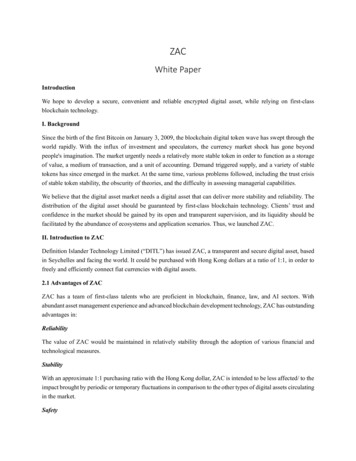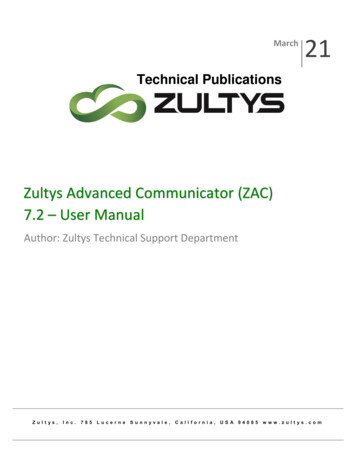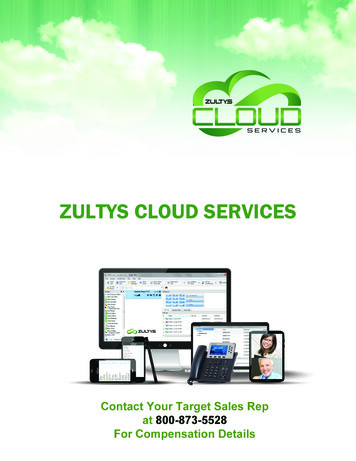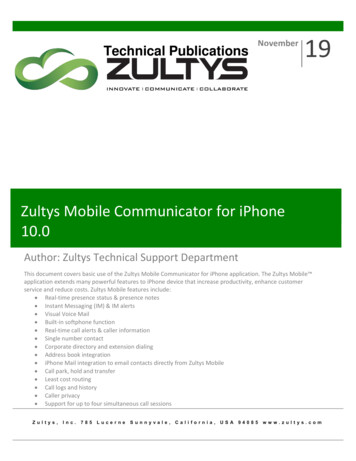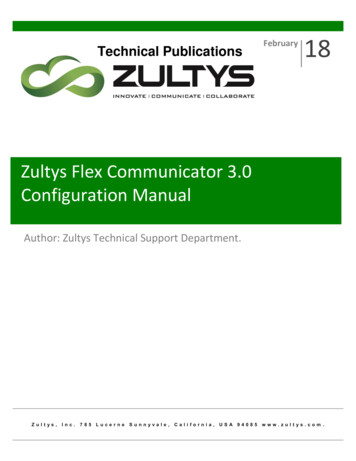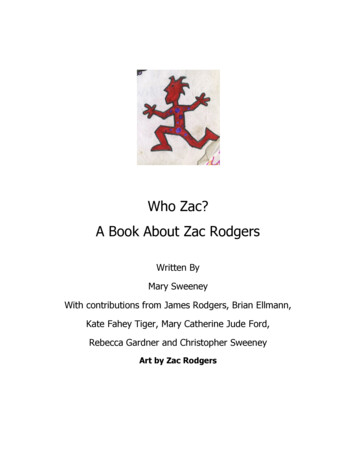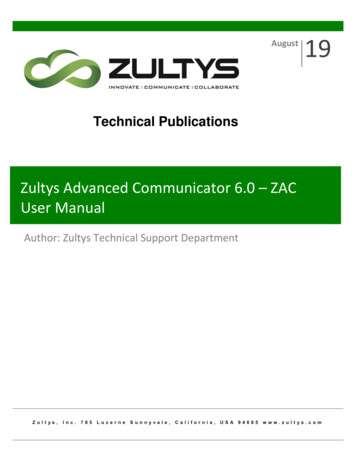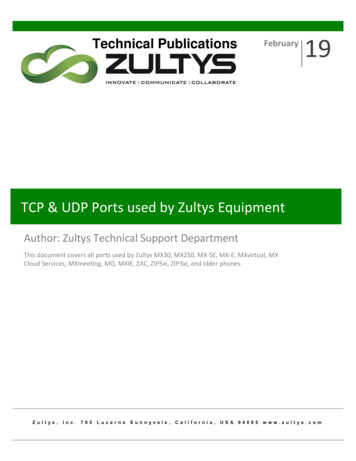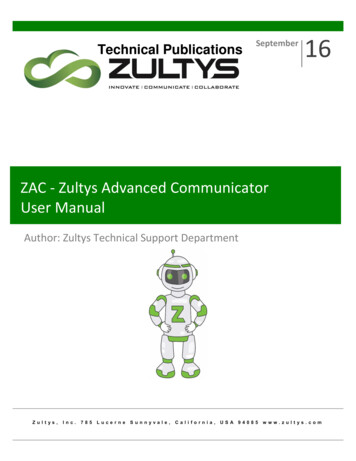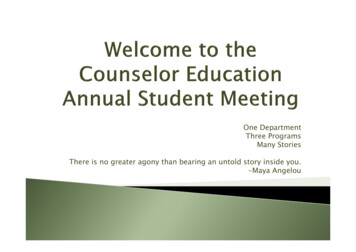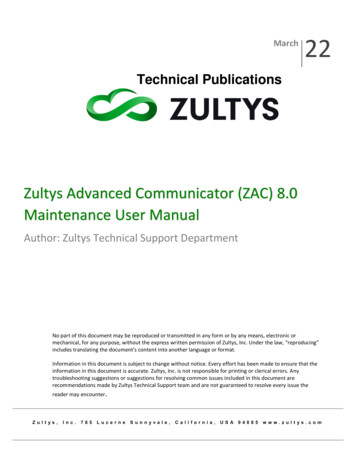
Transcription
March22Technical PublicationsZultys Advanced Communicator (ZAC) 8.0Maintenance User ManualAuthor: Zultys Technical Support DepartmentNo part of this document may be reproduced or transmitted in any form or by any means, electronic ormechanical, for any purpose, without the express written permission of Zultys, Inc. Under the law, “reproducing”includes translating the document’s content into another language or format.Information in this document is subject to change without notice. Every effort has been made to ensure that theinformation in this document is accurate. Zultys, Inc. is not responsible for printing or clerical errors. Anytroubleshooting suggestions or suggestions for resolving common issues included in this document arerecommendations made by Zultys Technical Support team and are not guaranteed to resolve every issue thereader may a,USA 94085www.zultys.com
Technical Publications1 ContentsGETTING STARTED . 91.1 DESCRIPTION . 91.2 PC REQUIREMENTS . 91.3 MACINTOSH REQUIREMENTS. 91.4 OTHER REQUIREMENTS . 91.5 WHAT’S NEW IN ZAC 8.0 MAINTENANCE (8.0.28) .101.6 INSTALLATION .101.6.1 PC. 101.6.2 MSI INSTALLATION . 121.6.3 MACINTOSH . 132 OPERATION .142.1 LOGIN SCREEN .142.1.1 LOGGING IN CALL GROUPS . 152.2 MAIN SCREEN .162.2.1 PRESENCE INDICATOR/SELECTOR . 172.2.2 LOCATIONS. 182.2.3 USER INFORMATION/IMAGE . 192.2.4 BIND AREA . 212.3 OPTION MENU .222.3.1 ABOUT . 222.3.2 SETTINGS MENU - APPLICATION . 23 General . 23 Login Settings . 24 Integration . 24 Audio and Video devices . 25 Call and Message History . 26 Automatic Presence Change . 262.3.3 SETTINGS MENU - ALERTS: . 27 Sound Alerts. 28 Popup Alerts . 28 Presence Change Alert:. 29Zultys Advanced Communicator 8 Maintenance User Manual Revision 3, February2022 Zultys, Inc. No reproduction or distribution without permissionPage 2 of 190
Technical Publications2.3.4 SETTINGS MENU - CALL HANDLING: . 302.3.5 SETTINGS MENU - VOICEMAIL NOTIFICATIONS: . 322.3.6 SETTINGS MENU - SOFTPHONE: . 342.3.7 PLANTRONICS HEADSET SUPPORT . 352.4 BUDDIES SCREEN.36 Files and Links . 38 Recent Calls . 392.4.1 BUDDY GROUPS . 40 Create a new group: . 40 To add buddies/contacts to a group:. 412.4.2 PRESENCE CHANGE ALERT: . 412.4.3 MY CONTACTS . 44 Adding contacts . 44 Importing contacts . 462.5 RECENT ACTIVITIES SCREEN .472.5.1 CALL LOG . 482.6 DIAL SCREEN .50 Incoming calls: . 50 Retrieving a call that went to voicemail . 51 Outgoing calls . 51 Call transfer . 542.6.1 DRAG AND DROP OPERATIONS . 55 Call transfer . 552.6.2 ATTENDED TRANSFER . 552.6.3 TRANSFER TO VOICEMAIL . 562.6.4 AD HOC CONFERENCE. 572.6.5 WHISPER/MONITOR/BARGE . 582.6.6 ON DEMAND CALL RECORDING . 592.6.7 PAUSE/RESUME AUTOMATIC CALL RECORDING . 612.7 VOICEMAIL SCREEN.632.7.1 VOICEMAIL TRANSCRIPTION . 672.7.2 VOICEMAIL GREETINGS . 672.8 CONTACTS SCREEN .692.8.1 ADDING LOCAL CONTACTS . 702.8.2 DELETING LOCAL CONTACTS. 712.8.3 IMPORTING CONTACTS . 722.8.4 MACINTOSH CONTACTS . 74Zultys Advanced Communicator 8 Maintenance User Manual Revision 3, February2022 Zultys, Inc. No reproduction or distribution without permissionPage 3 of 190
Technical Publications2.9 PARKED CALLS SCREEN .753 TEAM MESSAGING - CHAT GROUPS .773.1.1 TO CREATE A NEW GROUP:. 783.1.2 TO EDIT A GROUP: . 783.1.3 TO VIEW/CONVERSE THE GROUP CHAT: . 803.1.4 TO CREATE AN MXCONFERENCE WHEN IN A GROUP CHAT:. 823.1.5 INVITE EXTERNAL GUEST USERS TO CHAT SESSION . 833.1.6 EXTERNAL GUEST OPERATION . 85 Main guest screen . 86 Guest viewing a screen share. 87 Joining a conference call. 87 Guest viewing video . 89 Guest receiving file share . 89 Guest sending a file. 90 Minimizing participant screen . 913.1.7 SCREEN SHARING . 923.1.8 CHAT SESSION . 923.1.9 SPELL CHECK . 933.1.10 CALL SESSION . 944 FILE TRANSFER.974.1.1 SCREENSHOT . 984.1.2 RECENT IMAGES/FILES . 994.1.3 FILE/LINK STORAGE DISPLAY . 1015 FAX . 1025.1.1 VIEW: . 1025.1.2 DELETE . 1025.1.3 SEND. 1035.1.4 FAX RECEIPT. 1055.1.5 PRINT TO FAX (WINDOWS ONLY) . 1065.1.6 SENDING A FAX FROM THE FAX DRIVER: . 1106 CONFERENCE . 1126.1.1 CREATE AN AUDIO CONFERENCE: . 1126.1.2 CREATING A CONFERENCE WITH MXMEETING COLLABORATION . 115Zultys Advanced Communicator 8 Maintenance User Manual Revision 3, February2022 Zultys, Inc. No reproduction or distribution without permissionPage 4 of 190
Technical Publications6.1.3 CREATING A CONFERENCE WITH MX GUEST USER COLLABORATION . 117 Generating and Adding guest link to conference invitation . 1176.1.4 STARTING AND CONFERENCE OPTIONS . 1206.1.5 HOST OPTIONS . 1216.1.6 WEB CONFERENCE . 1226.1.7 CONFERENCE DESCRIPTION . 1237 NOTIFICATIONS . 1247.1 SYSTEM TRAY AND TASKBAR OPTIONS: . 1268 GUEST USERS . 1288.1 GUEST USERS (INVITE EXTERNAL PARTY) . 1288.1.1 GUEST CALLING HOST. 1308.1.2 HOST CALLING GUEST . 1318.1.3 GUEST RECEIVING FILE FROM MX USER. 1328.1.4 GUEST SENDING A FILE TO THE MX USER . 1328.1.5 GUEST VIDEO . 1338.1.6 MX USER SCREEN SHARE WITH GUEST . 1349 FULL SCREEN MODE . 13710 AGENT ROLES/CALL GROUP OPERATION . 13910.1 PRESENCE FOR OPERATORS . 13910.2 PRESENCE FOR ACD AGENTS. 13910.2.1 AGENT ROLES . 141 Incoming group call notification: . 143 Call group session . 143 Transfer call . 143 Record a call . 143 Hold . 144 Retrieve . 145 Park . 146 Conference. 146 Placing outbound in group role . 147 Call log . 14710.2.2 ZAC 8 QUEUE MONITOR . 14810.2.3 SUPERVISOR FUNCTIONS . 149Zultys Advanced Communicator 8 Maintenance User Manual Revision 3, February2022 Zultys, Inc. No reproduction or distribution without permissionPage 5 of 190
Technical Publications11 SMS 2.0 SERVICE . 15211.1 DESCRIPTION . 15211.1.1 REQUIREMENTS . 15211.1.2 OVERVIEW PROCESS . 15211.2 OPERATION . 15311.2.1 SENDING SMS MESSAGES . 15311.2.2 RECEIVING SMS MESSAGES . 15511.3 CALL GROUP SMS . 15611.3.1 OPERATION . 15611.4 CONDITIONS . 15912 MICROSOFT OFFICE UNIFIED COMMUNICATIONS . 16012.1 DESCRIPTION . 16012.2 OPERATION . 16012.3 CONDITIONS . 16313 VIDEO CALLING – USER TO USER . 16513.1 DESCRIPTION . 16513.1.1 VIDEO CALLING REQUIREMENTS: . 16513.2 OPERATION . 16513.3 CAMERA SELECTION . 16813.3.1 DESCRIPTION . 16813.3.2 OPERATION . 16814 VIDEO CALLING – MULTI-PARTY. 16914.1.1 STARTING A VIDEO CONFERENCE . 16914.1.2 HOST VIEW: . 17014.1.3 COLLAPSED - EXPANDED MODE . 17114.1.4 SPEAKER – GRID MODE . 17214.1.5 CHAT SESSION . 17314.1.6 SCREEN SHARE . 17314.1.7 PARTICIPANTS . 17514.1.8 ADD PARTY. 17515 COMMAND LINE PARAMETERS. 17715.1 DESCRIPTION . 177Zultys Advanced Communicator 8 Maintenance User Manual Revision 3, February2022 Zultys, Inc. No reproduction or distribution without permissionPage 6 of 190
Technical Publications15.1.1 STEPS TO COPY AND EDIT SHORTCUT: . 17715.1.2 MACINTOSH . 17815.1.3 AVAILABLE PARAMETERS:. 17916 ZAC 8.0 MAINTENANCE RELEASE FEATURES/FUNCTIONALITY . 18116.1 CLICK TO DIAL VIA HTML TEL COMMAND . 181DESCRIPTION . 181OPERATION . 181CONFIGURATION . 181MACINTOSH CONFIGURATION . 18516.2 INTERCOM CALL . 186DESCRIPTION . 186OPERATION . 186CONDITIONS. 18616.3 BIND COMMAND LINE PARAMETER. 187DESCRIPTION . 187OPERATION: . 18716.4 CHAT GROUP & CONFERENCE IMPROVEMENTS. 18816.4.1 CONFERENCE SCREEN CHANGES. 18816.4.2 CHAT GROUP SCREEN CHANGES . 189Revision HistoryDate/RevisionCommentsJune 2021/Revision P1Initial release internal pre-EA reviewJuly 2021/Revision P2Early Access ReleaseOctober 2021/Revision 1GA Release versionSoftphone signaling/media updatedFile/link storage display added.Guest user section added. Conferencesection updated. Various callscreenshots updated, command lineupdate to include location.November 2021/Revision 2Updated 16.0.4 patch requirementsZultys Advanced Communicator 8 Maintenance User Manual Revision 3, February2022 Zultys, Inc. No reproduction or distribution without permissionPage 7 of 190
Technical PublicationsMarch 2022/Revision 3Updated softphone protocol, addednew features section associated with8.0.28 maintenance releaseZultys Advanced Communicator 8 Maintenance User Manual Revision 3, February2022 Zultys, Inc. No reproduction or distribution without permissionPage 8 of 190
Technical PublicationsGetting Started1.1 DescriptionZultys Advanced Communicator (ZAC) is a Unified Communications client thatprovides an easy to use interface to access all capabilities of the MX system.1.2 PC Requirements Version –Windows 8 (32-bit or 64-bit), Windows 10 (32-bit or 64-bit) RAM – 256 MB standard Processor – 1 GHz minimum Hard Drive Space – 200 MB1.3 Macintosh Requirements Version – OS X v10.13 or higher (64-bit only) RAM – 1GB Processor – 1GHz Intel Core 2 Duo (64-bit) Hard Drive Space – 400 MB1.4 Other Requirements MX software version 12.0.7 minimum. MX release 17.0.6 is recommendedfor full functionality Security certificate installed on the MX ZAC license for each user Ports 443, 7779 open or mapped if behind firewall (screensharing/external chat link)NOTE: If the MX system is running version 16.0.4 Patch 16065 must beinstalled to utilize ZAC softphone.Zultys Advanced Communicator 8 Maintenance User Manual Revision 3, February2022 Zultys, Inc. No reproduction or distribution without permissionPage 9 of 190
Technical Publications1.5 What’s new in ZAC 8.0 Maintenance (8.0.28) Click to dial via HTML TEL links*requires MX 17.x (or greater) Intercom calling mode*requires MX 17.x (or greater) Bind command line parameter*requires MX 17.x (or greater) Conference and Chat Group screen improvementsYou may jump directly to the new features section here:ZAC 8.0 Maintenance Release Features/Functionality1.6 Installation1.6.1 PCDouble click the download ZAC installation file. The installation process willbegin.Zultys Advanced Communicator 8 Maintenance User Manual Revision 3, February2022 Zultys, Inc. No reproduction or distribution without permissionPage 10 of 190
Technical PublicationsClick the Next button to continueIt is recommended to leave the default installation settings.Click the Install button.Zultys Advanced Communicator 8 Maintenance User Manual Revision 3, February2022 Zultys, Inc. No reproduction or distribution without permissionPage 11 of 190
Technical PublicationsClick the Finish button to completer the installation.1.6.2 MSI InstallationThe ZAC installer contains .MSI logic that will facilitate group policy scripts forinstallation. This allows the ZAC installer to work silently from the commandline parameter. An example of parameters:"C:\Users\xxxxxxxxx\Desktop\ZAC x64-7.2.0.16.exe /S /v/qn "- InstallZultys Advanced Communicator 8 Maintenance User Manual Revision 3, February2022 Zultys, Inc. No reproduction or distribution without permissionPage 12 of 190
Technical Publications"C:\Users\xxxxxxxxxx\Desktop\ZAC x64-7.2.0.16.exe /S /x /v/qn" – Uninstall1.6.3 MacintoshOpen the DMG file after downloading it.Drag the program icon into the Applications folderYou may then open ZAC from the Applications folder.Note: This process does NOT create an Alias in the Macintosh Dock at thebottom of the screen. The user will need to do that themselves.Zultys Advanced Communicator 8 Maintenance User Manual Revision 3, February2022 Zultys, Inc. No reproduction or distribution without permissionPage 13 of 190
Technical Publications2 Operation2.1 Login ScreenWhen you first start the program, the login screen will appear. You will need toenter your login information in order to login to the program. Enter your user name, password and the MX system address/domainname.You may also select Remember password to avoid re-typing each time. If you wish to utilize LDAP, enable the Use Windows Credentials and enteryour Windows login/password information.Macintosh users can also utilize LDAP credentials for logging in. If you cannot remember or want to change your password, click the Resetpassword link to start the process.Click Yes to have an e-mail sent to you with password reset instructions.Zultys Advanced Communicator 8 Maintenance User Manual Revision 3, February2022 Zultys, Inc. No reproduction or distribution without permissionPage 14 of 190
Technical PublicationsClick Login to proceed2.1.1 Logging in Call GroupsIf you are a member of a call group, you will be prompted to select any grouprole for which you are a member of.You may also select the desired location to log into as well.You may select any or all roles you want to login to.If you want to always login to specific roles and a specific location, click theApply to future login checkbox.Click Apply to login to ZAC.Zultys Advanced Communicator 8 Maintenance User Manual Revision 3, February2022 Zultys, Inc. No reproduction or distribution without permissionPage 15 of 190
Technical Publications2.2 Main ScreenOnce you have logged in, the main screen will appear. ZAC has two basic screenlayout options, compact mode or full screen mode.Compact modeZultys Advanced Communicator 8 Maintenance User Manual Revision 3, February2022 Zultys, Inc. No reproduction or distribution without permissionPage 16 of 190
Technical PublicationsFull screen modeTo toggle between the two modes click the resize icon in the top-left corner2.2.1 Presence Indicator/selectorYou may click on your current presence state to drop down the presence menu.Below the presence selection is an area to include a note that will be seen byusers in addition to your presence state.Select the desired presence from the list.Zultys Advanced Communicator 8 Maintenance User Manual Revision 3, February2022 Zultys, Inc. No reproduction or distribution without permissionPage 17 of 190
Technical PublicationsType a note and press ENTER to save the note. You may click X to clear the noteentry and retype.To delete a note remove the note and press ENTER.Users who are also logged into Zultys MX Mobile will have their presence as wellas a mobile phone indicator displayed.2.2.2 LocationsYou may
Zultys Advanced Communicator 8 Maintenance User Manual Revision 3, February 2022 Zultys, Inc. No reproduction or distribution without permission Page 9 of 190 Technical Publications Getting Started 1.1 Description Zultys Advanced Communicator (ZAC) is a Unified Communications client that