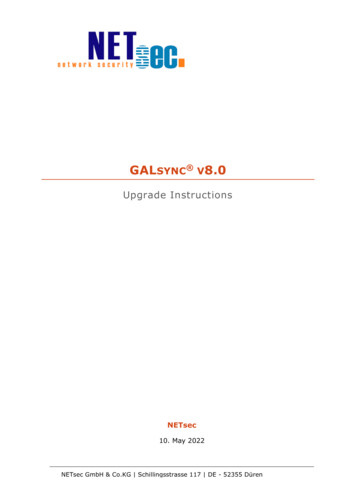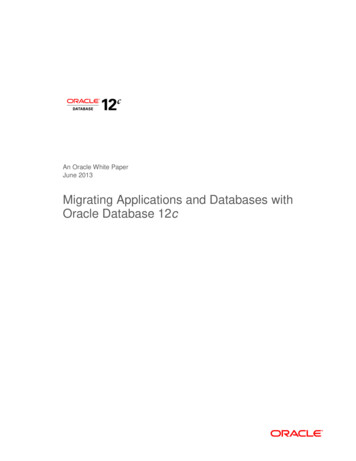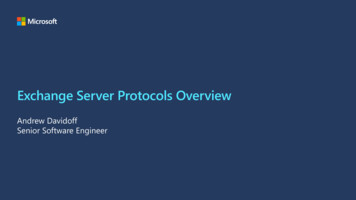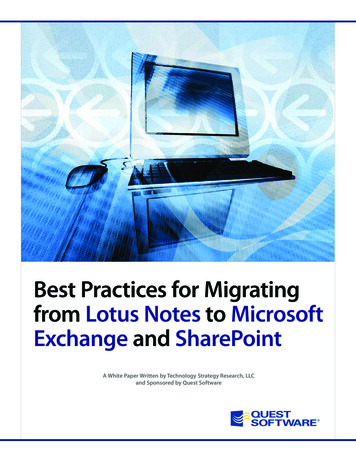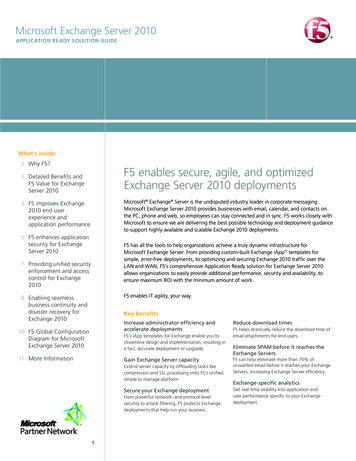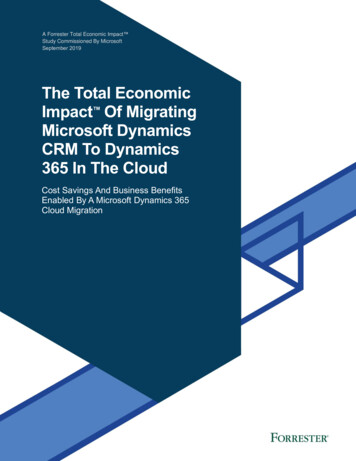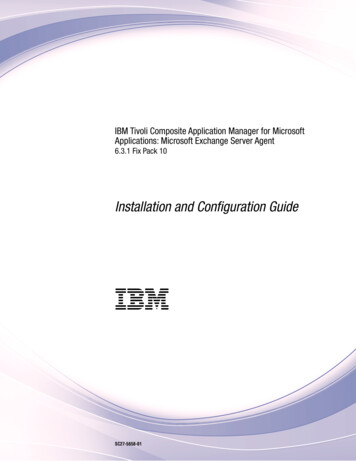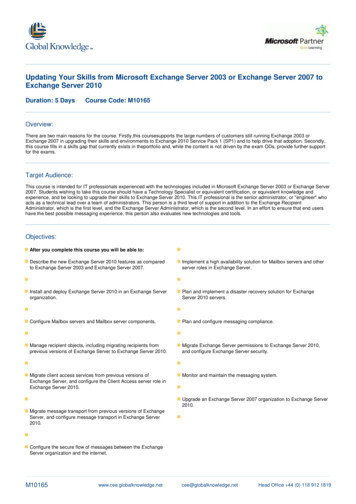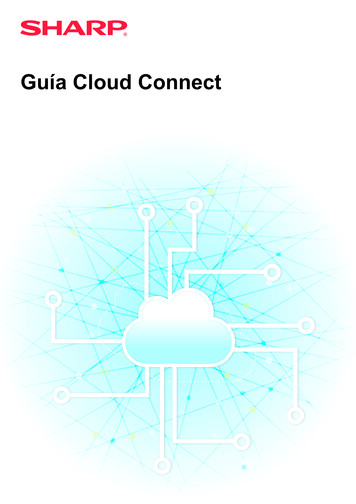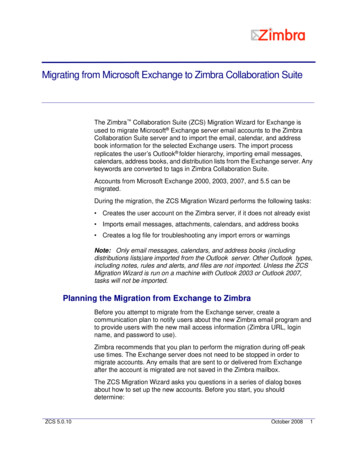
Transcription
Migrating from Microsoft Exchange to Zimbra Collaboration SuiteThe Zimbra Collaboration Suite (ZCS) Migration Wizard for Exchange isused to migrate Microsoft Exchange server email accounts to the ZimbraCollaboration Suite server and to import the email, calendar, and addressbook information for the selected Exchange users. The import processreplicates the user’s Outlook folder hierarchy, importing email messages,calendars, address books, and distribution lists from the Exchange server. Anykeywords are converted to tags in Zimbra Collaboration Suite.Accounts from Microsoft Exchange 2000, 2003, 2007, and 5.5 can bemigrated.During the migration, the ZCS Migration Wizard performs the following tasks: Creates the user account on the Zimbra server, if it does not already exist Imports email messages, attachments, calendars, and address books Creates a log file for troubleshooting any import errors or warningsNote: Only email messages, calendars, and address books (includingdistributions lists)are imported from the Outlook server. Other Outlook types,including notes, rules and alerts, and files are not imported. Unless the ZCSMigration Wizard is run on a machine with Outlook 2003 or Outlook 2007,tasks will not be imported.Planning the Migration from Exchange to ZimbraBefore you attempt to migrate from the Exchange server, create acommunication plan to notify users about the new Zimbra email program andto provide users with the new mail access information (Zimbra URL, loginname, and password to use).Zimbra recommends that you plan to perform the migration during off-peakuse times. The Exchange server does not need to be stopped in order tomigrate accounts. Any emails that are sent to or delivered from Exchangeafter the account is migrated are not saved in the Zimbra mailbox.The ZCS Migration Wizard asks you questions in a series of dialog boxesabout how to set up the new accounts. Before you start, you shoulddetermine:ZCS 5.0.10October 20081
Zimbra Collaboration Suite Which domain the users’ accounts will migrate to. Whether to select individual accounts or select groups of accounts toimport.Considerations for retaining domain name when migratingIf your users use the Calendar application, and you are not migrating all usersto ZCS at the same time, configure ZCS with the same domain name as usedon the Exchange server. When ZCS is configured with the same domainname, a user’s existing email address will be retained when the accountmigrates to ZCS.Meeting requests and appointments contain recipient information in the formof email addresses. After migration, if the organizer of an appointmentupdates an existing appointment or if recipients reply to an invitation, the emailaddress of the original message receives the notification. If the email addresshas been changed, the notification is not received.Migration options to configureAfter the accounts are created on the Zimbra server, the email messages,calendar entries, and contact information are imported. You configure thefollowing rules for accounts being imported: Import the content of Junk Mail folders, yes/no Import the content of the Deleted Items folder, yes/no Import email messages received after date Should the new email address replace the Exchange email address in allmeetings organized by the user? check box By default, messages larger than 10 MB will not be imported. The messagesize includes the message and attachments. If the message is larger than 10MB, a warning is logged to the Migration Wizard log file, which can bereviewed from the Import Complete dialog when the migration is complete.Note: You can modify the following registry key to change the default limit:HKCU\Software\Zimbra\MaxAttachSizeMB. The registry key should bespecified in megabytes (MB). A value of 0 means no limit to the size of themessage with attachments.You must also change the Maximum size of anuploaded file (kb), located in the Administration Console under GlobalSettings MTA, to match the new registry key value.The import process contains a few assumptions regarding naming: Imports are by a single domain. For example, you might import users frommarketing.domain.com on your Exchange server tomarketing.zimbra.domain.com on your Zimbra server.2October 2008ZCS 5.0.10
Migrating from Microsoft Exchange to Zimbra Collaboration Suite The local part of the user’s SMTP address in Exchange becomes the firstportion of the email address on the Zimbra server. To continue the aboveexample, a user who has an account for joe@marketing.domain.com onExchange would become joe@marketing.zimbra.domain.com on yourZimbra server.Using the ZCS Migration WizardEven though the ZCS Migration Wizard can be run from start to finish withoutstopping, Zimbra recommends that after the accounts are migrated, you stop.Before proceeding, change the mail relay information to point to the Zimbraserver instead of the Exchange server. This will prevent any lost mail whilethe files are being imported.Note: After the files have been imported to the Zimbra server, you shouldverify that the import was successful before deleting the Exchange accounts.How to Migrate Accounts and Import EmailThe ZCS Migration Wizard can be downloaded from the Zimbra AdministrationDownload page on the Zimbra administration console.1. From the Zimbra Administration Download page click the Migration Wizardfor Exchange icon to download the ZCS Migration Wizard executable file toyour computer.2. Double-click on the ZCS Migration Wizard executable file. The Welcomedialog appears. Click Next to continue.3. The Import Destination dialog is displayed.October 20083
Zimbra Collaboration SuiteEnter the following: Host name. This is the host name of the Zimbra server. Admin Port. The default admin services port is 7071. Use Secure Connection (SSL) is checked to establish a secureconnection to the server port. Username and Password. This is the name and password of theadministrator account on the Zimbra server.Click Next.4. In the Destination Domain dialog, select the Zimbra domain name whereaccounts will migrate to.Note: If you create the domain name after you started the ZCS MigrationWizard, click Refresh Domains to update the list from the Zimbra server.4October 2008ZCS 5.0.10
Migrating from Microsoft Exchange to Zimbra Collaboration SuiteClick Next.5. To continue and begin the import, in the MAPI Logon dialog identify theMAPI profile you created for use with the Zimbra Migration Wizard toconduct the migration.Click Launch Profile Chooser, to launch a standard Windows dialog boxfrom which you can either choose an existing MAPI profile, or create a newone, as described in the Microsoft Office documentation. This profile shouldbe created before the migration tool is executed.Once you have chosen a profile, click Next.6. In the Source and Destination Mailboxes dialog, define the users to bemigrated to the Zimbra server. Choose one of the following ways to selectusers: Object Picker, to select specific users to migrate. Go to step a. Query Builder, to select groups of users to migrate. Go to step b.October 20085
Zimbra Collaboration Suitea. Click Object Picker to select specific accounts to migrate.In the dialog, the Object Type is preconfigured with Users. This cannotbe changed.Click Locations to select the domain from which to select the accounts.In the Enter object names text box, type the user names or partial usernames and click Check Names. Separate the names with a comma. Forexample, if you type Jo, all names that begin with Jo are displayed, i.e.,Joe Smith, Joseph Flanders, Joanna Writh.Click Advanced to specify more detailed search (optional).When the object names have been typed, click OK. The Source &Destination Mailboxes dialog displays again with your selections listed inthe box. Go to step 7.b. Click Query Builder, to select groups of accounts to migrate.In the Active Directory Query Builder dialog, click Browse to select thebase distinguished name (DN) of the container to be used as the root forthe search. If you want all folders under the selected DN base to beincluded in the migration, check Subtree.Create a filter to identify which mailboxes to import.Click OK. The Source & Destination Mailboxes dialog refreshes with yourselections listed in the box.6October 2008ZCS 5.0.10
Migrating from Microsoft Exchange to Zimbra Collaboration Suite7. The Source & Destination Mailboxes dialog now displays the Zimbraaccount name, the Exchange Store DN information and the Exchange DNinformation for accounts to be migrated. Review the information.If any accounts should not be migrated, select the account and clickRemove, otherwise click Next to continue.8. The ZCS Migration Wizard now checks to see if these accounts exist on theZimbra server. After checking all the accounts, the Target AccountVerification dialog displays the number of accounts that exist and thenumber of accounts that do not exist on the Zimbra server. The accountswith the status of No such account will be created. Click Next.9. The Account Provisioning dialog is displayed. All accounts with the statusof No such account are shown in the Unprovisioned Accounts list box.Before creating these accounts, select the Class of Service (COS) thatthese accounts will be assigned and enter the default password for theaccounts.October 20087
Zimbra Collaboration SuiteThe COS defines the features and preferences for these accounts. Classesof Service that have been configured on the Zimbra server are listed. If yourecently created a COS and it is not listed, click Refresh COS. New COSsare added to the list.Important: Included in this list are two COSs called default and None.TheCOS named default refers to the default COS that was automatically createdwhen Zimbra Collaboration Suite is installed. The COS named None is used torepresent a COS configured for the domain that is being migrated. Configuringa domain COS is optional. Select None to provision the accounts with the COSassigned to the domain. If None is selected and the domain has not beenconfigured with a specific COS, the COS named default is automaticallyassigned.In the Initial Password field, enter a default password. This is the passwordfor every account that is created.Note: If password is not specified at the time of provisioning, after themigration you can either: Create passwords for each account using either the administrationconsole or the zmprov CLI utility. Configure ZCS authentication to be external against the LDAPdirectory. Users can continue to use their existing password.Click Next. The listed accounts are provisioned.Note: If you do not want to create any of the accounts from this list, checkDo not provision any users, and click Next. No accounts are created on theZimbra server.8October 2008ZCS 5.0.10
Migrating from Microsoft Exchange to Zimbra Collaboration Suite10.You can view the results of account provisioning in the ProvisioningAccounts dialog. The Provisioning Result column shows the status ofaccount creation. Any account not created is shown as Unable to createaccount.The provisioning of email accounts on the Zimbra server is complete. Beforeproceeding you should change the mail relay information for these users topoint to the Zimbra server instead of the Exchange server. Any new emailmessages are sent to the Zimbra mailboxes.11.The Import Items dialog is used to select which parts of users accountsshould be imported. Import Mails. Select this item to import users’ mail. Import Contacts. Select this item to import users’ contact folders. Import Calendar. Select this item to import users’ calendars. Calendar Options. If you chose to import users’ calendars, you canspecify whether to convert meetings organized by users to their newaddresses.October 20089
Zimbra Collaboration Suite12.The Import Options dialog is used to set rules about what files should beimported. The checkboxes for Import Junk-Mail Folder and Import Deleted ItemsFolder determine whether or not to import mail currently in those JunkMail and Trash folders respectively. The checkbox for Ignore previously imported items can be used in caseswhere an earlier import operation was interrupted. If checked, the importprocess picks up where it left off, rather than importing duplicates.The wizard prevents import of duplicates by checking the progress logsfor every user’s mailbox that has been imported before. If the messageID in the progress log matches an existing message, that message isnot imported, hence preventing duplicate import of messages. Check the Date Filter checkbox to import mail only after a certain date.This lets you discard old messages. In the Concurrency field, set the number of accounts to importsimultaneously. Since the import is likely to happen while both serverscontinue to service other mail accounts, you should use caution whenincreasing this number, because setting this number too high may affectserver performance.Click Next. A confirmation dialog appears. Click OK to begin importing.Important: Users can continue to work in Outlook while their mail is beingimported, although any operation they do after that mailbox folder has beenimported will not be picked up by the Zimbra server. To ensure that theimported mailbox is consistent with the old mailbox, we recommend informingusers that their mailboxes will be unavailable over some scheduled downtimeperiod.10October 2008ZCS 5.0.10
Migrating from Microsoft Exchange to Zimbra Collaboration SuiteThe Import In Progress screen displays the import progress.13.When the import is complete, the Import Completed dialog displays anyerrors. If errors or warnings appear, review the Description column and takeappropriate action. For details about the migration process, click Open Log File to viewdetails. For more information about migration logs, refer to “Moreinformation about migration logs” on page 12Note: You can also view this log file later in the temp folder of the userused to run the migration tool. The file name appears as m2l.log. Use Import More Users to re-run the import on a different batch of users.You might do this to import users from another domain, for example. Click Finish to close the ZCS Migration Wizard.October 200811
Zimbra Collaboration SuiteMore information about migration logsA migration log gives you detailed information about the account importprocess from Outlook to ZCS. Statistical details like the number of errors,number of migrated users, duration of migration, and amount of datatransferred is logged, among other details. The first line of the migration log shows the version of the Migration Wizardused.09-09-2008 16:38:27 [964]: ZCSExchangeMigrationWizard-5.0.10 GA 2544Version 5.0 RPC errors that occur during the connection to the Zimbra server or the MSExchange system are captured in the log. The SOAP block is stored as anXML file in the folder containing this log.09-09-2008 16:40:04 [964]: RPC Error:- WinHttpSendRequest failed.The RPC request is logged asC:\DOCUME 1\MIGRAT 1\LOCALS 1\Temp\ZCSExchangeMigrationWizard5.0.10 GA 2544\2-RPCErrorRequest.xml09-09-2008 16:40:04 [964]: RPC Error: One or more errors were foundin the Secure Sockets Layer (SSL) certificate sent by the server. Every account that is migrated is logged in a separate section in the logstarting with Work arrived. User Exchange Store DN User ZimbraAccount and ending with Import Complete. Deleting MAPI folder list.09-09-2008 17:32:54 [972]: Work arrived./o First Organization/ou First Administrative Group/cn Recipients/cn TestUser1TestUser1@arindamdev.lab09-09-2008 17:32:56 [972]: Import complete09-09-2008 17:32:56 [972]: Deleting mapi folder list09-09-2008 17:32:56 [972]: Waiting for work12October 2008ZCS 5.0.10
Migrating from Microsoft Exchange to Zimbra Collaboration Suite Each such log section contains major migration actions, including errorsand warnings. When migration is complete, you can view detailedinformation about statistics of the migration MI):(MI):(MI):(MI):(MI):Import ---------------------Number of items attempted : 1 itemsNumber of Errors : 0Number of Warnings : 0Import duration : 0 secondsImport Throughput : 0 msgs/secTotal data bytes transferred MI):(MI):(MI):(MI):(MI):(MI):(MI):(MI):(MI):Data throughput : 0 bits/secNumber of batches : 1 batchesAvg num items per batch : 1 itemsMin num items in a batch : 1 itemsMax num items in a batch : 1 itemsAvg bytes per batch : 1199 bytesMin bytes in a batch : 1199 bytesMax bytes in a batch : 1199 bytesQuickest batch request : 216 msSlowest batch request : 216 msRegistry Keys for the ZCS Migration WizardBelow is a list of all the registry keys for the ZCS Migration Wizard.Important: Before you change any registry key values, be sure to create abackup of the original registry key values.Key NameValue TypeDescriptionThe following keys are located underHKCU\Software\Zimbra\ExchMigrationHostNameREG SZDefault host name of the mailboxserver.PortREG DWORDDefault port on which the administratorand non-administrator services run.SecureConREG DWORDDefault status for using a secureconnection.The following keys are located under HKCU\Software\Zimbra:October 200813
Zimbra Collaboration SuiteKey NameValue TypeDescriptionMaxAttachSizeMBREG DWORDBy default, messages larger than 10MB will not be imported. The limit canbe changed by modifying the registry.The key value should be specified inmegabytes (MB). A value is zero, thereis no limit to the size of messageattachments.ErrorThresholdREG DWORDBy default, after three consecutiveerrors the ZCS Migration Wizard willstop. The limit can be changed bymodifying the registry. If the value iszero, the ZCS Migration Wizard will -------------------------------------Zimbra, Inc. Copyright Zimbra, Inc. 2005-2007. All rights reserved.The Zimbra logo and logo type are trademarks of Zimbra, Inc. All othertrademarks are the property of their respective owners.1015200814October 2008ZCS 5.0.10
Migrating from Microsoft Exchange to Zimbra Collaboration Suite The local part of the user's SMTP address in Exchange becomes the first portion of the email address on the Zimbra server. To continue the above example, a user who has an account for joe@marketing.domain.com on Exchange would become joe@marketing.zimbra.domain.com on your