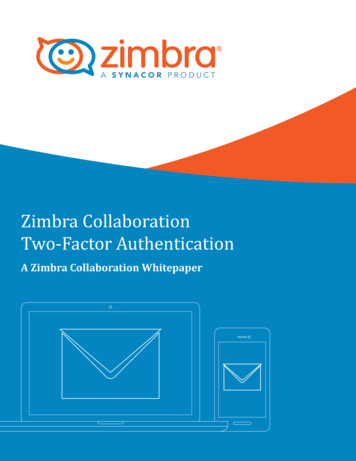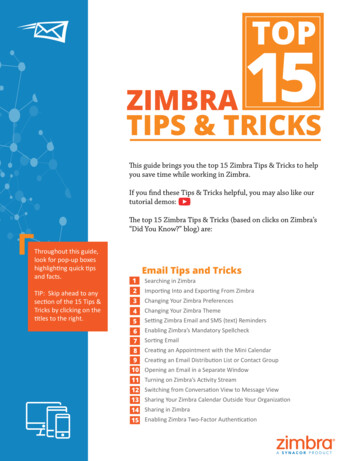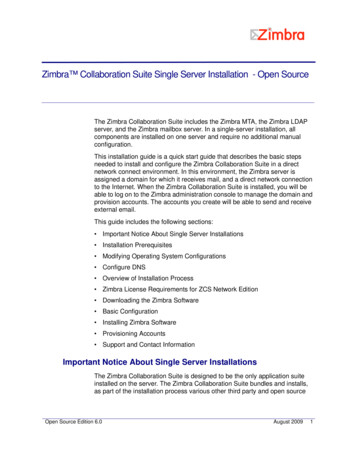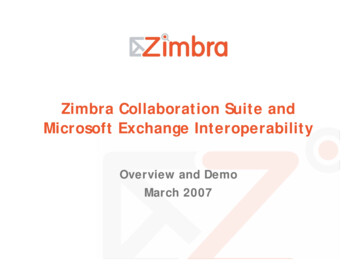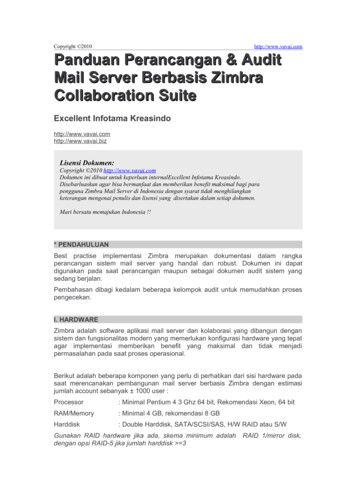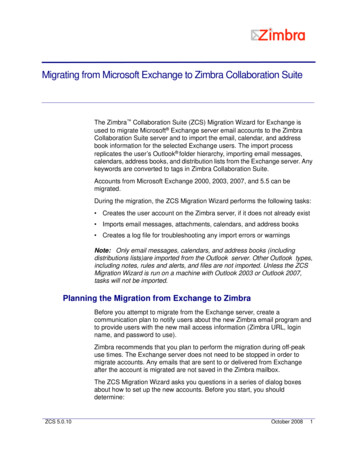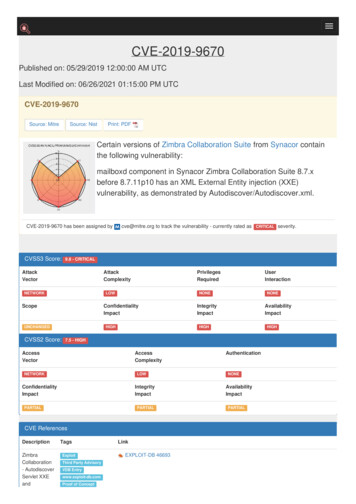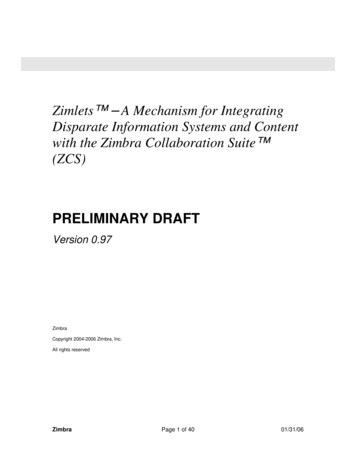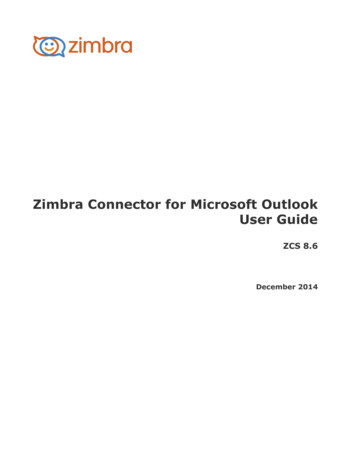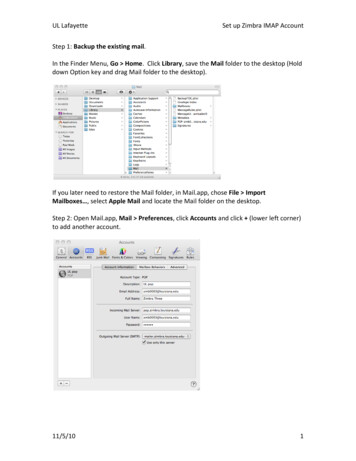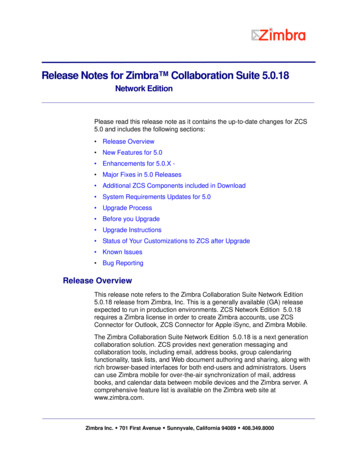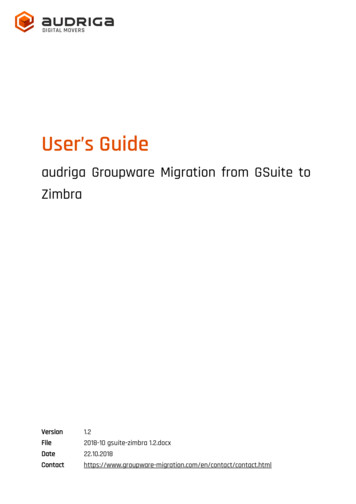
Transcription
DIGITAL MOVERSUser’s Guideaudriga Groupware Migration from GSuite toZimbraVersion1.2File2018-10 gsuite-zimbra -migration.com/en/contact/contact.html
DIGITAL MOVERSTable of ContentsAUDRIGA MIGRATION SERVICE FOR EMAILS AND GROUPWARE . 3WHAT DATA CAN BE MIGRATED . 3WHAT CAN BE MIGRATED. 3WHAT CANNOT BE MIGRATED . 3LIMITATIONS . 4GSUITE LIMITATIONS . 4ZIMBRA LIMITATIONS . 4GENERAL LIMITATIONS . 5PREPARATION . 5CREATE NEW ZIMBRA MAILBOXES . 5USING AN ADMIN USER FOR THE MIGRATION . 5USING ADMIN CREDENTIALS TO ACCESS GSUITE . 6USING ADMIN CREDENTIALS TO ACCESS ZIMBRA . 7CONFIGURE A MIGRATION WITH AUDRIGA MIGRATION SERVICE . 8SELECTING CURRENT AND NEW PROVIDER . 8ADDING ACCOUNTS FOR MIGRATION. 9ADDING SINGLE GSUITE ACCOUNTS . 9ADDING SINGLE ZIMBRA ACCOUNTS . 9ADDING MULTIPLE ACCOUNTS . 10START THE MIGRATION . 12FREE TRAIL . 12MONITOR MIGRATION STATUS . 13DELTA MIGRATION AND DOMAIN TRANSFER . 14www.audriga.com2/15
DIGITAL MOVERSaudriga migration service for emails and groupwareaudriga’s Migration Service migrates the content of mailboxes from your current hostingprovider to a new hosting provider in an easy, fast, and secure way. A migration can beconfigured on our self-service website, which can be accessed with most common webbrowsers (e.g. IE, Firefox, Safari or Chrome). No software needs to be installed on yourmachine. The service connects to your mailbox similarly to the way as your e-mail client does.Emails, attachments, folders and depending on the involved systems also contacts, task,notes and calendar data are being copied to the destination account. The data in the sourcemailbox will not be deleted or altered in any way. To configure a migration, only three simplesteps in our self-service portal have to be completed. After the migration has started, itsstatus can be continuously monitored on the website.It may not be possible to complete especially large or complex migrations with only this guide.If you identify issues related to I/O issues, bandwidth, timeline constraints, or anything elsethat makes the migration more complicated than you feel comfortable handling, you mayneed more than audriga’s self-service level. If you find that you need a higher level of support,please contact audriga at support@audriga.com.What data can be migratedWhat can be migrated EmailsContactsCalendarsTasksWhat cannot be migrated Public foldersArchivesJournalsNotesFilters (Inbox Rules)FilesSignaturesUser ConfigurationDistribution ListsPermissionswww.audriga.com3/15
DIGITAL MOVERSLimitationsGSuite LimitationsGSuite uses some concepts, which differ from other traditional email and groupware solutionsand you need to take them into account, when configuring a migration: GSuite uses labels instead of folders. You can use labels to organize your email intocategories, like work, family, or any other category. They work like folders, but you canadd more than one to a message. audriga Migration Service is going to copy themessages with multiple labels into multiple folders (corresponding to the labels) inZimbra. GSuite allows for approximately 2.5 GB mail traffic per day. Beyond this limit, anaccount may be blocked for 24 hours. While our service respects this limit (whichresults in a slower migration) we cannot completely rule out problems. You should notextensively access your account with other devices during the migration process (e.g.,mobile phone synchronization or other email clients). Messages without labels are being archived into the “All mail” tab in Gmail. You canfind them by searching for “has:nouserlabels” in Gmail. audriga Migration Service willmigrate these messages into a folder called “All mail” in Zimbra. If you want to havethem migrated into another folder, you will need to assign them the correspondinglabels. “All mail” serves another purpose besides holding the archived messages and that iskeeping a copy of each labeled message. audriga Migration Service will migrate eachlabeled message into the corresponding to the label folder in Zimbra but will excludeit from the “All mail” folder in order to save storage.Zimbra limitations Due to API restrictions, appointments with attendees might not be migrated with allinformation in some cases (e.g., participation status or meeting workflow).The service tries to resolve system internal addresses e.g. X500 addresses andreplace them with valid email addresses. If it is not possible, the addresses will beremoved.www.audriga.com4/15
DIGITAL MOVERSGeneral limitationsCertain limitations may apply due to the specific combination of the source and thedestination. This includes: Display of certain email messages (special MIME formats) may differ on thedestination sideMapping of item properties (e.g., if not supported by the destination)Mapping of folder permissionsIf in doubt, we recommend migrating a few mailboxes initially to check the results.PreparationBefore the migration you need new (or already provisioned) Zimbra mailboxes. Make sure youhave the access credentials (login names and passwords) of the mailboxes which should bemigrated for both GSuite and Zimbra. We recommend that you assign temporary passwordsfor the migration. When migrating multiple mailboxes, the best practice is to start with onemailbox first and migrate the remaining ones afterwards.If you identify issues related to i/o issues, bandwidth, timeline constraints, or anything elsethat makes the migration more complicated than you feel comfortable handling, you mayneed more than audriga’s self-service level. If you find this to be the case, please contactaudriga at support@audriga.com.Create new Zimbra mailboxesYou can add a new mailbox to Zimbra. You may also refer to the admin guide for stration guide/Managing Accounts.9.1.htmlUsing an Admin user for the migrationThere are two migration methods: the standard method using username and password,while the other uses an admin user with access rights to all accounts. The following sectionexplains the admin user method.www.audriga.com5/15
DIGITAL MOVERSUsing Admin credentials to access GSuiteaudriga Migration Service uses the OAuth 2.0 protocol to access to data in Google serviceslike mails, contacts or calendars. You can authorize audriga API client to access your user datawithout your users having to individually give consent or their passwords. The process needsto be completed before starting the migration.You can read more about OAuth 2.0 ols/OAuth2You can authorize audriga API client by following these steps:1. Log-in to your GSuite Admin console(https://admin.google.com)2. Go to Security - Show more - Advanced Settings - Manage API client access3. Enter the audriga API Client into Client Name field: audriga API Client: 1135401722771219287174. Copy and paste these scopes into API Scopes field separating them with a com6/15
DIGITAL MOVERS5. Click on Authorize to complete the process.You should now see something like this:Create special email groupFor security reasons an email group must be created containing "j3dwmd" or "audriga" plusany secret. This group email address is used as the password in the audriga MigrationService.Group email address must contain "j3dwmd" or "audriga"1.2.3.4.Log-in to your GSuite Admin console(https://admin.google.com)From the dashboard, click Groups (If not available, click on MORE WIDGET)Click at the bottom of the pageEnter the following details in the Create new group box:o A name for the group.o An email address for your new group. If your organization's GSuite accounthas multiple domains, select the appropriate domain from the drop-down list.Group email address must contain "j3dwmd" or "audriga" any additionalsecret e.g. audriga-test@my-domain.com5. Click Create. You'll be taken to the group's page in the Admin console.6. Click on Save to complete the process. The user will now be listed under Mailboxpermissions.You can read more about Google Groups here:https://support.google.com/a/answer/33343?hl enUsing Admin credentials to access Zimbraaudriga Migration Service can use the Domain Admin-Authenticationprovided by commercialZimbra versions or global admin access to access to data in Zimbra like mails, contacts orcalendars. You can authorize the domain admin or use the global admin to access your userwww.audriga.com7/15
DIGITAL MOVERSdata without your users having to individually give consent or their passwords. The processneeds to be completed before starting the migration.You can read more about Domain Administration Consolehttps://wiki.zimbra.com/wiki/ZmprovTo allow admin access, audriga migration service needs to get access to the Zimbra AdminSOAP API (http[s]://host:port/service/admin/soap) in addition to the standard Zimbra SOAPAPI (http[s]://host:port/service/soap).Configure a migration with audriga migration serviceSelecting current and new providerOn the Provider selection screen, choose Google Mail / GSuite (REST) as your current providerand Zimbra as your new provider:Hint: you may need to start typing GSuite for it to appear in the list.www.audriga.com8/15
DIGITAL MOVERSAdding accounts for migrationYou do not need user passwords for the GSuite admin and users, since we will be accessingthem via our Client API, which you need to authorize (see chapter “Using Admin credentialsto access GSuite”).On Zimbra side you can either add the accounts using their actual username and passwordor you can use an admin user, which has access to those mailboxes.Two options of adding user exist. You can either add single accounts one by one or you canadd multiple accounts using a CSV-File. Keep reading for a detailed overview.Adding single GSuite AccountsEnter the username of the admin in the username field and user’s username under Details.Enter the special group email address as password e.g. audriga-test@my-domain.com fromthe example aboveClick on check to verify the credentials. If the data is correct, a green check will appear.If the credentials are incorrect, a red cross will be displayedAdding single Zimbra accountsEnter the username and password of the mailbox. In case you choose to use an adminaccount, enter the admin credentials in the corresponding fields and a user mailbox id (underdetails). Click on check to verify the credentials. If the data is correct, a green check will appear. If the credentials are incorrect, a red cross will be displayed. Proceed similarly withthe Zimbra mailbox credentials. If the and the Zimbra check are successful, choose add to filewww.audriga.com9/15
DIGITAL MOVERSthe migration.Adding multiple accountsChoose add multiple accounts if you want to add users using a CSV-File. Add a maximum of50 mailboxes per CSV-File for an optimal performance.Prepare a text file with all of the account credentials. An example file is provided in the dialog.For the GSuite accounts use the Group in the password a.com10/15
DIGITAL MOVERSAll accounts entered will be listed in account overview. The migration service will try to checkwhether there is sufficient free space in the Zimbra account.Note: this check may take a while for larger mailboxes. If you do not want to wait, you can proceedwith the configuring of the migration.www.audriga.com11/15
DIGITAL MOVERSStart the migrationOn the next screen, you will see a summary of the migration, including the number of accountsand the amount of data. Even if the analysis of the Exchange account is not yet completedyou can proceed and start the migration. In order to start the migration, you will need toprovide a valid migration voucher code if this voucher was not a part of the URL you called tostart this website.Press Start Migration to proceed.Free trailA free trail migration transfers the email and groupware from the last 10 days. To start a trialmigration, please click on Free trail:The migration summary will be adjusted. To start the trial migration, click on Start migrationwww.audriga.com12/15
DIGITAL MOVERSMonitor migration statusWe are going to send you status emails for migration job submission, migration start andend to the email address you have entered during the configuration, so that you can easilykeep track and monitor your migration. Once the migration has been started, you do not needto leave the status page open, since you can always re-open it with the link you will receiveat the migration’s start.Click on Details to get further information about the migration.It may take some time until the migration progress. A migration may take a couple of hoursfor large amounts of data. You can safely close the status website and shut down yourcomputer – the migration will continue automatically. You will also receive status emails whenthe migration starts and finishes which include a link to the status website. You can open thestatus website anytime by clicking on this link.For each account, you can access a detailed log. It lists detected duplicates or encounterederrors (e.g., if e-mails cannot be transferred due to size limitations of your provider).www.audriga.com13/15
DIGITAL MOVERSDelta Migration and Domain TransferWhen transferring a domain to your new provider or updating the MX record to point to yournew provider for some time emails may still be routed to the old provider due to DNS cachingissues. In order to transfer these mails into your new account after the domain transfer/DNSchange is effective, we offer a delta migration feature. To start a delta migration, click startdelta migration after the initial migration has finished, plus additional time for the DNS cachepropagation (recommended time: 24 h - 48 h). All emails which arrived in the old account afterthe initial migration finished will now be copied. You will again receive notification emailsabout the status of your delta migration.You will again receive notification emails about the status of your delta migration.www.audriga.com14/15
DIGITAL MOVERSNote: A delta migration is only possible if the migration service can still access the mailboxesat your Exchange provider after the domain is transferred. This is not possible with allproviders. Please check with your provider for further details.www.audriga.com15/15
On Zimbra side you can either add the accounts using their actual username and password or you can use an admin user, which has access to those mailboxes. Two options of adding user exist. You can either add single accounts one by one or you can add multiple accounts using a CSV-File. Keep reading for a detailed overview.