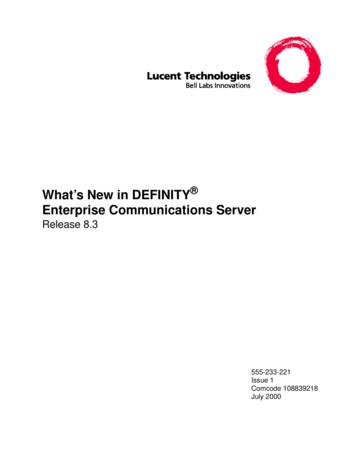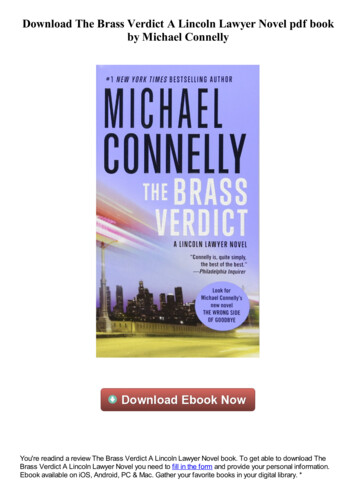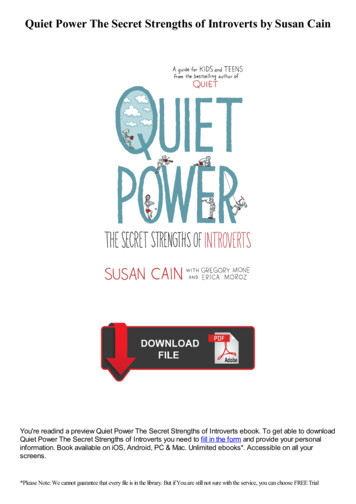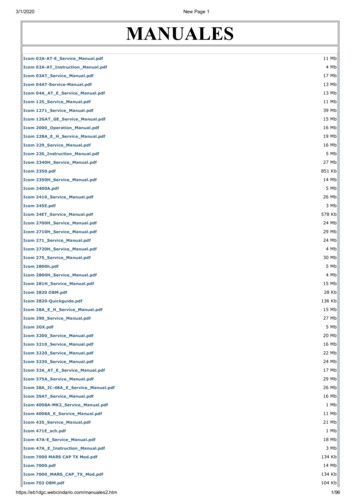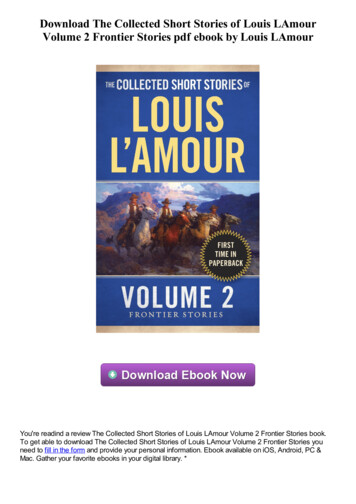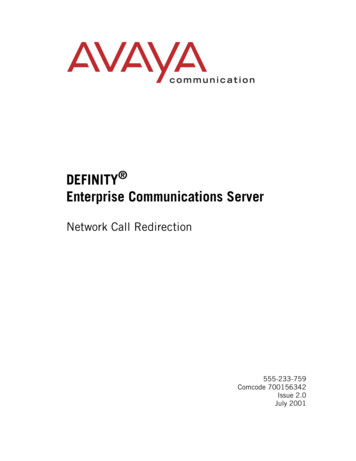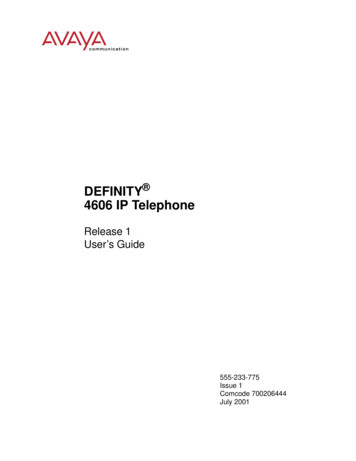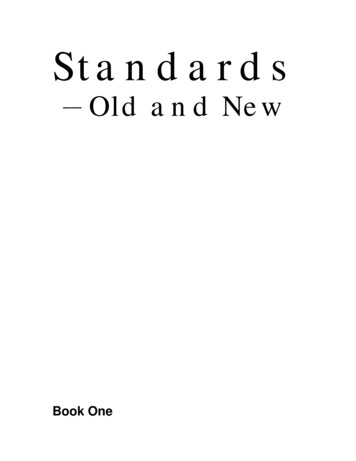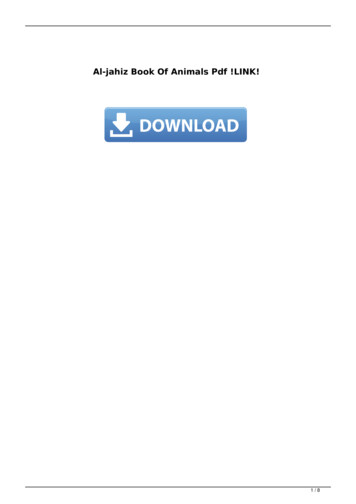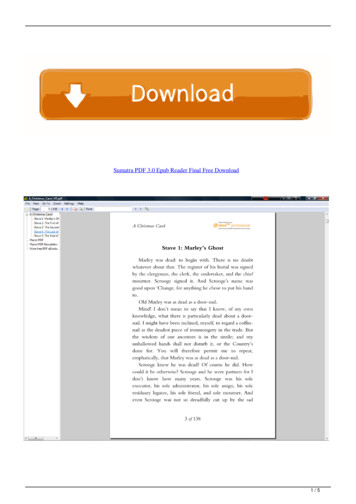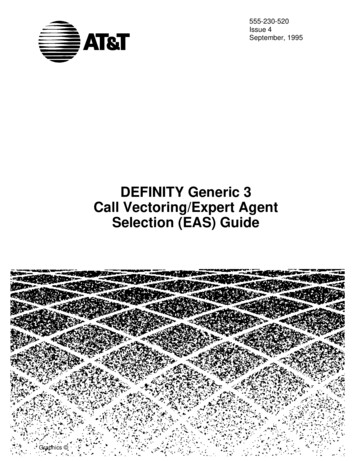
Transcription
555-230-520Issue 4September, 1995Table of ContentsDEFINITY Generic 3Call Vectoring/Expert AgentSelection (EAS) GuideGraphics
Contents12Table of ContentsiAbout This Document1-1 Feature Availability1-1 What is Call Vectoring?1-1 What is Expert Agent Selection (EAS)?1-4 Call Vectoring Features1-5 Contents and Organization of the Guide1-6 Intended Audience and Use of the Guide1-6 References1-7Tutorial2-1 Introduction2-1 Entering the Vector On-Line2-1Procedures for Basic Screen AdministrationEnhanced Vector Editing (G3V4 and laterreleases) Constructing a Vector: One Approach2-22-52-5Phase 1: Queuing a Call to the Main Split2-6Phase 2: Providing Feedback and DelayAnnouncement2-7Phase 3: Repeating Delay Announcement andFeedback2-9Phase 4: Queuing a Call to a Backup Split2-10Phase 5: Checking the Queue Capacity2-11Phase 6: Checking for Non-Business Hours2-13Benefits of Call Vectoring2-15Issue 4 September 1995iii
Contents3Fundamentals of Call Vectoring Introduction3-1 Call Management3-1Call FlowCaller ControlCall Queuing to SplitsSplit Queue Priority Levels 3-33-33-43-4Calling Party Feedback3-5Dialed Number Identification Service (DNIS)3-6Vector ProcessingVDN OverrideVDN in a Coverage PathService Observing VDNsVector Control FlowTermination vs. Stopping3-73-73-93-103-113-113-12Programming Capabilities3-12Command Summary3-13Condition Testing within the CommandsBasic Call Vectoring3-144-1 Introduction4-1 Command Set4-2 Functions and Examples4-2Providing Call TreatmentsAnnouncements4-34-3Delay Announcements4-4Forced Announcements4-4Information Announcements4-5Delays with Audible FeedbackMultiple Audio or Music SourcesBusy Toneiv3-2Agent Work ModeVector Directory Number43-1Issue 4 September 19954-54-64-7
ContentsDisconnectVoice Response Scripts4-74-8Routing Calls4-10Queuing Calls to ACD Splits4-11Multiple Split Queuing4-11Leaving Recorded Messages4-13Option with the VDN as the Coverage Point4-14Sending Calls to a Vector-Programmed Number 4-15Interflow4-15Service Observing4-16Service Observing FAC Vector4-17Branching/Programming4-18Unconditional BranchingConditional BranchingStopping Vector Processing 54-184-184-19Vector Chaining4-20Call Prompting5-1 Introduction5-1 Command Set5-2 Touch-Tone Collection Requirements5-2 Call Prompting Digit Entry5-3 Removing Incorrect Digit Strings5-4Entering Variable-Length Digit Strings5-4Entering Dial-Ahead Digits5-5Functions and Examples5-5Treating Digits as a Destination5-6Using Digits to Collect Branching Information5-7Vector Routing Tables5-7Using Digits to Select Options5-10Displaying Digits on the Agent’s Set5-10Passing Digits to an Adjunct5-12Creating Service Observing Vectors5-13Remote Access Service Observing Vector5-13Issue 4 September 1995v
ContentsUser-Entered FAC and ExtensionPreprogrammed FAC and Extension65-145-14 Dial-Ahead Digits5-14 ASAI-Requested Digit Collection5-18 ASAI-Provided Dial-Ahead Digits5-19Advanced Vector Routing6-1 Introduction6-1 Command Set6-1 Expected Wait Time (EWT)6-2EWT for a Split6-2EWT for a Call6-3Passing EWT to a VRU6-3The EWT Algorithm6-4When to Use Wait Time Predictions6-4Examples6-5Example 1 — EWT Routing and Passing Waitto a VRUExample 2 — Notifying Callers of Wait TimeWithout a VRUExample 3 — Using EWT to Route to theBest SplitFactors that Effect the Value of EWT6-56-66-86-9Factors that Cause EWT for a Split Priority Levelto Increase6-9Factors that Cause EWT for a Split Priority Levelto Decrease6-9 viRolling Average Speed of Answer (ASA)6-10Rolling ASA Split Calculation6-10Rolling ASA VDN Calculation6-11Rolling ASA Considerations6-11Example6-11VDN Calls6-12Counted Calls6-13Example6-13Issue 4 September 1995
Contents7ANI and II-Digits Routing7-1 Introduction7-1 Command Set7-1 ANI Routing7-1 ANI Routing Example7-2Vector Routing Tables with ANI7-3II-Digits Routing7-5II-Digits Routing Example87-7Look-Ahead Interflow8-1 Introduction8-1 Command Set8-1 Functions and Examples8-2Two Switch Configuration8-3Sending Switch OperationReceiving Switch Operation8-38-4Tandem Switch Configuration8-9Sending Switch OperationTandem Switch OperationFar End Switch Operation8-108-108-11DNIS and VDN Override in an LAI EnvironmentAnswering Agent’s DisplayOriginator’s Display8-118-12Look-Ahead Interflow with AT&T NetworkAlternate Destination Redirection (ADR)98-118-13Adjunct Routing9-1 Introduction9-1 Functions and Examples9-1Sending the Call Route Request9-2Effects of ASAI Link Failure on Vector Processing9-3Awaiting the Response to the Call Route Request9-5Issue 4 September 1995vii
ContentsReceiving and Implementing the Call Route 10Multiple Outstanding Route Requests9-8User Scenarios9-9Expert Agent Selection10-1 Introduction10-1 Identifying Caller Needs10-2 DNIS/ISDN Called Party10-4Call Prompting/VRU Digits10-4Host Database Lookup10-5Direct Agent Calling10-5Functions and Examples10-5Administering Skills10-5VDN Skills10-10Call Vector Form10-11Delivering the Call to the Skill QueueProcedure Using Call PromptingSuper Agent PoolRouting the Call to an AgentDelivery from a Skill Hunt GroupACD Login ID Dialing 10-7Vector Directory Number (VDN) FormAgent ons Involving EAS10-25Feature Interactions10-25Abbreviated DialingAdministration Without HardwareAgents in Multiple Splits FeatureAgent Work ModesAssistAudible Message WaitingAuto-Available SkillsAutomatic Answering with Zip ToneBasic CMSBridgingCall Coverageviii9-7Issue 4 September 0-2710-27
ContentsCall ForwardingCall ParkCall PickupClass of RestrictionClass of ServiceDial PlanDirect Agent CallingDisplays—Voice TerminalLook-Ahead InterflowMultiple Split 0-2810-2910-2910-29Commands for OCM Predictive CallsQueue Status IndicationsService ObservingRemote Service ObservingSMDR/CDRVDN OverrideWork Mode ButtonsAdjunct -3110-3110-31Call Control10-31Feature Requests10-32Multiple Monitors10-33Value Queries10-33Event Notification10-33Adjunct-Controlled Skills10-33AUDIXCMS (R3V2 and later releases)Speech-Processing Adjuncts10-3410-3410-34 EAS Agent LoginID Table10-35 Upgrading to a G3 EAS Environment10-38Call Vectoring Applications11-1 Introduction11-1 Customer Service Center11-2 Automated Attendant11-4 DIVA and Data/Message Collection11-5Issue 4 September 1995ix
Contents Distributed Call Centers11-8 Help Desk11-10 Insurance Agency/Service Agency11-11 Warranty Service (with EAS)11-15 Resort Reservation Service (with EAS)11-20Placing the ReservationSpecific Number DialingGeneral Number DialingCall-Back Provisions AAxVector Exercises11-2011-2011-2111-2211-23Exercise 1: Emergency and Routine Service11-24Exercise 2: Late Caller Treatment11-26Exercise 3: Messaging Option11-28Call Vectoring CommandsA-1 IntroductionA-1 Command Description/ReferenceA-2 Command/Option SummaryA-3 Command Job AidA-5 Command DirectoryA-14Adjunct Routing CommandA-15PurposeA-15SyntaxA-15Valid 5Answer Supervision ConsiderationsA-18Feature InteractionsA-19CMS InteractionsA-19Issue 4 September 1995
ContentsBCMS InteractionsA-21Announcement CommandA-22PurposeA-22SyntaxA-22Valid 2Answer Supervision ConsiderationsA-23Feature InteractionsA-23BCMS/CMS InteractionsA-23Busy erationA-24Answer Supervision ConsiderationsA-24Feature InteractionsA-24CMS InteractionsA-25BCMS InteractionsA-25Check-Backup CommandA-26PurposeA-26SyntaxA-26Valid 27Answer Supervision ConsiderationsA-28Feature InteractionsA-28CMS InteractionsA-29BCMS InteractionsA-30Collect Digits CommandA-31PurposeA-31SyntaxA-31Valid EntriesA-31Issue 4 September 1995xi
swer Supervision ConsiderationsA-34Feature InteractionsA-34CMS InteractionsA-34Converse-on CommandA-35PurposeA-35SyntaxA-35Valid 36Answer Supervision ConsiderationsA-39Feature InteractionsA-39CMS InteractionsA-45BCMS InteractionsA-45Disconnect CommandA-46PurposeA-46SyntaxA-46Valid 6Answer Supervision ConsiderationsA-46Feature InteractionsA-47CMS InteractionsA-47BCMS InteractionsA-47Goto Step CommandA-48PurposeA-48SyntaxA-48Conditions available-agent, staffed-agents:Conditions calls-queued, oldest call-wait:Condition rolling-asa:Condition counted-calls:Condition expected-wait:xiiIssue 4 September 1995A-48A-48A-48A-49A-49
ContentsValid 52Answer Supervision ConsiderationsA-53Feature InteractionsA-53CMS InteractionsA-53Goto Vector CommandA-54PurposeA-54SyntaxA-54Conditions available-agent, staffed-agents:Conditions calls-queued, oldest call-wait:Condition rolling-asa:Condition counted-calls:Condition expected-wait:A-54A-54A-55A-55A-55Valid EntriesA-55ExamplesA-57OperationA-58Answer Supervision ConsiderationsA-59Feature InteractionsA-59CMS InteractionsA-59Messaging CommandA-60PurposeA-60SyntaxA-60Valid 0Answer Supervision ConsiderationsA-61Feature InteractionsA-61CMS InteractionsA-62BCMS InteractionsA-63Queue-to Main CommandA-64PurposeA-64SyntaxA-64Valid EntriesA-64Issue 4 September 1995xiii
swer Supervision ConsiderationsA-65Feature InteractionsA-65CMS InteractionsA-66BCMS InteractionsA-67Route-to CommandA-68PurposeA-68SyntaxA-68Valid 9CoverageAnswer Supervision ConsiderationsA-71Feature InteractionsA-71CMS InteractionsA-73BCMS InteractionsA-75Stop erationA-76Answer Supervision ConsiderationsA-76Feature InteractionsA-76CMS InteractionsA-77Wait-time CommandA-78PurposeA-78SyntaxA-78Multiple Audio/Music Sources Syntax(G3V4 and later releases):xivA-71A-78Valid EntriesA-78RequirementsA-79ExampleA-79Issue 4 September 1995
ContentsABC OperationA-79Answer Supervision ConsiderationsA-79Feature InteractionsA-80CMS InteractionsA-80Criteria for Success/Failure of CallVectoring CommandsA-81Call Vectoring ManagementB-1 IntroductionB-1 Implementation Requirements for theCall Vectoring FeaturesB-1 Enabling the Vector Disconnect TimerB-7 Upgrading to a Call Vectoring EnvironmentB-7 Changing and Testing the VectorB-7Considerations for the Call Vectoring Features C-1 IntroductionC-1 Basic Call Vectoring ConsiderationsC-1 Call Prompting ConsiderationsC-2 Look-Ahead Interflow ConsiderationsC-3 Adjunct Routing ConsiderationsC-4 VDN Return Destination ConsiderationsC-5User Scenario — Remote Access with HostProvided SecurityC-6User Scenario — Saving in Trunk FacilitiesBetween Call CentersC-8Issue 4 September 1995xv
ContentsDETroubleshooting Vectors IntroductionD-1 Unexpected Feature OperationsD-1 Unexpected Command OperationsD-3 Converse Command DebuggingD-9 Tracking Unexpected Vector EventsD-12Display Events FormD-12Display Events ReportD-13Summary of Vector EventsD-14Functional Differences for G2 and G3Call Vectoring and EASIntroductionE-1 Differences in Command FunctionE-1Queue-to Main Split and Check-Backup SplitE-2Goto Step and Goto VectorE-4Route-to NumberE-5AnnouncementE-6Wait-timeE-7BusyE-7 General Call Vectoring Functional DifferencesE-8 Differences in Defining/Interpreting Split FlowsE-10R2 CMS Standards Differences Between G2 and G3r EASInteractions Between Call Vectoring/EAS andBCMS/CMSE-11E-11E-12F-1 IntroductionF-1 BCMS/CMS Tracking in a Call Vectoring EnvironmentF-2Defining and Interpreting Call FlowsxviE-1 R3 CMS StandardsFD-1Issue 4 September 1995F-2
ContentsAnswered and AbandonsBusies and DisconnectsVDN Inflows and OutflowsF-2F-3F-3R3 CMS and BCMS StandardsVector Inflows and OutflowsF-4R3 CMS Standards F-4Split Inflows, Outflows, and DequeuesF-5R3 CMS and BCMS StandardsF-5R2 CMS StandardsF-6Examples of Split Flow TrackingF-7Evaluating Split PerformanceF-12Using BCMS/CMS Reports to EvaluateCall Vectoring ActivityF-14CMS ReportsF-14BCMS ReportsF-15Using CMS in an EAS EnvironmentF-16Tracking EntitiesF-16Agents and their SkillsDirect Agent CallsNon-ACD CallsVDN Skill PreferencesGHF-16F-16F-17F-17Operation Details for the Route-to Command F-4IntroductionG-1G-1Detailed Call Flow for Converse—VRI CallsH-1 IntroductionH-1 Converse Call PlacementH-2 Data PassingH-3 VRU Data CollectionH-6 Script ExecutionH-7 Data ReturnH-7Issue 4 September 1995xvii
ContentsIJKxviii Script CompletionH-9 DEFINITY Switch Data CollectionH-10Security IssuesI-1 IntroductionI-1 Remote AccessI-1Front-Ending Remote AccessI-2Replacing Remote Ac cessI-2 EASI-3 Vector Initiated Service Observing SecurityI-3Setting Up a Call CenterJ-1 IntroductionJ-1 Call Vectoring/Non-EAS OptionJ-2 Call Vectoring/G3 EAS OptionJ-10Converting a Call Center to EASK-1 IntroductionK-1 Step 1: Pre-EAS CutoverAdministration for the G3V2 (or later)SwitchK-2 Step 2: Pre-EAS Cutover Administration for CMSK-6 Step 3: Pre-EAS Cutover Administration for AUDIXK-6 Step 4: Pre-EAS CutoverAdministration for Messaging ServerK-7 Step 5: Pre-EAS Cutover Administration for ASAIK-7 Step 6: EAS CutoverK-7Issue 4 September 1995
ContentsLV4 Feature AvailabilityL-1MImproving PerformanceM-1 IntroductionM-1 Looping ExamplesM-3 NAudible FeedbackM-3Lookahead InterflowM-4Check BackupM-6Other ExamplesM-8After Business HoursM-8Lookahead InterflowsM-9Relative Processing Cost of Vector CommandsCall Vectoring System ParametersM-11N-1 G3iV1.1 and G3V2 System ParametersN-1 G3V3 System ParametersN-2 G3V4 System ParametersN-3GLGlossaryGL-1INIndexIN-1Issue 4 September 1995xix
About This Document1Feature AvailabilityCall Vectoring is available with all Generic 3 releases. Many of the featuresdiscussed in this manual are only available with later releases of the DEFINITYswitch. Some are optional features and must be purchased separately. SeeAppendix L for information about the availability of Call Vectoring features.What is Call Vectoring?NOTE:Sample vectors are provided throughout this manual. These vectors aredesigned to illustrate vectoring features and capabilities. Because they aresimplified to clearly demonstrate specific features, they are not completeand should not be used without modification at your call center.Call Vectoring provides DEFINITY Generic 3 users with a highly flexibleapproach for managing incoming call traffic to the DEFINITY Generic 3 switch.By using a series of user-defined commands, you can direct or route internal andnetwork calls as desired and thereby determine how these calls are processed.Calls can be directed to on- or off-network destinations, to Automatic CallDistribution (ACD) agents, or to various treatments.Call Vectoring also can beused in conjunction with CallVisor ASAI.Issue 4 September 19951-1
About This DocumentCall Vectoring works hand in hand with and, more importantly, enhancestraditional ACD call processing, which may be illustrated as follows:TRUNK GROUPINCOMINGCALLSDNIS1 DIGITSINTERNAL STATIONTRUNK GROUPDID2 DIGITSNONPRIORITYACD SPLITCALL QUEUEIDENTICALCALL TREATMENTSFOR:PRIORITYTime of DayAnnouncementsIntraflowInterflowACDAGENTS1. Dialed Number Identification Service2. Direct Inward DialingFigure 1-1.Traditional ACD Call ProcessingAs Figure 1-1 illustrates, the traditional ACD approach is rather limited in the wayit handles queued calls (that is, all calls within a specific queue receive identicalannouncements, intraflow parameters, etc.). Call Vectoring, on the other hand, isflexible in that it permits unique treatments for each call according to a number offactors, including the number the caller dials, the number the caller calls from,the number of calls in queue, and the time of day and/or day of the week. Thiseven applies to all calls that are ultimately handled by the same agent group.Call Vectoring is comprised of three basic components, including: Vector Directory Numbers Vectors Vector commands1-2 Issue 4 September 1995
What is Call Vectoring?Working together, these components direct incoming and ASAI event reportsand requests to the desired answering destinations, and they specify how eachcall is to be processed. Call Vectoring may be illustrated as follows:TRUNK GROUP 1VDN3 1VECTOR 1TRUNK GROUP 2VRU1 TRANSFERVDN 2VDN 3DNIS2 DIGITSVDN 4INTERNAL CALLVECTOR 2VDN 51. Voice Response Unit2. Dialed Number Identification Service3. Vector Directory NumberFigure 1-2.Call VectoringAs Figure 1-2 illustrates, an incoming call to the DEFINITY G3 switch with CallVectoring enabled is first directed to a Vector Directory Number (VDN). A VDN isan internal telephone number that, in turn, directs the call to a specific call vector.The VDN represents the call type or category (for example, billing, customerservice, etc.), and thus, it defines the service desired by the caller. Multiple VDNsmay point to the same or to different vectors, depending upon whether therelevant calls are to receive the same or different treatment.The vector, which is the heart of Call Vectoring, is a set of commands that definethe processing of a call. The type of processing that a call receives dependsupon the commands included within the vector. For example, a call can bequeued and then routed to another destination.Issue 4 September 19951-3
About This DocumentHere’s an example of a vector:1.2.3.4.5.6.Figure 1-3.goto step 3 if calls-queued in split 9 pri l 20busyqueue-to main split 9 pri lwait-time 12 seconds hearing ringbackannouncement 2921 (“-----“)wait-time 998 seconds hearing musicVector ExampleEach individual vector can contain up to 32 command steps or instructions.Multiple vectors can be chained together to extend processing capabilities or toprocess calls to the same or different answering destinations. Any number ofcalls can use the same multiple vectors and process steps independently.Understanding and planning your Call Center before you begin writing vectors isimportant. A planning guide is provided in Appendix J.What is Expert Agent Selection (EAS)?Expert Agent Selection (EAS) is a feature that allows Call Center managers toprovide the best possible telephone service to the caller by matching the needsof the caller with the Skills or talents of the agents. Caller needs and agent Skillsare matched via Call Vectoring. All the Call Vectoring features described in thisguide can be used with EAS.Matching the call to an agent with the appropriate Skills reduces transfers andcall-holding time. Accordingly, customer satisfaction is increased. Also, since anentire agent group need not be trained at the same time for the same Skills,employee satisfaction is increased.In addition to matching the Skills required for a call to an agent with one of theseSkills, EAS provides other capabilities, as follows: Logical Agent associates hardware (voice terminal) with an agent onlywhen the agent is logged in. While the agent is logged in, calls to theAgent LoginID are directed to the agent. Direct Agent Calling allows a user to call a particular agent and have thecall treated as an ACD call.Most EAS administration can be completed prior to enabling EAS. This minimizesthe down time for upgrading to EAS. EAS is described in Chapter 10.1-4 Issue 4 September 1995
Call Vectoring FeaturesCall Vectoring FeaturesCall Vectoring provides the following features: Basic Call Vectoring allows you to “program” the type of processing thatis given to a telephone call. You program by arranging a set of vectorcommands in the desired sequence. Depending upon the command, youcan do the following:— Place the call in queue until an agent is available to answer the call.— Provide a recorded information or delay announcement to thecaller.— Allow the caller to leave a recorded message.— Access a Voice Response Unit (VRU) so that a script can bestarted. Call Prompting allows you to collect digits and give some call control tothe caller. Specifically, this feature allows the caller using a touch-tone oran internal rotary phone to enter digits that are subsequently processedby the vector. Among other tasks, Call Prompting allows the caller to dothe following:— Select one or more options from a menu in order to accessrecorded information provided by the call center or be routed to thecorrect split or agent.— Enter an extension to which a call can be routed.— Provide the call center with caller entered data (such as a creditcard number) that the center can use to process the call. This dataalso can be displayed on the agent’s voice terminal. Advanced Vector Routing allows you to route calls based on threeadditional conditions:— Rolling Average Speed of Answer for a split, skill, or VDN.— Expected Wait Time for a split (skill) or for a call.— The number of calls that are active in a specified VDN ANI/II Digits Routing allows you to route calls based on:— The caller identity (ANI) or,— The type of line where the call was originated (II-digits). Look-Ahead Interflow allows the call center to intelligently off-load someor all calls to another ACD switch. When this feature is enabled, a callarriving at a vector that is unable to handle the call (due to preset limits)can interflow to a switch in a remote location whenever the latter switch isable to receive the call. By using this feature, you can establish a “loadbalancing” of calls among multiple locations.Issue 4 September 19951-5
About This DocumentTo use Look-Ahead Interflow, Basic Call Vectoring and IntegratedServices Digital Network-Primary Rate Interface (ISDN-PRI) must beenabled. Private Network Access (PNA) software may also be required. Adjunct Routing provides you with a means of evaluating calls before thecalls are processed. Specifically, this feature allows a DEFINITY PBX torequest instructions from an associated adjunct, which is a processor thatperforms one or more tasks for another processor (the switch, in thiscase). The adjunct makes a routing decision according to agentavailability and/or caller information sent by the switch, and it returns therouting response to the switch. By using this feature, the call centerensures that each call is delivered to the appropriate destination.To use Adjunct Routing, Adjunct Switch Applications Interface (ASAI)capabilities and Basic Call Vectoring must be enabled. Adjunct Routingcan also be used in conjunction with Call Prompting and Look-AheadInterflow.Contents and Organization of theGuideThe DEFINITY Generic 3 Call Vectoring/Expert Agent Selection (EAS) Guide,555-230-520 discusses all facets of Call Vectoring and EAS.The guide is organized as follows: Overview (Chapter 1) Tutorial (Chapter 2) Reference (Chapters 3 through 11, Appendices A through N) Glossary IndexThe guide first concentrates on illustrating Call Vectoring principles (Chapters 1through 9). Chapter 10 presents a thorough discussion of EAS, which builds onCall Vectoring. Chapter 11 presents several Call Vectoring and EAS applications.Finally, the appendices, Glossary, and Index provide information and referencesto both Call Vectoring and EAS topics.Intended Audience and Use of theGuideThe guide is intended primarily for personnel who opt to use Call Vectoringand/or EAS. You should use this guide as an information source for implementingCall Vectoring and/or EAS. A knowledge of Automatic Call Distribution (ACD) isassumed.1-6 Issue 4 September 1995
ReferencesThe level of your expertise in Call Vectoring and/or EAS should determine howyou use the guide. Users who are unfamiliar with Call Vectoring should read theoverview, then study the tutorial. Users who will be using EAS should readChapter 10. Users who want to learn more about Call Vectoring should reviewChapters 3 through 11 in order to get a good grasp of how the Call Vectoringfeatures function. Finally, advanced users of Call Vectoring and/or EAS may onlyfind it necessary to periodically reference a specific appendix or two (such asAppendix A, which contains a set of Call Vectoring/EAS command “manualpages”) to get the information needed.Users who want to set up a Call Center (EAS and non-EAS) should readAppendix J, and users who want to convert a Call Center to EAS should readAppendix K.ReferencesThe publications listed in this section should be used to supplement theinformation presented in this guide: DEFINITY Communications System Generic 3 Feature Description,555-230-204 DEFINITY Communications System Generic 3 CallVisor ASAI TechnicalReference, 555-230-220 DEFINITY Communications System Generic 3 Version 4 Implementation,555-230-655 orDEFINITY Communications System Generic 3 V2/V3 Implementation,555-230-653 DEFINITY Communications System Generic 3 Basic Call ManagementSystem (BCMS), 555-230-704 CentreVu Call Management System Release 3 Version 4 Administration,585-215-800CentreVu Call Management System Release 3 Version 4 Reports,585-215-801(or previous version CMS documentation that came with your system) GBCS Products Security Handbook, 555-025-600.Issue 4 September 19951-7
Tutorial2IntroductionThis chapter is intended to provide you with a ‘‘practical start’’ in using CallVectoring. To this end, the chapter presents the basics you need to write arepresentative vector and to enter it on-line. The last section of the chaptersummarizes the benefits of Call Vectoring, and it identifies example vectors in thereference section of the guide that illustrate these benefits.Entering the Vector On-LineA vector can be entered on-line via the following two methods: Basic Screen Administration (on the Manager I or G3-MA) Call Management System (CMS)NOTE:All references to CMS in this manual, unless otherwise noted, refer to CMSRelease 2, CMS Release 3 through Version 2 or CenterVu CMS.The following section discusses the Basic Screen Administration method forentering a vector on-line at your DEFINITY system. For complete details forcreating a vector with CMS, consult the CentreVu Call Management SystemRelease 3 Version 4 Administration, 585-215-800, document (or earlier versionCMS documents that you received with your system).Issue 4 September 19952-1
TutorialProcedures for Basic Screen AdministrationBasic Screen Administration is a function of the DEFINITY CommunicationsSystem. A vector is entered on-line via Basic Screen Administration bycompleting the Call Vector Form. This form appears on three screens, as follows:Number: ?nPage 1 of 3CALL VECTORName:G3V4 Enhanced?n ANI/II-Digits?n ASAI Routing?nG3V4 Adv Route?nFigure 2-1.Call Vector Form2-2 Issue 4 September 1995
Entering the Vector On-LinePage 2 of 3CALL VECTOR1213141516171819202122Figure 2-2.Call Vector Form (Page 2 of 3)Page 3 of 3CALL VECTOR23242526272829303132Figure 2-3.Call Vector Form (Page 3 of 3)Issue 4 September 19952-3
TutorialThe following list summarizes how you can enter a vector on-line via BasicScreen Administration. For complete details on this process, consult DEFINITYCommunications System Generic 3 Version 4 Implementation, 555-230-655 orDEFINITY Communications System Generic 3 V2/V3 Implementation,555-230-653.1. Access the Call Vector Form by executing the “change vector x”command, where x is a number between 1 and 256 [G3i], 1 and 48 [G3sPBP, G3vs PBP], or 1 and 512 [G3r]. Use the “change vector” commandeither to change an existing vector, or to create a new vector.If you are not certain of the number or name of a vector, enter the “listvector” command to view a complete list of all vectors that have beenadministered for your system.2. Assign a name to your vector by completing the blank next to Name. Thevector name can contain up to 15 alphanumeric characters.NOTE:The vector number, which appears next to Number, is automaticallyassigned by the system.3. Look at the next fields and note where a y (yes) appears. These fieldsindicate the Call Vectoring features and corresponding commands youcan use. (The Call Vectoring features are optioned from the CustomerOptions Screen.) On the other hand, if an n appears in one of these fields,you cannot use the corresponding feature. A y in one of the fieldsindicates the following.BasicYou can use the Basic Call Vectoring commands. See Chapter4, "Basic Call Vectoring".EASExpert Agent Selection is enabled. See Chapter 10, "ExpertAgent Selection".G3V4EnhancedYou can use the G3V4 Enhanced Vector Routing commandsand features. See Appendix L, "V4 Feature Availability" for anexplanation of which features are included with G3V4Enhanced Vector Routing.ANI/II-DigitsYou can use the ANI and II-Digits Vector Routing commands.See Chapter 7, "ANI and II-Digits Routing". ANI/II-Digits Routingrequires G3V4 Enhanced Vector Routing.ASAI RoutingYou can use the Adjunct Routing command. See Chapter 9,"Adjunct Routing".PromptingYou can use the Call Prompting commands. See Chapter 5,"Call Prompting".LAILook-Ahead Interflow is enabled. See Chapter 8, "Look-AheadInterflow".G3V4 AdvRouteYou can use the G3V4 Advanced Vector Routing commands.See Chapter 6, "Advanced Vector Routing".2-4 Issue 4 September 1995
Constructing a Vector: One Ap proach4. Enter a maximum of 32 vector commands in the blanks next to the stepnumbers. See Appendix A for a complete description of all Call Vectoringcommands.NOTE:You need not type every letter of each command that you enter. Ifyou type just the first few letters of a command and press RETURNor TAB, the system spells out the entire command.5. Save the vector in the system by pressing ENTER.Enhanced Vector Editing (G3V4 and laterreleases)Enhanced Vector Editing allows you to insert and delete vector steps whileediting a vector on the switch.To insert a vector step complete the following procedure:1. On the vector form, press F6 (edit)2. At the command line, type “i” followed by a space and the number of thestep you would like to add. Enter the command.3
Call Management 3-1 Call Flow 3-2 Caller Control 3-3 Call Queuing to Splits 3-3 Split Queue P riority Levels 3-4 Agent Work Mode 3-4 Calling Party Feedback 3-5 Dialed Number Identification Service (DNIS) 3-6 Vector Processing 3-7 Vector Directory Number 3-7 VDN Override 3-9 VDN in a Coverage Path 3-10 Service Observing VDNs 3-11 Vector Control .