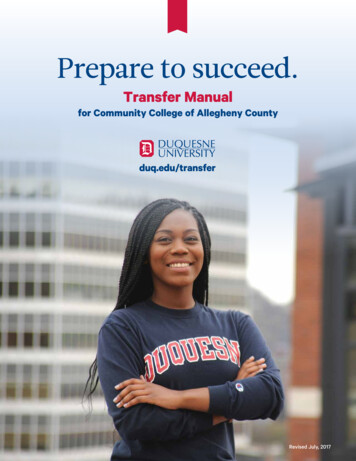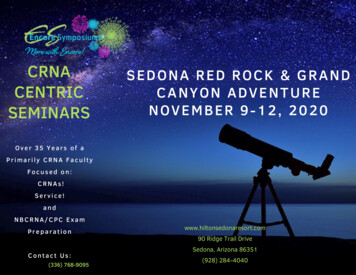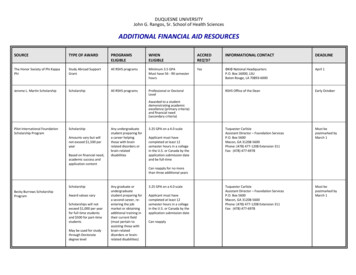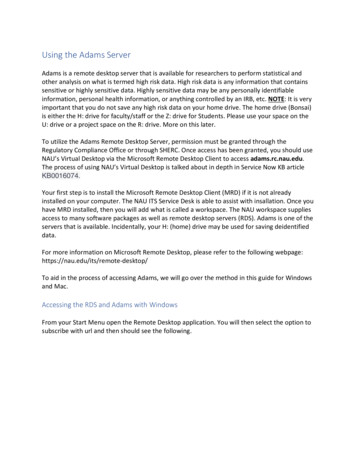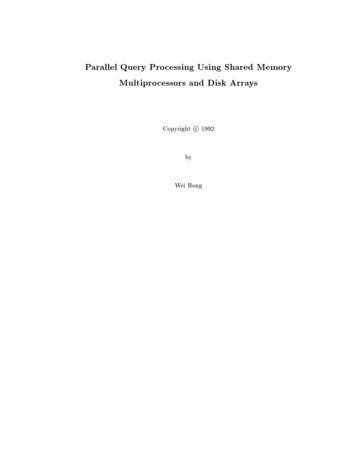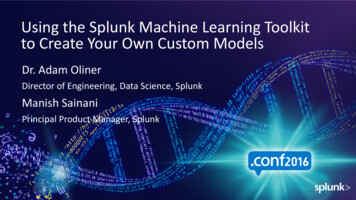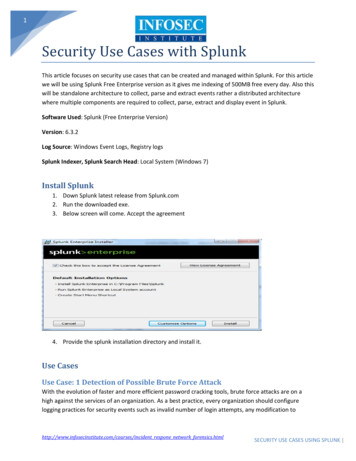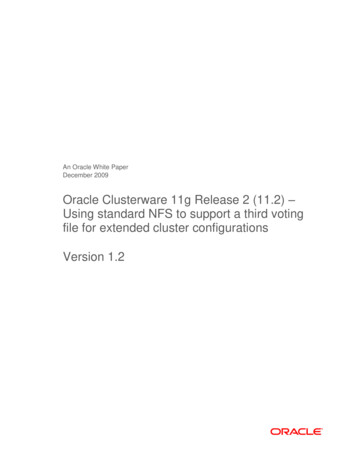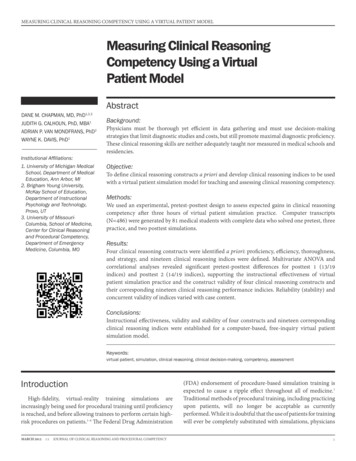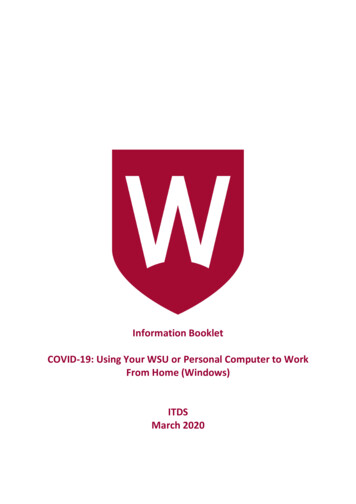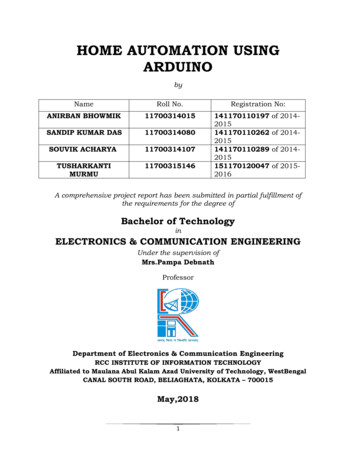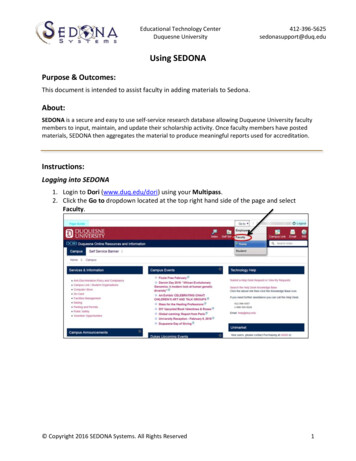
Transcription
Educational Technology CenterDuquesne University412-396-5625sedonasupport@duq.eduUsing SEDONAPurpose & Outcomes:This document is intended to assist faculty in adding materials to Sedona.About:SEDONA is a secure and easy to use self-service research database allowing Duquesne University facultymembers to input, maintain, and update their scholarship activity. Once faculty members have postedmaterials, SEDONA then aggregates the material to produce meaningful reports used for accreditation.Instructions:Logging into SEDONA1. Login to Dori (www.duq.edu/dori) using your Multipass.2. Click the Go to dropdown located at the top right hand side of the page and selectFaculty. Copyright 2016 SEDONA Systems. All Rights Reserved1
Educational Technology CenterDuquesne University412-396-5625sedonasupport@duq.edu3. Select the Academics tab.4. Select the Enter Sedona link located in the center of the page, beneath the AcademicAffairs module.Setting up a Profile in SEDONA1. Select the Profile link in the upper right-hand corner. Copyright 2016 SEDONA Systems. All Rights Reserved2
Educational Technology CenterDuquesne University412-396-5625sedonasupport@duq.edua) Enter any information in the fields youwish to potentially be displayed in yourCV under the Bio, Contact, Narratives,Expertise and References Tabsb) Create a public URL in the Public tab togrant public web access for peopleoutside of Duquesne and your school toview your CV, File Library and/orchoices within Contact Information, andProfile lnformationi. Enter a public profile URL extension to grant access. We suggest using yourname. This will be the URL you can share with other users. i.e., mportant: Making your profile public may cause it to appear in a web search,such as Google.c) Use the Other tab to allow colleagues at Duquesne University to view your CV in thecollege’s SEDONA directory. To enable this feature, check the box under CVAccessibility. Here, you can also update additional professional information.Adding Research and Publications to SEDONA1. Enter the Articles in Journals areaa. Select Research, then choose Articles in Journals from the menu.b. Or, Select Articles in Journals from the Research Activities Entry module.Or Copyright 2016 SEDONA Systems. All Rights Reserved3
Educational Technology CenterDuquesne University412-396-5625sedonasupport@duq.edu2. Select Add in the upper right-hand corner3. Fill in all required fields, (marked by a red *) and any additional fields applicable to therecord.Note: If your periodical is not in the drop down list –type in the title of the articleand select “Journal is not in list – being petitioned”. This will send an email to theSEDONA petitioner for your journal to be approved. See image below.4. Select Save to save the article. You will be returned to the “research” page5. If you would like to attach a document related to any entry (ex. actual publication,acceptance or application) select Manage to upload the file(s) Copyright 2016 SEDONA Systems. All Rights Reserved4
Educational Technology CenterDuquesne University412-396-5625sedonasupport@duq.edua. Select Browse to find a File, and then select Upload.b. When finished uploading all files,select Close.c. To delete a file, select the Deleteicon to the right of it.6. To edit any type of entry, select Edit inthe Action Column to the right of the entry.Note: Although the fields in each type of entry may differ, the process is the same for addingany type of entry to SEDONA (steps 2-6).The SEDONA LibraryWithin SEDONA there is a Library which contains any files that have been uploaded to SEDONA.You can manage your uploaded files and view files uploaded by your administration.1. To access this Library, select the Library tab as shown below.The Curriculum VitaeA Curriculum Vitae provides an overview of a faculty member’s experience and otherqualifications. Copyright 2016 SEDONA Systems. All Rights Reserved5
Educational Technology CenterDuquesne University412-396-5625sedonasupport@duq.edu1. To view your CV (Curriculum Vitae) Select CV in the upper right-hand corner or in theTemplates/Reports module as indicated belowNote: The fields displayed in the CV depend on your school’s/department’s templatea) To download a Word or PDF of your CV select the appropriate icon below.b) You may also print your CV by selecting the Print icon Copyright 2016 SEDONA Systems. All Rights Reserved6
Educational Technology CenterDuquesne University412-396-5625sedonasupport@duq.eduThe SEDONA DirectoryThe SEDONA Directory will provide a list of all members in your department and their CV’s ifthey made them viewable.1. If necessary, select Home from the menu2. Select Directory3. Using the drop-down menu, choose a Department to list all members in thatdepartment.a. If members have opted to “Allow colleagues at Duquesne University to view yourCV” in the member profile area, you can access their CV’s.SEDONA Help – Flash tutorials1. For Help with using Sedona select the Help Tab in the menu.2. Use the drop-down menu to choose a Tutorial as shown below. Copyright 2016 SEDONA Systems. All Rights Reserved7
Educational Technology CenterDuquesne University412-396-5625sedonasupport@duq.eduSigning out of SEDONA1. To sign out, select the Sign Out link in the upper right-hand corner Copyright 2016 SEDONA Systems. All Rights Reserved8
c) Use the Other tab to allow colleagues at Duquesne University to view your CV in the college’s SEDONA directory. To enable this feature, check the box under CV