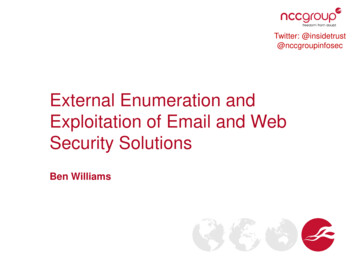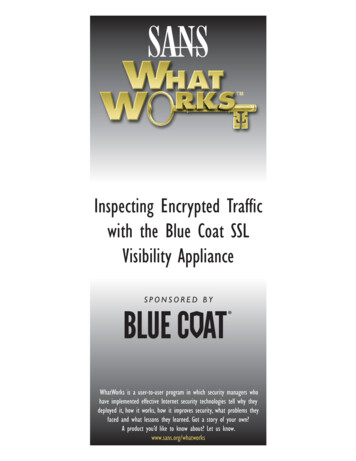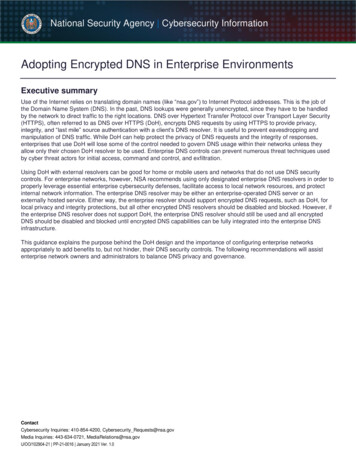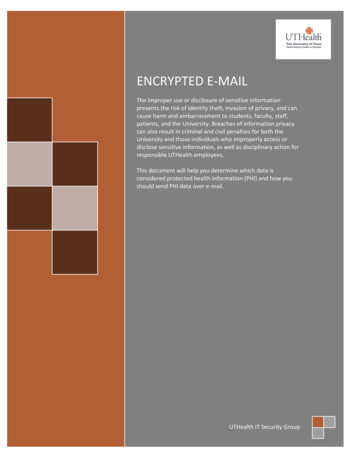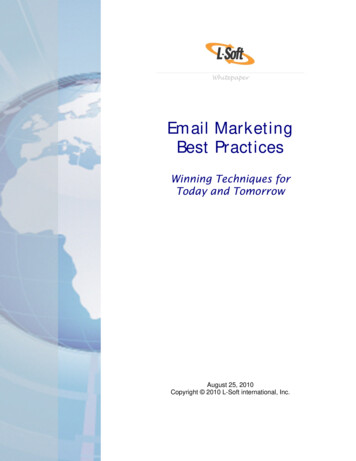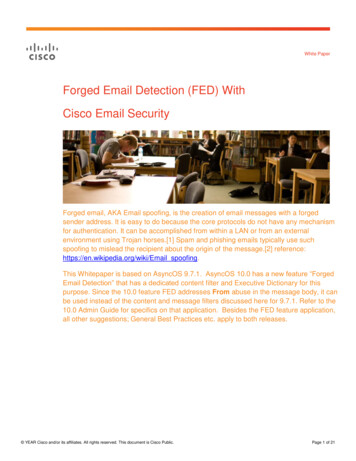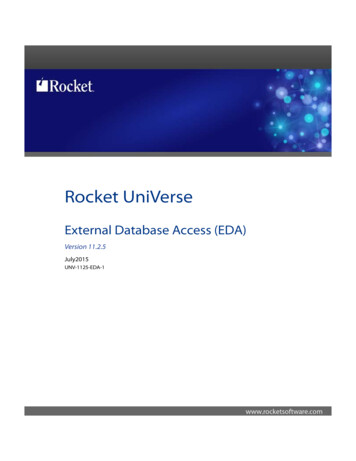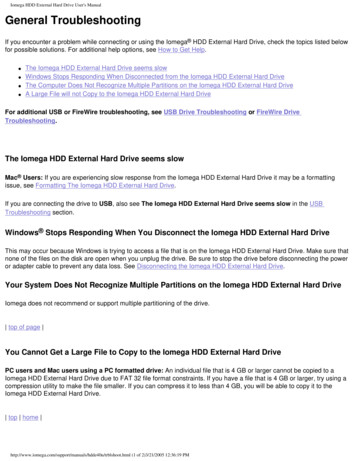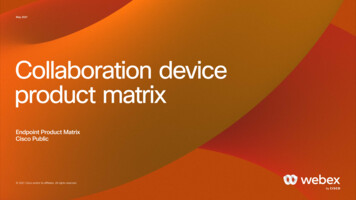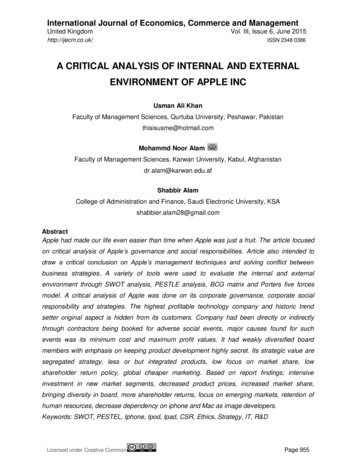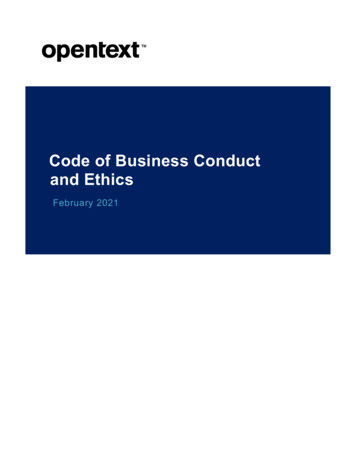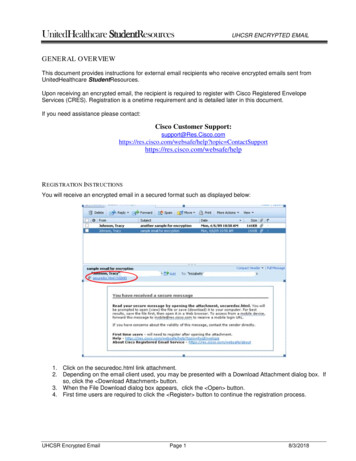
Transcription
UnitedHealthcare StudentResourcesUHCSR ENCRYPTED EMAILGENERAL OVERVIEWThis document provides instructions for external email recipients who receive encrypted emails sent fromUnitedHealthcare StudentResources.Upon receiving an encrypted email, the recipient is required to register with Cisco Registered EnvelopeServices (CRES). Registration is a onetime requirement and is detailed later in this document.If you need assistance please contact:Cisco Customer /websafe/help?topic ContactSupporthttps://res.cisco.com/websafe/helpR EGIS TRATION INS TRUCTIONSYou will receive an encrypted email in a secured format such as displayed below:1. Click on the securedoc.html link attachment.2. Depending on the email client used, you may be presented with a Download Attachment dialog box. Ifso, click the Download Attachment button.3. When the File Download dialog box appears, click the Open button.4. First time users are required to click the Register button to continue the registration process.UHCSR Encrypted EmailPage 18/3/2018
UnitedHealthcare StudentResourcesUHCSR ENCRYPTED EMAIL5. If you have used CRES before, it will prompt for a password. If the password has been forgotten, clickthe Forgot Password link to have the password reset.6. New users should complete the New User Registration form including a personal password andsecurity phrase and click Register ACTIVATE YOUR ACCOUNTYou will see a “How to Activate Your Account” information screen, and will receive email instructions fromDoNotReply@res.cisco.com to complete the registration process.UHCSR Encrypted EmailPage 28/3/2018
UnitedHealthcare StudentResourcesUHCSR ENCRYPTED EMAILTo activate the account, click the Click here to activate this account link specified in the email message. Youwill see an on-screen confirmation that your account has been activated.VIEW YOUR S ECURE E MAILReturn to the secure email message in your email client and click the securedoc.html attachment link.1. Click Download Attachment on the Download Attachment dialog box if it appears2. Click Open on the File Download dialog box.3. Enter your password and then click on the “Open” button.You may also place a check in the “Remember me on the computer.” checkbox. By checking this box,you will not be prompted to enter a password on future encrypted emails.Once you have access the secure email message you may reply, forward or save the email message in thesame manner you would any other email message you receive.S END A NEW S ECURE E MAIL TO UHCS RTo send a new secure email to UHCSR, simply log on to http://res.cisco.com using your email address andpassword.1. Click Compose Message and compose your email messageUHCSR Encrypted EmailPage 38/3/2018
UnitedHealthcare StudentResourcesUHCSR ENCRYPTED EMAIL2. To attach a document to the message:a. Click Attachments b. Click Browse and select the document from the its storage locationc.Click Add to attach the document to the email messaged. Repeat steps b. and c. for each document to be addede. When finished adding documents, click Done 3. Complete the email message and click Send a. To keep a record of the email sent, click the Automatically BCC me on this email” checkbox before sending.i. Click Edit Profile and select this option to make it the default for all messages sent.MANAGE MES S AGESTo view messages that have been previously sent, click Manage Messages UHCSR Encrypted EmailPage 48/3/2018
UnitedHealthcare StudentResourcesUHCSR ENCRYPTED EMAILEnter the search criteria and click Search There is no In Box or Sent Mail folder. Email history is displayed and indicates if the message has beenopened, but the message cannot be opened and read.To keep a record of the message sent, click the “Automatically BCC me on this email” box whencomposing the email message.All messages to UHCSR will not be found in this search. Messages between Cisco and UHCSR.com areencrypted using TLS (Transport Layer Security) between the servers.F ORGOT P AS S WORDTo reset the password, go to http://res.cisco.com and click Forgot Password .The system will request the email address and will send a link to allow the user to reset their own password.UHCSR Encrypted EmailPage 58/3/2018
UnitedHealthcare StudentResourcesUHCSR ENCRYPTED EMAILThe user will be required to provide the Security Question answers that were established when the accountwas initially set up.The user will then create a new password.UHCSR Encrypted EmailPage 68/3/2018
UnitedHealthcare StudentResourcesUHCSR ENCRYPTED EMAILOnce the new password is created, the user may sign into the system.UHCSR Encrypted EmailPage 78/3/2018
UHCSR Encrypted Email Page 1 8/3/2018 GENERAL OVERVIEW . This document provides instructions for external email recipients who receive encrypted emails sent from UnitedHealthcare . Student. Resources. Upon receiving an encrypted email, the recipient is required to register with