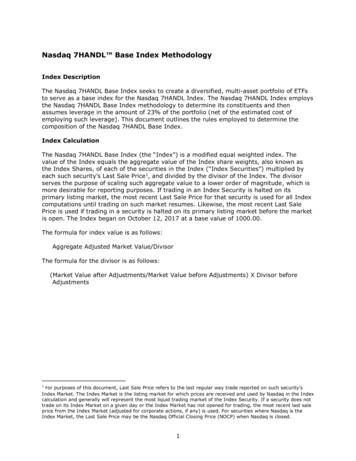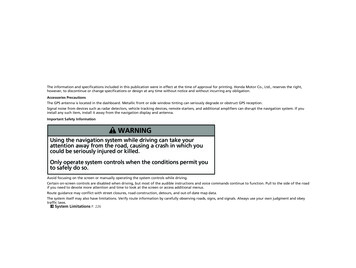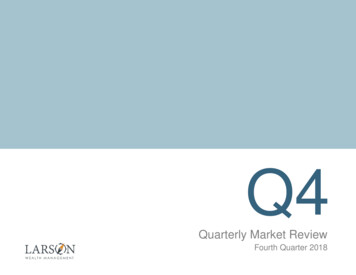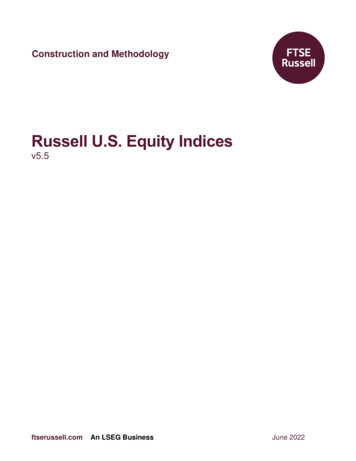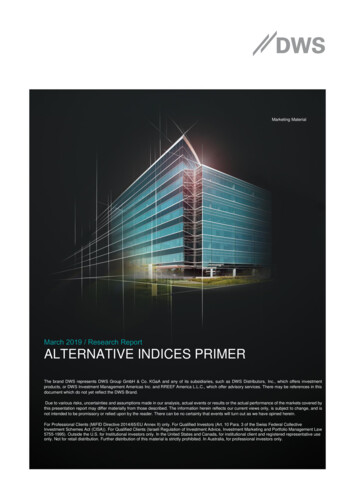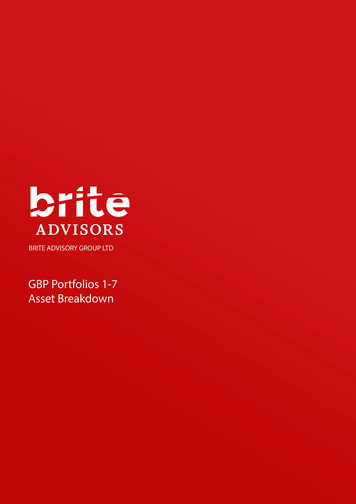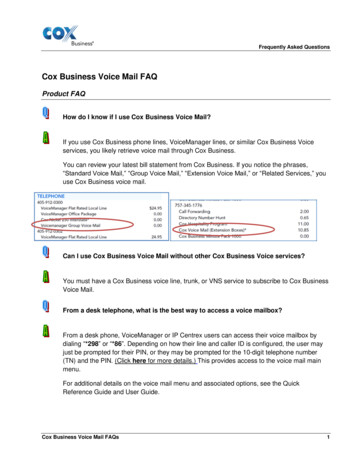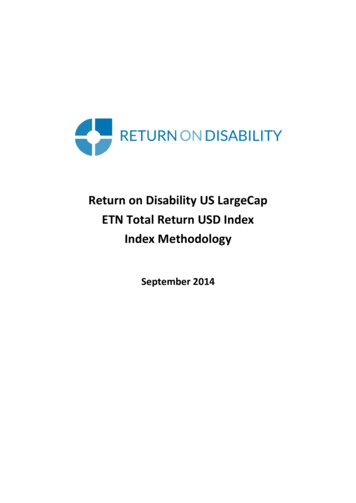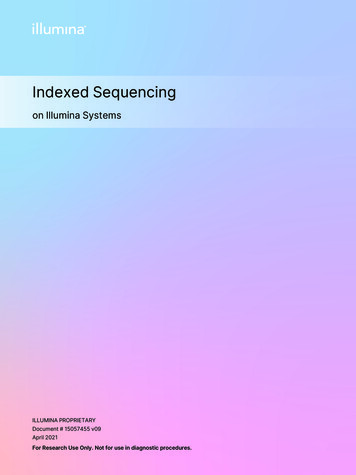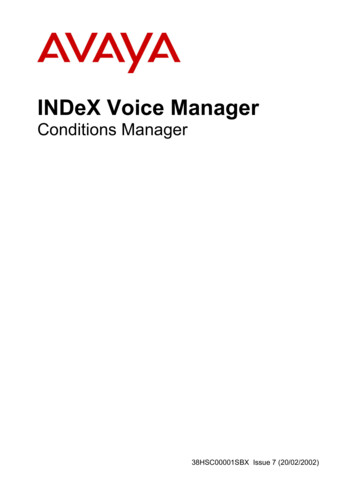
Transcription
INDeX Voice ManagerConditions Manager38HSC00001SBX Issue 7 (20/02/2002)
ContentsPage 2ContentsConditions Manager . 3Overview of Conditions Manager.3Installation of Conditions Manager .3Server Has Run Out of Free Channels .3Important Concepts .4The Conditions Display.5Simple, Complex & Manual Conditions.6Logic Operators .7The Elements .8The Toolbar .9Using the Conditions Manager . 10Starting the Conditions Manager Client .10Altering the Conditions Manager Screen .10Adding a New Condition .11Adding Elements to a Condition .11Modifying a Condition or Element's Settings .12Reversing an Element ([NOT]) .12Manually Switching a Condition On/Off .12Deleting an Element or Condition .12Printing the Conditions.13Selecting & Changing the Server.14Elements . 15Week Planner Element .15Calendar Element.16Queue Size Element.16Conditions Element .17Free Space Element .17COM Port Element .18Index. 19Conditions ManagerINDeX Voice ManagerPage 238HSC00001SBX Issue 7 (20/02/2002)
ContentsPage 3Conditions ManagerOverview of Conditions ManagerConditions Manager is part of the INDeX Voice Suite. It defines whethervarious conditions (eg. to define working hours, company holidays) arecurrently true or false.The results are used by other parts of the INDeX Voice system such as theCallflow Manager to determine what service to present to calls. Logicoperators (eg. AND and OR) can be used to combine several results into acomplex condition.Example:– The button has been used to add a new condition ( ). It has beennamed "Working hours" and combines its elements using the logicalAND operator. Right clicking on the condition will display the settings forits name and logical operator.– A Week Planner element ( ) has been dragged across and added tothe condition. Called "Week Plan", the element defines which periodsduring a week are set as true. Right clicking on the element willdisplay the settings.– A Condition element ( ) has also been dragged across. This createsa link to another condition (in this case a condition that has beensetup to define the bank holidays in the year). The NOT indicatesthat when the Bank Holidays condition is "true", the link returns"false". Right-clicking on the element will display its setting includingthe Negate element value option (ie. the NOT operator).Installation of Conditions ManagerInstallation of the Conditions Manager client and server software is detailedin the INDeX Voice Server Installation manual. This manual covers the useof a Conditions Manager client to program the Conditions Engine on theINDeX Voice Server.Server Has Run Out of Free ChannelsThe error message "Server has run out of free channels" indicates that aConditions Manager client is already running.Conditions ManagerINDeX Voice ManagerPage 338HSC00001SBX Issue 7 (20/02/2002)
ContentsPage 4Important ConceptsThis section lists some key ideas to understand the Conditions Manager.– Conditions Engine:This part of the Conditions Manager runs on the INDeX Voice Server. Itruns continuously to determine the current value (true or false) of anydefined conditions.– Conditions Manager Client:This is the program covered by this manual. It can run on any Windows95/98/NT/2000 PC connected by a LAN to the INDeX Voice Server. Itallows you to remotely create and alter the conditions on the INDeXVoice Server.– Elements:These are the components used to construct conditions. Examples area calendar of days, a week planner, a disk free space measure and aqueue size measure.– Simple Conditions:A simple condition takes one of the elements above and applies settingsto it.– For example: A simple condition called "Bank Holidays" might use theCalendar element to define bank holidays, ie. it returns 'true' on anyday you set as a bank holiday.– Complex Conditions:A complex condition combines several elements including otherpreviously defined conditions. The tools used to combine them areBoolean logic operators, eg. AND, OR etc.– For example: A complex condition called "Working Hours" might usethe week plan element to set normal hours, ie. it returns 'true' duringnormal hours). We can use a NOT logical operator to combine thiswith the previous defined "Bank Holidays" condition, ie. it returns 'true'only during normal working hours and not a bank holiday.Conditions ManagerINDeX Voice ManagerPage 438HSC00001SBX Issue 7 (20/02/2002)
ContentsPage 5The Conditions DisplayThe left-hand panel of the Conditions Manager screen displays the existingconditions. Those conditions with a symbol can be expanded (by clickingon the ) to show the elements used in the condition. Those with a symbol can be contracted (by clicking on the -) to hide their elements.The right-hand panel displays available element types that you can use inthe conditions. These can be dragged across to existing conditions.Whilst looking at the conditions display, some of the conditions andelements may appear coloured yellow. This indicates when a condition orelement is 'true'.Quick Summary:– Expand: Click on a symbol to display a condition's elements.– Contract: Click on a - symbol to hide a condition's elements.– Add a Condition: Click on .– Add an Element: Drag the required elements across from the righthand panel and drop them onto the condition.– Deleting Items: Click on the item and then on the button.Conditions ManagerINDeX Voice ManagerPage 538HSC00001SBX Issue 7 (20/02/2002)
ContentsPage 6Simple, Complex & Manual ConditionsEach condition starts with a symbol followed by its name. If theyellow then the condition is currently true.isIf the condition is complex (ie. has more than one element) then its name isfollowed by a logical operator shown in capital letters (ie. AND or OR). Thisdetermines how the condition's elements interact.A Simple Condition:This condition has been called "Bank Holidays". It consists of just one partwhich uses the Calendar element. Double-clicking on the element woulddisplay the settings of the element, ie. the days on which is will be 'true' andthe days on which it will be 'false'.A Complex Condition:This condition has been called "Working Hours". The logical operator afterit name indicates it has more than one part.– The logical operator that links all the elements in the condition is anAND.– The Condition element ( ) creates a link to another previouslydefined condition. It includes the logical operator NOT.– The whole condition can be summarised as "Working Hours is truewhen Week Plan is true AND it is NOT a Bank Holiday".A Manual Condition:Conditions Manager allows you to have conditions which have noelements. Instead you can manually switch the condition on or off, ie. 'true'or 'false' (see "Manually Switching a Condition On/Off" on page 12).Conditions ManagerINDeX Voice ManagerPage 638HSC00001SBX Issue 7 (20/02/2002)
ContentsPage 7Logic OperatorsThe Conditions Manager uses logic operators to combine elements and toreverse the status of elements.– Combining Elements:The AND and OR operators determine how a condition combinesseveral elements.– Reversing an Element:The NOT operator reverses the status of an individual element from trueto false or vice versa.AND:The AND operator can be expressed as "True only when all parts are true",ie. if any one part of the condition is false then the whole condition is false.Working Hours TRUEFALSEFALSEFALSE- Week Plan - Calendar TRUETRUETRUEFALSEFALSETRUEFALSEFALSEOR:The OR operator can be expressed as "True when any part is true", ie. ifany part of the condition is true then the whole condition is true.Working Hours TRUETRUETRUEFALSE- Week Plan - Calendar TRUETRUETRUEFALSEFALSETRUEFALSEFALSENOT:The NOT operator reverses the result returned by an element. Forexample, if the element's settings are currently 'true', the NOT operator infront of it returns 'false'. See "Reversing an Element ([NOT])" on page 12.Conditions ManagerINDeX Voice ManagerPage 738HSC00001SBX Issue 7 (20/02/2002)
ContentsPage 8The ElementsThe right-hand panel of the Conditions Manager displays icons for theelements that you can use to create conditions. The available elementsare:Conditions ManagerINDeX Voice Manager–Calendar:Allows you to define specific days of a year as 'true'. See "CalendarElement" on page 16.–Condition:Allows you to select an existing condition as an element of anothercondition. See "Conditions Element" on page 17.–COM Port:Becomes 'true' whilst a chosen pin of the Voice Server's serial portreceives a signal. See "COM Port Element" on page 18.–Week Planner:Allows you to define which hours in a standard 7-day week are 'true'.See "Week Planner Element" on page 15.–Free Space:Can be set to become true when disk space for messages (measured inminutes) goes below a chosen limit. See "Free Space Element" on page17.–Queue Size:Becomes 'true' when a chosen call queue goes above or below a setnumber of callers. See "Queue Size Element" on page 16.Page 838HSC00001SBX Issue 7 (20/02/2002)
ContentsPage 9The ToolbarThis toolbar contains several buttons (). Using theView Toolbar command you can show or hide the toolbar. All thecontrols within the toolbar are repeated with the Conditions Manager'sdrop-down menus.–––––New Condition:Displays the Conditions Settings menu for creating a new condition.See "Adding a New Condition" on page 11.Delete:Allows you to delete a highlighted condition or condition element. Whenused the Conditions Manager asks for confirmation. See "Deleting anElement or Condition" on page 12.Relation:Allows you to see and change the settings of the currently highlightedcondition or condition element. See "Modifying a Condition or Element'sSettings" on page 12.Toggle:Allows you to manually turn a condition with no elements on or off (ie.return 'true' or 'false'). See "Manually Switching a Condition On/Off" onpage 12.Print:Sends a list of the conditions and the setting of the condition elements toa printer. See "Printing the Conditions" on page 13.Quick Summary:– Hide/Show: Select View Toolbar.– Alter button size: Select View Large Icons.– Move toolbar: Click on the grey area around the buttons and drag thetoolbar to the position required.Conditions ManagerINDeX Voice ManagerPage 938HSC00001SBX Issue 7 (20/02/2002)
ContentsPage 10Using the Conditions ManagerStarting the Conditions Manager Client1. In the INDeX Taskbar, locate and click on theicon.2. The Conditions Manager connects with the server that the Taskbar islogged onto.– If a Find Server message appears see "Selecting & Changing theServer" on page 14.Altering the Conditions Manager ScreenThe Conditions Manager screen is a standard Windows display. You canmove and resize the screen using the standard Windows controls.You can select to show or hide some parts of the display.To show/hide the toolbar:1. From the menu bar, select View.2. Select Toolbar to show/hide the toolbar. The toolbar is shown whenthere is a tick mark next to Toolbar.3. When hidden, all the toolbar function can be accessed through the Editand File menus.To show/hide the status bar:1. From the menu bar, select View.2. Select Status Bar to show/hide the status bar. The status bar is shownwhen there is a tick mark next to Status Bar.To expand/contract conditions:1. Click on the or - symbol next to a condition ( ) to display or hide itselements or double-click on the condition.Conditions ManagerINDeX Voice ManagerPage 1038HSC00001SBX Issue 7 (20/02/2002)
ContentsPage 11Adding a New Condition1. Click on the button or select Edit Insert new condition.2. The Condition Settings menu appears:3. Enter the Name required.4. 'Set condition when' only has effect when the condition has more thanone element. The options are:– any element is set:Use the logical OR operator to make the condition true when any ofits elements are true.– all elements are set:Use the logical AND operator to make the condition true only when allits elements are true.5. Click on OK to add the condition or Cancel to abandon the settings.6. You can now add elements to the new condition (see below).Adding Elements to a ConditionYou can add elements to a condition in several ways, either by using themenu bar or dragging items from the available elements display.Adding an element using drag and drop:1. Highlight the required type of element by clicking on its symbol in theelement display on the right of the screen.2. Click and hold the mouse left-button over the symbol. Drag the cursorover to the condition to which you want to add the element.3. When the cursor changes to a symbol, release the mouse.4. The appropriate settings menu for the newly added element appears.Alter the settings as required and then click on OK.Adding an element using the menu bar:1. Highlight the condition to which you want to add an element.2. From the menu bar, select Edit Insert Element.3. Click and select the type of element required.4. The appropriate settings menu for the newly added element appears.Alter the settings as required and then click on OK.Conditions ManagerINDeX Voice ManagerPage 1138HSC00001SBX Issue 7 (20/02/2002)
ContentsPage 12Modifying a Condition or Element's Settings1. Click on the condition's name or condition elements' name to highlight it.2. Use one of the following methods:– With the cursor still over the name, right click the mouse.– Click on the button in the toolbar.– Select Edit Properties.3. For a condition, the Condition Settings menu reappears.4. For a condition element, the appropriate settings menu for that elementtype appear. See "The Elements" on page 8.Reversing an Element ([NOT])1. Highlight the condition element's name.2. Either right-click the cursor, click on the button or select Edit Properties.3. Within the displayed condition element's properties, select the Negate orNegate Element Value option (selected when a tick mark appears in thebox).Manually Switching a Condition On/OffThis action can only be done for conditions which have no elements. Youcan switch these conditions on or off, ie. return 'true' or 'false'.The method below uses the Conditions Manager to switch the conditionbetween true and false. Manual conditions can also be set using the SetCondition action in the Callflow Manager (see the Callflow Managermanual).To switch a condition on/off:1. Highlight the condition's name.2. Click on the button or select Edit Toggle Status.Deleting an Element or Condition1. Highlight the element or condition.2. Click on the button or select Edit Remove Item.3. The Conditions Manager will ask you to confirm that you want to deletethe item.Conditions ManagerINDeX Voice ManagerPage 1238HSC00001SBX Issue 7 (20/02/2002)
ContentsPage 13Printing the ConditionsThe Conditions Manager allows you to print the conditions. The resultingprintout includes the settings of each element that is part of each condition.You can opt to print directly or to view a print preview first.To print the conditions directly:1. Click on the button or select File Print.2. When the Printer Settings menu appears, check the settings are asrequired. Then select OK to print.To alter the printer settings:1. Select File Print Setup.2. Alter the printer settings as required, then select OK.To preview the conditions:1. Select File Print Preview.2. The conditions report appears on screen in its own window.3. You can use the controls in the menu bar to view the different pages.4. When finished, either select Print to print the conditions or Close toclose the preview.Conditions ManagerINDeX Voice ManagerPage 1338HSC00001SBX Issue 7 (20/02/2002)
ContentsPage 14Selecting & Changing the ServerWhen run, the Conditions Manager client needs to connect to the VoiceServer. Normally there is only one suitable server on a system and theVoice Manager client is pointed at that server during installation Howeverthat may not always be the case.1. From the menu bar, select File and then Server Connection.2. A list of detectable servers appears.3. Highlight the required server and then click on Connect. There may bea short pause whilst the client and server connect.4. If the required server does not appear in the list or no servers appear inthe list, click on Advanced . Select Search Specific Machine,Domain or Workgroup, enter Voice and then click on Search.5. When the required server is displayed, highlight it and then click onConnect. There may be a short pause whilst the client and serverconnect.Conditions ManagerINDeX Voice ManagerPage 1438HSC00001SBX Issue 7 (20/02/2002)
ContentsPage 15ElementsWeek Planner ElementTheWeek Planner element allows you to define the periods during aweek which should return 'true' or 'false'.When you open the element within a condition, it displays the seven days,split into a grid of 15 minute blocks. The time periods shown highlightedare those that will return 'true', all other times return 'false' (this reverses ifthe Negate option is used).To select a block of time, move the cursor to the start time, then hold downthe left-mouse button and drag the selection area that appears until youreach the end time. If you click the mouse on the boundary of a selectedarea you can then resize it.– Clear:Clears all the selected time periods.– Width (mins):Allows you to set the width of the current displayed time period.– Snap:If selected (ie. showing a tick mark), then when defining a time periodthe cursor snaps to the displayed grid (ie. 15 minute divisions).– Negate:Causes the week plan to return 'false' for the selected periods ratherthan 'true'.Conditions ManagerINDeX Voice ManagerPage 1538HSC00001SBX Issue 7 (20/02/2002)
ContentsPage 16Calendar ElementTheCalendar element allows you to set which days of any year shouldreturn 'true'. All other days return 'false' by default.Use the month and year drop-downs to display the month required. Thenclick on a specific day to select or deselect it. Selected days appear as adepressed button.– Negate Element Value:When selected (showing a tick mark), this option causes all selecteddays to return 'false' and all non-selected days to return 'true'.Queue Size ElementTheQueue Size element allows the number of calls queued for aparticular number to be taken into account.– Signal when :Returns 'true' when the queue is either shorter or longer than thechosen setting, otherwise returns 'false'.– Queue Number:The number against which calls have been queued.– Negate Element Value:If selected (showing a tick mark) this option reverses the returned valueof the element.Conditions ManagerINDeX Voice ManagerPage 1638HSC00001SBX Issue 7 (20/02/2002)
ContentsPage 17Conditions ElementTheCondition element allows you to include any existing condition asan element within another condition.When used, the element displays a list of existing conditions. Highlight thecondition from which the element should take its value.– Negate Element Value:If selected (showing a tick mark) this option reverses the returned valueof the chosen condition.Free Space ElementTheFree Space element responds to amount of disk space availableon the INDeX Voice Server for taking messages. The disk space ismeasured in terms of recording time in minutes.– Less than :Return 'true' if the amount of remaining disk space is less than theminutes left value, otherwise return 'false'.– More than :Return 'true' if the amount of remaining disk space is greater than theminutes left value, otherwise return 'false'.– minutes left:The amount of remaining disk space at which the element shouldchange state from true to false and vice versa.– Negate Element Value:If selected (showing a tick mark) this option reverses the returned valueof the element.Conditions ManagerINDeX Voice ManagerPage 1738HSC00001SBX Issue 7 (20/02/2002)
ContentsPage 18COM Port ElementTheCOM Port element responds to signals at the INDeX VoiceServer's serial port. When the required signal is present, the elementreturns 'true', at other time it is false. You can use the Negate ElementValue option to reverse the true/false signals.– Port:Sets the server serial port to monitor. The INDeX Server cassette onlyhas one serial port (COM1).– Signals to Monitor:Sets which serial port signals are monitored. All the signals selectedmust be present for the element to return 'true', otherwise it remains'false'. (The Pin numbers shown are those for the INDeX Voice Server's9-pin serial port).– CTS: Clear to Send (Pin 8).– DCD: Data Carrier Detect (Pin 1).– DSR: Data Set Ready (Pin 6).– RI: Ring Indicator (Pin 9).– Negate Element Value:When selected (showing a tick mark), causes the element to return'false' when all the selected signals are present and 'true' at other times.Conditions ManagerINDeX Voice ManagerPage 1838HSC00001SBX Issue 7 (20/02/2002)
IndexIndex - Page 19IndexAActions Manager 3AddElement 11AND 7Available elements 8BBoolean Operator 12Boolean operators 3, 7CCalendar element 8, 16Clear 15Close condition 10COM Port element 8, 18Complex condition 6Complex conditions 3ConditionBoolean Operator 12Complex 6Delete 12Manual 6Name 12Simple 6Condition element 8, 17Condition settings 12ConditionsComples 3Simple 3Tree display 5Conditions Manager 3Conditions Managerscreen 10Connect 14Contract condition 10CreateElement 11CTS Signal 18DDay 16Conditions ManagerINDeX Voice ManagerDCD Signal 18Delete 12DSR Signal 18EEditInsert Element 11Properties 12Remove item 12Toggle element status12ElementAdd to condition 11COM Port 18Delete 12Free Space 17Manual on/off 12Queue Size 16Elements 3, 8Calendar 16Condition 17Week Planner 15Erase 12Expand condition 10FFileConnect 14Print 13Print Preview 13Print Setup 13Find Server 14Free Space element 8, 17HHideStatus Bar 10Toolbar 10IINDeX Voice Suite 3Insert Element 11LLogical operators 3, 7MMain screen 5, 10Manual condition 6Manual element 12Menu bar 10Month 16NName 12Negate 15Negate Element Value 16,17, 18NewElement 11NOT 7OOn/Off 12Open condition 10Operators 7OR 7PPort 18Print 13Print Preview 13Print Setup 13Properties 12QQueue Number 16Queue Size element 8, 16RRemove item 12RI Signal 18Select server 14Serial Port 18ServerAdvanced 14Find 14ShowStatus Bar 10Toolbar 10Signals to Monitor 18Simple condition 6Simple conditions 3Snap 15Status bar 10Status BarShow/Hide 10TThreshold (Free space) 17Title bar 10Toggle element status 12Toolbar 9, 10Show/Hide 10Tree display 5VViewStatus Bar 10Toolbar 10Voice Suite 3WWeek Planner element 8,15Width 15YYear 16SScreen display 5Search for server 14Page 1938HSC00001SBX Issue 7 (20/02/2002)
IndexIndex - Page 20Performance figures and data quoted in this document are typical, andmust be specifically confirmed in writing by Avaya before they becomeapplicable to any particular order or contract. The company reserves theright to make alterations or amendments to the detailed specifications at itsdiscretion. The publication of information in this document does not implyfreedom from patent or other protective rights of Avaya, or others.Intellectual property related to this product (including trademarks) andregistered to Lucent Technologies has been transferred or licensed toAvaya.This document contains propriety information of Avaya and is not to bedisclosed or used except in accordance with applicable agreements.Any comments or suggestions regarding this document should be sent to"gsspublishing@avaya.com". Copyright 2002 Avaya ECS Ltd.All rights reserved.Avaya Global SME SolutionsSterling Court15 - 21 MundellsWelwyn Garden CityHertfordshireAL7 1LZEnglandTel: 44 (0) 1707 392200Fax: 44 (0) 1707 376933Email: contact@avaya.comWeb: http://www.avaya.comConditions ManagerINDeX Voice ManagerPage 2038HSC00001SBX Issue 7 (20/02/2002)
Conditions Manager Page 3 INDeX Voice Manager 38HSC00001SBX Issue 7 (20/02/2002) Conditions Manager Overview of Conditions Manager Conditions Manager is part of the INDeX Voice Suite. It defines whether various conditions (eg. to define working hours, company holidays) are currently true or false.