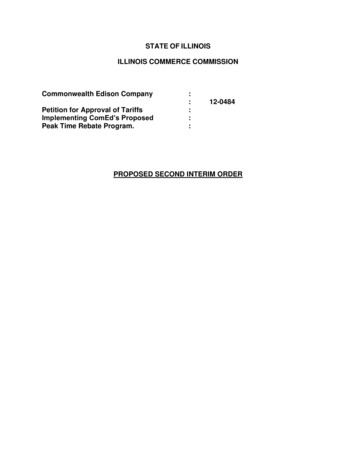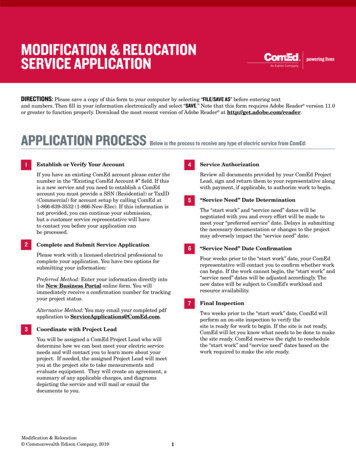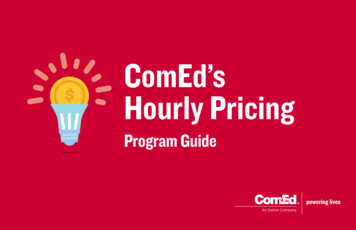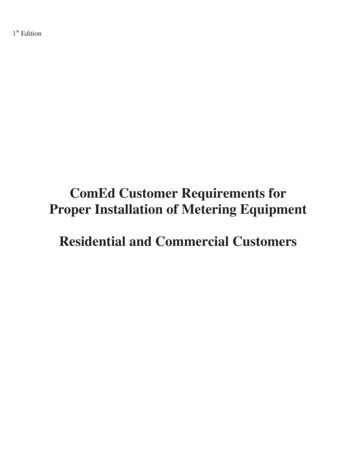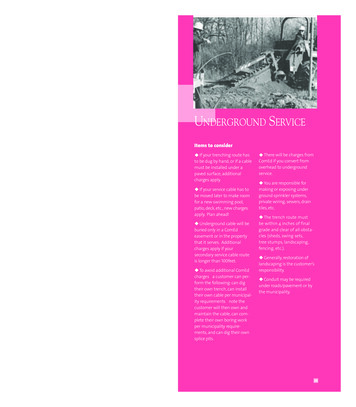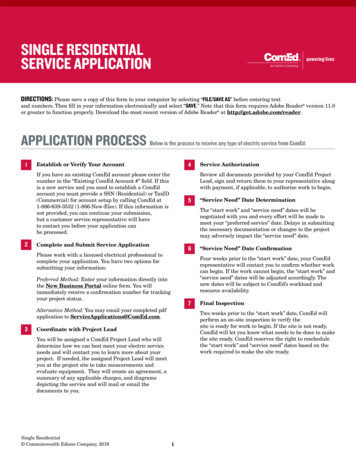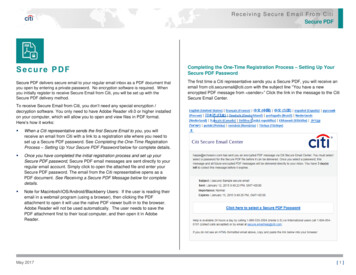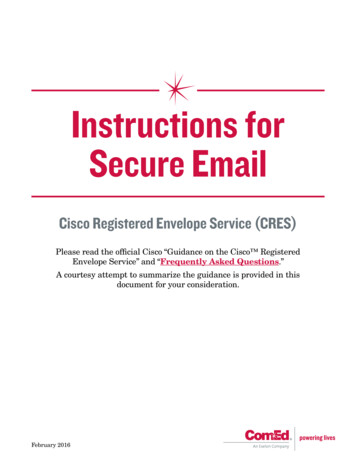
Transcription
Instructions forSecure EmailCisco Registered Envelope Service (CRES)Please read the official Cisco “Guidance on the Cisco RegisteredEnvelope Service” and “Frequently Asked Questions.”A courtesy attempt to summarize the guidance is provided in thisdocument for your consideration.February 2016
INSTRUCTIONS FOR USING SECURE EMAIL“CISCO REGISTERED ENVELOPE SERVICE” (CRES)ComEd uses Cisco Registered Envelope Service (CRES) to secure email communications.CRES service allows encrypted messages to be sent via registered envelopes. The registered envelope is anencrypted email. The envelope is password-protected, it can only be opened by authorized recipients whoauthenticate themselves. If you are a first-time recipient receiving a password-protected secure envelope, youwill be asked to register with the service to create a the password which will be used to authenticate you.Overview of Registered EnvelopesA Registered Envelope is a type of encrypted email message. When you receive a password-protectedRegistered Envelope, you will need to set up a free user account with Cisco Registered Envelope Service inorder to open your encrypted message.After you enroll with the service, you can use your account password to open all Registered Envelopes thatyou receive from ComEd.Why Use Registered Envelopes?Registered Envelopes allow you to easily send and receive encrypted email. Typically, senders encryptmessages to prevent important or confidential information from getting into the wrong hands. Encryptionprotects against accidental breaches of security, as well as intentional illegal and malicious security breaches.Envelope Notification MessageWhen ComEd sends you a secure email, i.e. a Registered Envelope, you receive the following files: Notification email message. The notification message indicates that ComEd(Exelon Corporation)has sent you a secure, encrypted message in the form of a Registered Envelope. The notificationincludes links to information about Registered Envelopes and CRES. Encrypted message file attachment. The notification message includes an encrypted message fileattachment. The attachment uses the naming convention of securedoc dateTtime.html. This filecontains both the Registered Envelope and the encrypted content. To view the Registered Envelope,save the file attachment to your hard drive. Then, double-click the file to display theRegistered Envelope in a web browser. Typically, a computer must have an Internet connection toproperly display the Registered Envelope and decrypt the message.February 20162
ONE TIME REGISTRATION PROCESSThe first time you receive a secure email from ComEd(Exelon Corporation), the email will direct you toregister with the CRES tool. There is a one time registration. See sample email below.1The notification email message includes the file attachment, which contains (1) the Registered Envelope and(2) the encrypted content.Opening Your First Password-Protected EnvelopeStep 1: Save the File Attachment to Your Hard DriveWhen you receive a Registered Envelope notification message, you need to open the file attachmentto view the Registered Envelope.1For best results, double-click the file attachment (securedoc dateTtime.html where date and timerepresent the time stamp appended at the time the mail is sent), and save it to your computer hard drivebefore opening it, as shown below. NOTE: If you do not want to save the attachment on your hard drive youcan open it in a Web Browser.This dialog box may look different depending on which email program or web mail sites you use.February 20163
Step 2: Open the Attached File in a Web BrowserOpen the attached file (securedoc dateTtime.html where date and time represent the time stamp appendedat the time the mail is sent) file in a web browser, such as Microsoft Internet Explorer or Mozilla Firefox.Once the SECUREDOC dateTtime.HTML is opened the following Registered Envelope is displayedas shown below.2Step 3: Click the Register Button to EnrollClick the Register buttonEnvelope Service.2on the Registered Envelope to enroll with Cisco Registered(See above screenshot)February 20164
The Register button will take you to the New User Registration page. The New User Registration withCRES Authentication page is displayed below. Please complete the registration by following theinstructions provided on the registration page.Once you are complete with the online registration form, click the Register button at the bottom of the pageto create a user account. There is no charge to enroll and use the service.After completing the registration process, the final step is to activate your account.Note: You may set up more than one user account if you want to receive Registered Envelopes at multipleemail addresses. You will need a separate user account for each email address.February 20165
Step 4: Account ActivationThe final step is to activate your account (see screenshot below). After you complete the registration form andclicked on the Register button, the following confirmation page is displayed.Follow the instructions sent to the email address which was provided during the registration process.An activation email similar to the one below is sent. Check your email inbox for an activation message fromthe CRES service. If the email is not in your inbox, check the spam or junk email folder in case the activationmessage was filtered. The following example shows a typical activation message.Please follow the instructions in activation email message. Click on “Click here to activate the account”.February 20166
The following confirmation page is displayed. The one time registration process is now complete.Step 5: Return to the Registered Envelop Again and Enter Your PasswordReturn to the Registered Envelope. The Register button is no longer displayed on the envelope.An Open button appears in its place, as shown below. Enter the password for your Cisco RegisteredEnvelope Service user account, and click Open.February 20167
Depending on your computer security setting, the following may be displayed as shown below.Check the box and click the Run button.The decrypted message is displayed in your browser window.The email is now decrypted, although the email has REPLY, REPLAY ALL and FORWARDbuttons do not use them. Select the attachment to download and save or open it.February 20168
OPENING & VIEWING SECURE EMAILSAFTER REGISTRATIONOpen the secure email notication from ComEd (Exelon Corporation).11Open the file attachment to view the Registered Envelope. For best results, double-click the file attachment(securedoc dateTtime.html where date and time represent the time stamp appended at the time the mail issent), and save it to your hard drive before opening it, as shown below. NOTE: If you do not want to savethe attachment on your hard drive you can open it in a Web Browser.Open the Attached File in a Web BrowserOpen the attached file (securedoc dateTtime.html where date and time represent the time stamp appended atthe time the mail is sent) file in a web browser, such as Microsoft Internet Explorer, Mozilla or Firefox.February 20169
Opening the SECUREDOC dateTtime.HTML fileOnce you open the SECUREDOC dateTtime.HTML the following Registered Envelope is displayed.2Enter the password for your user account, and click Open.2The decrypted message is displayed in the browser window.The email is now decrypted, although the email has REPLY, REPLAY ALL and FORWARDbuttons do not use them. Select the attachment to download and save or open it.February 201610
The first time you receive a secure email from ComEd(Exelon Corporation), the email will direct you to register with the CRES tool. There is a one time registration. See sample email below. 1 The notification email message includes the file attachment, which contains (1) the Registered Envelope and (2) the encrypted content.