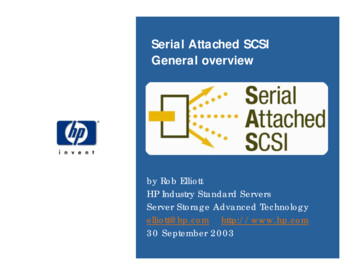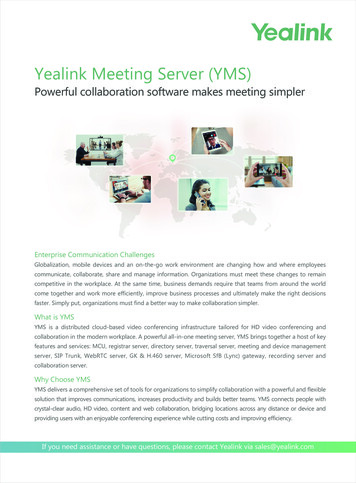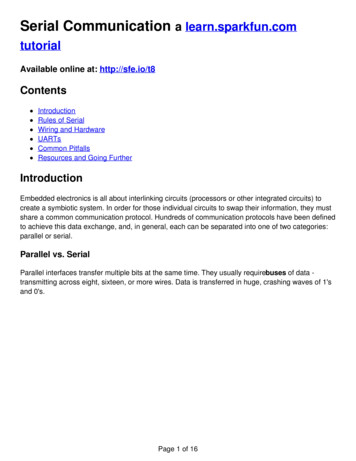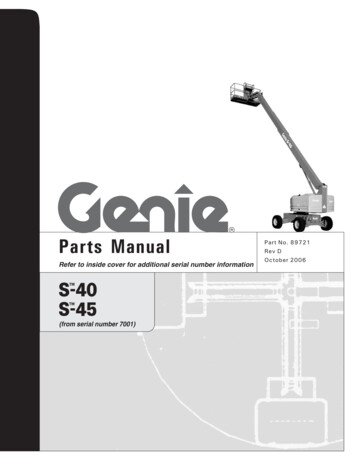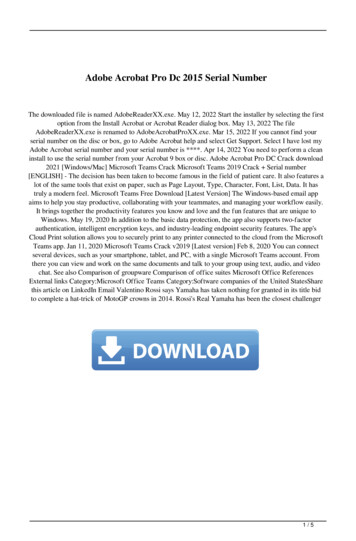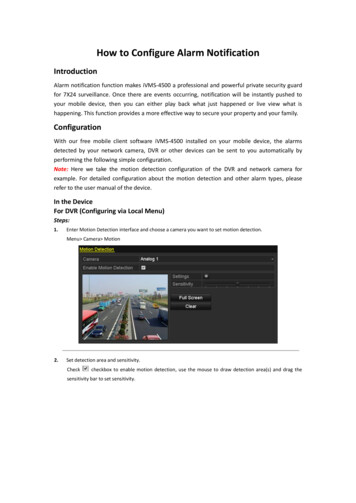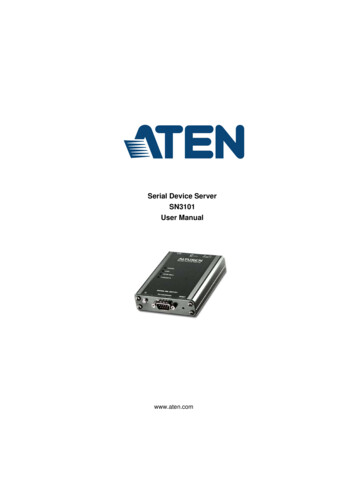
Transcription
Serial Device ServerSN3101User Manualwww.aten.com
SN3101 User ManualEMC InformationFEDERAL COMMUNICATIONS COMMISSION INTERFERENCESTATEMENT: This equipment has been tested and found to comply with thelimits for a Class A digital device, pursuant to Part 15 of the FCC Rules. Theselimits are designed to provide reasonable protection against harmfulinterference when the equipment is operated in a commercial environment.This equipment generates, uses, and can radiate radio frequency energy and, ifnot installed and used in accordance with the instruction manual, may causeharmful interference to radio communications. Operation of this equipment ina residential area is likely to cause harmful interference in which case the userwill be required to correct the interference at his own expense.This device complies with Part 15 of the FCC Rules. Operation is subject to thefollowing two conditions: (1) this device mat not cause harmful interference,and (2) this device must accept any interference received, includinginterference that may cause undesired operation.FCC Caution: Any changes or modifications not expressly approved by theparty responsible for compliance could void the user's authority to operate thisequipment.Warning: This equipment is compliant with Class A of CISPR 32. In aresidential environment this equipment may cause radio interference.Warning: Operation of this equipment in a residential environment couldcause radio interference.KCC Statement: 이 기기는 업무용(A급) 전자파 적합기기로서 판매자또는 사용자는 이점을 주의하시기 바라며 , 가정외의 지역에서 사용하는 것을 목적으로 합니다 .RoHSThis product is RoHS compliant.ii
SN3101 User ManualUser InformationOnline RegistrationBe sure to register your product at our online support ne SupportFor telephone support, call this -0-810Japan81-3-5615-5811Korea82-2-467-6789North America1-888-999-ATEN ext 4988United Kingdom44-8-4481-58923User NoticeAll information, documentation, and specifications contained in this manualare subject to change without prior notification by the manufacturer. Themanufacturer makes no representations or warranties, either expressed orimplied, with respect to the contents hereof and specifically disclaims anywarranties as to merchantability or fitness for any particular purpose. Any ofthe manufacturer's software described in this manual is sold or licensed as is.Should the programs prove defective following their purchase, the buyer (andnot the manufacturer, its distributor, or its dealer), assumes the entire cost of allnecessary servicing, repair and any incidental or consequential damagesresulting from any defect in the software.The manufacturer of this system is not responsible for any radio and/or TVinterference caused by unauthorized modifications to this device. It is theresponsibility of the user to correct such interference.The manufacturer is not responsible for any damage incurred in the operationof this system if the correct operational voltage setting was not selected priorto operation. PLEASE VERIFY THAT THE VOLTAGE SETTING ISCORRECT BEFORE USE.This product is not directly powered by a DC power distribution system or DCsupply equipment.iii
SN3101 User ManualPackage ContentsStandard PackageThe standard SN3101 package consists of:1 SN3101 Serial Device Server1 Power Adapter1 DC Terminal Connector1 Mounting Kit1 User Instructions*1 Software CDCheck to make sure that all of the components are present and in good order.If anything is missing, or was damaged in shipping, contact your dealer.Read this manual thoroughly and follow the installation and operationprocedures carefully to prevent any damage to the SN3101 or to any otherdevices on the SN3101 installation.* Features may have been added to the SN3101 since this manual was printed.Please visit our website to download the most up to date version of themanual.Copyright 2017 ATEN International Co., Ltd.Manual Part No. PAPE-0286-1AXGManual Date: 2017-04-06Altusen and the Altusen logo are registered trademarks of ATEN International Co., Ltd. All rights reserved. Allother brand names and trademarks are the registered property of their respective owners.iv
SN3101 User ManualContentsEMC Information . . . . . . . . . . . . . . . . . . . . . . . . . . . . . . . . . . . . . . . . . . . . . iiSJ/T 11364-2006. . . . . . . . . . . . . . . . . . . . . . . . . . . . . . . . . . . . . . . . . . . . .iiiUser Information . . . . . . . . . . . . . . . . . . . . . . . . . . . . . . . . . . . . . . . . . . . . ivOnline Registration . . . . . . . . . . . . . . . . . . . . . . . . . . . . . . . . . . . . . . . ivTelephone Support . . . . . . . . . . . . . . . . . . . . . . . . . . . . . . . . . . . . . . . ivUser Notice . . . . . . . . . . . . . . . . . . . . . . . . . . . . . . . . . . . . . . . . . . . . . ivPackage Contents. . . . . . . . . . . . . . . . . . . . . . . . . . . . . . . . . . . . . . . . . . . . vStandard Package . . . . . . . . . . . . . . . . . . . . . . . . . . . . . . . . . . . . . . . . . vAbout This Manual . . . . . . . . . . . . . . . . . . . . . . . . . . . . . . . . . . . . . . . . . . . xOverview . . . . . . . . . . . . . . . . . . . . . . . . . . . . . . . . . . . . . . . . . . . . . . . . xConventions . . . . . . . . . . . . . . . . . . . . . . . . . . . . . . . . . . . . . . . . . . . . xiProduct Information. . . . . . . . . . . . . . . . . . . . . . . . . . . . . . . . . . . . . . . . . . xiChapter 1.IntroductionOverview . . . . . . . . . . . . . . . . . . . . . . . . . . . . . . . . . . . . . . . . . . . . . . . . . . . 1Features . . . . . . . . . . . . . . . . . . . . . . . . . . . . . . . . . . . . . . . . . . . . . . . . . . . 2Restrictions and Requirements . . . . . . . . . . . . . . . . . . . . . . . . . . . . . . . . . . 3SN3101 Front View . . . . . . . . . . . . . . . . . . . . . . . . . . . . . . . . . . . . . . . . . . . 4SN3101 Rear View . . . . . . . . . . . . . . . . . . . . . . . . . . . . . . . . . . . . . . . . . . . 5Chapter 2.Hardware SetupBefore you Begin. . . . . . . . . . . . . . . . . . . . . . . . . . . . . . . . . . . . . . . . . . . . . 7Mounting . . . . . . . . . . . . . . . . . . . . . . . . . . . . . . . . . . . . . . . . . . . . . . . . . . . 7Wall Mounting . . . . . . . . . . . . . . . . . . . . . . . . . . . . . . . . . . . . . . . . . . . . 7DIN Rail Mounting . . . . . . . . . . . . . . . . . . . . . . . . . . . . . . . . . . . . . . . . . 8Installation . . . . . . . . . . . . . . . . . . . . . . . . . . . . . . . . . . . . . . . . . . . . . . . . . . 9Chapter 3.Browser LoginLogging In . . . . . . . . . . . . . . . . . . . . . . . . . . . . . . . . . . . . . . . . . . . . . . . . . 11The SN3101 Main Screen. . . . . . . . . . . . . . . . . . . . . . . . . . . . . . . . . . . . . 12Chapter 4.AdministrationOverview . . . . . . . . . . . . . . . . . . . . . . . . . . . . . . . . . . . . . . . . . . . . . . . . . . 13General . . . . . . . . . . . . . . . . . . . . . . . . . . . . . . . . . . . . . . . . . . . . . . . . . . . 13System Information . . . . . . . . . . . . . . . . . . . . . . . . . . . . . . . . . . . . . . . 14Administrator . . . . . . . . . . . . . . . . . . . . . . . . . . . . . . . . . . . . . . . . . . . . 14Connection Control . . . . . . . . . . . . . . . . . . . . . . . . . . . . . . . . . . . . . . . 14Backup . . . . . . . . . . . . . . . . . . . . . . . . . . . . . . . . . . . . . . . . . . . . . . . . . . . 15Network . . . . . . . . . . . . . . . . . . . . . . . . . . . . . . . . . . . . . . . . . . . . . . . . . . . 16v
SN3101 User ManualService Ports. . . . . . . . . . . . . . . . . . . . . . . . . . . . . . . . . . . . . . . . . . . . 16IP Installer . . . . . . . . . . . . . . . . . . . . . . . . . . . . . . . . . . . . . . . . . . . . . . 17IP Address. . . . . . . . . . . . . . . . . . . . . . . . . . . . . . . . . . . . . . . . . . . . . . 18ANMS . . . . . . . . . . . . . . . . . . . . . . . . . . . . . . . . . . . . . . . . . . . . . . . . . . . . 19CC Management Settings . . . . . . . . . . . . . . . . . . . . . . . . . . . . . . . . . . 19RADIUS Settings. . . . . . . . . . . . . . . . . . . . . . . . . . . . . . . . . . . . . . . . . 20LDAP Settings. . . . . . . . . . . . . . . . . . . . . . . . . . . . . . . . . . . . . . . . . . . 21SNMP Settings . . . . . . . . . . . . . . . . . . . . . . . . . . . . . . . . . . . . . . . . . . 22Finishing Up . . . . . . . . . . . . . . . . . . . . . . . . . . . . . . . . . . . . . . . . . . . . 22Date / Time . . . . . . . . . . . . . . . . . . . . . . . . . . . . . . . . . . . . . . . . . . . . . . . . 23Firmware. . . . . . . . . . . . . . . . . . . . . . . . . . . . . . . . . . . . . . . . . . . . . . . . . . 24Chapter 5.Port Operating ModesOverview. . . . . . . . . . . . . . . . . . . . . . . . . . . . . . . . . . . . . . . . . . . . . . . . . . 25Console Management . . . . . . . . . . . . . . . . . . . . . . . . . . . . . . . . . . . . . 25Real COM Port . . . . . . . . . . . . . . . . . . . . . . . . . . . . . . . . . . . . . . . . . . 25TCP Server / TCP Client . . . . . . . . . . . . . . . . . . . . . . . . . . . . . . . . . . . 26TCP Server (RAW TCP) . . . . . . . . . . . . . . . . . . . . . . . . . . . . . . . . 26TCP Client . . . . . . . . . . . . . . . . . . . . . . . . . . . . . . . . . . . . . . . . . . . 26UDP Mode. . . . . . . . . . . . . . . . . . . . . . . . . . . . . . . . . . . . . . . . . . . . . . 27Modbus . . . . . . . . . . . . . . . . . . . . . . . . . . . . . . . . . . . . . . . . . . . . . . . . 27Virtual Modem . . . . . . . . . . . . . . . . . . . . . . . . . . . . . . . . . . . . . . . . . . . 28Serial Tunnel . . . . . . . . . . . . . . . . . . . . . . . . . . . . . . . . . . . . . . . . . . . . 28Chapter 6.COM Port ManagementOverview. . . . . . . . . . . . . . . . . . . . . . . . . . . . . . . . . . . . . . . . . . . . . . . . . . 29Telnet . . . . . . . . . . . . . . . . . . . . . . . . . . . . . . . . . . . . . . . . . . . . . . . . . . . . 31View History . . . . . . . . . . . . . . . . . . . . . . . . . . . . . . . . . . . . . . . . . . . . 31Connect – Local . . . . . . . . . . . . . . . . . . . . . . . . . . . . . . . . . . . . . . . . . 31Connect – COM Port. . . . . . . . . . . . . . . . . . . . . . . . . . . . . . . . . . . . . . 32Port Configuration. . . . . . . . . . . . . . . . . . . . . . . . . . . . . . . . . . . . . . . . . . . 35Port Property Settings: . . . . . . . . . . . . . . . . . . . . . . . . . . . . . . . . . . . . 36Advanced Settings: . . . . . . . . . . . . . . . . . . . . . . . . . . . . . . . . . . . . . . . 38User Management . . . . . . . . . . . . . . . . . . . . . . . . . . . . . . . . . . . . . . . . . . 44Adding and Deleting Accounts . . . . . . . . . . . . . . . . . . . . . . . . . . . . . . 44Editing an Account: . . . . . . . . . . . . . . . . . . . . . . . . . . . . . . . . . . . . . . . 45Direct Access . . . . . . . . . . . . . . . . . . . . . . . . . . . . . . . . . . . . . . . . . . . . . . 46Session Info . . . . . . . . . . . . . . . . . . . . . . . . . . . . . . . . . . . . . . . . . . . . 47Sys Info . . . . . . . . . . . . . . . . . . . . . . . . . . . . . . . . . . . . . . . . . . . . . . . . 48Log . . . . . . . . . . . . . . . . . . . . . . . . . . . . . . . . . . . . . . . . . . . . . . . . . . . 49Chapter 7.Remote Terminal OperationOverview. . . . . . . . . . . . . . . . . . . . . . . . . . . . . . . . . . . . . . . . . . . . . . . . . . 51vi
SN3101 User ManualHyperTerminal. . . . . . . . . . . . . . . . . . . . . . . . . . . . . . . . . . . . . . . . . . . . . . 51Telnet . . . . . . . . . . . . . . . . . . . . . . . . . . . . . . . . . . . . . . . . . . . . . . . . . . . . 53Logging In . . . . . . . . . . . . . . . . . . . . . . . . . . . . . . . . . . . . . . . . . . . . . . 53SSH. . . . . . . . . . . . . . . . . . . . . . . . . . . . . . . . . . . . . . . . . . . . . . . . . . . . . . 54Terminal Session (Linux): . . . . . . . . . . . . . . . . . . . . . . . . . . . . . . . . . . 54Third Party Utility (Windows): . . . . . . . . . . . . . . . . . . . . . . . . . . . . . . . 55Chapter 8.Virtual Port ManagementOverview . . . . . . . . . . . . . . . . . . . . . . . . . . . . . . . . . . . . . . . . . . . . . . . . . . 57Driver Installation . . . . . . . . . . . . . . . . . . . . . . . . . . . . . . . . . . . . . . . . . . . 57Windows 2000 and Higher Installation . . . . . . . . . . . . . . . . . . . . . . . . 57Uninstalling the Driver 58Windows 98 Installation. . . . . . . . . . . . . . . . . . . . . . . . . . . . . . . . . . . . 58TTY Driver Installation for Linux . . . . . . . . . . . . . . . . . . . . . . . . . . . . . 59Uninstalling the Driver 59Real COM Port Management – Windows . . . . . . . . . . . . . . . . . . . . . . . . . 60Dialog Box Layout . . . . . . . . . . . . . . . . . . . . . . . . . . . . . . . . . . . . . . . . 60Menu and Toolbar . . . . . . . . . . . . . . . . . . . . . . . . . . . . . . . . . . . . . 61Target Information . . . . . . . . . . . . . . . . . . . . . . . . . . . . . . . . . . . . . 61Target List . . . . . . . . . . . . . . . . . . . . . . . . . . . . . . . . . . . . . . . . . . . 62Port List . . . . . . . . . . . . . . . . . . . . . . . . . . . . . . . . . . . . . . . . . . . . . 63Port Mapping and Unmapping. . . . . . . . . . . . . . . . . . . . . . . . . . . . . . . 64Port Mapping 64Mapped COM Port 65Port Unmapping 66Real COM Port Management – Linux . . . . . . . . . . . . . . . . . . . . . . . . . . . . 67Mapping/Unmapping Virtual Ports. . . . . . . . . . . . . . . . . . . . . . . . . . . . 67Virtual Port Naming Rules . . . . . . . . . . . . . . . . . . . . . . . . . . . . . . . . . . 67Chapter 9.Serial Network Device ManagerOverview . . . . . . . . . . . . . . . . . . . . . . . . . . . . . . . . . . . . . . . . . . . . . . . . . . 69Installation . . . . . . . . . . . . . . . . . . . . . . . . . . . . . . . . . . . . . . . . . . . . . . . . . 69Operation . . . . . . . . . . . . . . . . . . . . . . . . . . . . . . . . . . . . . . . . . . . . . . . . . 70Dialog Box Layout . . . . . . . . . . . . . . . . . . . . . . . . . . . . . . . . . . . . . . . . 70The Menu Bar . . . . . . . . . . . . . . . . . . . . . . . . . . . . . . . . . . . . . . . . . . . 71Target 71Virtual Port . . . . . . . . . . . . . . . . . . . . . . . . . . . . . . . . . . . . . . . . . . . 73The Button Bar . . . . . . . . . . . . . . . . . . . . . . . . . . . . . . . . . . . . . . . . . . . . . 73Serial Tunnel Creation . . . . . . . . . . . . . . . . . . . . . . . . . . . . . . . . . . . . . . . 74Building a Serial Tunnel . . . . . . . . . . . . . . . . . . . . . . . . . . . . . . . . . . . 74Removing a Serial Tunnel . . . . . . . . . . . . . . . . . . . . . . . . . . . . . . . . . . 75Chapter 10.LDAP Server Configurationvii
SN3101 User ManualIntroduction . . . . . . . . . . . . . . . . . . . . . . . . . . . . . . . . . . . . . . . . . . . . . . . . 77Active Directory. . . . . . . . . . . . . . . . . . . . . . . . . . . . . . . . . . . . . . . . . . . . . 77Install the Windows 2003 Server Support Tools . . . . . . . . . . . . . . . . . 77Install the Active Directory Schema Snap-in . . . . . . . . . . . . . . . . . . . . 78Create a Start Menu Shortcut Entry . . . . . . . . . . . . . . . . . . . . . . . . . . 78Extend and Update the Active Directory Schema . . . . . . . . . . . . . . . . 79The Permission Attribute Value. . . . . . . . . . . . . . . . . . . . . . . . . . . . . . 86Permission String Characters . . . . . . . . . . . . . . . . . . . . . . . . . . . . . . . 86Permission Examples . . . . . . . . . . . . . . . . . . . . . . . . . . . . . . . . . . . . . 87OpenLDAP . . . . . . . . . . . . . . . . . . . . . . . . . . . . . . . . . . . . . . . . . . . . . . . . 88OpenLDAP Server Installation . . . . . . . . . . . . . . . . . . . . . . . . . . . . . . 88OpenLDAP Server Configuration . . . . . . . . . . . . . . . . . . . . . . . . . . . . 89Starting the OpenLDAP Server . . . . . . . . . . . . . . . . . . . . . . . . . . . . . . 90Customizing the OpenLDAP Schema . . . . . . . . . . . . . . . . . . . . . . . . . 91LDAP DIT Design and LDIF File . . . . . . . . . . . . . . . . . . . . . . . . . . . . . 92LDAP Data Structure 92DIT Creation 93Using the New Schema. . . . . . . . . . . . . . . . . . . . . . . . . . . . . . . . . . . . 94AppendixSafety Instructions . . . . . . . . . . . . . . . . . . . . . . . . . . . . . . . . . . . . . . . . . . 95General . . . . . . . . . . . . . . . . . . . . . . . . . . . . . . . . . . . . . . . . . . . . . . . . 95DC Power . . . . . . . . . . . . . . . . . . . . . . . . . . . . . . . . . . . . . . . . . . . . . . 97Rack Mounting . . . . . . . . . . . . . . . . . . . . . . . . . . . . . . . . . . . . . . . . . . 98Technical Support. . . . . . . . . . . . . . . . . . . . . . . . . . . . . . . . . . . . . . . . . . . 99International . . . . . . . . . . . . . . . . . . . . . . . . . . . . . . . . . . . . . . . . . . . . 99North America . . . . . . . . . . . . . . . . . . . . . . . . . . . . . . . . . . . . . . . . . . . 99Specifications . . . . . . . . . . . . . . . . . . . . . . . . . . . . . . . . . . . . . . . . . . . . . 100Administrator Login Failure. . . . . . . . . . . . . . . . . . . . . . . . . . . . . . . . . . . 101IP Address Determination. . . . . . . . . . . . . . . . . . . . . . . . . . . . . . . . . . . . 102Method 1: . . . . . . . . . . . . . . . . . . . . . . . . . . . . . . . . . . . . . . . . . . . . . 102Method 2: . . . . . . . . . . . . . . . . . . . . . . . . . . . . . . . . . . . . . . . . . . . . . 103Serial Port Pin Assignments . . . . . . . . . . . . . . . . . . . . . . . . . . . . . . . . . . 103Virtual Modem Details. . . . . . . . . . . . . . . . . . . . . . . . . . . . . . . . . . . . . . . 104AT Command Set Support . . . . . . . . . . . . . . . . . . . . . . . . . . . . . . . . 104S Register Support . . . . . . . . . . . . . . . . . . . . . . . . . . . . . . . . . . . . . . 106Troubleshooting . . . . . . . . . . . . . . . . . . . . . . . . . . . . . . . . . . . . . . . . . . . 107Limited Warranty. . . . . . . . . . . . . . . . . . . . . . . . . . . . . . . . . . . . . . . . . . . 107viii
SN3101 User ManualAbout This ManualThis User Manual is provided to help you get the most from your SN3101system. It covers all aspects of installation, configuration and operation. Anoverview of the information found in the manual is provided below.OverviewChapter 1, Introduction, introduces you to the SN3101 System. Itspurpose, features and benefits are presented, and its front and back panelcomponents are described.Chapter 2, Hardware Setup, provides step-by-step instructions for settingup your installation.Chapter 3, Browser Login, explains how to log into the SN3101 from yourbrowser.Chapter 4, Administration, explains the administrative procedures that areemployed to configure the SN3101’s working environment.Chapter 5, Port Operating Modes, introduces the SN3101’s operatingmodes, and explains the purpose of each.Chapter 6, COM Port Management, details concepts and proceduresinvolved in the configuration and management of the SN3101’s COM port.Chapter 7, Remote Terminal Operation, describes how the SN3101 canbe accessed via remote terminal sessions such as HyperTerminal, Telnet, SSH,and PuTTY.Chapter 8, Virtual Port Management, shows how to install the virtualCOM port driver and to set up and manage the virtual COM port.Chapter 9, Serial Network Device Manager, explains how to use theSerial Network Device Management utility to create and maintain devicegroups for easy management of the serial ports on your installation; and as anAP alternative to the browser-based management utilities.Chapter 10, LDAP Server Configuration, explains how to configure theSN3101 for LDAP / LDAPS authentication and authorization with ActiveDirectory or OpenLDAP.An Appendix, at the end of the manual provides technical andtroubleshooting information.ix
SN3101 User ManualConventionsThis manual uses the following conventions:MonospacedIndicates text that you should key in.[]Indicates keys you should press. For example, [Enter] means topress the Enter key. If keys need to be chorded, they appeartogether in the same bracket with a plus sign between them:[Ctrl Alt].1.Numbered lists represent procedures with sequential steps. Bullet lists provide information, but do not involve sequentialsteps. Indicates selecting the option (on a menu or dialog box, forexample), that comes next. For example, Start Run meansto open the Start menu, and then select Run.Indicates critical information.Product InformationFor information about all ALTUSEN products and how they can help youconnect without limits, visit ALTUSEN on the Web or contact an ALTUSENAuthorized Reseller. Visit ALTUSEN on the Web for a list of locations andtelephone numbers:Internationalhttp://www.aten.comNorth Americahttp://www.aten-usa.comx
Chapter 1IntroductionOverviewThe SN3101 Serial Device Server provides Ethernet connectivity for serialdevices used in a wide range of applications, such as industrial control, dataacquisition, access control, environment monitoring, remote site management,etc. This allows older serial devices to take advantage of modern methods ofcommunication.In addition, by making these industrial serial devices Internet ready, theSN3101 enables users to access and control those devices from any computerconnected to the Internet, whether down the hall, or half way around the world.The SN3101 offers versatile and diversified serial data access methods to meeta broad range of application requirements – these include ConsoleManagement, Real COM, TCP Server, TCP Client, UDP, Modbus, SerialTunnel, and Virtual Modem. SMTP and SNMP trap event notification are alsoprovided.The SN3101 can also work in tandem with other remote management products– such as the Altusen PN9108 Power over the NET remote powermanagement system – to provide convenient, reliable, and effective, remotedata center device management.Since the SN3101 is fully compatible with existing serial communicationssoftware, your current investment in software development is protected.Software designed to work with COM or TTY ports can access serial devicesover a TCP/IP network by utilizing the SN3101’s Real COM or TTY drivers.This feature also breaks through the port number and distance limitationbarriers encountered with PC hardware.Installation is fast and easy: plugging cables into their appropriate ports is allthat is entailed. An offering of browser based GUI, Telnet (SSH), VT consoleterminal sessions, and a Windows software utility, make configuration andoperation smooth and convenient.The SN3101's firmware is upgradeable over the Net, so you can stay currentwith the latest improvements simply by downloading updates from ourwebsite. With its advanced features and ease of operation, the SN3101 is themost convenient, most reliable, and most cost effective way to centrallymanage your serial devices.1
SN3101 User ManualFeatures Provides remote serial access over the Internet for industrial serial devices,serial IT devices and serial over IP appliances Software selectable RS-232/422/485 3-in-1 serial port Built-in 15KV ESD serial port protection Max. baud rate: 460 Kbps; supports Hardware and Software flow control Versatile serial operation modes, including Console Management, RealCOM, TCP Server, TCP Client, UDP, Modbus, Serial Tunnel and VirtualModem Serial data encryption via 128-bit/256-bit SSL (TLS v1.0) for TCP Server,TCP Client, Virtual Modem and Serial Tunnel operation modes Redundancy support via multiple simultaneous Real COM, TCP Server,and TCP Client connections 64 Kbyte port buffer prevents data loss when the network is down Real COM driver for Windows 2000/XP/2003/Vista; Real TTY driver forLinux, Fixed TTY driver for Unix Modbus Ethernet-to-Serial support (Modbus/TCP, Modbus/RTU andModbus ASCII) for seamless integration of serial Modbus devices Works in tandem with other Altusen/Aten appliances - such as the CCManagement Center, the PN0108 and the PN9108 – allowingadministrators to manage a wide range of data center devices through IPconnections Modem emulation enables existing modem-based applications to makeconnections over IP networks Virtual Terminal support (VT320, VT52, VT100, VT220) Supports ISO646 - US (US ASCII), ISO8859 - 15 (Latin - 9) code set System configuration via Web Console (HTTP/HTTPS), Telnet/SSHConsole and Windows utility Backup/restore and firmware upgrading via Web Console (HTTP/HTTPS)and Windows utility Multiple users and privileges support Easy-to-use Windows utility (2000/XP/2003/Vista) for auto discovery,multiple device setting and monitoring External centralized authentication and authorization support – RADIUS,LDAP / LDAPS, and MS Active Directory2
Chapter 1. Introduction SNMP MIB II and RS-232 MIB for network management SMTP and SNMP trap event notification Choice of power input: AC—DC adapter or DC directRestrictions and Requirements Sun's Java 2 JRE 1.4.2 or higher must be installed on your computer. Javais available for free download from the Sun Java website:http://java.sun.com The devices that connect to the SN3101 must support one of the followingserial protocols: RS-232 (protocol or terminal operations) RS-422 RS-485 The Virtual COM port driver (Real COM port) support requires Windows2000 or higher. Under Vista (32-bit version), only the administrator can install the VirtualPort Management Utility – ordinary users can only operate the mappedReal COM ports. The current Linux TTY driver supports kernels up to version 2.6.19. The Fixed TTY driver for Linux supports: Sco Unix, Sco OpenServer;Unix Ware 7, SVR 5; Unix Ware 2.1, SVR 4.2; QNX 4.25, QNX 6;FreeBSD; Solaris 10; AIX 5.x; and HP-UX 11i.3
SN3101 User ManualSN3101 Front View1 23 45No.4Component67Description1Power LEDLights GREEN when the SN3101 is powered up and readyto operate.2Link LEDLights GREEN to indicate that the SN3101 is connected tothe LAN. It flashes GREEN to indicate that a client programis accessing the device.310/100 MbpsData LEDThe LED lights ORANGE to indicate a 10 Mbps datatransmission speed. It lights GREEN to indicate a 100 Mbpsdata transmission speed.4Tx/Rx (ACT)LEDLights GREEN to indicate that the device attached to theport is online. It flashes GREEN to indicate that data isbeing transmitted through the port.5GroundingTerminalThe grounding wire (used to ground the unit) attaches here.6Serial PortYour serial device connects to this RS-232/RS-422/RS-4853-in-1 combination serial port.7Reset SwitchPressing and holding this switch in for less than threeseconds performs a system reset. Pressing and holding thisswitch in for more than three seconds returns its settings totheir default status.
Chapter 1. IntroductionSN3101 Rear View1No.1ComponentDC Terminal23DescriptionIf you are using DC power directly, the electric leads fromthe DC power source attach here.Note: The diagram shows the SN3101 without the DCterminal connector installed.2DC JackIf you are using an AC adapter, the adapter cable plugs inhere.3LAN PortThe Ethernet cable that connects the SN3101 to theInternet plugs in here.5
SN3101 User ManualThis Page Intentionally Left Blank6
Chapter 2Hardware SetupBefore you Begin1. Important safety information regarding the placement of thisdevice is provided on page 95. Please review it beforeproceeding.2. Make sure that power to all the devices you will be connectingup have been turned off.MountingFor flexibility and convenience, the SN3101 can be wall mounted or DIN railmounted, as described in the sections that follow.Wall MountingTo wall mount the SN3101:1. Use the smaller screws supplied with the Mounting Kit to screw themounting brackets into the back of the unit:Note: If you use third party screws, the length of the shank (the threadedportion) must not exceed 4.50 mm7
SN3101 User Manual2. Screw the mounting brackets to the wall.DIN Rail MountingTo mount the SN3101 on a DIN rail:1. Screw the mounting brackets to the back of the SN3101 as described instep 1 of the wall mounting procedure.2. Use the larger screws supplied with the Mounting Kit to screw the DINrail brackets to the mounting brackets – as shown in the diagram, below:3. Hang the unit on the DIN rail.8
Chapter 2. Hardware SetupInstallationTo install the SN3101, do the following:1. If you intend to use the DC terminal, screw the DC terminal connector tothe block – as shown in the following diagram:2. Refer to the diagram on page 10 (the characters in the diagram correspondto the characters of the steps), as you do the following:a) Use a null modem cable to connect the SN3101's serial port to yourserial device.Note: The SN3101 supports the RS-232, RS-422, and RS-485protocols, and is software configurable. See Serial Port PinAssignments, page 103, for pin assignment details.b) Ground the device.c) Plug the cable that connects the SN3101 to the network or the Internetinto the LAN port.d) Connect the DC power source to the device.Note: The diagram shows both connection methods. Ordinarily, youwould connect one or the other.This completes the SN3101 installation.9
SN3101 User ManualSN3101 Installation Diagram:bacdd12 – 48V10
Chapter 3Browser LoginLogging InSN3101 operation is Internet browser based. To begin:1. Open your browser and specify the IP address of the SN3101 you want toaccess in the browser's URL location bar.Note: 1. Get the IP address from the SN3101 administrator.2. If you are the administrator, and are logging in for the first time,the various ways to determine the SN3101's IP address aredescribed in the Appendix on p. 102.2. A Security Alert dialog box appears. Accept the certificate.3. A login dialog box, like the one below, appears:4. Provide a valid Username and Password (set up by the administrator), thenC
SN3101 User Manual iii User Information Online Registration Be sure to register your product at our online support center: Telephone Support For telephone support, call this number: