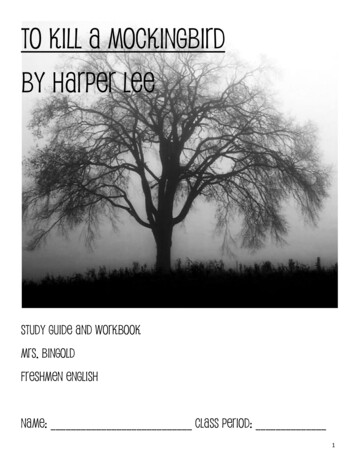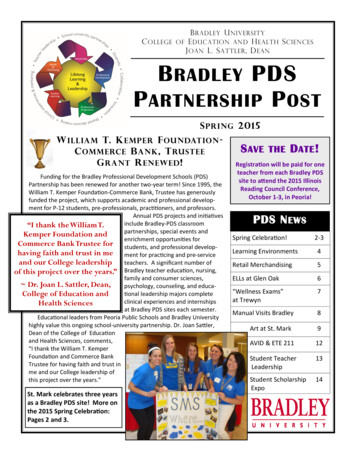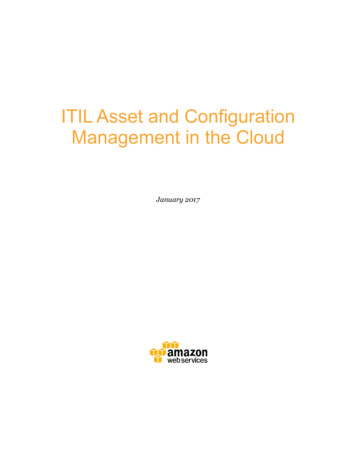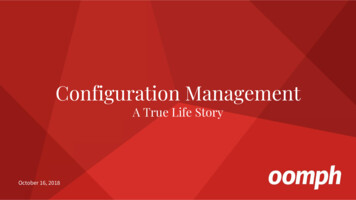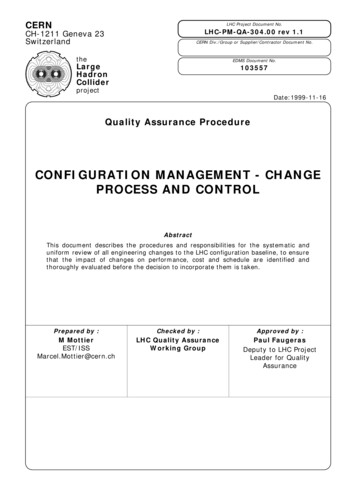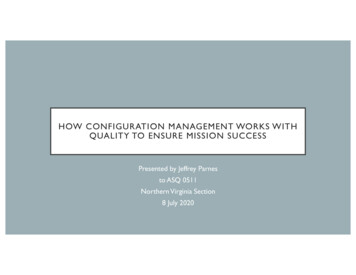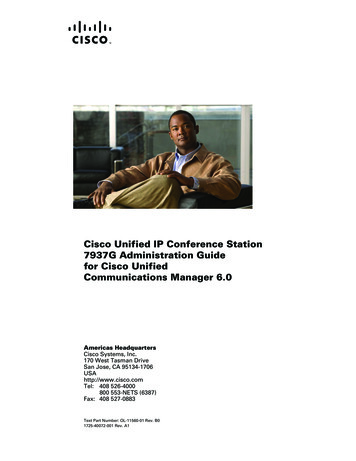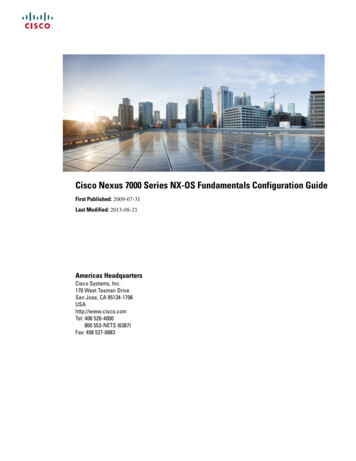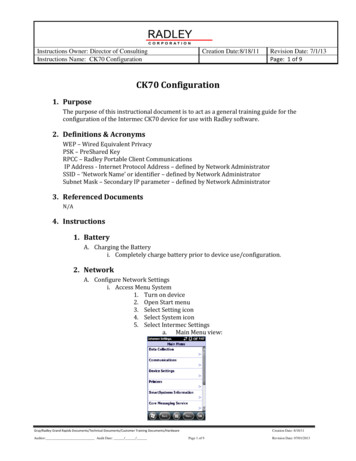
Transcription
Instructions Owner: Director of ConsultingInstructions Name: CK70 ConfigurationCreation Date:8/18/11Revision Date: 7/1/13Page: 1 of 9CK70 Configuration1. PurposeThe purpose of this instructional document is to act as a general training guide for theconfiguration of the Intermec CK70 device for use with Radley software.2. Definitions & AcronymsWEP – Wired Equivalent PrivacyPSK – PreShared KeyRPCC – Radley Portable Client CommunicationsIP Address - Internet Protocol Address – defined by Network AdministratorSSID – ‘Network Name’ or identifier – defined by Network AdministratorSubnet Mask – Secondary IP parameter – defined by Network Administrator3. Referenced DocumentsN/A4. Instructions1. BatteryA. Charging the Batteryi. Completely charge battery prior to device use/configuration.2. NetworkA. Configure Network Settingsi. Access Menu System1. Turn on device2. Open Start menu3. Select Setting icon4. Select System icon5. Select Intermec Settingsa. Main Menu view:Grsp/Radley Grand Rapids Documents/Technical Documents/Customer Training Documents/HardwareAuditor: Audit Date: / /Creation Date: 8/18/11Page 1 of 9Revision Date: 07/01/2013
Instructions Owner: Director of ConsultingInstructions Name: CK70 ConfigurationCreation Date:8/18/11Revision Date: 7/1/13Page: 2 of 9ii. Network Configuration1. Use touch pen2. Select Communicationsa. ‘802.11 Radio’b. Menu view:3. Expand IP settingsa. Enter device details:i.IP Addressii.Subnet Maskiii.Default Routeriv.Click OK to save4. Expand Funk Security5. Expand Profile 1a. Enter network information (SSID)b. Associationc. Encryptiond. Pre-Shared Keye. Click ok to save6. If using WEP:a. Open association drop downb. Select openc. Select WEP Encryption Keyd. Click ok to save7. Close Menu8. Return to Main MenuB. Configure IP Addressi. IP Address Configuration of Host1. Select Settinga. Select setting icon2. Select Systema. Select system icon3. From Main Menu:a. Select Communicationsb. ‘802.11 Radio’4. Select IP Settingsa. Menu View:Grsp/Radley Grand Rapids Documents/Technical Documents/Customer Training Documents/HardwareAuditor: Audit Date: / /Creation Date: 8/18/11Page 2 of 9Revision Date: 07/01/2013
Instructions Owner: Director of ConsultingInstructions Name: CK70 Configuration9.10.11.12.13.14.15.Creation Date:8/18/11Revision Date: 7/1/13Page: 3 of 9b. IP Addressc. Subnet Maskd. Default Routere. Click ok to saveClick ok to return to 802.11 menuSelect Funk Security optionSelect Profile 1 optionEnter applicable network informationa. (SSID)b. Associationc. Encryptiond. Pre-Shared KeyClick ok to saveClick ok to return to the system menuClick the ‘X’ to return to the Desktop3. ScannerA. Scanner Settingsi. Configure a suffix in scanner to enable the Client programs to knowwhen a scan is complete.1. From Main Menu2. Select Start3. Select Settings4. Select System5. Select Intermec Settings6. Select Data Collections7. Select Internal Scanner8. Select Symbology Options9. Select Post amblea. Change post amble to be a caret ( )b. Menu view:c. Press ok to save10. Close MenuGrsp/Radley Grand Rapids Documents/Technical Documents/Customer Training Documents/HardwareAuditor: Audit Date: / /Creation Date: 8/18/11Page 3 of 9Revision Date: 07/01/2013
Instructions Owner: Director of ConsultingInstructions Name: CK70 ConfigurationCreation Date:8/18/11Revision Date: 7/1/13Page: 4 of 94. Loading FilesA. Option 1 - FTPi. Loading files on CK70 can be done by FTP.ii. Once network settings are configured, as a check, ping the IP addressassigned.iii. If you get a valid response from above, you will need to do the following:1. Enable FTP services from devicea. From Main Menub. Select the windows buttonc. Scroll down to select File Explorerd. Navigate to the Windows directorye. Locate and select ‘ftpdce’f. If ‘ftpdce’ is not visible, select “Menu, Show all Files”g. Use touch pen and single click ‘ftpdce’ onlyh. It will appear to do nothing2. Open Windows Explorer on computera. ftp:// device ip address b. Username: Intermecc. Password: CR524011. User Name and Password are not casesensitive2. If an error populates on PC desktop, youneed to reselect ‘ftpdce’ on device againand repeat step 2d. This will bring up a list of files and folders on thedevice.e. From your PC copy the applicable files to the Cabfolder in the device directoryf. Navigate to CABFiles directory on the deviceg. Double click the cab file from deviceB. Option 2a – ActiveSync ( Pre Windows 7 )i. Connect CK70 dock to computer using a USB to Micro cable and makesure the dock has the AC power cord connected.ii. Install Microsoft ActiveSync on the PC if it is not already installed.1. If device is placed in dock, remove device and place back intodock, this will bring up Active Sync Screen.Grsp/Radley Grand Rapids Documents/Technical Documents/Customer Training Documents/HardwareAuditor: Audit Date: / /Creation Date: 8/18/11Page 4 of 9Revision Date: 07/01/2013
Instructions Owner: Director of ConsultingInstructions Name: CK70 ConfigurationCreation Date:8/18/11Revision Date: 7/1/13Page: 5 of 92. Click Explore on ActiveSync menu:3. Select: My Windows Mobile-Based Device4. Select: Temp5. Copy cab file provided by Radley into the TEMP folder:6. Once the CAB file is in the TEMP directory, you need to run itfrom the device.a. Navigate to the TEMP directory on the device andclick the cab file and accept the defaults forinstalling.C. Option 2b – Windows Device Center ( Post Windows 7 )i. Connect CK70 dock to computer using a USB to Micro cable.ii. Install Windows Device Center on the PC if it is not already installed.Grsp/Radley Grand Rapids Documents/Technical Documents/Customer Training Documents/HardwareAuditor: Audit Date: / /Creation Date: 8/18/11Page 5 of 9Revision Date: 07/01/2013
Instructions Owner: Director of ConsultingInstructions Name: CK70 ConfigurationCreation Date:8/18/11Revision Date: 7/1/13Page: 6 of 91. If device is placed in dock, remove device and place it intodock.2. Click “Connect without setting up your device”3. Click “File Management”4. Click on “Browse the contents of your device”5. Copy the CAB file provided by Radley into the TEMP folder6. Once in the Flash File Store directory, run it from the device.Grsp/Radley Grand Rapids Documents/Technical Documents/Customer Training Documents/HardwareAuditor: Audit Date: / /Creation Date: 8/18/11Page 6 of 9Revision Date: 07/01/2013
Instructions Owner: Director of ConsultingInstructions Name: CK70 ConfigurationCreation Date:8/18/11Revision Date: 7/1/13Page: 7 of 9a. Navigate to the TEMP directory on the device andclick the cab file and accept the defaults forinstalling.D. NOTE: If using “Windows Mobile Device Center”i. With device in the docking station with the USB to Micro-USB connectedif your PC will not “FIND” the device:1. Start/Settings2. ConnectionsGrsp/Radley Grand Rapids Documents/Technical Documents/Customer Training Documents/HardwareAuditor: Audit Date: / /Creation Date: 8/18/11Page 7 of 9Revision Date: 07/01/2013
Instructions Owner: Director of ConsultingInstructions Name: CK70 ConfigurationCreation Date:8/18/11Revision Date: 7/1/13Page: 8 of 93. “USB to PC”4. UNCHECK the box save and then re-dock the device and itshould work.a. Uncheck the box and hit OK, this should restorecommunications between PC and Docked Device.5. RPCC & Test CommunicationsA. Configure RPCC and Test Communicationsi. Test Communications by:2. Ping device from PC to verify device has network connectiona. The device will reply to the ping if it is on thenetworkb. If device does not reply, repeat set 2 ii.i. Command Line WindowGrsp/Radley Grand Rapids Documents/Technical Documents/Customer Training Documents/HardwareAuditor: Audit Date: / /Creation Date: 8/18/11Page 8 of 9Revision Date: 07/01/2013
Instructions Owner: Director of ConsultingInstructions Name: CK70 ConfigurationCreation Date:8/18/11Revision Date: 7/1/13Page: 9 of 9ii. After the cab file has been installed on device, and devicecommunications have been verified then configure device in RPCC.iii. Reference: Radley Portable Client Communications Instructions1. Located at: grsp/Radley Grand Rapids Documents/TechnicalDocuments/Customer Training Documents/RadleyProducts/Radley Portable Client CommunicationsInstructions/5. Revision HistoryRevision DateSection(s)8/18/20117/1/2013CreationSection 4CommentsStaci MatherBrad GroveAuthorizationDocument Owner, DATEQuality Development Mgr, DATEVP/Director Of Consulting, DATEGrsp/Radley Grand Rapids Documents/Technical Documents/Customer Training Documents/HardwareAuditor: Audit Date: / /Creation Date: 8/18/11Page 9 of 9Revision Date: 07/01/2013
6. Once the CAB file is in the TEMP directory, you need to run it from the device. a. Navigate to the TEMP directory on the device and click the cab file and accept the defaults for installing. C. Option 2b - Windows Device Center ( Post Windows 7 ) i. Connect CK70 dock to computer using a USB to Micro cable. ii.