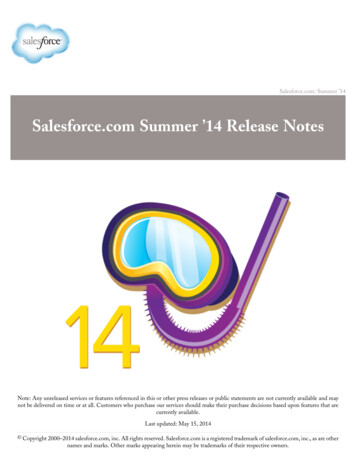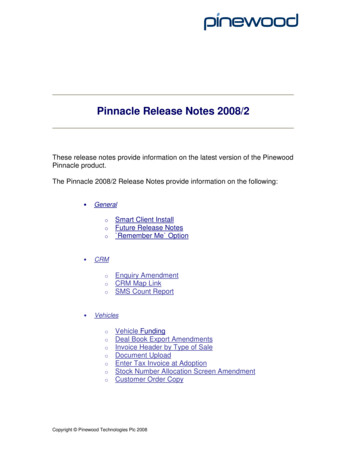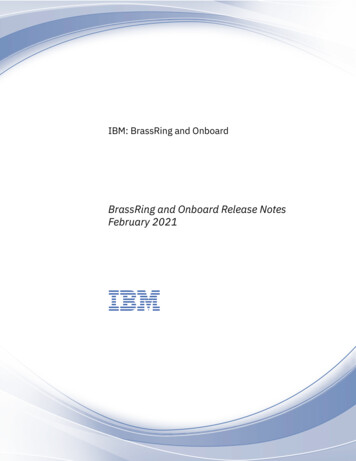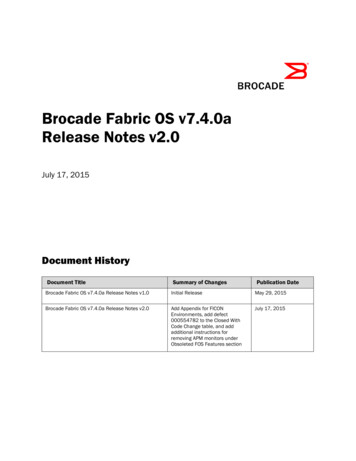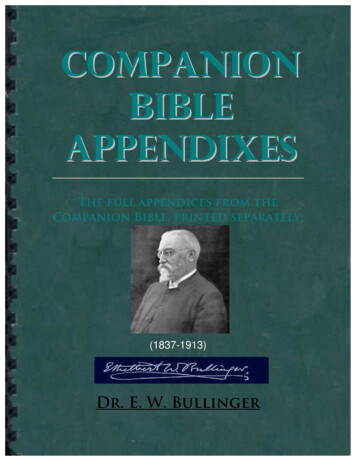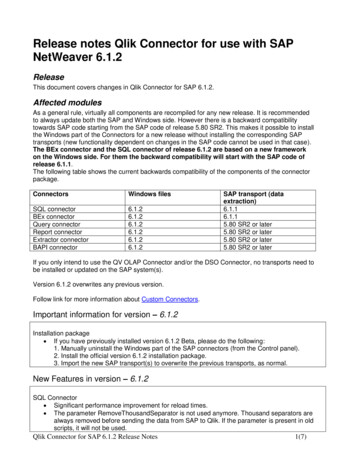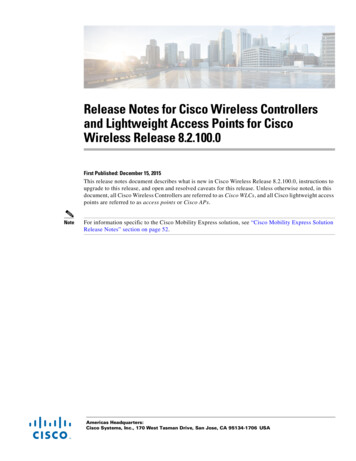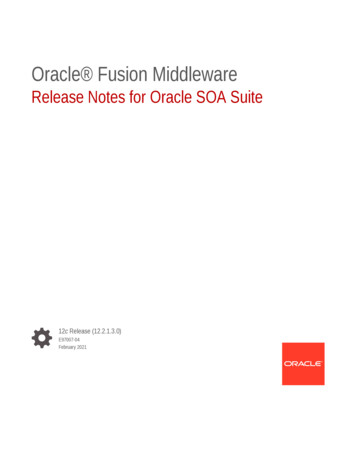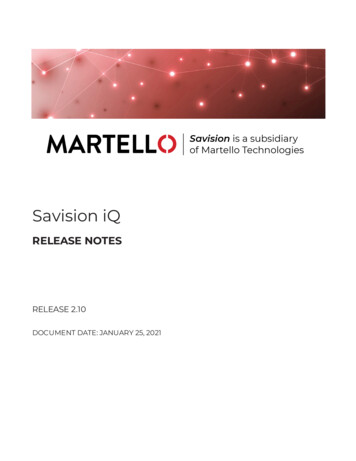
Transcription
Savision iQRELEASE NOTESRELEASE 2.10DOCUMENT DATE: JANUARY 25, 2021
NOTICEThe information contained in this document is believed to beaccurate in all respects but is not warranted by Martello TechnologiesCorporation. The information is subject to change without notice andshould not be construed in any way as a commitment by MartelloTechnologies or any of its affiliates or subsidiaries. MartelloTechnologies and its affiliates and subsidiaries assume noresponsibility for any errors or omissions in this document. Revisionsof this document or new editions of it may be issued to incorporatesuch changes.No part of this document can be reproduced or transmitted in anyform or by any means - electronic or mechanical - for any purposewithout written permission from Martello Technologies.TrademarksMarWatch , Savision, Martello Technologies, and the MartelloTechnologies logo are trademarks of Martello TechnologiesCorporation.Windows and Microsoft are trademarks of Microsoft Corporation.Other product names mentioned in this document may betrademarks of their respective companies and are herebyacknowledged. Copyright 2021, Martello Technologies CorporationAll rights reservedRelease NotesRelease 2.10 - January 25, 2021
ContentsCHAPTER 1Introduction4Document Purpose and Intended Audience4Revision History4CHAPTER 2Savision iQ 2.10New in this Release55Performance Improvements5TOPdesk Enhancements5New Engineering Guidelines6PRTG Improvements6VMware vCenter Improvements6Fixed Issues7Known Issues7Remote Agent Logging Errors8Components Displayed on Boards and Services8SQL Server 2012 Native Client Error8Active Directory Users8URL Used for Notifications8Elasticsearch Errors After an Upgrade9Elasticsearch Does Not Install9Editing an Alert Field Causes Buttons to Work Incorrectly9Savision iQ Launches on the Default Port9Incorrect SLA Calculations9Error: Limit of Mapping Depth10Relationships Not Shown in Cisco Prime Integrations10Increased Memory Usage in Elasticsearch10BMC Remedy Error when Email is the Reported Source10Open Alerts from CA APM11Unexpected Results in Saved Searches11Connection Error with Splunk11Incorrect Data in Cisco Prime and TOPDesk11CHAPTER 3Contact123
CHAPTER 1IntroductionCHAPTER 1Savision iQ is a powerful analytics tool that works in conjunction with your existingIT monitoring and management systems. It collects alerts and health stateinformation from a wide range of different sources and consolidates it under asingle pane of glass.Document Purpose and Intended AudienceThis document summarizes the content introduced by Savision iQ release 2.10. Thisdocument is intended for use by trained partners and end users.Revision HistoryDocument DateJanuary 25, 2021DescriptionSavision iQ Release 2.104
CHAPTER 2Savision iQ 2.10CHAPTER 2The information in this document applies to Savision iQ release 2.10.New in this ReleaseSavision iQ release 2.10 includes the following new features and enhancements:l"Performance Improvements " on page 5l"TOPdesk Enhancements" on page 5l"New Engineering Guidelines" on page 6l"PRTG Improvements" on page 6l"VMware vCenter Improvements" on page 6Performance ImprovementsSavision iQ release 2.10 includes the following performance improvements:lllFaster data loading on the boards overview page.Improved update time for the health states of components, boards andservices.Better Elasticsearch performance; this release includes multiple writers toconcurrently store data, and new settings to control the number of documentsin a bulk index request.TOPdesk EnhancementsThis release includes changes to the way that Savision iQ interacts with TOPdesk.These enchancements—which include changes to polling and SQL queries—improve the performance of TOPdesk integrations. In addition, this release allowsyou to use an application password instead of operator credentials.In previous releases, when you configured an integration with TOPdesk, you neededto provide Savision iQ with operator credentials so that it could log into TOPdesk.Using an application password provides better performance because it requires lessmemory. Although you can continue to use operator credentials, Martellorecommends that you use an application password instead.5
Savision iQ Release NotesTo learn more about setting an application password in TOPdesk, see theinformation at the following how-collapse-usagecreateAppPasswordNew Engineering GuidelinesThis release introduces new engineering guidelines that improve the performanceof Savision iQ.Savision iQ 2.10 requires Elasticsearch version 6.8. If Elasticsearch is not alreadyinstalled, a single-node deployment is installed with Savision iQ. This single-nodedeployment is suitable for evaluations; however, as a best practice, Martellorecommends that you deploy an Elasticsearch cluster instead of a single node. Youmust deploy an Elasticsearch cluster when then the number of components fromall your integrations exceeds 400,000.For information about cluster sizing, as well as how to configure an Elasticsearchcluster for Savision iQ, see the iQ Installation and Upgrade Guide.PRTG ImprovementsIn this release, Savision iQ retrieves information about the local and remote probesthat are configured in PRTG. The probes are listed in a Root group on the Groups& Services page of Savision iQ. You can click on a probe to see the devices that theprobe is monitoring. You can also see a roll up of the health of the devices andsensors that each probe is monitoring.This improvement allows you to quickly set up boards that show data from eachPRTG probe.VMware vCenter ImprovementsIn this release, data stores that are monitored in VMware vCenter are shown ascomponents in Savision iQ.6
Chapter 2 Savision iQ 2.10Fixed IssuesThe following issues were fixed in the 2.10 release of Savision iQ.Issue TypeIssueAffected VersionIntegrationSavision iQ does not retrieve alertsfrom Azure Insights and logs aSystem on iQ is unable to close alertsfrom Splunk. Operators receive a401 Unauthorized error message.2.9.3IntegrationSavision iQ incorrectly shows thestate of Azure alerts as unknown.2.9.3IntegrationSavision iQ is unable to createTOPdesk incidents when the callertype is set to an Operator.2.7.0IntegrationWhen you configure incidentautomation for TOPdesk, SavisioniQ allows you to save theconfiguration for components thatno longer exist in TOPdesk.2.5 and 2.7.0IntegrationSavision iQ is unable to addmandatory fields from a TOPdeskincident.2.7.0IntegrationSavision iQ displays partial datafrom AWS.2.8.0ApplicationHigh CPU and memory usagecause Savision iQ to crash after anupgrade to 2.10.2.9.3Known IssuesThe following items are known issues in the 2.10 release of Savision iQ:l"Remote Agent Logging Errors" on page 8l"Components Displayed on Boards and Services" on page 8l"SQL Server 2012 Native Client Error " on page 8l"Active Directory Users" on page 8l"URL Used for Notifications" on page 8l"Elasticsearch Errors After an Upgrade" on page 9l"Elasticsearch Does Not Install " on page 9l"Editing an Alert Field Causes Buttons to Work Incorrectly" on page 97
Savision iQ Release Notesl"Savision iQ Launches on the Default Port" on page 9l"Incorrect SLA Calculations " on page 9l"Error: Limit of Mapping Depth" on page 10l"Relationships Not Shown in Cisco Prime Integrations" on page 10l"Increased Memory Usage in Elasticsearch" on page 10l"BMC Remedy Error when Email is the Reported Source" on page 10l"Open Alerts from CA APM" on page 11l"Unexpected Results in Saved Searches" on page 11l"Connection Error with Splunk" on page 11l"Incorrect Data in Cisco Prime and TOPDesk" on page 11Remote Agent Logging ErrorsThe Remote Agent records errors in its log when it retrieves objects from the sourcesystem and pushes them to Savision iQ. These errors do not affect the functionalityof Savision iQ.Components Displayed on Boards and ServicesSavision iQ displays a maximum of 10,000 components on a board or service, even ifthe board or service contains a higher number of components.SQL Server 2012 Native Client ErrorWhen you install Savision iQ on a server for the first time, the SQL Server NativeClient is installed as part of the initial process. Later in the installation process, youhave the option to install SQL Server 2017 Express. If you choose this option, thefollowing error displays: sqlncli.msi is not found in the path.To resolve this issue, uninstall the SQL server 2012 Native Client and then install SQLServer 2017 Express before you continue with the installation of Savision iQ. For moreinformation, refer to the following Knowledge Base Base/11002910Active Directory UsersSavision iQ uses Active Directory to authenticate users. Savision iQ administratorscan choose which users and groups in Active Directory are permitted to accessSavision iQ. Built-in groups in Active Directory, such as Domain Admins or DomainUsers, cannot access Savision iQ. If a user belongs only to a built-in group, that usercannot access Savision iQ. Ensure that you give the user permission to accessSavision iQ, or that you add the user to one of your custom groups.URL Used for NotificationsWhen you create a board or business service, Savision iQ creates a URL for the item.The URL is based on how you are connected to Savision iQ at the time that youcreate the board or business service. For example, if you connect to Savision iQ8
Chapter 2 Savision iQ 2.10through localhost, the URL is based on the localhost address. If you configureautomatic notifications, this URL is included in the message sent to recipients.Recipients who click the link may see an "unable to connect" or "connectionrefused" message, or may be redirected to a search engine, depending on thebrowser.If you configure email notifications, or if you use PowerShell to send notifications toother applications, you need to configure the URL used by the notifications. A scriptis available from our support team to help you change the URL. For moreinformation, see the following Knowledge Base Base/10320492Elasticsearch Errors After an UpgradeSavision iQ typically installs Elasticsearch, however, if your deployment uses its ownElasticsearch cluster or uses a hosted Elasticsearch cluster, you may see errors afteran upgrade. Savision iQ requires Elasticsearch indices to be closed, which may notbe part of your configuration. For information about how to correct this problem, seethe following Knowledge Base Base/10322935Elasticsearch Does Not InstallWhen you install Savision iQ on a computer that does not have Java, the Savision iQinstaller prompts you to install it; however, after Java is installed, the installer skipsthe installation of Elasticsearch.To resolve this issue, run the Savision iQ installer again.Editing an Alert Field Causes Buttons to Work IncorrectlyWhen you view an alert in Savision iQ, some alerts include editable fields from thesource system, depending on the integration. In this release, if you enter an addressin the editable URL field, the Go To Related Components and the Go To Sourcebuttons do not work correctly; these buttons open the URL that you added to theeditable field.Savision iQ Launches on the Default PortBy default, Savision iQ uses port 59212. When you launch Savision iQ from theinstaller or from the shortcut created by the installer, the application always usesport 59212, even if you have changed the default settings and configured the serverto use a different port.Incorrect SLA CalculationsSLA calculations for a business service may be incorrect for a period of up to 15minutes if the health state of the service changes during that interval. Savision iQmakes SLA calculations every 15 minutes, and if the health state changes inbetween calculations, the interface continues to display information based on the9
Savision iQ Release Notesprevious health state until a new calculation is performed. For this reason,information such as the Current SLA value may drop and then revert to a highernumber when the status is updated.Error: Limit of Mapping DepthYou may see an error in the log file that contains the following text: "Limit ofmapping depth [20] in index [ Index Name ] has been exceeded due toobject field."If you see this error, increase the limit of the number of inner objects of theElasticsearch index. You can do so by using curl to execute the following PUTrequest:curl -u username:password -X PUT Elasticsearch URL / Index Name /settings -H "Content-Type: application/json" -d "{\"index.mapping.depth.limit\" : 50 }"To verify that the limit has been correctly updated, use curl to execute the followingGET request:curl -u username:password -X GET Elasticsearch URL / Index Name /settingsRelationships Not Shown in Cisco Prime IntegrationsIn Cisco Prime integrations, Savision iQ displays objects and health states, but doesnot show the relationship between groups. This issue occurs if the group name inCisco Prime includes a comma. To resolve this issue, ensure that there are nocommas in the group names that you configure in Cisco Prime.Increased Memory Usage in ElasticsearchSavision iQ release 2.10 has a higher data throughput than in previous releases.Because of this, the memory usage of Elasticsearch could increase. Martellorecommends that you increase the heap space when the elasticsearch log filecontains the following messages:[o.e.m.j.JvmGcMonitorService][UD2zDJd] [gc][215085] overhead, spent[1.2s] collecting in the last [2s]For information about how to set the maximum Elasticsearch heap space, see the"Configure Elasticsearch" chapter in the Savision iQ Installation and UpgradeGuide, available on the Partner Portal at https://partners.martellotech.com/ or on theDownloads page of the Martello website at https://martellotech.com/downloads/.BMC Remedy Error when Email is the Reported SourceWhen you create a BMC Remedy incident in Savision iQ and select Email as theoption for the Reported Source field, BMC Remedy reports an error.10
Chapter 2 Savision iQ 2.10Open Alerts from CA APMWhen an alert rule in CA APM triggers an alert, the alert is reported in Savision iQ. Ifyou subsequently disable the alert rule in CA APM while there are still open alerts,the alerts become inactive in CA APM but continue to display as open alerts inSavision iQ.If you want to disable an alert rule in CA APM, you can avoid this issue byperforming the following steps:lIn CA APM, lower the threshold that triggers the alert.lWait for Savision iQ to remove the alerts.lDisable the alert rule in CA APM.Unexpected Results in Saved SearchesA search for numeric values may not return all the expected results. For example, ifa Component contains the integer property "Parent ID" with the value 123, searchingfor only the number 123 will not return that component. In order to get the desiredresults, you must specify the field name in the search: source.prtg.ParentId:123. Inthis case, all the PRTG components that have the property "Parent ID" equal to 123are returned.Connection Error with SplunkAfter you upgrade to release 2.10, the Splunk integration may show an errormessage indicating that it is unable to connect to the source system.To fix this issue, remove the integration and then add it. From the main menu, selectSettings. Use the Delete button to remove the integration, and then click the Addbutton at the bottom of the page and add the integration again.In Savision iQ release 2.10, the Splunk integration is a beta version.Incorrect Data in Cisco Prime and TOPDeskAfter you upgrade to release 2.10, Cisco Prime and TopDesk integrations may showan incorrect number of components, and states may display as unknown.To fix this issue, Martello has created a PowerShell script that clears the data fromintegration without affecting any of the objects that are discovered and placed inboard or services. For instructions on how to use the script, see the followingKnowledge Base article: 8506.11
CHAPTER 3ContactCHAPTER 3For additional information, please visit our support page athttps://support.martellotech.com, or email our IT-Ops Support Team at itopssupport@martellotech.com.12
Copyright 2021, Martello Technologies Corporation. All Rights Reserved.MarWatch , Martello Technologies, and the Martello Technologies logo are trademarks of Martello TechnologiesCorporation.Other product names mentioned in this document may be trademarks of their respective companies and are herebyacknowledged.
probe is monitoring. You can also see a roll up of the health of the devices and sensors that each probe is monitoring. This improvement allows you to quickly set up boards that show data from each PRTG probe. VMware vCenter Improvements In this release, data stores that are monitored in VMware vCenter are shown as components in Savision iQ.
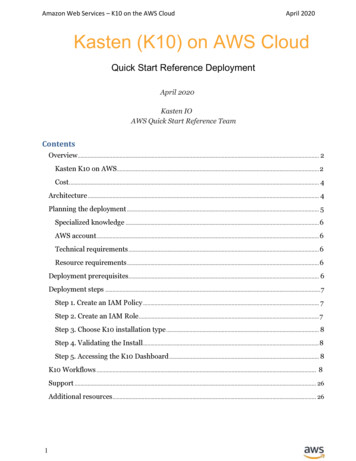
![Index [beckassets.blob.core.windows ]](/img/66/30639857-1119689333-14.jpg)