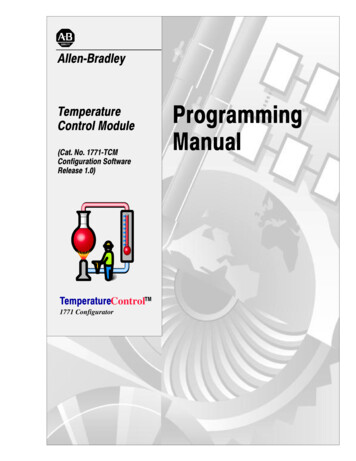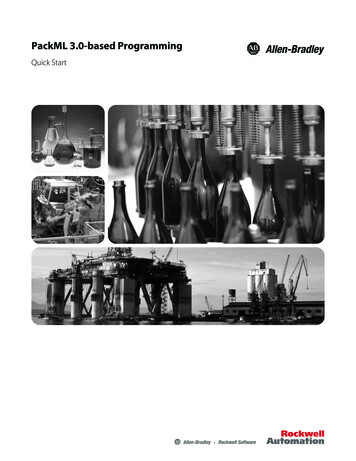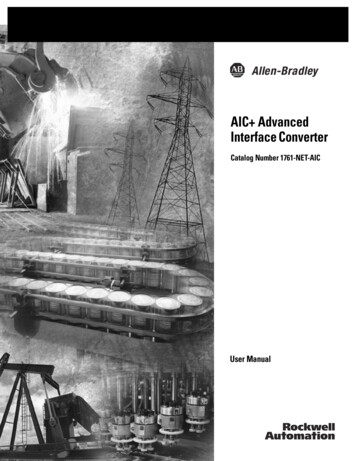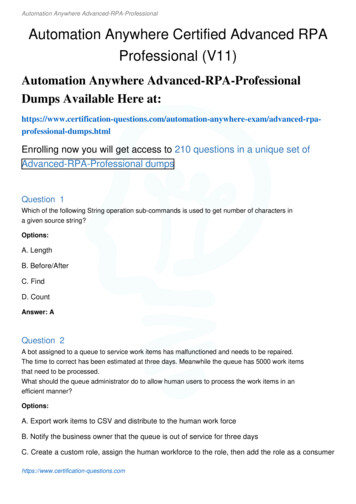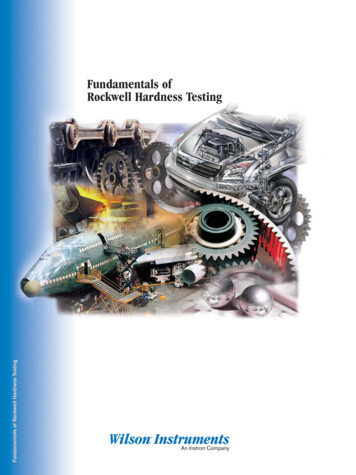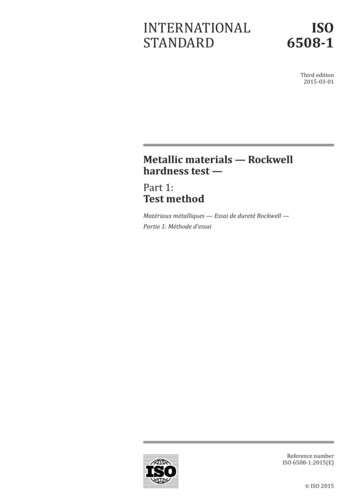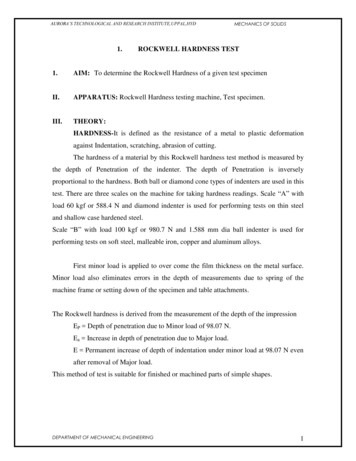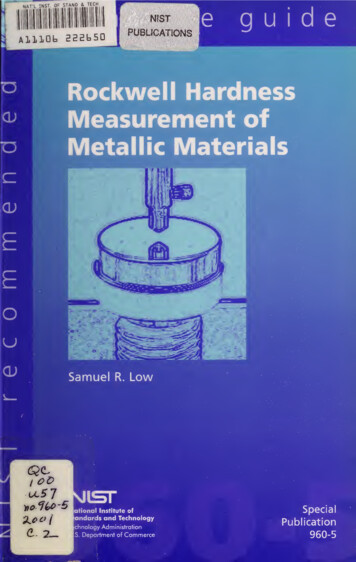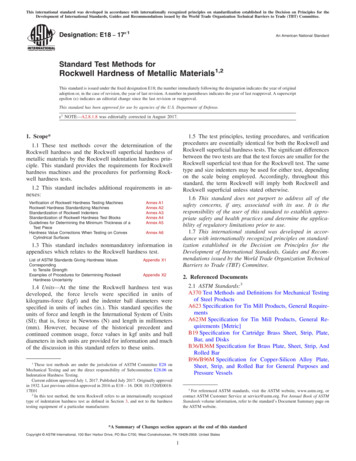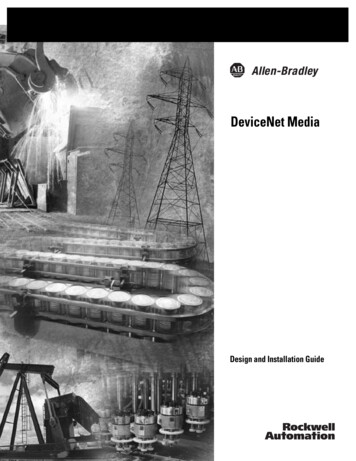
Transcription
DeviceNet MediaDesign and Installation Guide
Important User InformationSolid state equipment has operational characteristics differing from those ofelectromechanical equipment. Safety Guidelines for the Application, Installation andMaintenance of Solid State Controls (Publication SGI-1.1 available from your localRockwell Automation sales office or online at http://www.ab.com/manuals/gi)describes some important differences between solid state equipment and hard-wiredelectromechanical devices. Because of this difference, and also because of the widevariety of uses for solid state equipment, all persons responsible for applying thisequipment must satisfy themselves that each intended application of this equipment isacceptable.In no event will Rockwell Automation, Inc. be responsible or liable for indirect orconsequential damages resulting from the use or application of this equipment.The examples and diagrams in this manual are included solely for illustrative purposes.Because of the many variables and requirements associated with any particularinstallation, Rockwell Automation, Inc. cannot assume responsibility or liability foractual use based on the examples and diagrams.No patent liability is assumed by Rockwell Automation, Inc. with respect to use ofinformation, circuits, equipment, or software described in this manual.Reproduction of the contents of this manual, in whole or in part, without writtenpermission of Rockwell Automation, Inc. is prohibited.Throughout this manual we use notes to make you aware of safety considerations.WARNINGIMPORTANTATTENTIONIdentifies information about practices or circumstances that cancause an explosion in a hazardous environment, which may leadto personal injury or death, property damage, or economic loss.Identifies information that is critical for successful applicationand understanding of the product.Identifies information about practices or circumstances that canlead to personal injury or death, property damage, or economicloss. Attentions help you: identify a hazard avoid a hazard recognize the consequenceSHOCK HAZARDLabels may be located on or inside the equipment to alert peoplethat dangerous voltage may be present.BURN HAZARDLabels may be located on or inside the euipment to alert peoplethat surfaces may be dangerous temperatures.
PrefaceWhat’s in This ManualUse this manual to design and install a DeviceNet cable system. This manualdescribes the required components of the cable system and how to design forand install these required components. This manual also contains a chapter ongeneral network troubleshooting tips.TIPTIPWho Should Read ThisManual1Throughout this manual, we use the terms “unsealed” and“open” interchangeably.The catalog numbers listed in this document arerepresentative of the full range of available DeviceNetmedia products. For a complete list of DeviceNet media,refer to the On-machine Connectivity Catalog,publication M115-CA001.We assume that you have a fundamental understanding of: electronics and electrical codesbasic wiring techniquesac and dc power specificationsload characteristics of the devices attached to the DeviceNet networkPublication DNET-UM072C-EN-P - July 2004
2For Your ReferenceRockwell Automation provides many useful tools for planning andconfiguring your DeviceNet network.for information onrefer togo toselecting a DeviceNet network, as well asthe individual devices you can use on thenetworkNetLinx Selection Guide, teratureDeviceNet Media, Sensors, and DistributedI/O Catalog, publication machine Connectivity Catalog, publication egrated Architecture Builderwww.ab.com/logix/iab/download.htmlavailable DeviceNet-enabled andconformance-tested products fromRockwell Automation and other vendorsThe Open DeviceNet Vendor Associationproduct catalogwww.odva.orgdeveloper information, standards,electronic data sheet (EDS) files, etc.Rockwell Automation’s networks home pagewww.ab.com/networksguidelines and safety tips for wiring andgrounding your networkIndustrial Automation Wiring and GroundingGuidelines, publication cation DNET-UM072C-EN-P - July 2004
3Using Integrated Architecture Builder (IAB)Integrated Architecture Builder is a graphical tool designed to help youconfigure and quote Logix-based control systems, including validation ofDeviceNet cable power requirements. With IAB, you can build a controlsystem using a wizard and other common Microsoft Windows tools such astree views, drag-and-drop, and cut-copy-paste. IAB also allows you to openproduct manuals to help you configure a system. Once you configure thesystem, the software performs validity checking, and you can generate a reportto be used in quoting the control system.Figure Preface.1 shows a sample of the IAB interface you use to build asystem.Figure Preface.1 Integrated Architecture BuilderYou can select controlplatforms and componentsto build a system. IABautomatically verifiessystem validity.Publication DNET-UM072C-EN-P - July 2004
4About the National ElectricCodeMuch of the information provided in this manual is representative of thecapability of a DeviceNet network and its associated components. TheNational Electric Code (NEC), in the United States, and the Canadian ElectricCode (CECode), in Canada, places limitations on configurations and themaximum allowable power/current that can be provided. Refer to Appendix Afor details.IMPORTANTAbout the DeviceNetNetwork HazardousEnvironment RatingPublication DNET-UM072C-EN-P - July 2004ATTENTIONDuring the planning and installation of your DeviceNetnetwork, research and adhere to all national and localcodes.The DeviceNet network is not rated for use in hazardousenvironments, such as Class1, Div 2 installations.
Table of ContentsChapter 1Get StartedWhat’s in This Chapter . . . . . . . . . . . . . . . . . . . . . . . . . . . . . . . . . . . . 1-1Before You Begin. . . . . . . . . . . . . . . . . . . . . . . . . . . . . . . . . . . . . . . . . 1-2Set Up a DeviceNet Network . . . . . . . . . . . . . . . . . . . . . . . . . . . . . . . 1-4Basic DeviceNet network . . . . . . . . . . . . . . . . . . . . . . . . . . . . . . . 1-5Understand the topology . . . . . . . . . . . . . . . . . . . . . . . . . . . . . . . . 1-5Understand the Media. . . . . . . . . . . . . . . . . . . . . . . . . . . . . . . . . . . . . 1-5Understand the cable options . . . . . . . . . . . . . . . . . . . . . . . . . . . . 1-6Determine the maximum trunk line distance . . . . . . . . . . . . . . . . 1-7Determine the cumulative drop line length . . . . . . . . . . . . . . . . . 1-9About direct connection . . . . . . . . . . . . . . . . . . . . . . . . . . . . . . . 1-10About connectors . . . . . . . . . . . . . . . . . . . . . . . . . . . . . . . . . . . . 1-10Terminate the Network. . . . . . . . . . . . . . . . . . . . . . . . . . . . . . . . . . . 1-13Guidelines for supplying power . . . . . . . . . . . . . . . . . . . . . . . . . 1-15Supply Power . . . . . . . . . . . . . . . . . . . . . . . . . . . . . . . . . . . . . . . . . . 1-15Choose a power supply . . . . . . . . . . . . . . . . . . . . . . . . . . . . . . . . 1-15About power ratings . . . . . . . . . . . . . . . . . . . . . . . . . . . . . . . . . . 1-16Size a power supply . . . . . . . . . . . . . . . . . . . . . . . . . . . . . . . . . . . 1-17Place the power supply . . . . . . . . . . . . . . . . . . . . . . . . . . . . . . . . 1-18Connect power supplies . . . . . . . . . . . . . . . . . . . . . . . . . . . . . . . 1-21Ground the Network . . . . . . . . . . . . . . . . . . . . . . . . . . . . . . . . . . . . 1-22Use the Checklist. . . . . . . . . . . . . . . . . . . . . . . . . . . . . . . . . . . . . . . . 1-24Chapter 2Identify Cable System Components About Thick Cable . . . . . . . . . . . . . . . . . . . . . . . . . . . . . . . . . . . . . . . . 2-3About Thin Cable. . . . . . . . . . . . . . . . . . . . . . . . . . . . . . . . . . . . . . . . . 2-3About Flat Cable . . . . . . . . . . . . . . . . . . . . . . . . . . . . . . . . . . . . . . . . . 2-4Connect to the Trunk Line . . . . . . . . . . . . . . . . . . . . . . . . . . . . . . . . . 2-5About the T-Port tap . . . . . . . . . . . . . . . . . . . . . . . . . . . . . . . . . . . 2-7About the DeviceBox tap . . . . . . . . . . . . . . . . . . . . . . . . . . . . . . . 2-8About the PowerTap . . . . . . . . . . . . . . . . . . . . . . . . . . . . . . . . . . . 2-9About the DevicePort tap . . . . . . . . . . . . . . . . . . . . . . . . . . . . . . . 2-9About direct connection . . . . . . . . . . . . . . . . . . . . . . . . . . . . . . . 2-13About open-style connectors . . . . . . . . . . . . . . . . . . . . . . . . . . . 2-13About open-style taps . . . . . . . . . . . . . . . . . . . . . . . . . . . . . . . . . 2-14About KwikLink Insulation Displacement Connectors (IDCs) 2-15Use Preterminated Cables . . . . . . . . . . . . . . . . . . . . . . . . . . . . . . . . . 2-16About thick cable . . . . . . . . . . . . . . . . . . . . . . . . . . . . . . . . . . . . . 2-16About thin cable. . . . . . . . . . . . . . . . . . . . . . . . . . . . . . . . . . . . . . 2-17About KwikLink drop cables . . . . . . . . . . . . . . . . . . . . . . . . . . . 2-19About terminators . . . . . . . . . . . . . . . . . . . . . . . . . . . . . . . . . . . . 2-22iPublication DNET-UM072C-EN-P - July 2004
Table of ContentsiiChapter 3Make Cable ConnectionsPrepare Cables . . . . . . . . . . . . . . . . . . . . . . . . . . . . . . . . . . . . . . . . . . . 3-1Install Open-Style Connectors. . . . . . . . . . . . . . . . . . . . . . . . . . . . . . . 3-2Install Mini/Micro Sealed Field-Installable Connectors . . . . . . . . . . 3-3Install DeviceBox and PowerTap Taps. . . . . . . . . . . . . . . . . . . . . . . . 3-4Install PowerTap Taps . . . . . . . . . . . . . . . . . . . . . . . . . . . . . . . . . . . . . 3-5Install DeviceBox Taps . . . . . . . . . . . . . . . . . . . . . . . . . . . . . . . . . . . . 3-8Install DevicePort Taps . . . . . . . . . . . . . . . . . . . . . . . . . . . . . . . . . . . . 3-9Connect Drop Lines. . . . . . . . . . . . . . . . . . . . . . . . . . . . . . . . . . . . . . . 3-9Install KwikLink Cable and KwikLink Heavy-Duty Connectors . . 3-10Install a KwikLink open-style connector to a drop cable . . . . . 3-13Install end caps. . . . . . . . . . . . . . . . . . . . . . . . . . . . . . . . . . . . . . . 3-14Install Class 1 KwikLink power cable. . . . . . . . . . . . . . . . . . . . . 3-15Connect a Power Supply to Round Media . . . . . . . . . . . . . . . . . . . . 3-16Connect Power Supplies to KwikLink Flat Media . . . . . . . . . . . . . . 3-17Class 1, 8A System . . . . . . . . . . . . . . . . . . . . . . . . . . . . . . . . . . . . 3-17Class 2, 4A System . . . . . . . . . . . . . . . . . . . . . . . . . . . . . . . . . . . . 3-17Chapter 4Determine Power RequirementsClass 1 (CL1) cable. . . . . . . . . . . . . . . . . . . . . . . . . . . . . . . . . . . . . . . . 4-1Class 2 (CL2) Cable . . . . . . . . . . . . . . . . . . . . . . . . . . . . . . . . . . . . . . . 4-2Use the Look-up Method . . . . . . . . . . . . . . . . . . . . . . . . . . . . . . . . . . 4-3One power supply (end-connected) . . . . . . . . . . . . . . . . . . . . . . 4-11One power supply (middle-connected). . . . . . . . . . . . . . . . . . . . 4-12NEC/CECode current boost configuration . . . . . . . . . . . . . . . 4-15Two power supplies (end-connected) in parallel with noV break . . . . . . . . . . . . . . . . . . . . . . . . . . . . . . . . . . . . . . . . . . . 4-16Two Power supplies (not end-connected) in parallel with no V break . . . . . . . . . . . . . . . . . . . . . . . . . . . . . . . . . . . . . . . . . . . . . . . 4-18Use the Full-calculation Method . . . . . . . . . . . . . . . . . . . . . . . . . . . . 4-20Use the Equation . . . . . . . . . . . . . . . . . . . . . . . . . . . . . . . . . . . . . . . . 4-21One power supply (end-connected) . . . . . . . . . . . . . . . . . . . . . . 4-22One power supply (middle-connected). . . . . . . . . . . . . . . . . . . . 4-23Chapter 5Correct and Prevent NetworkProblemsPublication DNET-UM072C-EN-P - July 2004General Troubleshooting Tips . . . . . . . . . . . . . . . . . . . . . . . . . . . . . .Diagnose Common Problems . . . . . . . . . . . . . . . . . . . . . . . . . . . . . . .Check System Design. . . . . . . . . . . . . . . . . . . . . . . . . . . . . . . . . . . . . .Use Terminating Resistors . . . . . . . . . . . . . . . . . . . . . . . . . . . . . . . . . .Ground the Network . . . . . . . . . . . . . . . . . . . . . . . . . . . . . . . . . . . . . .Diagnose Power Supply Problems . . . . . . . . . . . . . . . . . . . . . . . . . . .When choosing a power supply, keep the following tipsin mind:. . . . . . . . . . . . . . . . . . . . . . . . . . . . . . . . . . . . . . . . . . . . . .Verify Network Voltages . . . . . . . . . . . . . . . . . . . . . . . . . . . . . . . . . . .If voltages are too low . . . . . . . . . . . . . . . . . . . . . . . . . . . . . . . . . .5-15-35-55-75-75-75-85-85-9
Table of ContentsiiiAppendix AUnderstand Select NEC TopicsSpecify Article 725 Topics . . . . . . . . . . . . . . . . . . . . . . . . . . . . . . . . . A-1Round (thick & thin) and Class 2 flat media . . . . . . . . . . . . . . . A-1Class 1 flat media . . . . . . . . . . . . . . . . . . . . . . . . . . . . . . . . . . . . . A-1Appendix BPower Output DevicesUse DeviceNet Power Supplies to Operate Output Devices . . . . . . B-1Noise or Transient Protection . . . . . . . . . . . . . . . . . . . . . . . . . . . . . . . B-2IndexPublication DNET-UM072C-EN-P - July 2004
Table of ContentsivPublication DNET-UM072C-EN-P - July 2004
Chapter1Get StartedWhat’s in This ChapterThis chapter introduces the DeviceNet cable system and provides a briefovervie
TIPRound cable (both thick and thin) contains five wires: One twisted pair (red and black) for 24V dc power, one twisted pair (blue and white) for signal, and a drain wire (bare). Flat cable contains four wires: One pair (red and black) for 24V dc power; one pair (blue and white) for signal.