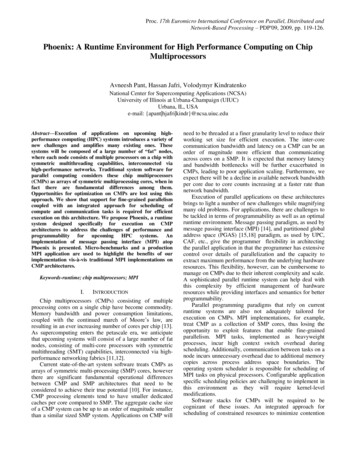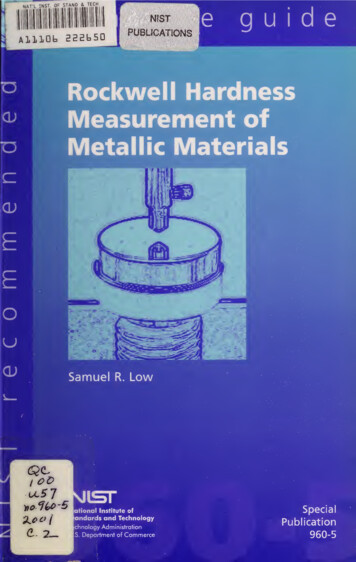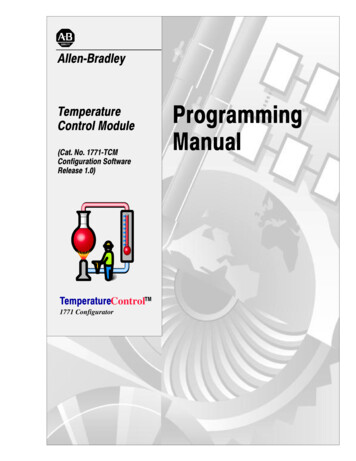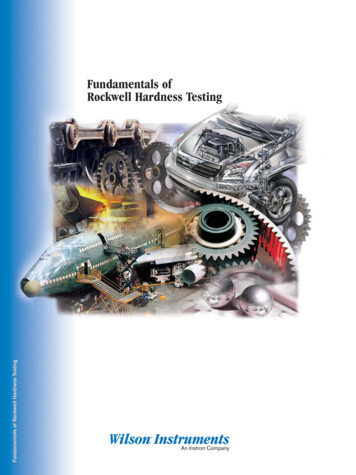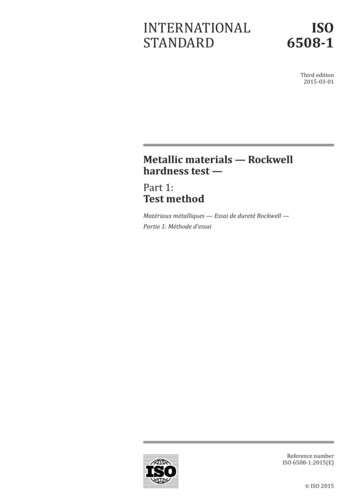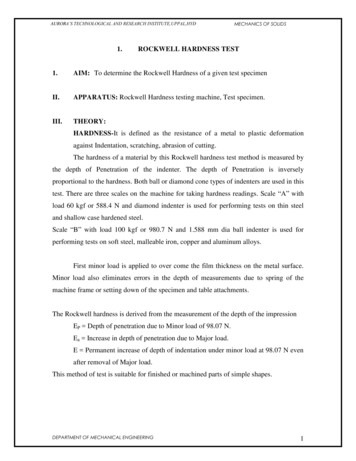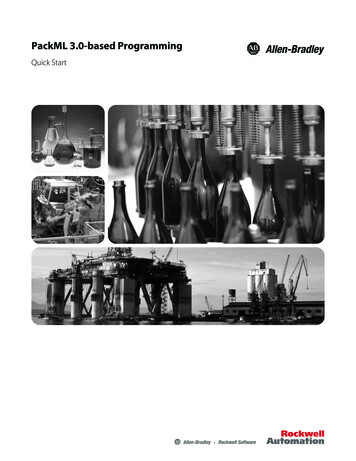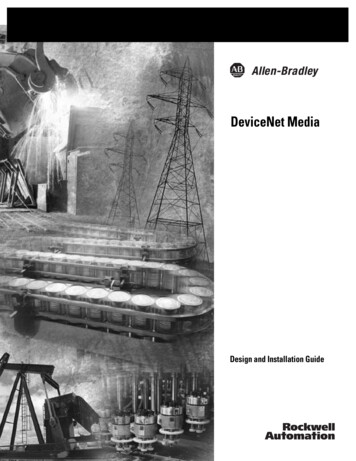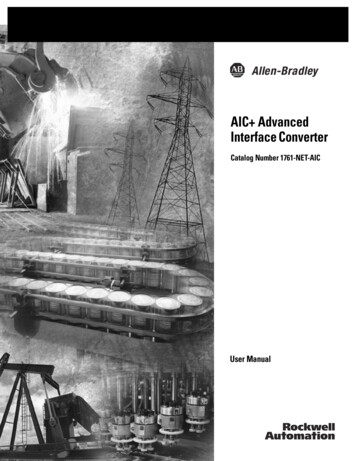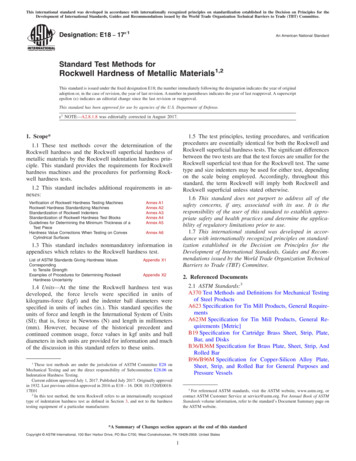Transcription
VW32RT-UM001D-EN-E5/1/073:48 PMPage 1RSView 32 RUNTIME USER’S GUIDEPUBLICATION VW32RT-UM001F-EN-E–July 2011Supersedes Publication VW32RT-UM001D-EN-E
Contact RockwellCustomer Support Telephone — 1.440.646.3434Online Support — http://support.rockwellautomation.comCopyright Notice 2011 Rockwell Automation Technologies, Inc. All rights reserved. Printed in USA.This document and any accompanying Rockwell Software products are copyrighted by Rockwell AutomationTechnologies, Inc. Any reproduction and/or distribution without prior written consent from Rockwell AutomationTechnologies, Inc. is strictly prohibited. Please refer to the license agreement for details.Allen-Bradley, ControlLogix, FactoryTalk, Rockwell Automation, Rockwell Software, RSLinx, RSView and theRockwell Software logo are registered trademarks of Rockwell Automation, Inc.Trademark NoticesThe following logos and products are trademarks of Rockwell Automation, Inc.:AdvanceDDE, ControlView, Data Highway Plus, DH , RSView32, RSView32 Resource Kit, and WINtelligent.FactoryTalk Activation, FactoryTalk Live Data, and FactoryTalk Transaction Manager.RSLinx Classic, SLC 5, SLC 500, and SoftLogix.Other TrademarksWarrantyActiveX, Microsoft, Microsoft Access, SQL Server, Visual Basic, Visual C , Visual SourceSafe, Windows,Windows ME, Windows NT, Windows 2000, Windows Server 2003, Windows XP, and Windows Vista are eitherregistered trademarks or trademarks of Microsoft Corporation in the United States and/or other countries.Adobe, Acrobat, and Reader are either registered trademarks or trademarks of Adobe Systems Incorporated in theUnited States and/or other countries.ControlNet is a registered trademark of ControlNet International.DeviceNet is a trademark of the Open DeviceNet Vendor Association, Inc. (ODVA).Ethernet is a registered trademark of Digital Equipment Corporation, Intel, and Xerox Corporation.OLE for Process Control (OPC) is a registered trademark of the OPC Foundation.Oracle, SQL*Net, and SQL*Plus are registered trademarks of Oracle Corporation.All other trademarks are the property of their respective holders and are hereby acknowledged.This product is warranted in accordance with the product license. The product’s performance may be affected bysystem configuration, the application being performed, operator control, maintenance, and other related factors.Rockwell Automation is not responsible for these intervening factors. The instructions in this document do not coverall the details or variations in the equipment, procedure, or process described, nor do they provide directions formeeting every possible contingency during installation, operation, or maintenance. This product’s implementationmay vary among users.This document is current as of the time of release of the product; however, the accompanying software may havechanged since the release. Rockwell Automation, Inc. reserves the right to change any information contained in thisdocument or the software at anytime without prior notice. It is your responsibility to obtain the most currentinformation available from Rockwell when installing or using this product.i
ContentsChapter PPrefaceAbout the documentation . P-1Technical support services . P-1When you call . P-2Chapter 1Installing RSView32 RuntimeDetermining system requirements . 1-1Step 1 – Total your points . 1-2Step 2 – Determine the recommended system configuration . 1-3Installing RSView32 Runtime . 1-4Installing RSView32 Runtime on Windows Server 2003, Windows XP,Windows 2000 and Windows Vista . 1-4Installation summary . 1-5Ordering RSView32 Runtime on disks . 1-5Activating RSView32 Runtime . 1-5FactoryTalk Activation Grace Period . 1-9Uninstalling RSView32 Runtime . 1-9Chapter 2Running a projectSetting up and running your project . 2-1Summary of steps. 2-1Step 1 – Moving the project. 2-2Step 2 – Specifying time, date, and number formats . 2-2Step 3 – Starting RSView32 Runtime . 2-3 i
Starting RSView32 Runtime manually.2-3Starting RSView32 Runtime automatically .2-3Step 4 – Opening the project .2-5Using the Runtime Project Manager.2-5Step 5 – Setting up the channel, OPC server, or DDE server 2-6Connecting to programmable controllers using direct drivers .2-6Connecting to OPC servers and DDE servers .2-7Step 6 – Changing the path to files outside the projectdirectory .2-7Step 7 – Running the project .2-9Running a project manually.2-9Running a project automatically .2-9Adding files to a project . 2-10Changing data logging paths . 2-11Stopping a project . 2-11When a project stops. 2-12Chapter 3Using securityEditing the users for a project .3-1Logging in at runtime .3-2Using the electronic signature button.3-3Changing passwords at runtime .3-3Chapter ARSView32 commandsIndexii RSView32 Runtime User’s Guide
PPrefaceRSView32 Runtime is a package for running automation applicationsdeveloped in RSView32 Works. RSView32 Runtime runs onMicrosoft Windows Server 2003, Microsoft Windows XP,Windows 2000, Windows Vista, Windows 7, and Windows Server2008.About the documentationThe RSView32 Runtime documentation includes:Help,which contains procedures and reference information.Readme file, which contains additional information aboutRSView32. Read this file before you begin working with thesoftware.Technical support servicesIf you have questions about RSView32 Runtime, please consult theuser’s guide or the Help.If you cannot find the answer, contact Rockwell Software TechnicalSupport at:Telephone:440–646–3434Internet Support: www.rockwellsoftware.com orwww.rockwellautomation.comSupport staff are available Monday to Friday from 8 A . M . to 5 P . M .Eastern Standard Time, except during holidays. P–1
When you callWhen you call, be at your computer and prepared to give the followinginformation:the product serial numberYou’ll find this number on the Activation disk label and in theHelp About dialog box that you access from the RSView32 ProjectManager.the product version numberthe type of hardware you are usingthe exact wording of any messages that appeared on your screena description of what happened and what you were doing when theproblem occurredhow you tried to solve the problemP–2 RSView32 Runtime User’s Guide
1ChapterInstalling RSView32RuntimeThis chapter describes:hardware and software requirementshow to install and activate RSView32 Runtimehow to uninstall RSView32 RuntimeDetermining system requirementsThe hardware and software you use with RSView32 Runtime dependson the demands your project places on the system. The greater thedemand, the more powerful a system you need.The recommendations below are based on field experience. It ispossible that your application will operate on a platform below theserecommendations.In the following tables, the demands your project places on the systemare represented by points. Total your points in step 1, and then use thetable in step 2 to determine the hardware and software you need. 1–1
Step 1–Total your pointsForIf you areAdd pointsRSView32 projectrunning displays, or editing your project using RSView32Works2using more than 30,000 tags2using more than 5,000 tags1changing displays, on average, more than 5 times perminute1using more than 200 objects in displays2using ActiveX controls in displays2monitoring more than 1,500 tags for alarms2monitoring more than 300 tags for alarms1using typically more than 5 active clients2using at least 1 client1logging less than 100 tags in 1 model1logging between 100 and 1,000 tags in 1 model2logging to more than 1 model2Event detector, derivedtags, or real-time trendsusing any1VBAusing any2Add-onsusing any, for each one1AlarmsActive Display System,DDE, or OPC simultaneously activeclientsData log or HistoricaltrendsTotal your points here1–2 RSView32 Runtime User’s Guide
Step 2 – Determine the recommendedsystem configurationFor this numberof pointsMinimum hardware you needMinimum software you need8 or morePentium II 400 MHz128 MB RAMWindows XP Professional* orWindows 2000 Professional** orWindows Server 2003*** orWindows Vista**** orWindows 7 Professional orWindows Server 2008*****6 to 7Pentium II 300 MHz128 MB RAMWindows XP Professional* orWindows 2000 Professional** orWindows Server 2003*** orWindows Vista**** orWindows 7 Professional orWindows Server 2008*****3 to 5Pentium 200 MHz64 MB RAMWindows XP Professional* orWindows 2000 Professional** orWindows Server 2003***Important: The hardware should meet or exceed the minimum hardware requirements of the operating system youwill run.*With Service Pack 1 or later.**With Service Pack 3 or later.***With Service Pack 1 or later.****With Service Pack 1 or later.*****With Service Pack 2.Installing RSView32 Runtime 1–3
Installing RSView32 RuntimeThe steps below explain how to install RSView32 software and user’sguides from a CD–ROM to your computer. If you choose not toinstall the user’s guides, you can view them from the CD.Installing RSView32 Runtime on WindowsServer 2003, Windows XP, Windows 2000 andWindows VistaAs part of the installation process, RSView32 Runtime createsprogram folders and modifies registry entries. To make thesemodifications, the currently–logged–in user must have administrativerights on the computer on which RSView32 Runtime is installed.Installing RSView32 RuntimeFollow these instructions to install RSView32.To install RSView32 Runtime:1.Close all open Windows programs.2.Place the RSView32 CD–ROM into your CD–ROM drive. TheCD should start running automatically.If the CD does not start automatically, run D:\Setup.exe where Dis the drive containing the CD.1–4 3.In the RSView32 window, click the button beside Install RSView32Runtime.4.Follow the on–screen instructions.5.During installation, you will be prompted to activate RSView32Runtime. If activation is present from an earlier version ofRSView32 Runtime, click Next.RSView32 Runtime User’s Guide
If you removed the activation or if you are installing RSView32Runtime for the first time, insert the Activation disk in the diskettedrive and click Activate. For details about activation, see“Activating RSView32 Runtime” on page 1-5.6.When installation is complete, restart Windows. If you choose notto restart Windows now, be sure to restart it before runningRSView32 Runtime for the first time.If you plan to use RSView32 as an OPC server, you must configureMicrosoft Distributed COM (DCOM). For instructions see theRSView32 Help.Installation summaryThe default installation does the following:installs RSView32 Runtime in the folder \Program Files\RockwellSoftware\RSViewadds a Rockwell Software\RSView32 folder to your list ofprograms. This folder contains the shortcut for RSView32RuntimeOrdering RSView32 Runtime on disksRSView32 Runtime is available on 3.5–inch disks. To order disks,contact your local authorized Allen–Bradley distributor or your localAllen–Bradley sales office.Activating RSView32 RuntimeRockwell Software Inc. uses activation files to activate its Windows–based software packages. You can activate RSView32 Runtime byusing FactoryTalk Activation software to download and transferactivation files.Installing RSView32 Runtime 1–5
FactoryTalk ActivationFactoryTalk Activation provides a secure, software-based system foractivating Rockwell Software products and managing softwareactivation files. With FactoryTalk Activation, there is no need for aphysical “master disk” or any physical media; instead, activation filesare generated and distributed electronically.Important: EvRSI activation is replaced by FactoryTalk Activation in this release.If you are using EvRSI activation, please contact your local Rockwell Automation Salesoffice or Technical Support for information on migrating your activations to FactoryTalk Activation. For Rockwell Automation Technical Support in the U.S. call (440)646-3434. Outside the U.S. see ng more information about FactoryTalkActivationYou can find detailed information, instructions, and troubleshootingtips in the FactoryTalk Activation Help.After installing and launching the FactoryTalk Activation software,click Help or Learn More . . . to open FactoryTalk Activation Help.Using the FactoryTalk Activation ManagerThe FactoryTalk Activation tool is used to obtain the activation filesneeded to activate your software. It can also be used to borrowactivations from servers having available activations, return activationsback to servers, re-host activations, etc.To open the FactoryTalk Activation Manager:On the Windows Start menu, click Programs Rockwell Software FactoryTalk Activation FactoryTalk Activation Manager.To use the FactoryTalk Activation Manager:1.In the FactoryTalk Activation Manager, click the Home tab thenclick Get New Activations, or you may click Manage Activationstab, then click Get New Activations.2.Select the Activation Method to be used.To provide the software’s Serial Number and Product Key, identifythe activation server’s Host ID, and download activation files,follow the instructions in the manager.1–6 RSView32 Runtime User’s Guide
3.Save the activation file or files.Activation files must have a .lic extension. You can save the files tothe default location:On Windows 2003 and Windows XP the default location forFactoryTalk activation files is:.C:\Documents and Settings\AllUsers\Shared Documents\Rockwell Automation\ActivationsOn Windows 7 Professional and Windows Vista the defaultlocation for FactoryTalk activation on\Activations"For details, click Help in the top left corner of the page.Protecting activation filesActivation files are simple text files that must have a .lic extension. Theactivation key for RSView32 is called RSVMSGR.PRO.As long as the .lic extension is retained, you can copy or rename anactivation file without harming it. However, tampering with text insidethe activation file can disable your Rockwell Software products.If an activation file is damaged or deleted, contact RockwellAutomation Technical Support.For safekeeping, keep an original set of your activation files on backupmedia. Use descriptive names for the files, so that you can identify themlater, and copy them back to the appropriate computers.Activation files are locked to the Host IDs of the computers (ordongles) that need them. Activation will fail for Rockwell Softwareproducts on a computer where the specified Host ID is not recognizedby the activation file.Installing RSView32 Runtime 1–7
Using borrowed activationsRSView32 supports borrowed activations for development computers.A borrowed activation is retrieved from a pool of available activationson the activation server, and expires after a specified length of time.Once a borrowed activation is checked out to a particular computer,the computer can disconnect from the network. When the time limitexpires, the associated software on the computer is no longer activated,and the activation automatically becomes available again from theserver’s activation pool. A borrowed activation can also be returned tothe activation server manually before the time limit expires.To borrow activations from a server:1.Connect your computer to the network where the activation serveris located.2.Run the FactoryTalk Activation Manager and then click theManager Activations tab.3.Click the Manage Activations tab, and then click BorrowActivations tab.To borrow a single activation, click the checkboxthat corresponds to the activation you want to borrow, and thenclick Set Borrow Term. To borrow more than one activation, clickadditional checkboxes for the activations you want to borrow andthen click Borrow. If you do not see the activations you want toborrow, click I Don’t See My Activation Here. The Activationsin gray may not be selected as they are already borrowed by yourcomputer.4.In the Set Borrow Term window, set the time of the return byentering a calendar date, net number of days, or approximate hours(shift). The default Calendar date is the maximum borrow term forthe activation or group of activations.To return a borrowed activation before it expires:1–8 1.Connect to the network and run the FactoryTalk ActivationManager.2.On the Manage Activations tab, click Return Activations, selectthe borrowed activations you want to return.3.Click the Return Activations button.RSView32 Runtime User’s Guide
To open the Activation Help:To open FactoryTalk Activation Help. Open FactoryTalk Activation Manager,click Help or Learn More . . .FactoryTalk Activation Grace PeriodFactoryTalk provides customers with access to critical softwarecomponents for a grace period of 7 days regardless of availability ofvalid activations. When a product is successfully activated, all graceperiod records will be cleared and the product will proceed with validactivations. During the grace period, FactoryTalk Activation will display awarning message and log a diagnostic warning message toFactoryTalk Diagnostics every four hours if no valid activation keyis detected.Once the grace period expires, RSView32 Runtime will enter demomode. However, until RSView32 is restarted, it will continue to runas in the grace period.RSView32 Personalized version can be successfully activated withboth RSView32 Personalized activations and RSView32 Protectedactivations.Uninstalling RSView32 RuntimeTo uninstall RSView32 Runtime, use the Windows Control Panel.To uninstall RSView32 Runtime:1.Click the Windows Start button, point to Settings,
P–1 P Preface RSView32 Runtime is a package for running automation applications developed in RSView32 Works. RSView32 Runtime runs on Microsoft Windows Server 2003, Microsoft Windows XP, Windows 2000, Windows Vista, Wi