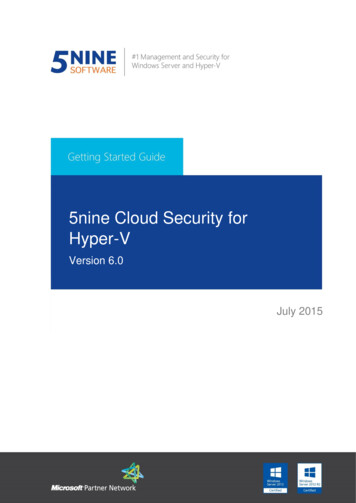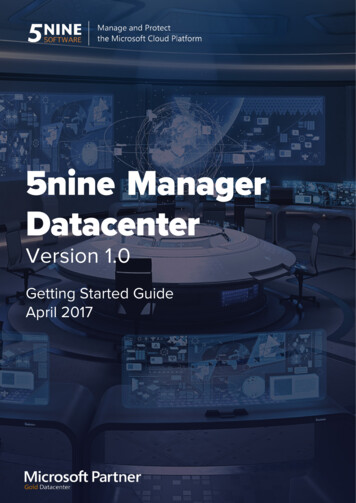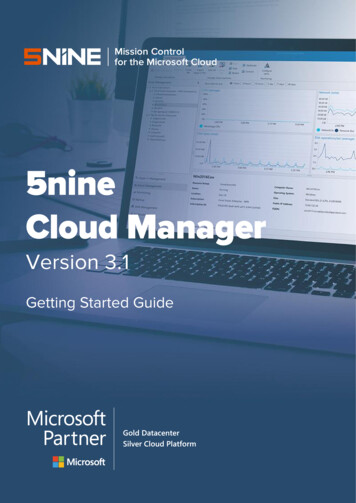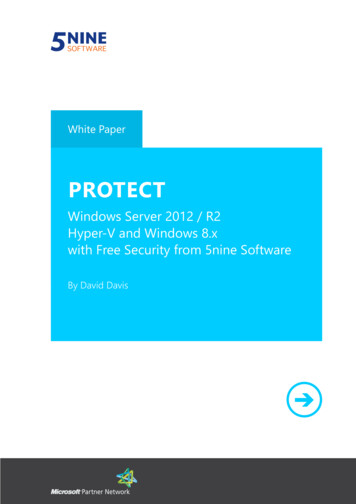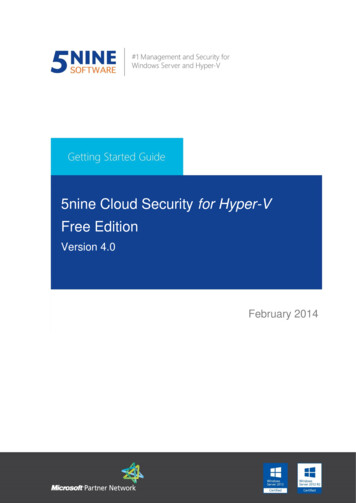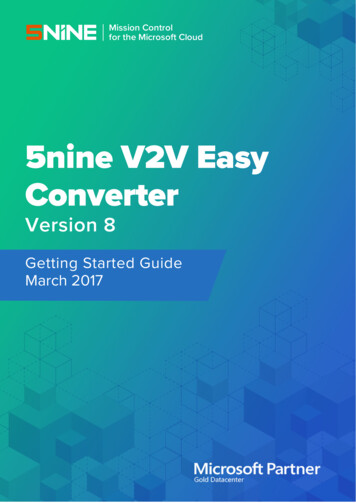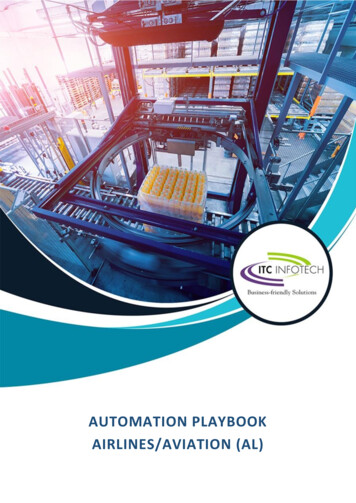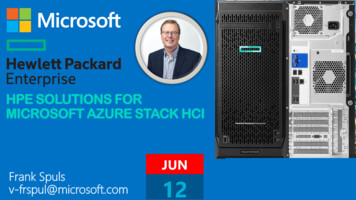Transcription
5nine ManagerVersion 9.3GETTING STARTED GUIDEDecember2016
so5nine ManagerTable of ContentsSUMMARY . 7System requirements . 9Installation . 11Launching 5nine Manager. 17Single instance launch .17Multiple instances launch .17Customizing object tree . 18Object types.18Adding objects to the tree .18Moving objects to another datacenter .21Editing objects .22Removing objects .22Refreshing object tree .22Dashboard . 23Datacenter .23Cluster .24Host .25Virtual machine .26Options . 28Guest console.28E-mail notifications .29Optimizer & Monitor .30Capacity Planning .34Templates & Sysprep .35Task log retention period .38Reset checkboxes .38Hyper-V Settings . 40Creating a new virtual machine . 44 2009-2016 5nine Software, Inc. All rights reserved.Security & Management Solutions for Hyper-V and Windows Server2
5nine ManagersoCreating a new virtual hard disk . 57Editing virtual hard disk . 61Operations with virtual machines . 67View settings .67Standard operations .69Adding and removing VM to/from cluster .72Configure VM network settings .72Import VM .74Export VM .75Clone VM .76VM Migration .77VM migration using Move Wizard . 77Live and quick VM migration .81Changing VM settings .82Converting VM to template or sysprep .98Fibre channel adapter . 100Operations with Hyper-V hosts. 102Replication . 104Virtual machine replication settings . 109Failover TCP/IP settings . 109Test failover settings . 110Replication settings . 111Network configuration . 113Virtual Switches . 113Network Connections . 115Physical Adapters. 115Optimizer . 115Setting up dynamic optimization . 116Changing host dynamic optimization settings . 121Changing general dynamic optimization settings . 121 2009-2016 5nine Software, Inc. All rights reserved.Security & Management Solutions for Hyper-V and Windows Server3
5nine ManagersoSetting up dynamic optimization rules . 122Background operations . 124Support information . 125Little disk space notification . 126Enable Remote Management . 127Best Practices Analyzer . 128Hyper-V logs . 129Library . 130VM templates . 130Virtual disks. 131ISO images . 132Using file manager . 133Working with transfer virtual disk. Copying files between VMs or between VM and host . 135Integration services. 137Monitor . 138Host . 138Virtual machine . 140Capacity planning . 142The approach . 142Dashboard . 143System status report . 144System Status Report can be generated only on the host level. 144Cluster operations. 147Create cluster . 147Validate cluster . 151Cluster maintenance mode . 152Antivirus . 153Integration with other products . 154 2009-2016 5nine Software, Inc. All rights reserved.Security & Management Solutions for Hyper-V and Windows Server4
5nine ManagersoLicensing. 158License installation . 159License removal. 160Product updates . 161Product support . 1625nine Manager log files. 163Uninstall . 164Resources . 165 2009-2016 5nine Software, Inc. All rights reserved.Security & Management Solutions for Hyper-V and Windows Server5
5nine Managerso 2016 5nine Software.All rights reserved. All trademarks are the property of their respective owners.No part of this publication may be reproduced, transmitted, transcribed, stored in a retrieval system,or translated into any language in any form by any means, without written permission from 5nineSoftware Inc (5nine). The information contained in this document represents the current view of5nine on the issue discussed as of the date of publication and is subject to change without notice.5nine shall not be liable for technical or editorial errors or omissions contained herein. 5nine makesno warranties, express or implied, in this document. 5nine may have patents, patent applications,trademark, copyright, or other intellectual property rights covering the subject matter of thisdocument. All other trademarks mentioned herein are the property of their respective owners.Except as expressly provided in any written license agreement from 5nine, the furnishing of thisdocument does not give you any license to these patents, trademarks, copyrights, or otherintellectual property.Important! Please read the End User Software License Agreement before using the accompanyingsoftware program(s). Using any part of the software indicates that you accept the terms of the EndUser Software License Agreement. 2009-2016 5nine Software, Inc. All rights reserved.Security & Management Solutions for Hyper-V and Windows Server6
so5nine ManagerSUMMARY5nine Manager is a virtual infrastructure management tool, joining standard Hyper-V managerfunctions and virtual network management tools. 5nine Manager for provides an easy-to-usegraphical interface for all editions of Hyper-V. It installs easily on the full and core versions ofWindows Server 2008 R2 SP1, Windows Server 2016/2012 R2/2012 and Hyper-V Server2016/2012/2008 R2 SP1. 5nine Manager is the only Hyper-V management tool that installs directlyon a Windows Server Core or a Free Hyper-V Server.5nine Manager has its own file manager with the ability to copy files between VMs, and between aVM and host. The ease of transfer allows easy operating on OS without GUI and file explorer. Thisfeature is an added value compared to the standard MS Hyper-V manager, which will not allowthese operations.5nine Manager performs ALL functions of Hyper-V Management, including: Removing and editing virtual machines, virtual networks, and virtual disks. Supporting Generation 2 virtual machines creation (applies for hosts with WindowsServer 2012 R2). Viewing resource allocation and utilization of virtual machines. Full virtual machine checkpoint management. Shared nothing live migration. VM Replication.Additionally, 5nine Manager has the following features that are absent in the standard MS Hyper-Vmanagement tool: Own graphical user-friendly interface – file manager with built-in transfer virtual harddrive with a capacity up to 127 Gb for exploring files and network shares, even onWindows Core and Free Hyper-V. Dashboard providing summarized data view for managed objects. Quality of Service management – setting of minimum and maximum Input Outputoperations per second (IOPS) throttling for the virtual hard disk attached to a virtualmachine (applies for hosts with Windows Server 2012 R2). Ability to change VM IPv4 network settings without accessing guest OS. System Status Report presented in the intuitive graphical form. Cluster support, live and quick VM migration. Hyper-V monitoring feature provides graphical view of performance indicators on host(with history) and VM levels. Optimizer feature provides dynamic load balancing between Hyper-V hosts. Capacity planning feature designed to track and timely alert the user about problemswith the performance and capacity of virtual Hyper-V infrastructure and provide theforecast. 2009-2016 5nine Software, Inc. All rights reserved.Security & Management Solutions for Hyper-V and Windows Server7
so5nine Manager E-mail notifications about various Hyper-V events. Template/Sysprep feature that allows converting virtual machines to templates orsysprep hard virtual disks. Best practice analyzer. Hyper-V logs viewer. Library to store VM templates, virtual hard disks and ISO images. 2009-2016 5nine Software, Inc. All rights reserved.Security & Management Solutions for Hyper-V and Windows Server8
so5nine ManagerSystem requirementsSupported Operating Systems: Windows Server Windows Server 2016Windows Nano Server (Remotely Managed)Windows Server 2016 CoreWindows Server 2012 R2Windows Server 2012 R2 CoreWindows Server 2012Windows Server 2012 CoreWindows Server 2008 R2 SP1Windows Server 2008 R2 SP1 Core Microsoft Hyper-V Server Microsoft Hyper-V Server 2016 Microsoft Hyper-V Server 2012 R2 Microsoft Hyper-V Server 2012 Microsoft Hyper-V Server 2008 R2 SP1 Windows 8.1 with Hyper-V role enabled Windows 8 with Hyper-V role enabledWindows Windows 10 with Hyper-V role enabledWindows 8.x with Hyper-V role enabledSoftware Prerequisites: .NET Framework 4.5 or higher. MS SQL Server (in the case SQL server is used instead of local SQLite database to storemonitoring data).Service accounts – permissions: WMI access. Full access to the namespace Hyper-V WMI provider (V2)(ROOT\virtualization\v2) is required. SQL database or file access (read/write) –only if external SQL server and Windowsauthentication are used. Storage folder full access (VM configuration files, ISO, VHD, templates). Allow to control Hyper-V. In most cases this requirement is covered since localadministrator’s privileges requirement is already met. Host Service user should have local administrator’s privileges. This requirement is usuallymet when the user is a member of local administrators group on the Hyper-V host or 2009-2016 5nine Software, Inc. All rights reserved.Security & Management Solutions for Hyper-V and Windows Server9
so5nine ManagerAdministrators group in Active directory in the case of domain environment. If a host or a cluster is managed remotely, there should also be an account with similarpermissions specified in authentication settings for the managed object (or in settings forparent datacenter object). Please refer to the ‘Customizing object tree’ section below.Other requirements:Managed Hyper-V hosts and remote management machine/host (if applicable) must be trusted forKerberos Constrained Delegation (trust to any service is preferable option; trust to “cifs” andMicrosoft Virtual System Migration services are minimal requirements) and must be specified in theaccess list for the storage folder with full access (VM configuration files, ISO, VHD, templates). 2009-2016 5nine Software, Inc. All rights reserved.Security & Management Solutions for Hyper-V and Windows Server10
so5nine ManagerInstallationTo install 5nine Manager, run the 59Manager.exe application from the downloaded 5nine Managerarchive:The 5nine Manager Setup wizard will appear: 2009-2016 5nine Software, Inc. All rights reserved.Security & Management Solutions for Hyper-V and Windows Server11
so5nine ManagerClick Next. The 5nine Software End User License Agreement will appear. Accept it and click Next:Select the license .txt file and click Next: 2009-2016 5nine Software, Inc. All rights reserved.Security & Management Solutions for Hyper-V and Windows Server12
so5nine ManagerSelect the folder for 5nine Manager:Set the following program behavior options (select or deselect depending on your preferences): Automatically run 5nine Manager when system starts; Launch application after installation; Create shortcut in program menu; Create shortcut on desktop. 2009-2016 5nine Software, Inc. All rights reserved.Security & Management Solutions for Hyper-V and Windows Server13
so5nine ManagerSelect the data source to store the 5nine monitor database: Local SQLite database – this is a locally stored small sqlite file – non-configurable database.This option does not require having any pre-installed SQL instance in your environment andis the right choice for low-demanding monitoring data – not more than 2 Hyper-V hosts withtotally less than 20 virtual machines and keeping monitoring history not longer than 7 days. MS SQL – this option requires having pre-installed MS SQL instance – either MSSQL server orSQLEXPRESS, and is the proper choice for larger environments and high demands of keepingmonitoring history.Note. These options are not configurable after installation of 5nine Manager. Please, do the rightchoice at once. Otherwise, you will need to re-install the application to set another type of datasource. 2009-2016 5nine Software, Inc. All rights reserved.Security & Management Solutions for Hyper-V and Windows Server14
so5nine ManagerIn the case you have chosen “MS SQL” data source option at the previous step, the following settingswill be requested at the next step:Select database server and set authentication method: Windows Authentication –can be set if the user that has been set at the previous step isgranted the necessary permissions on the selected SQL Server; SQL authentication – use specific SQL Server account (sa) that is set during SQL Server setupand enter its password. 2009-2016 5nine Software, Inc. All rights reserved.Security & Management Solutions for Hyper-V and Windows Server15
so5nine ManagerConfirm installation:When installation is complete, click Finish:The installation is complete. 2009-2016 5nine Software, Inc. All rights reserved.Security & Management Solutions for Hyper-V and Windows Server16
so5nine ManagerLaunching 5nine ManagerSingle instance launchTo start single instance of 5nine Manager use its shortcuts on the computer(s) where it is installed.The common single instance will be launched:Multiple instances launchLaunching multiple instances of 5nine Manager allows splitting up the program into independentparts (instances); each of those will operate its own list of Hyper-V hosts and will have its owndatabase. Maximum recommended number of hosts in 5nine Manager single console is 15-20depending on the number of VMs per host. In case of greater amount of Hyper-V hosts, it isrecommended to use several instances and distribute Hyper-V hosts between them.To launch each new instance, open command prompt and change the current folder to: C:\programfiles\5nine\5nine Manager\ and then use the following command:5nine.Manager.exe /instance: instance name where instance name is any name you should choose to identify the instance.The console will be launched the same way as for single instance, but it will have its own list ofHyper-V hosts (empty at the first time) and the instance name will be displayed in the header.The data for each instance will be kept at the following location on the server running 5nineManager:C:\ProgramData\5nine\5nine Manager for Hyper-V\ instance name 2009-2016 5nine Software, Inc. All rights reserved.Security & Management Solutions for Hyper-V and Windows Server17
so5nine ManagerCustomizing object treeAfter installation, all VMs based on the local host will be added to the object tree under the 5nineManager datacenter, created by default.Additional objects can be added to the object tree, as described below.Object typesThe following objects are presented from the 5nine Manager point of view: DataCenter. This object needs to be added before any other objects. DataCenter is a formalaggregating entity that is used for the purpose of joining the other objects as its subsidiaries. Cluster. The cluster object represents multiple servers (nodes) joined in a cluster. It shows allVMs hosted on the cluster nodes. Locally created VMs on the nodes are not shown here. Host. Host object represents a single server and shows all VMs on it.Adding objects to the treeTo add a new object to 5nine Manager tree, use the main panel menu commands (or Edit AddObject menu commands): 2009-2016 5nine Software, Inc. All rights reserved.Security & Management Solutions for Hyper-V and Windows Server18
so5nine ManagerUse Add DataCenter menu command to add the new data center to the object tree:Enter the following parameters: The name of new data center; Authentication type – either use default credentials or specify them manually.Staying on the DataCenter entity, use the Add Cluster and/or Add Host menu commands to add thenew cluster or host to the object tree accordingly:Enter the parameters for new cluster and host: Type the address. You may use host name, FQDN or IP address. You can use auto search forconvenience – click the Discovery button and then click one of available discovery options: Active Directory – to search for available hosts or clusters using AD discovery; IP Band – to search for available hosts or clusters using IP discovery. Set IP discoveryparameters in the following dialog box: 2009-2016 5nine Software, Inc. All rights reserved.Security & Management Solutions for Hyper-V and Windows Server19
5nine ManagersoSelect either IP range or Subnet mask and IP address as search options, specify necessary values andclick the Start button to begin the search.When the search is done, mark hosts or clusters, which you need to add to the object tree and clickOK: Authentication type – either use default credentials or specify them manually. 2009-2016 5nine Software, Inc. All rights reserved.Security & Management Solutions for Hyper-V and Windows Server20
so5nine ManagerThe new added objects will appear in the tree on the left:Moving objects to another datacenterA host or a cluster can be moved from one datacenter to another. To move a host or a cluster rightclick on it and choose Move. Then select data center and press Ok: 2009-2016 5nine Software, Inc. All rights reserved.Security & Management Solutions for Hyper-V and Windows Server21
so5nine ManagerThe selected object will be moved to the new datacenter:Editing objectsTo edit any object in the 5nine Manager tree, select the necessary object and click the(Edit)button on the main panel menu or use Edit Edit Object menu command. Then enter the newparameters for selected object in the following dialog and click OK:Removing objectsTo remove any object from the 5nine Manager tree, select the necessary object and click the(Delete) button on the main panel menu or use Edit Remove Object menu command. Then clickOK on the system warning message.Attention! Removing the grouping entity (DataCenter) automatically removes all its subsidiaries.Refreshing object treeTo refresh the object tree or change its view use the View menu commands: View Tree View to get the spanning tree object view; View List View to get the list object view; View Refresh (orbutton on the main panel menu) to refresh the object tree. 2009-2016 5nine Software, Inc. All rights reserved.Security & Management Solutions for Hyper-V and Windows Server22
so5nine ManagerDashboardDashboard shows summarized data for each object type – datacenter, cluster and host in theSummary tab of 5nine Manager main window
2016/2012/2008 R2 SP1. 5nine Manager is the only Hyper-V management tool that installs directly on a Windows Server Core or a Free Hyper-V Server. 5nine Manager has its own file manager with the ability to copy files between VMs, and between a VM and host. The ease of transfer allows easy operating on OS without GUI and file explorer. This