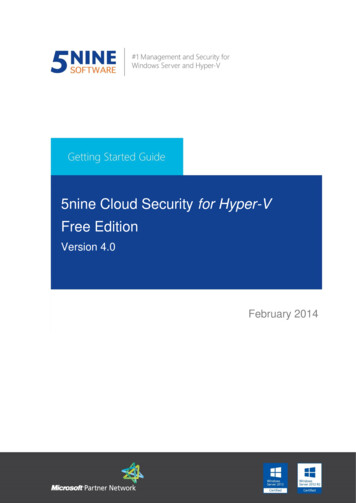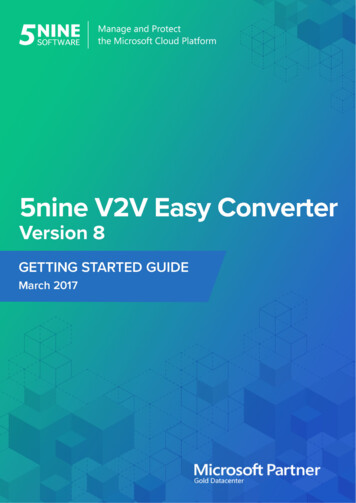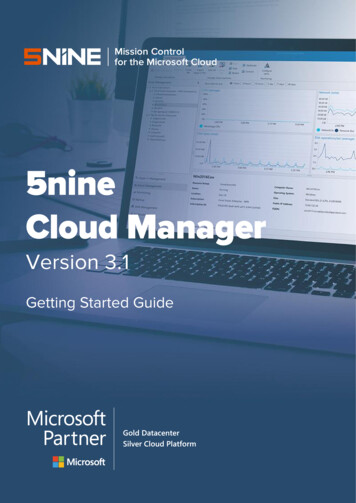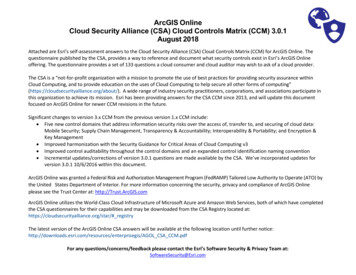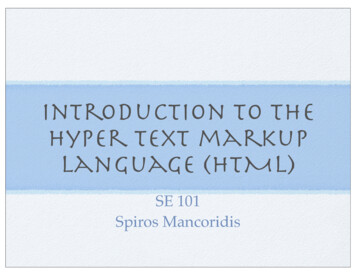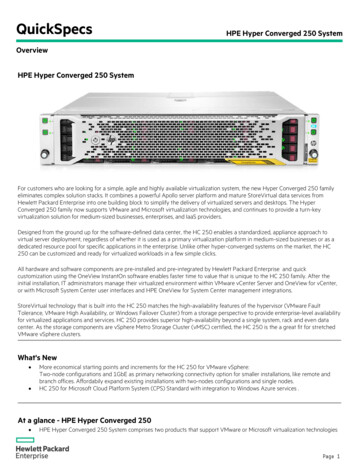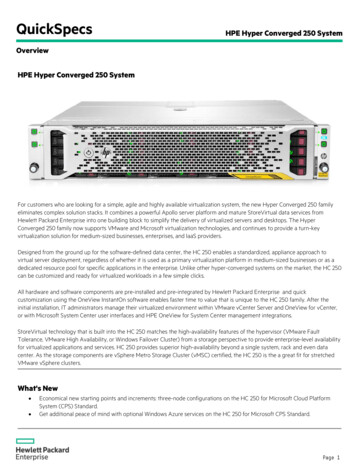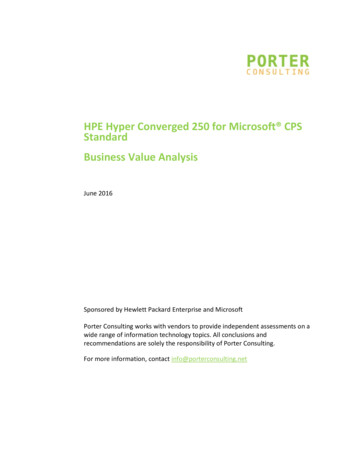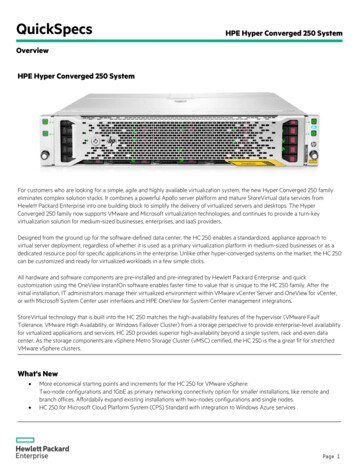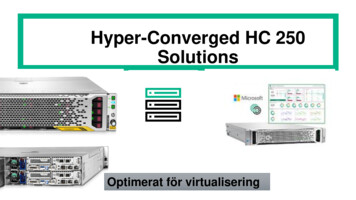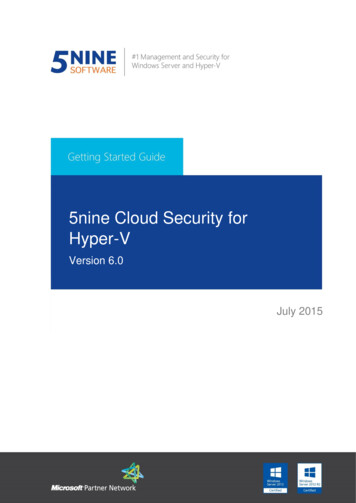
Transcription
5nine Cloud Security forHyper-VVersion 6.0July 2015
5nine Cloud Security for Hyper-V Getting Started Guide 2015 5nine SoftwareAll rights reserved. All trademarks are the property of their respective owners.No part of this publication may be reproduced, transmitted, transcribed, stored in a retrievalsystem, or translated into any language in any form by any means, without written permissionfrom 5nine Software Inc. (5nine). The information contained in this document represents thecurrent view of 5nine on the issue discussed as of the date of publication and is subject tochange without notice. 5nine shall not be liable for technical or editorial errors or omissionscontained herein. 5nine makes no warranties, expressed or implied, in this document. 5ninemay have patents, patent applications, trademark, copyright or other intellectual propertyrights covering the subject matter of this document. All other trademarks mentioned herein arethe property of their respective owners. Except as expressly provided in any written licenseagreement from 5nine, the furnishing of this document does not give you any license to thesepatents, trademarks, copyrights or other intellectual property.Important! Please read the End User Software License Agreement before using theaccompanying software program(s). Using any part of the software indicates that you acceptthe terms of the End User Software License Agreement. 2009-2015 5nine Software, Inc. All rights reserved.Security & Management Solutions for Hyper-V and Windows Server1
5nine Cloud Security for Hyper-V Getting Started GuideTable of ContentsSummary . 4System requirements. 4Permissions. 5Installation . 6Management Service installation . 7Standalone installation . 7Configuration for high availability . 13Host Management Service installation . 15Local installation . 16Remote installation . 20Management Console installation . 285nine Cloud Security Network Manager Plugin installation . 325nine Cloud Security operations. 35Adding and removing hosts . 37Users management and tenants . 39Setting users . 39Setting user permissions. 42Setting tenants . 43User actions audit . 47Internal events audit . 48Setting virtual firewall rules . 49User-defined security groups . 50User-defined rules templates. 53Adding rules . 54Editing a rule . 69Removing a rule . 70Authorization . 70Common scenarios . 72Applying a user-defined rules template . 78Setting virtual firewall . 79View virtual firewall log records . 80Antivirus . 82Antivirus and active protection settings . 83 2009-2015 5nine Software, Inc. All rights reserved.Security & Management Solutions for Hyper-V and Windows Server2
5nine Cloud Security for Hyper-V Getting Started GuideCreating antivirus job . 89Antivirus status . 96Active protection . 98Quarantine . 99Reboot action. 100IDS. 101Enable IDS . 101View IDS log records . 102Block the intrusive IP address . 103Network traffic scanner. 103Enable network traffic scanner . 104View network traffic scanner log records . 104Connections table . 105Network statistics . 106Notifications . 107Syslog server integration. 109Disaster recovery . 110Disaster recovery functioning . 111Setting up disaster recovery . 112Changing VM settings . 114Host settings and state . 119Refreshing the object tree . 1205nine Cloud Security information. 120Licensing . 121Compatibility with the other 5nine products . 1235nine Cloud Security log files . 1235nine Cloud Security Network Manager Plugin configuration . 125Uninstallation . 126 2009-2015 5nine Software, Inc. All rights reserved.Security & Management Solutions for Hyper-V and Windows Server3
5nine Cloud Security for Hyper-V Getting Started GuideSummary5nine Cloud Security is a fundamentally new virtual monitoring and complex protection tool forthe new generation Hyper-V environment. It presents new effective methods to protect datacenter virtual infrastructure while at the same time maintaining its high performance andsaving resources. There are four basic parts of the solution that protect the whole Hyper-Vcloud – Virtual Firewall, Antivirus, Intrusion Detection System (IDS) and Network Traffic Scanner.5nine Cloud Security supports new cutting-edge technologies such as NVGRE and IP Rewriteand secures point filtering of virtual machines traffic with its virtual firewall feature. TheAntivirus component of 5nine Cloud Security solution provides unique, agentless protection ofvirtual machines that can be arranged either in groups or individually on each separate virtualmachine. The active protection feature that protects virtual machine operating system in realtime is also available. Intrusion Detection System (IDS) feature allows detection of activeattacks, review of the event log and setting the blocking virtual firewall rule on the suspiciousIP address. Network traffic scanner allows monitoring of inbound web – http traffic in real timeto detect malware that might be downloaded to the virtual machine. Email notifications featureis available to inform administrator about IDS, Antivirus and network traffic scanner events.5nine Cloud Security also supports multi-user and multi-tenancy that allow delegation ofprivileges on virtual machines security control so that each owner is able to control securitypolicies in his virtual environment.System requirementsSupported Operating Systems: Management server1: Microsoft Windows 7 x64 (with .NET 4.5 additionally installed) Microsoft Windows Server 2008 R2 SP1 (with .NET 4.5 additionally installed) Microsoft Windows Server 2012 Microsoft Windows Server 2012 R2 Host: Microsoft Windows Server 2012 Microsoft Windows Server 2012 R21The host OS minimal requirements apply if management service is set onto managed Hyper-V host! 2009-2015 5nine Software, Inc. All rights reserved.Security & Management Solutions for Hyper-V and Windows Server4
5nine Cloud Security for Hyper-V Getting Started Guide Microsoft Windows 8 Professional with enabled Hyper-V role Guest VM: anyPrerequisites: .NET Framework 4.5. or higher MS SQL Server MS PowerShell Hyper-V Module for PowerShell should be installed. It can be installed from GUI withAdd Roles and Features Wizard (can be launched from Server Manager). Componentpath:Features - Remote Server Administration Tools - Role Administration Tools - Hyper-V Management Tools - Hyper-V Module for Windows PowerShellAlso it can be installed with following PS command:Install-WindowsFeature -Name Hyper-V-PowerShell Snort application v. 2.9.7.3 with snort rules snapshot v. 2.9.7.3 deployed on managedhost (https://www.snort.org/) for IDS function.Attention! Snort application uses MS-DOS SFN (Short File Names or 8.3) naming convention(read more at aspx#short vs. long names).This convention is enabled in the latest versions of MS Windows OS by default. If it is disabled,snort application and, accordingly, IDS feature will not work.PermissionsFor both domain and workgroup configurations: TCP ports 8533, 8779 and 8788 should be opened on managed host. TCP ports 8534, 8741, 8789, and 8790 should be opened on management server. 5nine.VirtualFirewall.HostManagementService should be installed on each Hyper-V hostmonitored and protected. For management service and host management service user accounts: WMI access 33(WS.10).aspx). SQL database or file access (read/write) – for management service user accountonly if Windows authentication is used. 2009-2015 5nine Software, Inc. All rights reserved.Security & Management Solutions for Hyper-V and Windows Server5
5nine Cloud Security for Hyper-V Getting Started Guide Allow to control Hyper-V(http://blogs.msdn.com/b/virtual pc to-control-hyper-v.aspx). “Logon as a service” privilege. Host Service user should be local administrator. If the host is managed remotely from the centralized management console, thereshould also be an account with similar permissions used in Server Settings. Best practice– to use the same account for service on managed host and in Server Settings in themanagement console.For workgroup/mixed domains environment: The Account for workgroup environment should also have similar permissions forcurrent managed host. Managed and management servers should be marked as trusted hosts if workgroupenvironment is used on several domains environment.InstallationThere are three separate components that compose the full set of 5nine Cloud Security that isbeing installed from a single setup launcher application:-Management Service. This component should be installed on the host(s) and/or designatedVM(s) that will be set as management servers for the entire Windows Server/Hyper-Venvironment. Refer to the ‘Management Service installation’ subsection below. There canbe several management servers for the given Hyper-V environment, which providesdisaster recovery function. Refer to the ‘Disaster recovery’ section below.-Host Management Service. This component should be installed on each secured/monitoredhost. Refer to the ‘Host Management Service installation’ subsection below.-Management Console. This component should be installed on each host/VM that will beused by administrators to operate and control the system security/compliance rulesapplication. Refer to the ‘Management Console installation’ subsection below.Additionally, the following components are available at single setup launcher application: 2009-2015 5nine Software, Inc. All rights reserved.Security & Management Solutions for Hyper-V and Windows Server6
5nine Cloud Security for Hyper-V Getting Started Guide-Extension for Azure Pack. This component installs 5nine Cloud Security Azure PackExtension to operate Cloud Security functions from Azure Pack admin and tenant portals.Please refer to the 5nine Cloud Security Azure Pack Extension QSG for details.-SCVMM compliance extension (5nine Cloud Security Network Manager Plugin). Thiscomponent is required in certain cases when Microsoft System Center Virtual MachineManager is used in the environment and the SCVMM-based logical switches are enabled.SCVMM compliance plugin helps to get SCVMM logical switches to compliant state. ‘5nineCloud Security Network Manager Plugin installation’ subsection below describes SCVMMcompliance extension installation process.Management Service installationStandalone installationManagement Service must be installed at least on one server (host or designated VM) prior tosetting up all other 5nine Cloud Security components.Attention! 5nine Cloud Security management service uses the same interface with theantivirus management service of the other 5nine product – 5nine Manager for Hyper-V PLUS.Even if they are used to manage different Hyper-V hosts, they still will run into a conflict andthe antivirus feature will not work in the case they are running on the same server. Thereforeplacing of both management services on the same machine is not supported scenario.To install Management Service, first run the single setup launcher application: 2009-2015 5nine Software, Inc. All rights reserved.Security & Management Solutions for Hyper-V and Windows Server7
5nine Cloud Security for Hyper-V Getting Started GuideSelect ‘Management Service’ and click Install. The Management Service Setup wizard will open:Click Next to start pre-configuration process.Select the destination folder for the management service installation.You can change the default destination folder.Select or create the new folder and click OK. Then click Next. 2009-2015 5nine Software, Inc. All rights reserved.Security & Management Solutions for Hyper-V and Windows Server8
5nine Cloud Security for Hyper-V Getting Started GuideSelect the license (.txt) file:Set the user that will run Management Service:As a best practice, it is recommended to select the User option and enter either local or domainuser credentials depe
setting up all other 5nine Cloud Security components. Attention! 5nine Cloud Security management service uses the same interface with the antivirus management service of the other 5nine product – 5nine Manager for Hyper-V PLUS. Even if they are used to manage different Hyper-V hosts, they still will run into a conflict and