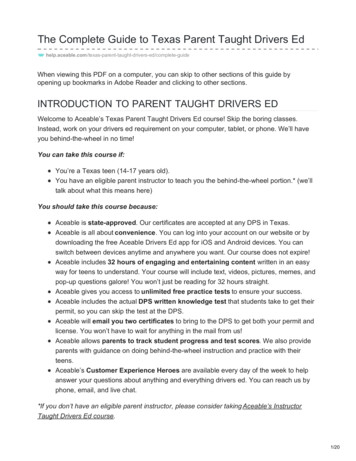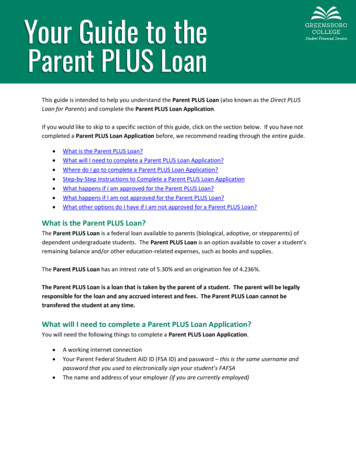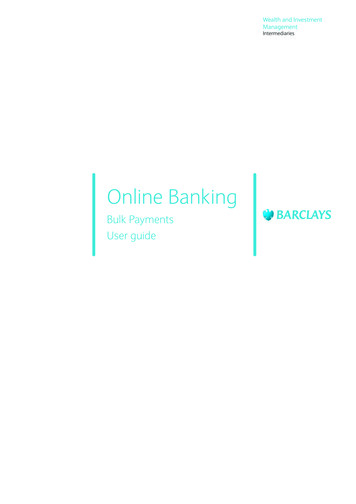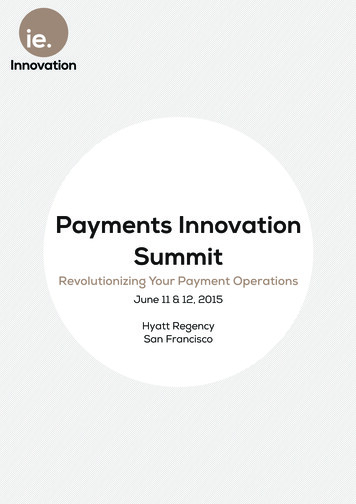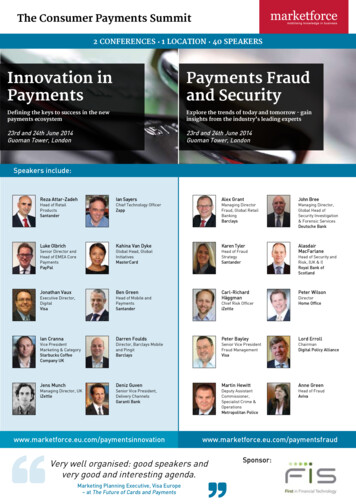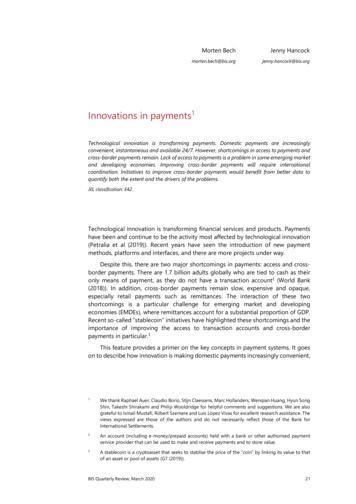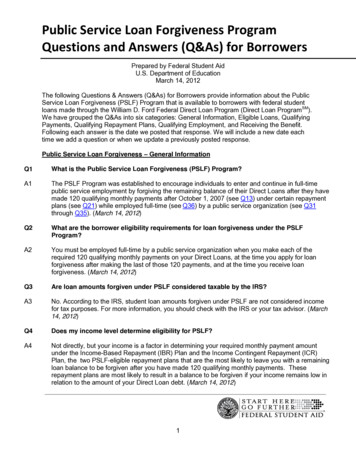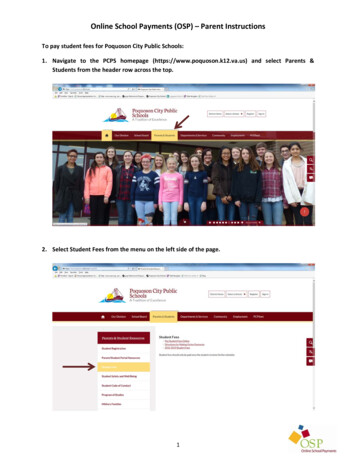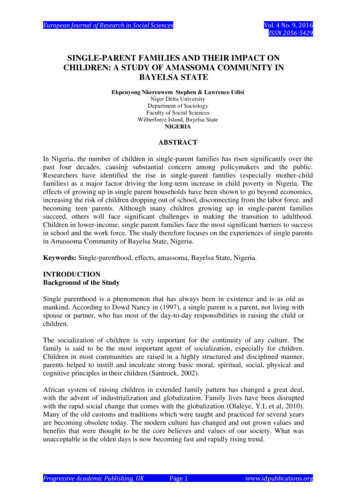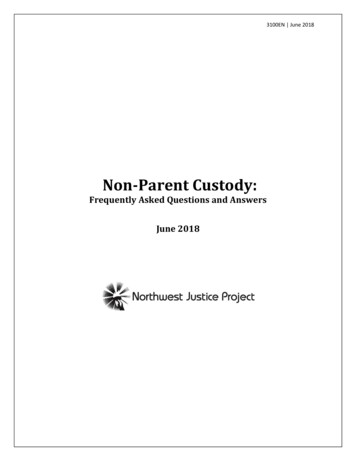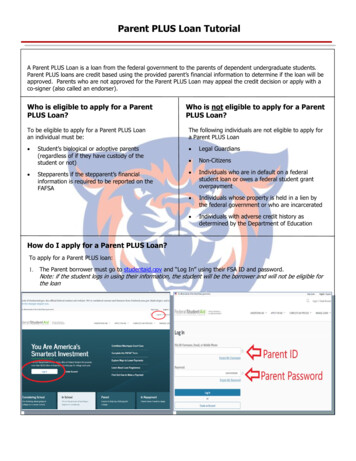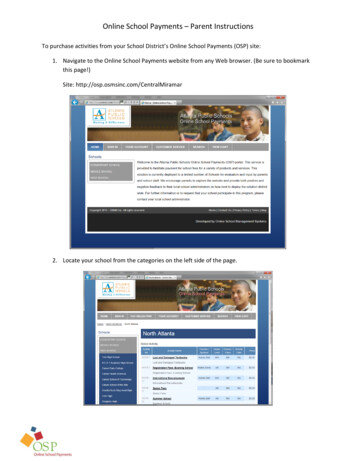
Transcription
Online School Payments – Parent InstructionsTo purchase activities from your School District’s Online School Payments (OSP) site:1. Navigate to the Online School Payments website from any Web browser. (Be sure to bookmarkthis page!)Site: http://osp.osmsinc.com/CentralMiramar2. Locate your school from the categories on the left side of the page.
Online School Payments – Parent Instructions (continued)3. Select any activities you wish to purchase by clicking on the Activity Name.4. Click Add to Cart to add this activity to your shopping cart.2
Online School Payments – Parent Instructions (continued)5. Here you may Continue Chopping to add additional activities (return to step 3) or press theCheckout button to complete the payment.6. You will now be asked to login if a returning user or create an account if you are a new user.7. Next you will be asked to assign a student to each activity in your cart.3
Online School Payments – Parent Instructions (continued)8. If your student has already been added to the system, select their name from the Select StudentProfile list box. Otherwise, click on the Add Student Profile button to add a new student, entertheir information and press the Save Changes button.9. OSP returns to the assign student screen where you can now select the student to assign to theactivity and press the Next button.4
Online School Payments – Parent Instructions (continued)10. Next enter your address that will match the billing information you intend to use for paymentand press the Next button to proceed.11. Enter your card information and click the Review Order button.5
Online School Payments – Parent Instructions (continued)12. Review your order and click the Place Order button to submit your order.13. Once the transaction is complete, OSP displays a Thank You message with the Order Number forthis transaction.6
Online School Payments – Parent Instructions (continued)A receipt is also sent to your email address and is always stored in your OSP account under theYour Account tab.7
To purchase activities from your School District's Online School Payments (OSP) site: 1. Navigate to the Online School Payments website from any Web browser. (Be sure to bookmark this page!) . Online School Payments - Parent Instructions (continued) 4 8. If your student has already been added to the system, select their name from the .