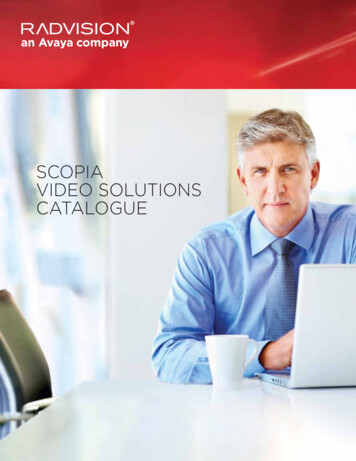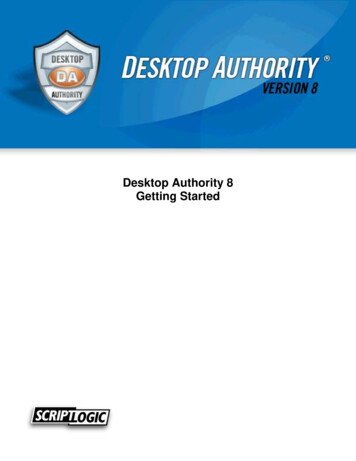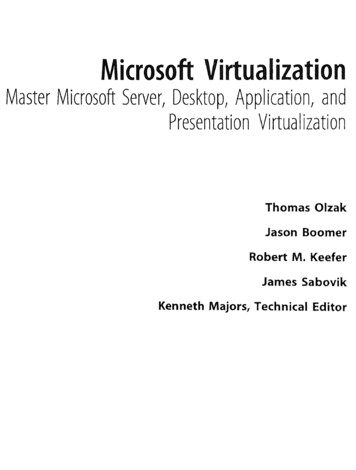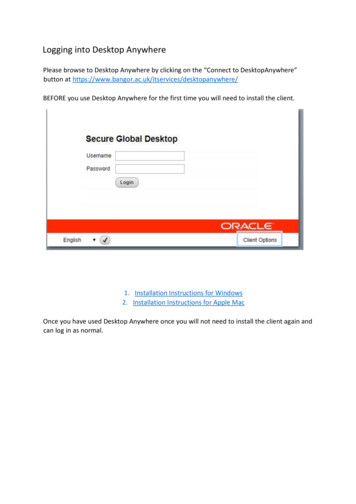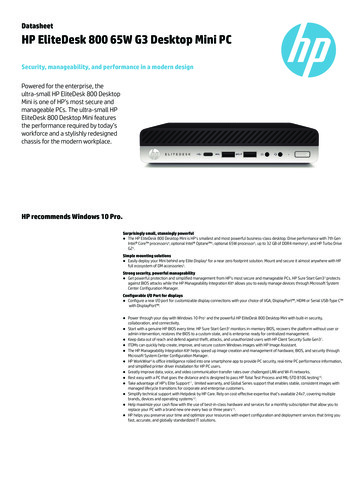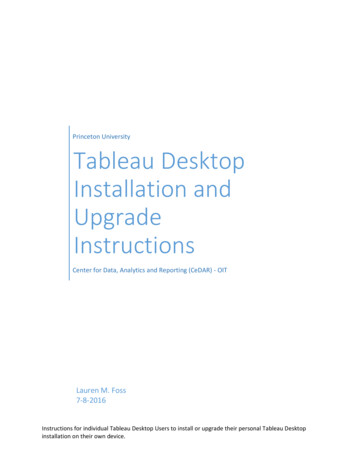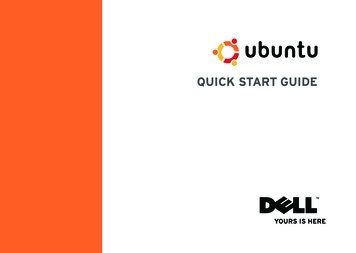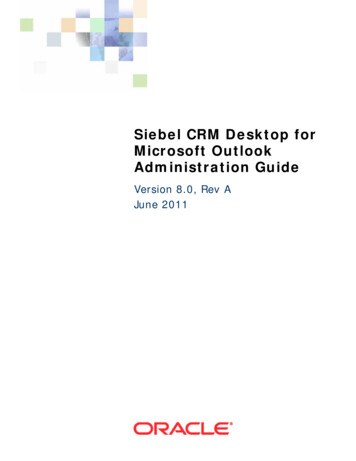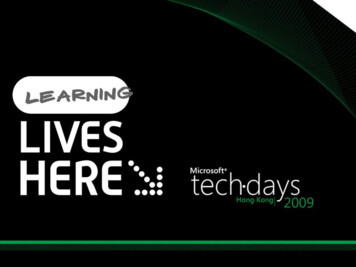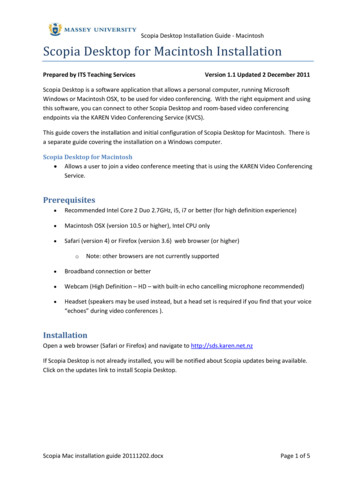
Transcription
Scopia Desktop Installation Guide - MacintoshScopia Desktop for Macintosh InstallationPrepared by ITS Teaching ServicesVersion 1.1 Updated 2 December 2011Scopia Desktop is a software application that allows a personal computer, running MicrosoftWindows or Macintosh OSX, to be used for video conferencing. With the right equipment and usingthis software, you can connect to other Scopia Desktop and room-based video conferencingendpoints via the KAREN Video Conferencing Service (KVCS).This guide covers the installation and initial configuration of Scopia Desktop for Macintosh. There isa separate guide covering the installation on a Windows computer.Scopia Desktop for Macintosh Allows a user to join a video conference meeting that is using the KAREN Video ConferencingService.Prerequisites Recommended Intel Core 2 Duo 2.7GHz, i5, i7 or better (for high definition experience) Macintosh OSX (version 10.5 or higher), Intel CPU only Safari (version 4) or Firefox (version 3.6) web browser (or higher)oNote: other browsers are not currently supported Broadband connection or better Webcam (High Definition – HD – with built-in echo cancelling microphone recommended) Headset (speakers may be used instead, but a head set is required if you find that your voice“echoes” during video conferences ).InstallationOpen a web browser (Safari or Firefox) and navigate to http://sds.karen.net.nzIf Scopia Desktop is not already installed, you will be notified about Scopia updates being available.Click on the updates link to install Scopia Desktop.Scopia Mac installation guide 20111202.docxPage 1 of 5
Scopia Desktop Installation Guide - MacintoshEnsure that the ‘Conference Client’ box is ticked, then click on ‘Install’.A file will download to your computer. Click on the file to install it.Click on ‘Continue’ to install Scopia Desktop on your computer. Follow the prompts.Scopia Mac installation guide 20111202.docxPage 2 of 5
Scopia Desktop Installation Guide - MacintoshClick on ‘Continue’ to accept the software license agreement.Click on ‘Install’ to install the software on your computer.Scopia Mac installation guide 20111202.docxPage 3 of 5
Scopia Desktop Installation Guide - MacintoshWhen the installation has completed, click on “Close”.The Scopia Desktop website should now be displayed. If not, then use your browser to navigate tohttp://sds.karen.net.nz . Create a “favorite” (bookmark) for this site if you want.ConfigurationThe Macintosh version of Scopia Desktop requires some additional configuration. On the menu barselect Scopia Desktop/Preferences.Scopia Mac installation guide 20111202.docxPage 4 of 5
Scopia Desktop Installation Guide - MacintoshIf you are on a slow network or a broadband connection, set the send and receive bandwidth to384kbps. Otherwise, try these settings at 1024kbps.If you have at least a Core 2 Duo 2.7GHz, i5 or i7 CPU, then set Video Size to ‘Enhanced’. Otherwise,choose a lower video size.Default settings for your software may also be set on this page.TestingYou may connect to a “test meeting room” at any time. Using a browser, navigate tohttp://sds.karen.net.nz, enter your name, and type in the meeting ID: 6222You should hear a welcome message and a test image should be displayed.Further informationThe Massey University video conferencing web pages have further information about the KARENVideo Conferencing Service and the KAREN Bridge, booking meetings on the KAREN Bridge,Frequently Asked Questions and more. For help: http://www.massey.ac.nz/?v88da0803gContact the ITS Helpdesk for assistanceOther referencesThe Research and Education Advanced Network New Zealand (REANNZ) web site has comprehensivetutorials and information about Scopia Desktop and the KAREN Video Conferencing Service: aqsScopia Mac installation guide 20111202.docxPage 5 of 5
Scopia Desktop is a software application that allows a personal computer, running Microsoft Windows or Macintosh OSX, to be used for video conferencing. With the right equipment and using this software, you can connect to other Scopia Desktop and room-based video conferencing endpoints via the KAREN Video Conferencing Service (KVCS).