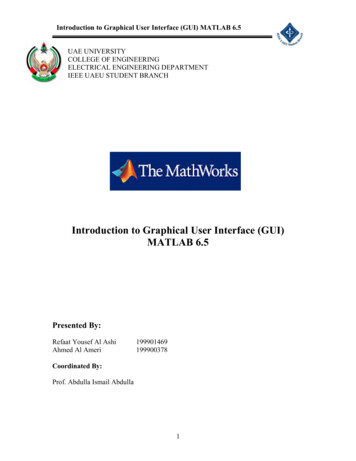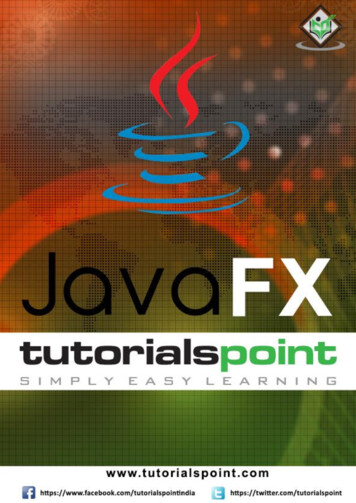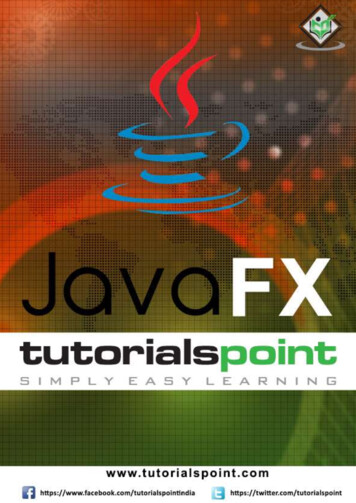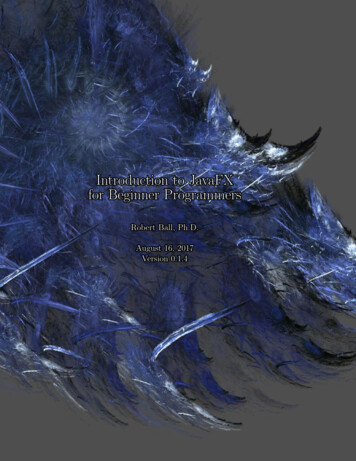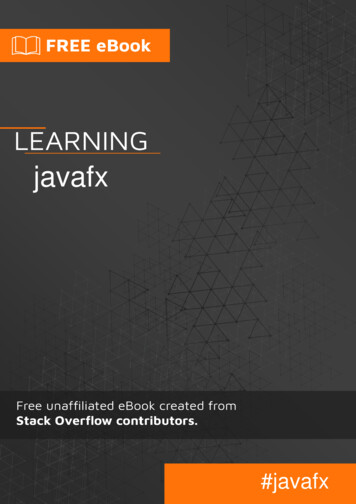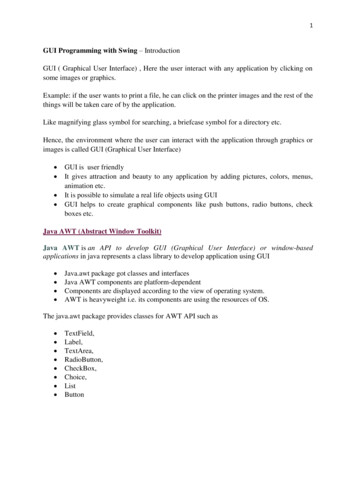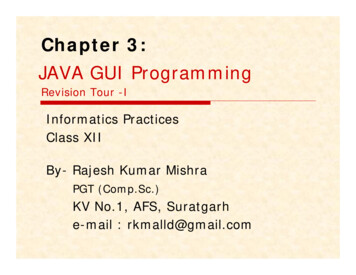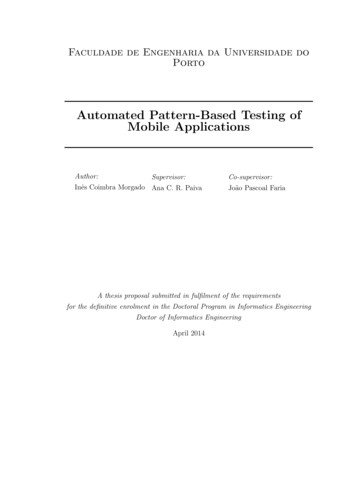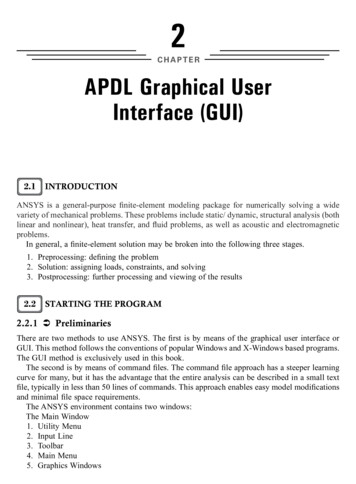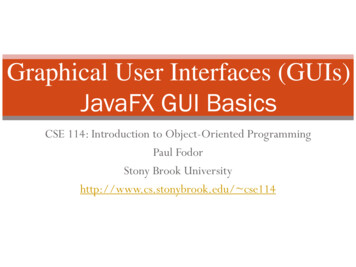
Transcription
Graphical User Interfaces (GUIs)JavaFX GUI BasicsCSE 114: Introduction to Object-Oriented ProgrammingPaul FodorStony Brook Universityhttp://www.cs.stonybrook.edu/ cse114
GUI Examples2(c) Paul Fodor and Pearson Inc.
Graphical User Interfaces (GUIs) Graphical User Interfaces (GUIs) provides user-friendly human interaction they were the initial motivation for object-oriented programming predefined classes for GUI components, event processing interfaces Building GUIs require use of GUI frameworks: JavaFX (part of JSE 8, 2014) Older Java frameworks: Abstract Window Toolkit (AWT):java.awt.*, java.awt.geom.*,java.awt.event.* SWING: javax.swing.*, javax.swing.event.* 3(c) Paul Fodor and Pearson Inc.
What does a GUI framework do for you? Provides ready, interactive, customizable componentsand event handling management you wouldn’t want to have to code your own window class, label class,text fields and text areas classes, button class, checkbox, radio buttons,lists, geometrical figures, containers/layout managers, etc.4(c) Paul Fodor and Pearson Inc.
JavaFX vs AWT and Swing Swing and AWT were older Java frameworks replaced by theJavaFX platform for developing rich Internet applications in JDK8. When Java was introduced, the GUI classes were bundled in a libraryknown as the Abstract Windows Toolkit (AWT). AWT was prone to platform-specific bugs AWT was fine for developing simple graphical user interfaces, but not fordeveloping comprehensive GUI projects. The AWT user-interface components were replaced by a more robust,versatile, and flexible library known as Swing components. Swing components were painted directly on canvases using Java code. Swing components depended less on the target platform and used less of thenative GUI resource. With the release of Java 8, Swing was replaced by acompletely new GUI platform: JavaFX.5(c) Paul Fodor and Pearson Inc.
How do GUIs work? GUIs loop and respond to events: Example: a mouse click on a button The Operating System recognizes mouseclick, determines which window it wasinside and notifies that program byputting the event on that program's inputbuffer/queue The program runs in loop: renders the GUI checks input buffer filled by OS if it finds a mouse click, determineswhich component in the program,respond appropriately according tohandler6(c) Paul Fodor and Pearson Inc.Construct GUI ComponentsRender GUICheck to see if any inputRespond to user input
GUI Look vs. Behavior Look: physical appearance GUIs components containment and layout management Behavior: responding to events event programmed response throughevent handlers that we define7(c) Paul Fodor and Pearson Inc.
StageSceneButtonBasic Structure of aJavaFX GUI javafx.application.Application isthe entry point for JavaFX applications JavaFX creates an application thread for running theapplication start method, processing input events,and running animation timelines. We override the start(Stage) method! javafx.stage.Stage is the top level JavaFXcontainer (i.e., window) The primary Stage is constructed by the platform. javafx.scene.Scene class is the container 8for all content in a scene graph in the stage.javafx.scene.Node is the base class forscene graph nodes (i.e., components).(c) Paul Fodor and Pearson Inc.
scene.control.Button;public class MyFirstJavaFX extends Application {@Override // Override the start method in the Application classpublic void start(Stage primaryStage) {// Create a button and place it in the sceneButton btOK new Button("OK");Scene scene new Scene(btOK, 200, 250);primaryStage.setScene(scene); // Place the scene in the stageprimaryStage.setTitle("MyJavaFX"); // Set the stage titleprimaryStage.show(); // Display the stage}public static void main(String[] args) {launch(args);}}9(c) Paul Fodor and Pearson Inc.
// Multiple stages can be added beside the primaryStageimport javafx.application.Application;import javafx.stage.Stage;import javafx.scene.Scene;import javafx.scene.control.Button;public class MultipleStageDemo extends Application {@Override // Override the start method in the Application classpublic void start(Stage primaryStage) {// Create a scene and place a button in the sceneScene scene new Scene(new Button("OK"), 200, 250);primaryStage.setTitle("MyJavaFX"); // Set the stage titleprimaryStage.setScene(scene); // Place the scene in the stageprimaryStage.show(); // Display the stageStage stage new Stage(); // Create a new stagestage.setTitle("Second Stage"); // Set the stage title// Set a scene with a button in the stagestage.setScene(new Scene(new Button("New Stage"), 100, 100));stage.show(); // Display the stage}public static void main(String[] args) {launch(args);}}10(c) Paul Fodor and Pearson Inc.
Panes, UI Controls, and Shapes11(c) Paul Fodor and Pearson Inc.
Layout Panes JavaFX provides many types of panes for organizing nodesin a container.12(c) Paul Fodor and Pearson Inc.
Button;public class ButtonInPane extends Application {@Override // Override the start method in the Application classpublic void start(Stage primaryStage) {// Create a scene and place a button in the sceneStackPane pane new StackPane();pane.getChildren().add(new Button("OK"));Scene scene new Scene(pane, 200, 50);primaryStage.setTitle("Button in a pane"); // Set the stage titleprimaryStage.setScene(scene); // Place the scene in the stageprimaryStage.show(); // Display the stage}public static void main(String[] args) {launch(args);}}13(c) Paul Fodor and Pearson Inc.
FlowPane14(c) Paul Fodor and Pearson Inc.
15import javafx.application.Application;import javafx.stage.Stage;import javafx.scene.Scene;import javafx.scene.layout.FlowPane;import javafx.scene.control.Label;import javafx.scene.control.TextField;import javafx.geometry.Insets;public class ShowFlowPane extends Application {@Overridepublic void start(Stage primaryStage) {FlowPane pane new FlowPane();pane.setPadding(new Insets(11, 12, 13, 14));pane.setHgap(5);pane.setVgap(5);// Place nodes in the panepane.getChildren().addAll(new Label("First Name:"),new TextField(), new Label("MI:"));TextField tfMi new ldren().addAll(tfMi, new Label("Last Name:"),new TextField());// Create a scene and place it in the stageScene scene new Scene(pane, 210, Stage.setScene(scene); // Place the scene in the stageprimaryStage.show(); // Display the stage}public static void main(String[] args) {launch(args);}(c) Paul Fodor and Pearson Inc.}
GridPane16(c) Paul Fodor and Pearson Inc.
17import javafx.application.Application;import javafx.stage.Stage;import javafx.scene.Scene;import javafx.scene.layout.GridPane;import javafx.scene.control.*;import javafx.geometry.*;public class ShowGridPane extends Application {@Overridepublic void start(Stage primaryStage) {// Create a pane and set its propertiesGridPane pane new gap(5.5);pane.setVgap(5.5);// Place nodes in the pane at positionscolumn,rowpane.add(new Label("First Name:"), 0, 0);pane.add(new TextField(), 1, 0);pane.add(new Label("MI:"), 0, 1);pane.add(new TextField(), 1, 1);pane.add(new Label("Last Name:"), 0, 2);pane.add(new TextField(), 1, 2);Button btAdd new Button("Add Name");pane.add(btAdd, 1, 3);GridPane.setHalignment(btAdd, HPos.RIGHT);// Create a scene and place it in the stageScene scene new primaryStage.setScene(scene); primaryStage.show(); }public static void main(String[] args) {launch(args);(c) Paul Fodor and Pearson Inc.}}
BorderPane18(c) Paul Fodor and Pearson Inc.
19import javafx.application.Application;import javafx.stage.Stage;import javafx.scene.Scene;import javafx.scene.layout.BorderPane;import javafx.scene.layout.StackPane;import javafx.scene.control.Label;import javafx.geometry.Insets;public class ShowBorderPane extends Application {@Overridepublic void start(Stage primaryStage) {BorderPane pane new BorderPane();pane.setTop(new CustomPane("Top"));pane.setRight(new CustomPane("Right"));pane.setBottom(new CustomPane("Bottom"));pane.setLeft(new CustomPane("Left"));pane.setCenter(new CustomPane("Center"));Scene scene new Scene(pane);primaryStage.setScene(scene); primaryStage.show();}public static void main(String[] args) {launch(args);}}class CustomPane extends StackPane {public CustomPane(String title) {getChildren().add(new Label(title));setStyle("-fx-border-color: red");setPadding(new Insets(11.5, 12.5, 13.5, 14.5));}}(c) Paul Fodor and Pearson Inc.
Hbox and VBox20(c) Paul Fodor and Pearson Inc.
21import javafx.application.Application;import javafx.stage.Stage;import javafx.scene.Scene;import javafx.scene.layout.BorderPane;import javafx.scene.layout.HBox;import javafx.scene.layout.VBox;import javafx.scene.control.Button;import javafx.scene.control.Label;import javafx.scene.image.Image;import javafx.scene.image.ImageView;public class ShowHBoxVBox extends Application {@Overridepublic void start(Stage primaryStage) {BorderPane pane new BorderPane();HBox hBox new HBox(15);hBox.setStyle("-fx-background-color: gold");hBox.getChildren().add(new Button("Computer Science"));hBox.getChildren().add(new Button("CEWIT"));ImageView imageView new ImageView(new w);pane.setTop(hBox);VBox vBox new VBox(15);vBox.getChildren().add(new Label("Courses"));Label[] courses {new Label("CSE114"), new Label("CSE214"),new Label("CSE219"), new Label("CSE308")};for (Label course: courses) );Scene scene new Scene(pane); primaryStage.setScene(scene);primaryStage.show(); (c) Paul Fodor and Pearson Inc.
Display Shapes Programming Coordinate Systems start from the left-uppercorner22(c) Paul Fodor and Pearson Inc.
ShapesJavaFX provides many shape classes for drawing texts,lines, circles, rectangles, ellipses, arcs, polygons, andpolylines.23(c) Paul Fodor and Pearson Inc.
Text24(c) Paul Fodor and Pearson Inc.
25import javafx.application.Application;import javafx.stage.Stage;import javafx.scene.Scene;import javafx.scene.layout.Pane;import javafx.scene.paint.Color;import javafx.geometry.Insets;import javafx.scene.text.Text;import javafx.scene.text.Font;import javafx.scene.text.FontWeight;import javafx.scene.text.FontPosture;public class ShowText extends Application {@Overridepublic void start(Stage primaryStage) {Pane pane new Pane();pane.setPadding(new Insets(5, 5, 5, 5));Text text1 new Text(20, 20, "Programming is fun");text1.setFont(Font.font("Courier", FontWeight.BOLD,FontPosture.ITALIC, 15));pane.getChildren().add(text1);Text text2 new Text(60, 60, "Programming is fun\nDisplay text");pane.getChildren().add(text2);Text text3 new Text(10, 100, "Programming is fun\nDisplay en().add(text3);Scene scene new Scene(pane, 600, 800);primaryStage.setScene(scene); primaryStage.show();}.(c) Paul Fodor and Pearson Inc.}
Helper classes: The Color Class26(c) Paul Fodor and Pearson Inc.
Helper classes: The Font Class27(c) Paul Fodor and Pearson Inc.
Line28(c) Paul Fodor and Pearson Inc.
29import javafx.application.Application;import javafx.stage.Stage;import javafx.scene.Scene;import javafx.scene.layout.Pane;import javafx.scene.shape.Line;import javafx.scene.paint.Color;public class ShowLine extends Application {@Overridepublic void start(Stage primaryStage) {Pane pane new Pane();Line line1 new Line(10, 10, 10, dd(line1);Line line2 new Line(10, 10, 10, .add(line2);Scene scene new Scene(pane, 200, w();}public static void main(String[] args) {launch(args);}}(c) Paul Fodor and Pearson Inc.
Rectangle30(c) Paul Fodor and Pearson Inc.
31import javafx.application.Application;import javafx.stage.Stage;import javafx.scene.Scene;import javafx.scene.layout.Pane;import javafx.scene.text.Text;import javafx.scene.shape.Rectangle;import javafx.scene.paint.Color;import java.util.Collections;public class ShowRectangle extends Application {public void start(Stage primaryStage) {Pane pane new Pane();Rectangle r1 new Rectangle(25, 10, 60, TE);pane.getChildren().add(new Text(10, 27, "r1"));pane.getChildren().add(r1);Rectangle r2 new Rectangle(25, 50, 60, 30);pane.getChildren().add(new Text(10, 67, "r2"));pane.getChildren().add(r2);for (int i 0; i 4; i ) {Rectangle r new Rectangle(100, 50, 100, 30);r.setRotate(i * 360 / 8);r.setStroke(Color.color(Math.random(), E);pane.getChildren().add(r);}Scene scene new Scene(pane, 250, 150);primaryStage.setScene(scene); primaryStage.show();}(c) Paul Fodor and Pearson Inc.// main
Circle32(c) Paul Fodor and Pearson Inc.
ircle;javafx.scene.paint.Color;public class ShowCircle extends Application {@Override // Override the start method in the Application classpublic void start(Stage primaryStage) {// Create a circle and set its propertiesCircle circle new LACK);circle.setFill(null);// Create a pane to hold the circlePane pane new Pane();pane.getChildren().add(circle);// Create a scene and place it in the stageScene scene new Scene(pane, 200, 200);primaryStage.setTitle("ShowCircle"); // Set the stage titleprimaryStage.setScene(scene); // Place the scene in the stageprimaryStage.show(); // Display the stage}public static void main(String[] args) {launch(args);}}33(c) Paul Fodor and Pearson Inc.Circle in a Pane
EllipseradiusXradiusY(centerX, centerY)34(c) Paul Fodor and Pearson Inc.
ArclengthradiusYstartAngle0 degreeradiusX35(centerX, centerY)(c) Paul Fodor and Pearson Inc.
Polygon and Polylinejavafx.scene.shape.PolygonThe getter and setter methods for property values and a getter for propertyitself are provided in the class, but omitted in the UML diagram for brevity. Polygon()Creates an empty polygon. Polygon(double. points)Creates a polygon with the given points. getPoints():ObservableList Double Returns a list of double values as x- and y-coordinates of the points.36(c) Paul Fodor and Pearson Inc.
The Image and ImageView Classes37(c) Paul Fodor and Pearson Inc.
ic class ShowImage extends Application {@Overridepublic void start(Stage primaryStage) {// Create a pane to hold the image viewsPane pane new HBox(10);pane.setPadding(new Insets(5, 5, 5, 5));Image image new Image("paul.jpg");pane.getChildren().add(new ImageView(image));ImageView imageView2 new ane.getChildren().add(imageView2);Scene scene new lic static void main(String[] args) {launch(args);}(c) Paul Fodor and Pearson Inc.}
JavaFX CSS style and Node rotationimport javafx.application.Application;import javafx.stage.Stage;import javafx.scene.Scene;import javafx.scene.layout.StackPane;import javafx.scene.control.Button;public class NodeStyleRotateDemo extends Application {@Overridepublic void start(Stage primaryStage) {StackPane pane new StackPane();Button btOK new Button("OK");btOK.setStyle("-fx-border-color: e(45);pane.setStyle("-fx-border-color: red; -fx-background-color: lightgray;");Scene scene new Scene(pane, 200, 250);primaryStage.setTitle("NodeStyleRotateDemo"); // Set the stage titleprimaryStage.setScene(scene); // Place the scene in the stageprimaryStage.show(); // Display the stage}public static void main(String[] args) {launch(args);}}39(c) Paul Fodor and Pearson Inc.
JavaFX CSS style and Node control.Button;public class NodeStyleRotateDemo extends Application {@Overridepublic void start(Stage primaryStage) {StackPane pane new StackPane();/* The StackPane layout pane places all of the nodes withina single stack with each new node added on top of theprevious node. This layout model provides an easy way tooverlay text on a shape or image and to overlap commonshapes to create a complex shape. */40(c) Paul Fodor and Pearson Inc.
JavaFX External CSS style file// Example to load and use a CSS style file in a sceneimport javafx.application.Application;import javafx.stage.Stage;import javafx.scene.Scene;import javafx.scene.layout.BorderPane;public class ExternalCSSFile extends Application {@Overridepublic void start(Stage primaryStage) {try {BorderPane root new BorderPane();Scene scene new how();} catch(Exception e) {e.printStackTrace();}}public static void main(String[] args) {launch(args);}41 }(c) Paul Fodor and Pearson Inc.
Swing and AWT were older Java frameworks replaced by the JavaFX platform for developing rich Internet applications in JDK8. When Java was introduced, the GUI classes were bundled in a library known as the Abstract Windows Toolkit (AWT). AWT was prone to platform-specific bugs