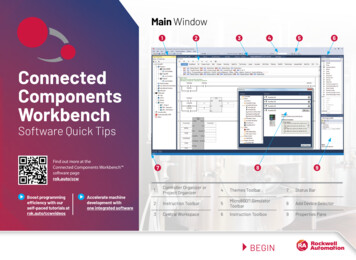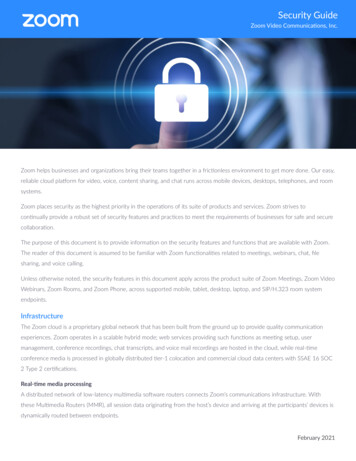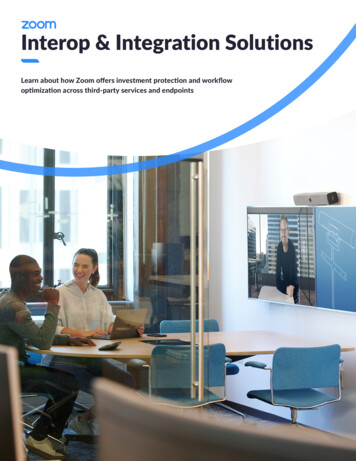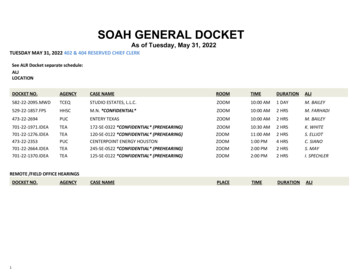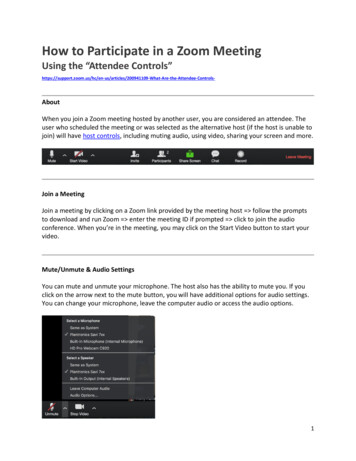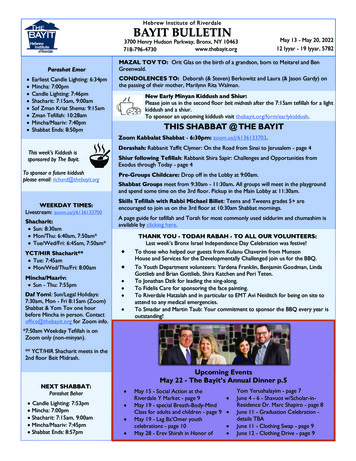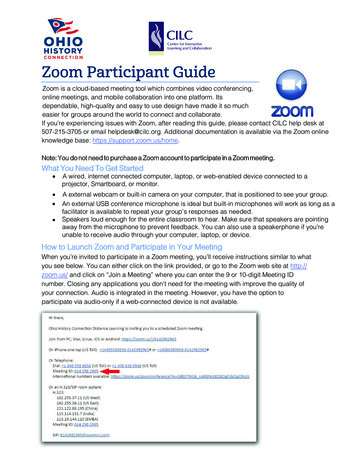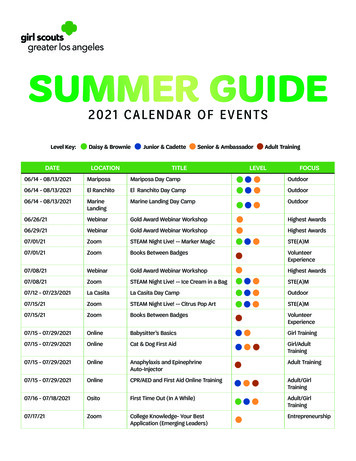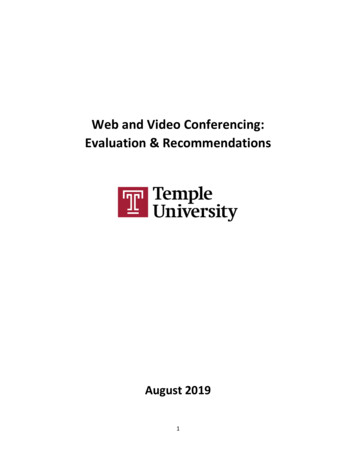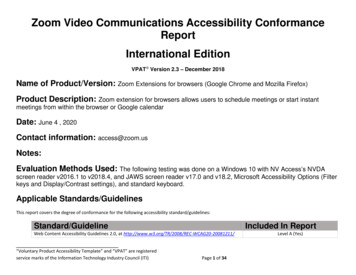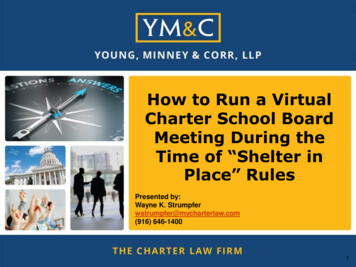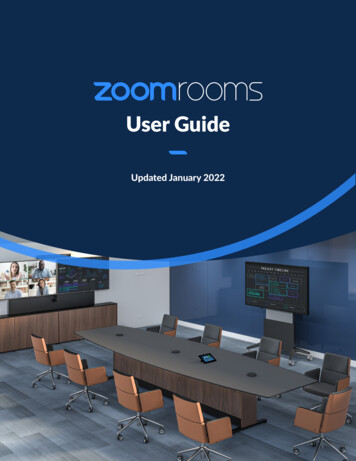
Transcription
User GuideUpdated January 2022
Start a Scheduled MeetingTip21Tap the Home icon onthe menu bar.2Tap your scheduled topicon the meeting list.3Tap Start to start the meeting.13Start an Instant Meeting12Tap the Home icon onthe menu bar.Tap New Meeting on theHome screen to start aninstant meeting.12support.zoom.us 1.888.799.9666 2
Make a Phone Call21Tap the Phone icon onthe menu bar.2Tap country code tochoose a country. Enter aphone number.3Tap the Phone icon to startthe call.13Join a Meeting3114Tap the Home icon onthe menu bar.2Tap the Join icon on theHome screen.3Enter the Meeting ID.4Tap Join to start the meeting.2Call a Contact21Tap the Contacts icon onthe menu bar.312Select a contact.3Tap Meet to start a meeting.support.zoom.us 1.888.799.9666 3
Invite when in a Meeting1Tap Participants on the Controller.2Select how you want to invitefrom the bottom left button.Invite by ContactsInvite by EmailSearch by name, or scroll to find rooms,contacts or H.323/SIP endpoints.Click Invite.Tap Invite by Email.Enter the invitee’s email address.Tap Send Invitation.Invite by PhoneInvite by Room SystemTap the flag icon to select the country youare calling. Enter the phone number andtap the phone icon to call.Enter the IP address or E.164 number ofthe device you’re calling. Tap H.323 or SIP.Tap Call.support.zoom.us 1.888.799.9666 4
Share Content1Tap the Home icon onthe menu bar.2Tap the Share Screenicon on the Home screen.1253Follow the instructions onthe controller.4The instructions will remainon the controller, even afterthe share is displayed on theZoom Room display.5Tap Stop Sharing when youare done.support.zoom.us 1.888.799.9666 5
Meeting ControlsMute/unmutethe roommicrophoneStart/stop theroom videoShare contentfrom your laptopor mobile deviceYour meeting joininfo (meeting ID,participant ID,and dial in)Lock meeting,enable waitingroom and allowparticipants toshare screen, chat,rename, unmutethemselves.View meeting chatmessages. You caneven enable chatmessages for theroom displayChange videodisplay layoutSpeaker view:displays active speakerGallery view: showsall attendees in gridControl PTZ camerasettings, presets, or switchto secondary cameraEnd or leavethe meetingView and managemeeting participantsStart recording tothe cloud. (Oncethe meeting isover, a link to yourrecording will beemailed to you.)Manage Participants as HostAfter tapping Manage Participants in the meeting controls:Tap the participant’s name to ask themto start their video or stop their video,pin or spotlight their video, allow themto record, make them the host, orremove them from the meetingMute All participants, Unmute Allparticipants, or tap More to Lockthe Meeting, or choose to MuteParticipants on Entrysupport.zoom.us 1.888.799.9666 6
support.zoom.us 1.888.799.9666 3 Tap the Home icon on the menu bar. Tap the Contacts icon on the menu bar. Tap the Join icon on the Home screen. Select a contact. Enter the Meeting ID. Tap Join to start the meeting. Tap Meet to start a meeting. Join a Meeting