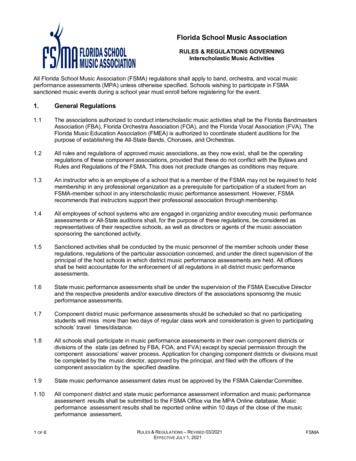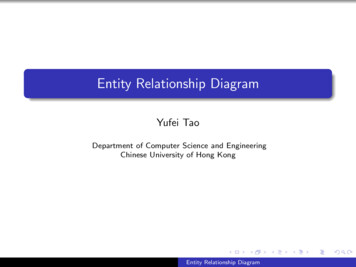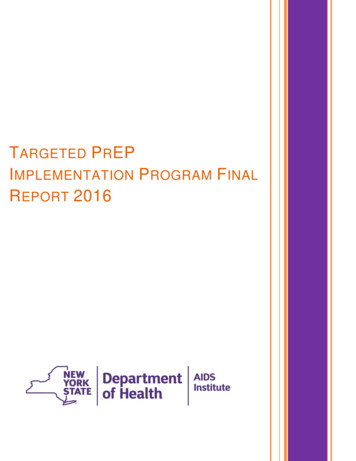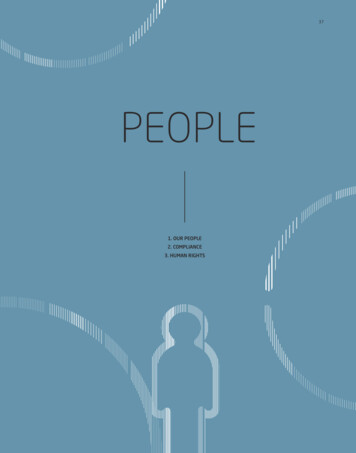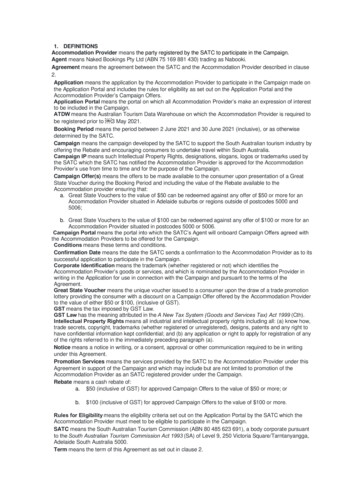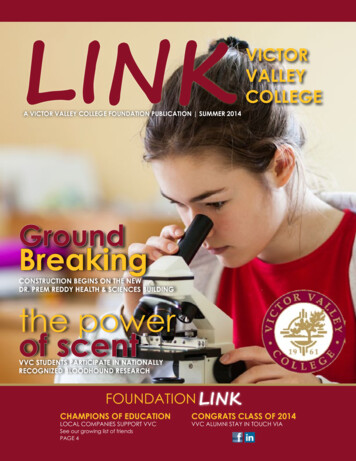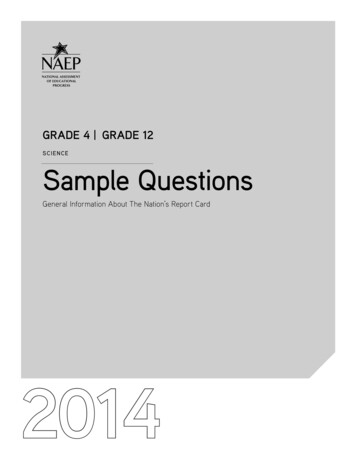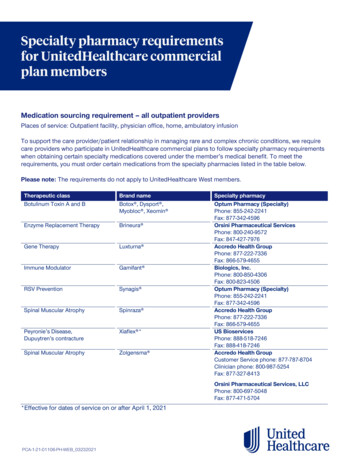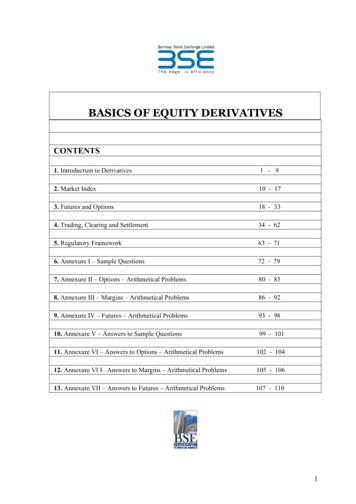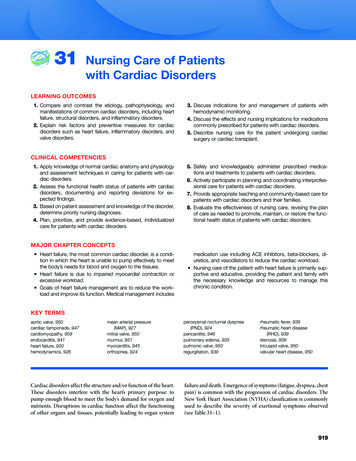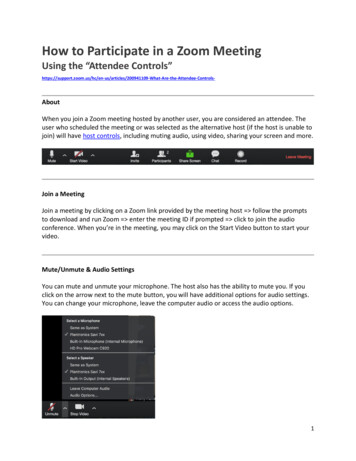
Transcription
How to Participate in a Zoom MeetingUsing the “Attendee hen you join a Zoom meeting hosted by another user, you are considered an attendee. Theuser who scheduled the meeting or was selected as the alternative host (if the host is unable tojoin) will have host controls, including muting audio, using video, sharing your screen and more.Join a MeetingJoin a meeting by clicking on a Zoom link provided by the meeting host follow the promptsto download and run Zoom enter the meeting ID if prompted click to join the audioconference. When you’re in the meeting, you may click on the Start Video button to start yourvideo.Mute/Unmute & Audio SettingsYou can mute and unmute your microphone. The host also has the ability to mute you. If youclick on the arrow next to the mute button, you will have additional options for audio settings.You can change your microphone, leave the computer audio or access the audio options.1
How to Participate in a Zoom Meeting (082117)Start/Stop Video & Video SettingsYou can turn your camera on or off with the Start/Stop Video button. By clicking on the arrownext to the start/stop video button, you can change webcams, access your Zoom video settings,or select a virtual background (if enabled).Invite other participantsClick on the invite button to invite other participants to the meeting.-2-
How to Participate in a Zoom Meeting (082117) Invite by email: This will open up the selected email application with a copy of themeeting invitationInvite by Contacts: Invite users from your contacts listInvite Zoom Rooms: Invite Zoom Rooms listed on your accountInvite by Phone: Available if the host has this option available.Invite by a Room System: If the host has cloud recording connector available for thismeeting.ParticipantsIf you click on Participants, you can see who is currently in the meeting. The participants listalso gives you the option to raise your hand or rename yourself. Raise Hand - notifies host and shows a prompt to simulate hand raiseRename - hover over your name to change it as it is seen in the participants list andvideo windowShare ScreenIf the host allows, you can share your screen in the meeting. The host will have the ability tostop your screen share.ChatChat with individuals or everyone in the meeting. Click Chat to open up the chat window andchat with other participants or view chat messages. Select the drop down next to To: to changewho you are chatting with.-3-
How to Participate in a Zoom Meeting (082117)Record (if host has given permission)The host will need to give you permission to record the meeting. If you try to click on thisbefore the host has given permission, you will receive the following message.Note: the host is not notified that you have requested recording permission. You will need toask them through the chat or audio to give you recording permission (available in their ManageParticipants list).Choose video layoutAt the upper right of the Zoom window, you can switch between active speaker view andgallery view. You can also switch between a shared screen and the video by clicking on a buttonavailable in this location during a screen share.-4-
How to Participate in a Zoom Meeting (082117)Enter/Exit Full ScreenAt the top right of the Zoom window, you can enter or exit full screen mode. You can also exitfull screen by clicking Esc.Pin videoPin video makes a user the primary speaker for you, instead of switching between the activespeaker video. You can pin a video by right-clicking on the video of the person you want to pinor double click on their video window.Co-annotate on screen shareIf the host allows, you can annotate on their shared screen or share whiteboard. To do this,click on View Options at the top of your screen and choose Annotate.-5-
How to Participate in a Zoom Meeting (082117)Leave MeetingYou can leave the meeting at any time by clicking on the Leave Meeting option at the lowerright corner of the Zoom window.For More InformationContact Technical SupportZoom Help CenterGetting 00305413-Mobile-6-
How to Participate in a Zoom Meeting (082117) - 3 - Invite by email: This will open up the selected email application with a copy of the meeting invitation Invite by Contacts: Invite users from your contacts list Invite Zoom Rooms: Invite Zoom Rooms listed on your account Invite by Phone: Available if the host has this option available.