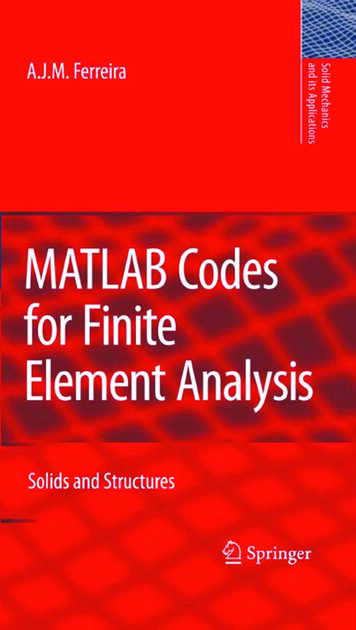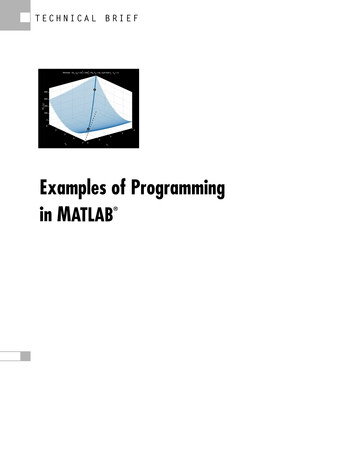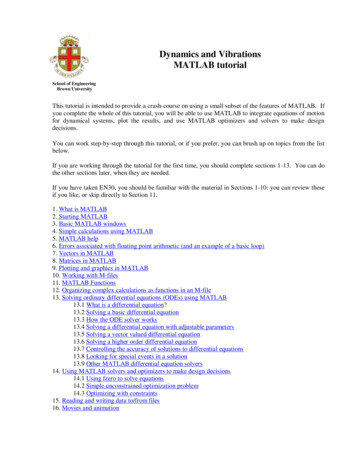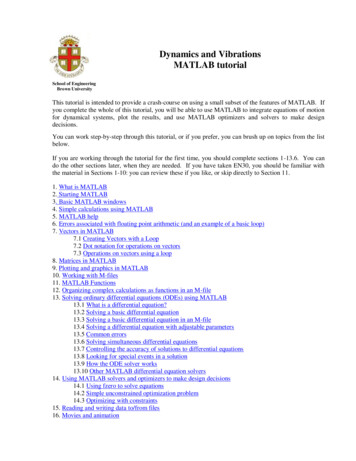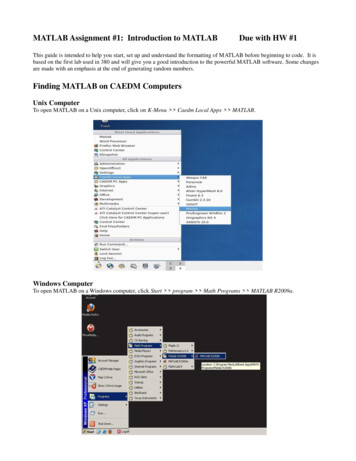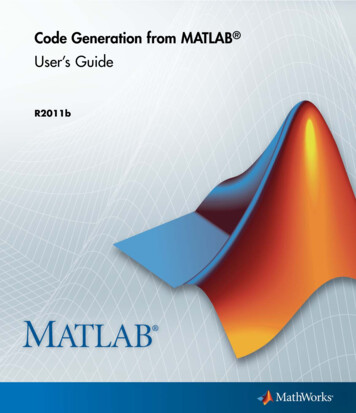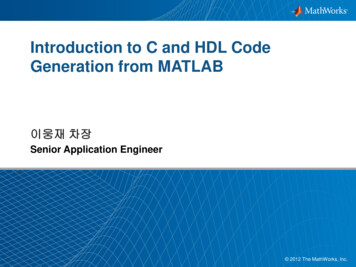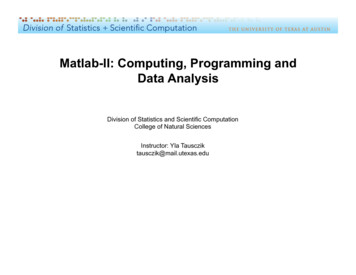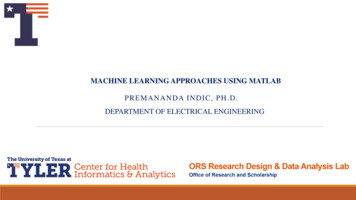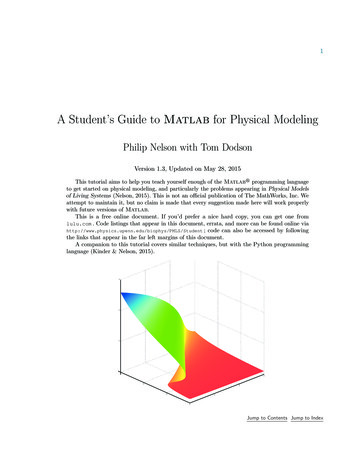
Transcription
1A Student’s Guide to Matlab for Physical ModelingPhilip Nelson with Tom DodsonVersion 1.3, Updated on May 28, 2015This tutorial aims to help you teach yourself enough of the Matlabr programming languageto get started on physical modeling, and particularly the problems appearing in Physical Modelsof Living Systems (Nelson, 2015). This is not an official publication of The MathWorks, Inc. Weattempt to maintain it, but no claim is made that every suggestion made here will work properlywith future versions of Matlab.This is a free online document. If you’d prefer a nice hard copy, you can get one fromlulu.com . Code listings that appear in this document, errata, and more can be found online nt ; code can also be accessed by followingthe links that appear in the far left margins of this document.A companion to this tutorial covers similar techniques, but with the Python programminglanguage (Kinder & Nelson, 2015).Jump to Contents Jump to Index
2Copyright 2015 by Philip C. Nelson and Tom Dodson. This document is distributed free of charge under the Terms of Use given r/termsThis document is distributed as-is, with no warrantee. While every precautionhas been taken in its preparation, neither WH Freeman and Co. nor theauthors assume responsibility for errors or omissions, or for damages resultingfrom the use of the information contained herein.Jump to Contents Jump to Index
ContentsChapter 1Getting Started with MatlabAlgorithms and Algorithmic Thinking 81.1.1 Algorithmic thinking 81.1.2 States 91.1.3 What does a a 1 mean? 91.1.4 Symbolic versus numerical 101.2 Launch Matlab 101.2.1 Command Window 101.2.2 Error messages 121.2.3 Sources of help 121.2.4 Good practice: Keep a diary 131.3 Matlab Expressions 131.3.1 Numbers 131.3.2 Arithmetic and predefined functions1.3.3 Good practice: Variable names 141.3.4 Good practice: Units 151.3.5 More about functions 1581.1Chapter 2Structure and Control13172.1Lists and Arrays 172.1.1 Setting up a list 172.1.1.1 Concatenation 182.1.2 Slicing 182.1.2.1 T2 Lists as indices 192.1.3 Flattening an array 202.2 Strings 202.3 Loops 212.3.1 for and while 212.3.2 Vectorizing math 222.3.3 More vector operations 232.3.4 Higher dimensions 242.4 Scripts 242.4.1 The Editor Window 242.4.2 First steps to debugging 242.4.3 Good practice: Commenting 264
52.4.42.4.52.4.6Chapter 3Good practice: Use named parametersContingent behavior: Branching 28Nesting 2927Data In, Results Out303.1Importing and Saving 303.1.1 Importing data 303.1.1.1 Getting data 303.1.1.2 Bringing data into Matlab 313.1.2 Saving 313.1.2.1 Code 313.1.2.2 Data 313.2 Graphs and Other Graphics 323.2.1 The plot command and its relatives 323.2.2 T2 Error bars 343.2.3 3D graphs 343.2.4 Manipulate and embellish 343.2.5 Multiple graphs on a single set of axes 353.2.5.1 T2 Multiple axes in a figure window 363.2.6 Saving figures 36Chapter 4First Computer Lab374.1Basic Graphing Skills: HIV Example 374.1.1 Family of functions 374.1.2 Fit 374.2 Bacterial Example 384.2.1 Two families of functions 384.2.2 Fit 39Chapter 5More Matlab Constructions5.15.25.35.45.5Writing Your Own Functions 405.1.1 Don’t duplicate 405.1.2 Defining functions 415.1.3 Scope 42Random Numbers and Simulation 425.2.1 Simulating coin flips 425.2.2 Generating trajectories 43The hist Command and its Relatives 43Surface and Contour Plots 445.4.1 Surfaces 445.4.2 Contour plots 44Numerical Solution of Nonlinear Equations 455.5.1 Function handles and anonymous functions4045Jump to Contents Jump to Index
65.65.75.85.9Chapter 6Second Computer Lab6.16.26.3Chapter 75.5.1.1 T2 Scope and anonymous functions 455.5.2 Roots of general real equations 455.5.3 Complex roots of polynomials 46Solving Systems of Linear Equations 46Numerical Integration 475.7.1 Integrating a predefined function 475.7.2 Integrating your own function 475.7.2.1 T2 Oscillatory integrands 48Numerical Solution of Di erential Equations 485.8.1 Reformulating the problem 485.8.2 Explicit solutions 495.8.2.1 T2 Advanced syntax 50Vector Fields and Streamlines 505.9.1 Vector fields 505.9.2 Streamlines 5152Generating and Plotting Trajectories 52Plotting the Displacement Distribution 52Rare Events 546.3.1 The Poisson distribution 546.3.2 Waiting times 54Still More TechniquesImages are Arrays of Numbers 567.1.1 Basics 567.1.2 Manipulate and embellish 577.2 Animation 577.3 Analytic Calculations 587.3.1 Integrals 587.3.2 Sums 597.3.3 Ordinary di erential equations567.1Chapter 8Third Computer Lab: Import, Display, and Manipulate Image Data8.18.28.3Appendix A59Convolution 608.1.1 Averaging 618.1.2 Smoothing with a Gaussian 61Denoising an Image 618.2.1 Random noise 618.2.2 Suppressing noise by using convolutionEmphasizing Features 62Answers to “Your Turn” Questions606263Jump to Contents Jump to Index
7Appendix BMore Errors and Error Messages65B.1 Errors Relevant to Chapter 1 65B.2 Errors Relevant to Chapter 3 66Acknowledgments68References69Index70Jump to Contents Jump to Index
CHAPTER1Getting Started with MatlabThe Analytical Engine weaves algebraical patterns, just as the Jacquard loom weavesflowers and leaves.— Ada, Countess of Lovelace, 1815–1853The goal of this tutorial is to get you started with the computer math package Matlab. Many excellentintroductions exist, and more are written every year. This one is distinguished mainly by the fact that ittries to stick with skills specifically useful to solving problems arising in physical modeling, and specificallythose that appear in the book Physical Models of Living Systems (Nelson, 2015).A few sections are flagged with this “Track 2” symbol: T2 . These are more advanced and can be skippedif you don’t need that topic.1.1 ALGORITHMS AND ALGORITHMIC THINKING1.1.1 Algorithmic thinkingSuppose that you need to instruct a friend how to back your car out of your driveway. Your friend has neverdriven a car, but it’s an emergency, and your only communication channel is a phone conversation before theoperation begins.You need to break the required task down into small, explicit steps that your friend understands and canexecute in sequence. For example, you might say1234Put the key in the ignition.Turn the key until the car starts, then let go.Push the button on the shift lever and move it to "Reverse.".Unfortunately, for many cars this “code” won’t work, even if your friend understands each instruction: Itcontains a bug. Before step 2, many cars require that the driverPlace right foot on left pedal and push down.Also, the shift is usually marked R, not Reverse, and so on. It is difficult at first to get used to the very highdegree of explicitness needed when composing instructions like these.Also, since you are giving the instructions in advance (your friend has no mobile phone), it’s wise toallow for contingencies:If a crunching sound is heard, immediately place right food on left pedal and push down.Breaking the steps of a long operation down into small, ultra-explicit substeps, and anticipating contingencies, are the beginning of learning algorithmic thinking.If your friend has had a lot of experience watching people drive cars, then the instructions above may besufficient. But a friend from Mars, say, or a robot, would need much more detail. For example, the first twosteps may need to be expanded to something like8
1.11234Algorithms and Algorithmic Thinking9Insert the pointed end of the key into the slot on lower right side of thesteering column.Rotate the key about its long axis in the clockwise direction (whenviewed from the wide end toward the pointed end).A “low-level” computer programming system requires instructions analogous to these last ones.1 A “high-level”system comes preprogrammed to understand many everyday operations, and therefore can be instructed in amore condensed style, as in the first example. Matlab is a high-level language, because it knows about manyoperations commonly needed when performing mathematical calculations, processing text, manipulating files,making graphs, and image processing.1.1.2 StatesYou may be familiar with multistep mathematical proofs. The goal of such a narrative is to establish thetruth of a desired, unobvious conclusion by sequentially appealing to given information and a formal system.Thus, each statement’s truth, although not evident in isolation, is supposed to be straightforward in light ofthe preceding statements. The reader’s “state” (list of propositions known to be true) grows while readingthrough the proof.An algorithm has a very di erent goal. A chain of instructions is to be followed, each of which performs aneasily specified operation, with the goal of accomplishing a not-easily performed task. The chain may involvea lot of repetition, so you don’t want to supervise the execution of every step. Instead, you wish to specify allthe steps in advance, then stand back while your electronic assistant performs them rapidly. There may alsobe contingencies that cannot be precisely known in advance (If a crunching sound is heard, .).In an algorithm, the computer has a state that is constantly being modified. For example, it has manymemory cells, whose contents change during the course of any operation. Your goal may be to arrange for oneor more of them to contain the result of some complex calculation, once the algorithm has finished running.(You may also want a particular graphical image to appear.)1.1.3 What does a a 1 mean?To put the preceding distinction into sharp relief, note that most computer math systems, including Matlab,accept lines of input such as these:12a 1a a 1In mathematics, this makes no sense. More precisely, the second line is an assertion that is always false;equivalently, it is an equation with no solution. To Matlab, however, these lines have the following meaning:1. Determine whether any memory cell is currently assigned the name a. If not, assign this name to acurrently unused memory cell. Either way, discard whatever value was previously stored in that cell, andstore the value 1 in it.2. Extract the value stored in the memory call named a. Calculate the sum of that value plus 1. Store theresulting value in the memory cell named a, discarding its previous value.In other words, the equals sign is a verb instructing Matlab to change its state. In contrast, mathematicalnotation uses the equals sign to create a proposition, which may be true or false. Note, too, that Matlabtreats the left and right sides of the command x y very di erently, whereas in math the equals sign issymmetric. For example, Matlab will give an error message if you say something like b 1 a; the objecton the left side of an assignment must be the name of a memory cell, able to accept a value.Actually, we often do wish to evaluate whether a named memory cell (or “variable”) has a particularvalue or not. To avoid ambiguity, Matlab uses a di erent symbol for this operation, the double equals sign:1“Assembly language” is an example of a low-level system. “Firmware” is lower still.Jump to Contents Jump to Index
1.212Launch Matlab10a 1;b (a 1);The above code again sets up a variable a and assigns it a numerical value. Then it sets up a second variableb, and assigns it a logical value: When the code has completed, the value of b is also 1, which is Matlab’srepresentation of true. That value can be used in contingent code, as we’ll see later.Mistakenly using when is desired is one of the top coding errors!You can get very mysterious results if you make this error, because both and are legitimate Matlabsyntax. In any particular situation, however, one of them is not what you want.1.1.4 Symbolic versus numericalIn math, it’s perfectly reasonable to start a derivation by saying “Let b a2 a,” even if the reader doesn’tyet know the value of a. It’s understood that this is a generic statement of a relation defining b in terms of a,whatever the value of a turns out to be.If we launch Matlab and immediately give the same statement, b aˆ2 - a, however, the result isan error message. Every time you hit Return/Enter (or later, the Run button), Matlab tries tocalculate values for everything in every assignment. Because the variable a has not been assigned a value yet,evaluation fails and Matlab complains. Other computer math packages can accept such input, remember itin the symbolic form given, and manipulate it later, but basic Matlab does not.2In math, it’s also understood that a definition like “Let b a2 a” will persist unchanged throughoutthe discussion. If we then say “In the case a 1, . . . ” then the reader knows that b equals zero; if later wesay “In the case a 2, . . . ” then we need not reiterate the definition of b for the reader to know that thissymbol now represents the value 22 2 2.In contrast, a numerical system like Matlab forgets the relation between b and a immediately afterexecuting the assignment b aˆ2 - a. All that it remembers is the value now stored in b. If we later changethe value of a, the value of b will not change.Similarly, if a has a value and we say b aˆ2 - a, then nothing stops us from later saying b exp(a).The second assignment updates Matlab’s state by discarding the value calculated in the first one andsubstituting the newly computed value.1.2 LAUNCH MATLAB1.2.1 Command WindowFrom now on, you must actually have Matlab running as you read, try every snippet of code given here,and observe what Matlab does in response.Reading this tutorial won’t teach you Matlab. You can teach yourselfMatlab by working through all the examples and exercises here, andthen using what you’ve learned on your own problems.Set yourself little challenges (“What would happen if?” “How could I accomplish that?”) and try them out.Matlab is not some expensive piece of lab apparatus that could break or explode if you type somethingwrong! Just try things. This active-learning strategy is not only more fun than passively accumulatingfacts—it is also far more e ective.2Matlab does have a symbolic manipulation subsystem, but we won’t be using it.Jump to Contents Jump to Index
1.2Launch Matlab11If you are reading an electronic version of this tutorial, you may be tempted to just cut and paste thecode into Matlab. But then you may find that extraneous blank spaces, bad characters, and other suchthings appear. It’s safer to retype the examples yourself, and anyway, you’ll learn faster that way. Or youcan follow the links in the left-hand margin to find code snippets that can be successfully cut and pasted.This tutorial also won’t show you any graphics. You will create them yourself as you work through theexamples.Consult your instructor about ways to obtain Matlab at your institution, and how to install and launch3it. Matlab has many extensions called “toolboxes”; none of these will be needed while working throughthis tutorial, nor when solving problems that appear in Physical Models.Upon launch, Matlab opens a complicated, multipanel display. Things you type will show up inthe main panel (“Command Window”) after the symbol (the “Command Window promptCommandWindow!prompt”). Try typing the lines of code given above, hitting Return/Enter after each line.Matlab responds immediately after each Return/Enter , attempting to perform whatever commandyou entered.4Matlab code consists entirely of unformatted (“plain”) text.Any formatting shown in this tutorial, including fonts and coloring, was added for readability, and is notsomething you need to worry about while entering code. Similarly, the tiny line numbers shown on the leftare just there to let us refer to particular lines; you don’t type them. Matlab will assign and show linenumbers for you when you work in the Editor Window, and will use them to tell you where it thinks youhave made errors, but they are not part of the code itself.In particular, this tutorial will show predefined names in bold type, to distinguish them from user-definedvariables and functions, but you don’t need to type that.Now notice the window on the upper right (the “Workspace Window”). Each time you enter a commandand hit Return/Enter , this window may change, reflecting any changes in Matlab’s state: Initiallyempty, it later shows a list of all named memory cells (variables), and a summary of their values. Later, whenwe study variables with many values (arrays), you’ll see that you can double-click any entry in this list; aspreadsheet opens that lets you inspect all the values. You can even copy from this spreadsheet and pasteinto other applications.At any time, you can reset Matlab’s state by quitting and relaunching it, or more conveniently byissuing the commandclear allExample: Try that. Then try the following commands at the prompt, and explain everything you seehappen:qqqqq 2 2 2 3Solution: Matlab complains about the first two lines, because even though it automatically creates a symbolnamed q for you, and assigns it a memory cell, still that cell contains no value, and so expressions involvingit cannot yet be evaluated. Changing Matlab’s state in the third line above changes this situation, so thenext two lines do not generate errors.3Matlab is a registered trademark of The MathWorks, Inc. You can also obtain it, or the Student version, directly fromhttp://www.mathworks.com .4This tutorial uses the word “command” in a generic sense, to mean any lump of code that could stand on its own. Assignmentslike a 1, isolated function calls like plot(x,y), and directives like clear all are all examples of commands.Jump to Contents Jump to Index
1.2Launch Matlab12Example: Now clear Matlab’s state again:clear allTry the following at the prompt, and explain everything you see happen (it may be useful to refer toSection 1.1.4):ababb 1 aˆ2 - a 2 aˆ2 - aSolution: The results from the first two lines should be clear: We assign values to the variables a and b. Inthe third line, we change the value of a, but recall that because Matlab only remembers the value of b,that value is unchanged in the fourth line until we update it with the last command.These examples illustrate another important element of Matlab syntax: When Matlab encounters acommand that consists of just an expression, and that ends with no punctuation (or with a comma), it willprint out the expression’s value to the Command Window. When the command is an assignment and endswith no punctuation (or with a comma), Matlab makes the assignment and also prints out the assignedvalue. When either of these commands ends with a semicolon, however, Matlab suppresses automaticprintout.Often you will forget a semicolon somewhere in the middle of a long code,sometimes resulting in an enormous amount of text appearing on yourscreen.You can end a command just by starting a new line, if you want the automatic printout feature. If not,you can end it with a semicolon and then start a new line. Or, if you wish you can end a command with asemicolon or comma and no new line, cramming another command on the same line. It’s best not to maketoo much use of that ability, however: Your code may take up fewer lines, and Matlab won’t care, buthuman readability will su er.The opposite situation can be important: You may wish to use a very long command that doesn’t fit onone line. For such cases, you can end a line with an ellipsis (type three periods just prior to starting a newline). Matlab will then continue reading the next line as part of the same command. Try this:q 1 .2There are some restrictions on where you may break a command, so you may need to experiment a bit withthis.1.2.2 Error messagesYou should already have encountered an error message by now. They appear in red in the Command Window,accompanied by a beep. See Section B.1 for some hints about interpreting such messages, and some examplesoften encountered by beginners.1.2.3 Sources of helpSuppose that you wish to evaluate the natural logarithm of the number 2. You think there’s probably afunction called log in Matlab, but is it the natural or common log? Get Help Documentation from theMatlab menu, and type log into the search box.5 The first entry states that log is the one you want, sotyping5Equivalently, you can type doc log at the Command Window prompt.Jump to Contents Jump to Index
1.3Matlab Expressions13log(2)at the command prompt gives your desired result. To learn more, you could also have clicked the entry login the Help; try it.Unfortunately, Matlab is not as friendly if you don’t know the name of the command you need. Supposeyou really did want the common logarithm. It’s not obvious in the Help listing for log how to get this. Soit’s useful to know that you can also typehelp log(or the name of any other command) in the Command Window and this will give you a di erent, briefer,and sometimes more helpful entry. At the bottom of the resulting text, Matlab says "See also log1p,log2, log10."; that third entry looks promising, and clicking shows it’s what you want. Much, muchmore help is available online; from any search engine, searching matlab common logarithm quickly givesyou the command even if you don’t know its name in advance.At least in the beginning, a lot of your coding time will be spent using asearch engine to get help.In addition to searching the whole Web, a more targeted approach is to visit Matlab Central (on theMathWorks website).1.2.4 Good practice: Keep a diaryAs you work through this tutorial, you will hit many little and big roadblocks. How do you label graph axes?What if you want a subscript in a graph axis label? The list is endless. Every time you resolve such a puzzle(or a friend helps you), make a note of how you did it in a diary file somewhere on your computer. Later,looking through that diary will be much easier than scanning through all the code you wrote months ago(and less irritating than asking your friend over and over).1.3 MATLAB EXPRESSIONS1.3.1 NumbersYou can enter explicit numerical values in various ways: 123 and 1.23 mean what you might expect. When entering a very big number, however, don’t separategroups of digits by commas (don’t say 1,000,000 if you mean a million). 2.3e5 is convenient shorthand for 2.3 · 105 . 2 3i refers to the complex number 2 3i.Matlab stores numbers internally in several di erent formats. However, it knows when it needs to convertfrom one type to another; beginners generally don’t need to think about this. Just notice that for some uses,a number must be an integer (whole number), for example, when indicating which entry in a list you want.(If you need to force a number to be an integer, you can use the functions round or floor.)1.3.2 Arithmetic and predefined functionsMatlab has all the basic arithmetic operators you might expect, for example, , -, * (multiplication), /,and ˆ (exponentiation). Note that, unlike standard mathematics notation, you may not omit multiplicationsigns. Try typingJump to Contents Jump to Index
1.33 MLG1-3-2a.mMatlab Expressions14(2)(3)a 2; a(3)3a3 aEach of these produces a di erent error message. None, however, generate a message like You forgot a *.Matlab used its evaluation rules, and these expressions didn’t make sense, but it doesn’t know what youwere trying to express, so it can’t tell you what exactly is wrong. Study these four error messages; you’llprobably see them again.Arithmetic operations have the usual precedence (ordering), which can be overridden by using parentheses.1For example, you may want to express the number 2 , so you may type 1.0 / 2.0 * pi. Try it. Whatgoes wrong, and why? Later we’ll meet other kinds of operators, for example relations like and logicaloperations. They, too, have a precedence ordering, which you may not wish to memorize. So use parenthesesliberally to avoid unintended meanings.To get used to Matlab arithmetic operations, figure out what problem these lines solve, and check thatMatlab got it right:a 1; b 2; c 3;(-b sqrt(bˆ2 - 4*a*c))/(2*a)Notice that sqrt is the name of a function that Matlab already knows when it launches.6 When Matlabencounters this name in the expression above, it1. Evaluates the “argument,” that is, everything inside the following pair of round parentheses (which mayitself contain functions);2. Interrupts handling your evaluation and begins a piece of internal code named sqrt, handing that codethe value found in 1;3. Substitutes the value returned by sqrt(.) into your expression; and4. Finishes evaluating your expression as usual.How do you know what functions are available predefined for you? See Section 1.2.3 above, get the menuitem Help MATLAB Mathematics, or type help elfun at the Command Window prompt.A few symbols in Matlab arep predefined but do not require any argument in parentheses. Try pi (theconstant ) and i (the constant1).Matlab also provides standard trigonometric functions, but notice:The trig functions sin, cos, and so on, all expect their arguments to beangles expressed in radians.1.3.3 Good practice: Variable namesNote that Matlab o ers you no protection against accidentally changing the value of a symbol like pi (orindeed, of any variable that you set up): If you say pi 22/7, then until you change it or reset Matlab,pi will have that value.7It’s especially easy to redefine i, becausep we so often use it as an index. Ifyou need the built-in constant equal to1, use the syntax 1i instead ofi, because 1i cannot be redefined.When your code gets long, it also becomes very likely that, if you assign a variable with a generic namelike a in the beginning, you’ll later choose the same name for some completely di erent purpose. Later still,67We have already met log and log10.It is even possible to create a variable whose name overshadows a built-in function, for example, hist 1.Jump to Contents Jump to Index
1.3Matlab Expressions15you may want the original a, having forgotten about the new one. But Matlab has overwritten the valueyou wanted. Puzzling behavior may ensue. You have a “name collision.”It’s good practice to use longer, more meaningful names for variables. They take longer to type, but theycan also improve your code’s readability. Perhaps the variable you were planning to call a could instead becalled whichItem, because it indexes a list. Later, the other variable that caused the name collision couldlogically be called partialSum or something such. Later still, when you ask for whichItem, there will be noproblem.8Blank spaces and periods are not allowed in variable names. Some coders use capitalization in the middleof a variable name to denote word boundaries. Others prefer to use the underscore (which item). Variablenames may contain digits (myCount2), but they must start with a letter.1.3.4 Good practice: UnitsMost physical quantities carry units, for example, 3 cm. Matlab doesn’t know about units; all its values arepure numbers. If you are trying to code a problem involving a quantity L with dimensions of length, you’llneed to represent it by a variable length whose value equals L divided by some unit. That’s fine, as long asyou are consistent everywhere about what unit to use.You can make things easier on yourself if you include a block of comments at the head of each codedeclaring (to yourself and other human readers) the variables you’ll use, and the units chosen to make thempure numbers:93%% Variables:%length length of the microtubule [um]%vel velocity of motor [um/s]%rcon rate constant [1/days].As you work on the code, you can refer back to this section to keep yourself consistent. (The notation um is astandard, easy-to-type version of µm.) Such fussy hygiene will save you a lot of confusion someday.Later on, when you start to get data files, you need to learn from whoever gave a file to you whatunits are being used to express quantities. Ideally this will be spelled out in a text file (perhaps calledREADME.txt) accompanying the data file, or in the opening lines of a spreadsheet.1.3.5 More about functionsYou are accustomed from math to thinking of a function as a machine that eats exactly one number (its“argument”) and spits out exactly one number (its result). Some Matlab functions, like sqrt, have thischaracter.10 But Matlab has a much broader notion of function. Here are some illustrations (some involvefunctions that we have not formally met yet): A function may change Matlab’s state in other ways than by returning a result. For example, plot opensa window and creates a plot. Other possible “side e ects” include writing text into the Command Window,for example, via disp('hello').A function may instead have two (or more) arguments, separated by commas. Or it may have none; tryjust typing rand() at the command prompt.8Variable names are case-sensitive, and Matlab’s predefined names are all lower-case. So you can avoid name collisions withpredefined things simply by including one or more capital letters in any user-defined variable or function name.9Section 2.4.3 will give more details about commenting.10Instead of a single number, the argument of sqrt can be a list, but Matlab still regards that as a single argument. SeeSection 2.1.Jump to Contents Jump to Index
1.3 Matlab Expressions16A function may allow a variable number of arguments, and behave di erently depending on how many yousupply. For example, we will see examples of functions that allow you to specify any number of options asarguments. Each function’s Help text will list each allowed way of using it.A function may also return more than one value. You can capture the returned values by using a specialkind of assignment (see Section 5.3). Their number can even be variable; the function may behave di erentlydepending on how many results you requested.If a function accepts two or more arguments, how does it know which is which? In mathematics notation,the order of arguments conveys this information. For example, if we define f (x, y) xe y
1 AStudent'sGuidetoMatlab for Physical Modeling Philip Nelson with Tom Dodson Version 1.3, Updated on May 28, 2015 This tutorial aims to help you teach yourself enough of the Matlabr programming language to get started on physical modeling, and particularly the problems appearing in Physical Models