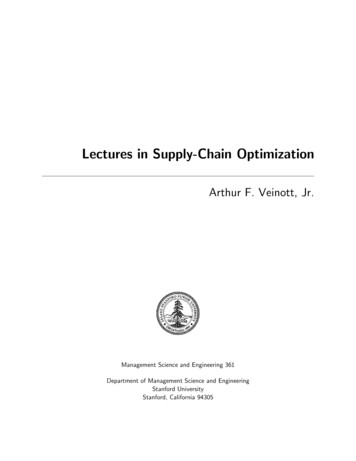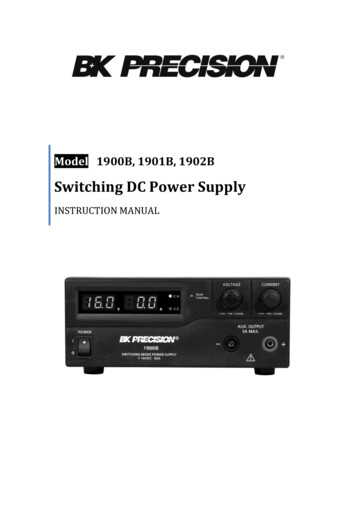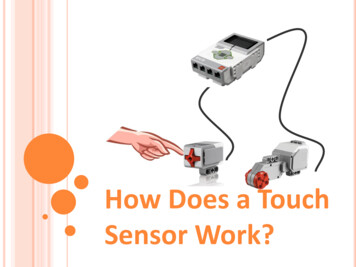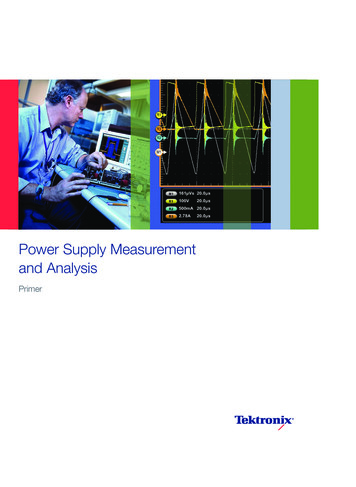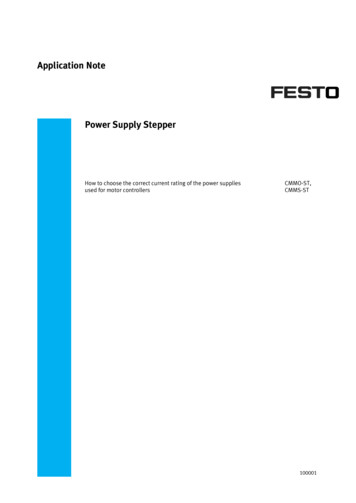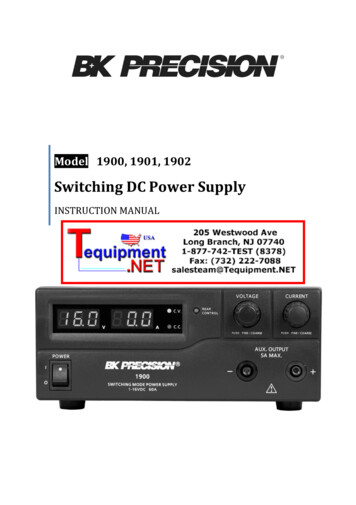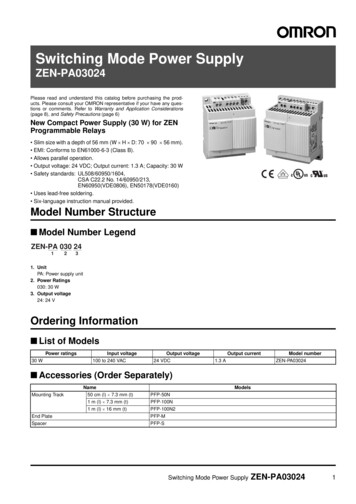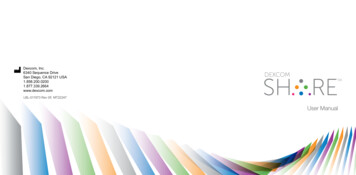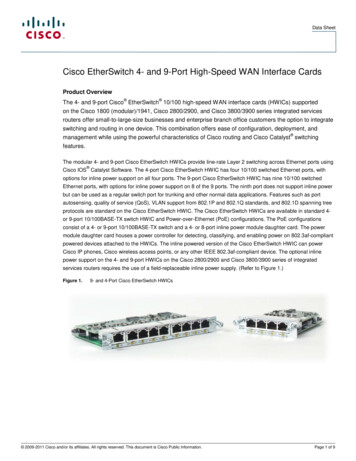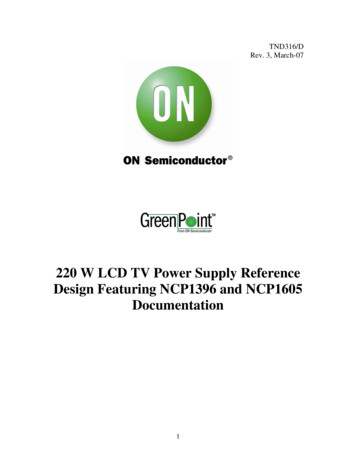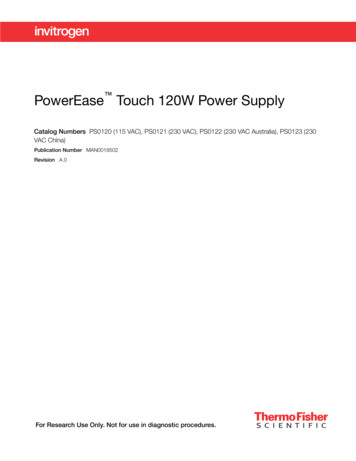
Transcription
PowerEase Touch 120W Power SupplyCatalog Numbers PS0120 (115 VAC), PS0121 (230 VAC), PS0122 (230 VAC Australia), PS0123 (230VAC China)Publication Number MAN0019502Revision A.0For Research Use Only. Not for use in diagnostic procedures.
Shanghai Life Technologies Biotechnology Co., LTD No.7 Rong Chang East Street, Long Sheng Industry Park Building 203 BDA,100176,P.R.ChinaFor descriptions of symbols on product labels or product documents, go to thermofisher.com/symbols-definition.The information in this guide is subject to change without notice.DISCLAIMER: TO THE EXTENT ALLOWED BY LAW, THERMO FISHER SCIENTIFIC INC. AND/OR ITS AFFILIATE(S) WILL NOT BELIABLE FOR SPECIAL, INCIDENTAL, INDIRECT, PUNITIVE, MULTIPLE, OR CONSEQUENTIAL DAMAGES IN CONNECTION WITH ORARISING FROM THIS DOCUMENT, INCLUDING YOUR USE OF IT.Revision history: Pub. No. MAN0019502RevisionDateA.028 August 2020DescriptionNew document.Important Licensing Information: These products may be covered by one or more Limited Use Label Licenses. By use of theseproducts, you accept the terms and conditions of all applicable Limited Use Label Licenses.NOTICE TO PURCHASER: DISCLAIMER OF LICENSE: Purchase of this software product alone does not imply any license under anyprocess, instrument or other apparatus, system, composition, reagent or kit rights under patent claims owned or otherwise controlled byThermo Fisher Scientific, either expressly, or by estoppel.TRADEMARKS: All trademarks are the property of Thermo Fisher Scientific and its subsidiaries unless otherwise specified. 2020 Thermo Fisher Scientific Inc. All rights reserved.
Contents CHAPTER 1 Product information . . . . . . . . . . . . . . . . . . . . . . . . . . . . . . . . . . . . . . . . . . . . . . . . . . 5Product description . . . . . . . . . . . . . . . . . . . . . . . . . . . . . . . . . . . . . . . . . . . . . . . . . . . . . . . . . . . . . 5Product contents . . . . . . . . . . . . . . . . . . . . . . . . . . . . . . . . . . . . . . . . . . . . . . . . . . . . . . . . . . . . . . . . 7 CHAPTER 2 Methods . . . . . . . . . . . . . . . . . . . . . . . . . . . . . . . . . . . . . . . . . . . . . . . . . . . . . . . . . . . . . . . 9Procedural guidelines . . . . . . . . . . . . . . . . . . . . . . . . . . . . . . . . . . . . . . . . . . . . . . . . . . . . . . . . . . . . 9Install the power supply . . . . . . . . . . . . . . . . . . . . . . . . . . . . . . . . . . . . . . . . . . . . . . . . . . . . . . . . . 10Programming options . . . . . . . . . . . . . . . . . . . . . . . . . . . . . . . . . . . . . . . . . . . . . . . . . . . . . . . . . . . 10Menu navigation . . . . . . . . . . . . . . . . . . . . . . . . . . . . . . . . . . . . . . . . . . . . . . . . . . . . . . . . . . . . . . . 11Homescreen . . . . . . . . . . . . . . . . . . . . . . . . . . . . . . . . . . . . . . . . . . . . . . . . . . . . . . . . . . . . . . . . . . . 11Set up a run . . . . . . . . . . . . . . . . . . . . . . . . . . . . . . . . . . . . . . . . . . . . . . . . . . . . . . . . . . . . . . . . . . . 12Constant current . . . . . . . . . . . . . . . . . . . . . . . . . . . . . . . . . . . . . . . . . . . . . . . . . . . . . . . . . . . 13Constant Power . . . . . . . . . . . . . . . . . . . . . . . . . . . . . . . . . . . . . . . . . . . . . . . . . . . . . . . . . . . 13Custom methods . . . . . . . . . . . . . . . . . . . . . . . . . . . . . . . . . . . . . . . . . . . . . . . . . . . . . . . . . . . . . . 13Select a pre-programmed method . . . . . . . . . . . . . . . . . . . . . . . . . . . . . . . . . . . . . . . . . . . . . . . . 14Manage methods . . . . . . . . . . . . . . . . . . . . . . . . . . . . . . . . . . . . . . . . . . . . . . . . . . . . . . . . . . . . . .Save a method . . . . . . . . . . . . . . . . . . . . . . . . . . . . . . . . . . . . . . . . . . . . . . . . . . . . . . . . . . . .Edit a method . . . . . . . . . . . . . . . . . . . . . . . . . . . . . . . . . . . . . . . . . . . . . . . . . . . . . . . . . . . . .Delete a method . . . . . . . . . . . . . . . . . . . . . . . . . . . . . . . . . . . . . . . . . . . . . . . . . . . . . . . . . . .Change the name of a saved method . . . . . . . . . . . . . . . . . . . . . . . . . . . . . . . . . . . . . . . .Add a step . . . . . . . . . . . . . . . . . . . . . . . . . . . . . . . . . . . . . . . . . . . . . . . . . . . . . . . . . . . . . . . .Delete a step . . . . . . . . . . . . . . . . . . . . . . . . . . . . . . . . . . . . . . . . . . . . . . . . . . . . . . . . . . . . . .Save a program . . . . . . . . . . . . . . . . . . . . . . . . . . . . . . . . . . . . . . . . . . . . . . . . . . . . . . . . . . .1616171818191919Instrument display during a run . . . . . . . . . . . . . . . . . . . . . . . . . . . . . . . . . . . . . . . . . . . . . . . . . . 20Run screen features . . . . . . . . . . . . . . . . . . . . . . . . . . . . . . . . . . . . . . . . . . . . . . . . . . . . . . . . 20Method Settings screen features . . . . . . . . . . . . . . . . . . . . . . . . . . . . . . . . . . . . . . . . . . . . 21Instrument display after run completion . . . . . . . . . . . . . . . . . . . . . . . . . . . . . . . . . . . . . . . . . . 22Settings . . . . . . . . . . . . . . . . . . . . . . . . . . . . . . . . . . . . . . . . . . . . . . . . . . . . . . . . . . . . . . . . . . . . . . . 22Settings screen features . . . . . . . . . . . . . . . . . . . . . . . . . . . . . . . . . . . . . . . . . . . . . . . . . . . . 23PowerEase Touch 120W Power Supply User Guide3
Contents APPENDIX A Troubleshooting . . . . . . . . . . . . . . . . . . . . . . . . . . . . . . . . . . . . . . . . . . . . . . . . . . . . 25 APPENDIX B Repair and maintenance . . . . . . . . . . . . . . . . . . . . . . . . . . . . . . . . . . . . . . . . . . 27Encountering Problems . . . . . . . . . . . . . . . . . . . . . . . . . . . . . . . . . . . . . . . . . . . . . . . . . . . . . . . . . 27Replace the fuse . . . . . . . . . . . . . . . . . . . . . . . . . . . . . . . . . . . . . . . . . . . . . . . . . . . . . . . . . . . . . . . 27 APPENDIX C Electrical parameters for electrophoresis . . . . . . . . . . . . . . . . . . . . . . . . 29Ohm’s Law and Joule’s Law . . . . . . . . . . . . . . . . . . . . . . . . . . . . . . . . . . . . . . . . . . . . . . . . . . . . . 29Resistance . . . . . . . . . . . . . . . . . . . . . . . . . . . . . . . . . . . . . . . . . . . . . . . . . . . . . . . . . . . . . . . . . . . . 29Voltage . . . . . . . . . . . . . . . . . . . . . . . . . . . . . . . . . . . . . . . . . . . . . . . . . . . . . . . . . . . . . . . . . . . . . . . 29Current . . . . . . . . . . . . . . . . . . . . . . . . . . . . . . . . . . . . . . . . . . . . . . . . . . . . . . . . . . . . . . . . . . . . . . . 29Power . . . . . . . . . . . . . . . . . . . . . . . . . . . . . . . . . . . . . . . . . . . . . . . . . . . . . . . . . . . . . . . . . . . . . . . . 30 APPENDIX D General safety . . . . . . . . . . . . . . . . . . . . . . . . . . . . . . . . . . . . . . . . . . . . . . . . . . . . . . 31Instrument safety . . . . . . . . . . . . . . . . . . . . . . . . . . . . . . . . . . . . . . . . . . . . . . . . . . . . . . . . . . . . . . 31Avoid electrical shock . . . . . . . . . . . . . . . . . . . . . . . . . . . . . . . . . . . . . . . . . . . . . . . . . . . . . . 31Avoid damage to the instrument . . . . . . . . . . . . . . . . . . . . . . . . . . . . . . . . . . . . . . . . . . . . . 31Explanation of symbols and warnings . . . . . . . . . . . . . . . . . . . . . . . . . . . . . . . . . . . . . . . . . . . . 32Symbols and warnings . . . . . . . . . . . . . . . . . . . . . . . . . . . . . . . . . . . . . . . . . . . . . . . . . . . . . 32Product regulatory compliance . . . . . . . . . . . . . . . . . . . . . . . . . . . . . . . . . . . . . . . . . . . . . . . . . . 33Federal Communications Commission Advisory . . . . . . . . . . . . . . . . . . . . . . . . . . . . . . . 33Environmental design compliance . . . . . . . . . . . . . . . . . . . . . . . . . . . . . . . . . . . . . . . . . . . 33 APPENDIX E Product specifications . . . . . . . . . . . . . . . . . . . . . . . . . . . . . . . . . . . . . . . . . . . . . 34Product specifications . . . . . . . . . . . . . . . . . . . . . . . . . . . . . . . . . . . . . . . . . . . . . . . . . . . . . . . . . . 34 APPENDIX F Documentation and support . . . . . . . . . . . . . . . . . . . . . . . . . . . . . . . . . . . . . . 36Customer and technical support . . . . . . . . . . . . . . . . . . . . . . . . . . . . . . . . . . . . . . . . . . . . . . . . . 36Limited product warranty . . . . . . . . . . . . . . . . . . . . . . . . . . . . . . . . . . . . . . . . . . . . . . . . . . . . . . . . 364PowerEase Touch 120W Power Supply User Guide
1Product informationProduct descriptionThe PowerEase Touch 120W Power Supply is a medium throughput power supplythat uses a touch-screen user interface. This power supply is ideal for DNA/RNAelectrophoresis, SDS-PAGE, and native PAGE.The power supply unit has the following features: Touch screen LCD display and user interface with clear menu prompts for easyuse by hand or stylus Maximum output of 300 V, 500 mA, and 120 W (for complete specifications, seeProduct Specifications) Four sets of output terminals allow running of multiple electrophoresis units Pop-up feet allow change to screen viewing angle Sturdy polyurethane feet and stackable housing design allow stacking of powersupplies Running modes include Constant Voltage, Constant Power, or Constant Current Programming capabilities for limiting voltage (V), current (mA) and power (W) Method programming flexibility (up to 100 methods, 20 steps per method, 999minutes per step) Pause button for editing method parameters during run User adjustable device settings such as beep volume, screen brightness andsleep mode duration Automatic safety features such as No Load, Over Temperature, Over Voltage,Over Current, Load Change, and Ground Leak detectionThis manual describes the setup and operation of the PowerEase Touch 120WPower Supply and includes important information on safety and maintenance of theunit.PowerEase Touch 120W Power Supply User Guide5
1Chapter 1 Product informationProduct descriptionFigure 1 Front view of PowerEase Touch 120W Power SupplyFigure 2 Rear view of PowerEase Touch 120W Power SupplyFigure 3 USB port dust cover (Rear view of PowerEase Touch 120W Power Supply)The USB port is shipped with a plastic dust cover for protection during shipment. This cover mustbe removed prior to port use. Remove by gently prying off with a small flat blade screwdriver.6PowerEase Touch 120W Power Supply User Guide
Chapter 1 Product informationProduct contents1Product contentsOn receipt, examine the unit carefully for any damage incurred during transit. Anydamage claims must be filed with the carrier, and keep the supplied box forinspection. The warranty does not cover in-transit damage.IMPORTANT! Some of the power cords appear similar; users should utilize the cordapproved for their country/region. North America customers should use the Type Bpower cord; Japan customers should use the JIS 8303 power cord; China customersshould use the GB 15934-2008 power cord; Australia/New Zealand customersshould use the Type I power cord.Table 1 Cat. No. PS0120 (115 VAC)ComponentQuantityRegulatory mark(s) onelectrical plugPowerEase Touch 120WPower Supply1 eachExtra Fuse1 eachType B Power Cord1 eachCSAJIS 8303 Power Cord1 eachPSEUSB Cover1 eachQuick Reference Card1 eachCertificate of Performance1 eachTable 2 Cat. No. PS0121 (230 VAC)ComponentQuantityRegulatory mark(s) onelectrical plugPowerEase Touch 120WPower Supply1 eachExtra Fuse1 eachType G Power Cord1 eachASTAType CEE 7/7 Power Cord1 eachCEUSB Cover1 eachQuick Reference Card1 eachCertificate of Performance1 eachPowerEase Touch 120W Power Supply User Guide7
1Chapter 1 Product informationProduct contentsTable 3 Cat. No. PS0122 (230 VAC Australia)ComponentQuantityPowerEase Touch 120WPower Supply1 eachExtra Fuse1 eachType I Power Cord1 eachUSB Cover1 eachQuick Reference Card1 eachCertificate of Performance1 eachRegulatory mark(s) onelectrical plugNSW 18392Table 4 Cat. No. PS0123 (230 VAC China)Component8QuantityPowerEase Touch 120WPower Supply1 eachExtra Fuse1 eachType GB 15934-2008 PowerCord1 eachUSB Cover1 eachQuick Reference Card1 eachCertificate of Performance1 eachRegulatory mark(s) onelectrical plugCCCPowerEase Touch 120W Power Supply User Guide
2MethodsProcedural guidelinesWe recommend that you carefully review these guidelines before operating theinstrument. To ensure safe, reliable operation, always operate the PowerEase Touch 120WPower Supply in accordance with the manufacturer’s instructions. Avoid exposing the power supply to liquids as these may damage the unit andvoid the warranty. IMPORTANT! Do not use the PowerEase Touch 120W Power Supply atits maximum electrical load limits. Variations in buffer conditions can resultin exceeding the power supply’s maximum voltage, current, or power outputcapacity and produce undesirable variations in performance. When using this or any electrophoresis product, we recommend that you adhereto the protocols given in the electrophoresis product manuals.For best results: We recommend using the Constant Voltage Mode for protein gels or blots.Note: For most electrophoresis methods, resistance increases throughout therun. Limiting the voltage allows for an improving margin of safety over timebecause the current and power decrease through the run. Also, the samevoltage can be used regardless of the number or the thickenss of gels beingelectrophoresed. Avoid running samples of widely differing salt concentrations or sample buffersat the same time or on the same gel.Note: Variations in conductivity due to differences in buffer salt concentrationscan affect the run of all the samples run at the same time. Properly prepare your samples.PowerEase Touch 120W Power Supply User Guide9
2Chapter 2 MethodsInstall the power supplyInstall the power supply1. Check the label located on the bottom of the power supply to ensure that theunit is compatible with locally provided voltage.2. Place the power supply on a level laboratory bench and position it such thatthe On/Off switch and the AC inlet at the rear of the power supply are easilyaccessible. Keep the area around the power supply clear to ensure properventilation of the unit.3. Ensure the On/Off switch located at the rear of the power supply is in the Offposition.4. Attach the power cord to the AC inlet of the power supply.5. Plug the power supply into an appropriate electrical outlet (use properlygrounded AC outlets and power cords).6. Connect the leads from the electrophoresis unit to the power supply by insertingthe positive lead ( ) into the red output jack and the negative lead (-) into theblack output jack.7. Turn the AC power switch at the back of the power supply On.Programming optionsThe PowerEase Touch 120W Power Supply can be programmed to run single-stepand multi-step methods. Up to 100 user defined methods can be saved; up to 20steps can be saved for each multi-step method.This power supply is also equipped with several pre-programmed gel electrophoresisand transfer methods. These methods include voltage and time parameters requiredto run and transfer many pre-cast gel products from Thermo Fisher Scientific.This power unit has a touch sensitive screen, so the selection of on-screen buttonsand parameters is accomplished by touching the screen at the location of the item tobe selected.10PowerEase Touch 120W Power Supply User Guide
Chapter 2 MethodsMenu navigation2Menu navigationThe PowerEase Touch 120W Power Supply uses several screen icons that simplifymenu navigation.IconDescriptionThe Home icon returns to the Home screen (Figure 4).The back arrow returns to the previous screen.Left and right arrows indicate that an additional screen is available.Touch the arrow todisplay the additional screen.Touch this icon to close the current screenTouch this icon to navigate to the Settings screen (available on theHome screen only).HomescreenOn power up, the Home screen is displayed (see Figure 4).The Set up run option will appear on the Home screen when the power supply isswitched on for the first time or it if is switched on after running an unsaved custommethod (see below).The Last run option will appear on the Home screen when the power supplyis switched on after having previously run a saved custom method or a preprogrammed method. It will also be shown after an un-saved custom method is rununtil the power supply is shut off.Figure 4 Home screensThe following options can be selected from the Home screen: Select Set up run to program a new run method. Select Custom methods to choose a previously saved run method. Select Pre-programmed methods to choose a pre-loaded run method.PowerEase Touch 120W Power Supply User Guide11
2Chapter 2 MethodsSet up a runSet up a run1. Switch the power switch located at the rear of the unit to the On position.2. Touch Set up run.3. In the Method Type screen touch either Constant voltage, Constant current,or Constant power.Figure 5 Method Type screens4. Edit the run parameters (Volts, Time, Amps, and Watts) by touching theparameter on the screen to bring up the Run parameter edit screen.Default maximum values are 300 V, 500 mA, and 120 W.Note: When using constant voltage or constant power, it is recommendedthat the maximum default settings not be changed to avoid unwanted powerlimitations during the run.5. Enter the parameter value required, then touch Enter to advance with the newlychanged run parameter displayed.6. (Optional) Add or delete extra steps by touching Actions.12PowerEase Touch 120W Power Supply User Guide
Chapter 2 MethodsCustom methods27. Touch Start run to begin the run. When the run begins, the Run screen willdisplay (See Figure 12).Note: If the run needs to be stopped or paused before completion, touch Stopor Pause. If run parameters need to be edited during the run, pause the run,enter changes, then touch Resume. When resumed, the run time will continuefrom where it was paused.8. When the run is complete, the Run Complete screen will be displayed (seeFigure 13).If the method used is a custom method that has not yet been saved, the RunComplete screen will display a Save as option. If the method is a saved orpre-programmed method, the Save as option will not be present. This screenalso displays an option to navigate to the Home screen or to repeat the method.Constant currentDiscontinuous buffer systems and, to a lesser extent, continuous systems increaseresistance during the run. With the current limiting setting on the PowerEase Touch120W Power Supply, the voltage will increase as resistance increases to satisfyOhm’s law (V IR). If no voltage limit is set and a local fault condition occurs, such asa poor connection, very high local resistance may cause the voltage to increase tothe maximum capacity of the power supply. This may lead to local overheating anddamage to the electrophoresis cell or create unsafe conditions.Note: When operating under constant current conditions, it is recommended to set avoltage limit on the power supply slightly above the maximum expected for the run.Constant PowerPower is a function of voltage and current P IV. For a typical gel run at constantpower, the current will decrease during the run, causing the voltage to increase. Thepower limiting function may be used when running sequencing gels to remove theammonium persulfate from the wells and to heat the gel to an optimal temperature forDNA separations.Custom methodsSelect Custom Methods on the Home screen to bring up the Custom Methodsscreen. From here, the Saved Methods or Method Type screen can be selected (seeFigure 6).The Saved Methods screen displays methods that have been previously saved(shown in alphabetical order). Selecting a method brings up the run screen for themethod, allowing the method to be run or edited. The saved method can be editedby touching any of the run parameter fields.The Method Type screen displays method types that can be entered (see Figure 5).PowerEase Touch 120W Power Supply User Guide13
2Chapter 2 MethodsSelect a pre-programmed methodFigure 6 Custom Methods screen optionsSelect a pre-programmed method1. On the Home screen touch Pre-programmed Methods.2. In the Pre-programmed Methods screen, touch either Mini gels, Midi gels, orWestern blots (see Figure 7). Selecting Mini gels brings up a list of preloaded methods forelectrophoresing mini gels sold by Thermo Fisher Scientific, Inc. Selecting Midi gels brings up a list of preloaded methods forelectrophoresing midi gels sold by Thermo Fisher Scientific, Inc. Selecting Western blots brings up a list of preloaded methods fortransferring above gels to Western blots3. To view method options not available on the first screen, gently swipe up withyour finger as you would with a smart phone.4. Touch a method to bring up the Run screen for that method.These screens display default running conditions (voltage, and time) for thepre-programmed method selected. The current and power settings shown arethe power supply maximums.14PowerEase Touch 120W Power Supply User Guide
Chapter 2 MethodsSelect a pre-programmed method25. Edit the method by touching Edit, then save the method using a new name (seeFigure 9) or begin the run by touching Start run.Note: For a pre-programmed method, only the run time can be edited until it issaved as a custom method.IMPORTANT! For a given gel buffer type (Tris-Glycine, Bis-Tris, etc.) and runvoltage, gel run times are dependent on several factors. Factors such as runningbuffer concentration and temperature, type of gel tank used (because of theelectrical path distance between anode and cathode wires), gel separationgradient and level of running buffer above the wells can affect run times tosome degree. So, the exact run time for your gel may be slightly differentthan the default value given by the pre-programmed method. The default runtimes shown in mini gel pre-programmed methods assume the use of the MiniGel Tank (Thermo Scientific (Cat. No. A25977)). Midi gel run times assumethe use of the SureLock Tandem Midi Gel Tank (Thermo Scientific (Cat. No.STM1001)).Figure 7 Pre-programmed Methods ScreensFor example: The pre-programmed method for running NuPAGE Bis-Tris gels withMES running buffer is shown in Figure 8.Once the run has started, the Run screen will display real time parameter values.To view run parameters as they were set, touch the right arrow to view the MethodSettings screen (see Figure 12). Figure 8 Pre-programmed Method for NuPAGE Bis-Tris Mini GelsPowerEase Touch 120W Power Supply User Guide15
2Chapter 2 MethodsManage methodsManage methodsNew custom methods can be saved and pre-programed methods can be edited andthen saved under a new (custom) name. Methods can be single step or have up to 20steps per method. Up to 100 custom methods can be saved (Figure 10).Save a method1. Save a new method by touching Actions on the Method Run screen (seeFigure 9).2. Save an edited pre-programmed method by touching Edit.3. Touch the Name of method field in the Save As screen to bring up a keyboardthat will allow entry of the method name.Method names can contain a maximum of 14 characters. Keyboards displayingnumbers and lower-case letters are accessed using buttons in the lower leftcorner of the screen.4. Enter the name, touch Enter, then touch Save.Note: Do not save custom methods with the same name as a pre-programmedmethod.16PowerEase Touch 120W Power Supply User Guide
Chapter 2 MethodsManage methods(New method)2(Pre-programmed method)Figure 9 Screens for saving methodsEdit a method1. To change any of the run parameters in a method, touch the data field for theparameter you wish to change. Selecting a run parameter will bring up its Editscreen.2. Enter the parameter value required, then press Enter.Note: Do not save custom methods with the same name as a pre-programmedmethod.PowerEase Touch 120W Power Supply User Guide17
2Chapter 2 MethodsManage methodsDelete a method1. On the Home screen, touch Custom methods, then touch Saved methods(Figure 4).This will bring up the Saved Methods screen.2. Touch Manage to bring up the Manage Saved Methods screen.The methods are listed in alphabetical order.3. Select the method to be deleted by touching its row in the list of displayedmethods, then press Delete.If several methods have been saved, swipe up as you would with a smart phoneto scroll down the list.Figure 10 Managing saved methodsChange the name of a saved method1. Touch Actions, then Save As (see Figure 9).This will bring up the Save As screen with the current method name as theheader.2. Touch the method name and use the keyboard to change the name.3. Touch Enter to save.18PowerEase Touch 120W Power Supply User Guide
Chapter 2 MethodsManage methods2Add a step1. Touch Actions, then Add step (see Figure 9).This will bring up the Constant Voltage, Constant Current, or Constant Powerscreen, depending on the method type selected for the method (see Figure 5).2. Repeat for additional steps.The step number will be displayed below the constant parameter value (seeFigure 11). To view adjacent steps when viewing the constant parameter screen,touch the left arrow (previous step) or right arrow (next step).3. When all of the steps have been entered, touch Start run to initiate the run.TopreviousstepTonextstepFigure 11 Method step number locationDelete a step1. Navigate to the step to be deleted using the left and right arrows on theConstant parameter screen (see Figure 11).2. Touch Actions, then Delete step.Save a program1. Touch Actions, then Save As.2. Touch the name field in the Save As screen to bring up the keyboard, then enterthe method name.3. Touch Enter, then touch Save.PowerEase Touch 120W Power Supply User Guide19
2Chapter 2 MethodsInstrument display during a runInstrument display during a runAfter touching Start run, the run is initiated, and the Run screen is displayed for theselected method.As an example, a Run screen and a Method Settings screen for a constant voltagecustom method is shown in the following figure:Figure 12 Run screen and Methods Settings screen1 Method name2 Center dial with digital timer countdown, step number and visual countdown indicator3 Real time output parameters (mA, V, W)4 Crossover indicator5 Stop and Pause buttons6 Right arrow for navigation to method settings screenRun screen featuresMethod nameThe name of the method will be displayed at the top of the screen. If the method isan un-named custom method, the name displayed will be the method type (ConstantVoltage, Constant Current, or Constant Power). The method displayed in Figure 12 isa custom constant voltage method.Center dialThe center dial displays: Countdown timer in hours, minutes, and seconds (example: 01:2735 1 hour, 27minutes, 35 seconds). The timer resets for each step in a multi-step method. A colored visual indicator for time remaining in the method “Running” status The method step currently being run (for multistep methods only)20PowerEase Touch 120W Power Supply User Guide
Chapter 2 MethodsInstrument display during a run2Real time output parametersElectrical output parameters (mA, V, and W) will be displayed in real time in a barat the bottom of the screen. The method parameter being held constant will be inhighlighted font.Crossover indicatorWhen electrical output is limited by a non-constant method parameter or by a powersupply output maximum, the automatic crossover feature is activated. The crossovericon ( ) will then be displayed to the right of the new limiting parameter and thatparameter will be in highlighted font.As an example: If the method uses constant voltage of 200 V, but the power supplyreaches 500 mA (the power supply maximum) before 200 V is reached, the powersupply will automatically switch to a constant current of 500 mA with the voltagefloating. If at some point conditions of the run change (resistance increases andcurrent drops) such that 200 V can be delivered with less than the power supplymaximum current (500 mA), the power supply will automatically revert back to the setmethod constant parameter (200 V in this case) and the crossover icon will no longerbe displayed. Figure 12 shows a run with crossover to mA and current limited to 40mA. For additional details, see Appendix A, “Troubleshooting”.Stop and Pause buttonsThe run can be stopped or temporarily paused by touching Stop or Pause. Themethod can be edited when paused.Right navigation arrowTouch this arrow to display the Method Settings screen (Figure 12). This screenshows parameter settings for the step currently being run. From this screen, touchthe left arrow to return to the Run screen.Method Settings screen featuresThe Method Settings screen (see Figure 12) displays voltage, current, power, andrun time for the method. Time is shown in hours : minutes format. If the method hasmore than one step, there will be a separate method screen for each step. Use theright and left arrows to move between screens for individual steps.Note: Method settings are not real-time numbers. They do not change during therun. Real-time run parameters are shown on the Run screen.PowerEase Touch 120W Power Supply User Guide21
2Chapter 2 MethodsInstrument display after run completionInstrument display after run completionWhen the run is complete, a Run Complete screen with be displayed with options toRepeat the method or return to the Home screen.If an unsaved custom method was run, a Save run option will be displayed in thecenter dial (see Figure 13). To save the method, touch Save run. This will bring upthe Save As screen. Touching the right arrow will display a summary of steps usedfor the method. If a pre-programmed or
6. Connect the leads from the electrophoresis unit to the power supply by inserting the positive lead ( ) into the red output jack and the negative lead (-) into the black output jack. 7. Turn the AC power switch at the back of the power supply On. Programming options. The PowerEase Touch 120W Power Supply can be programmed to run single-step