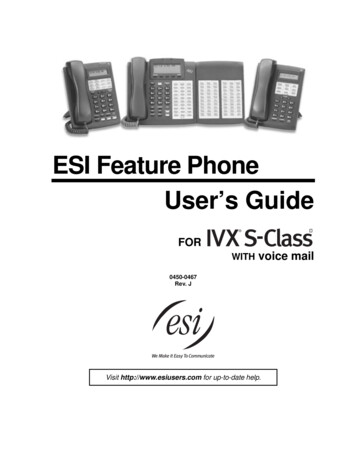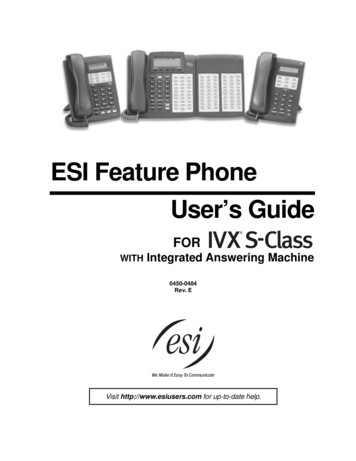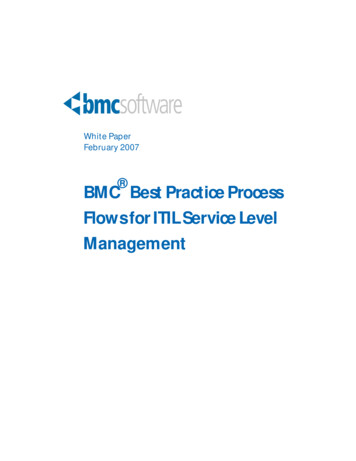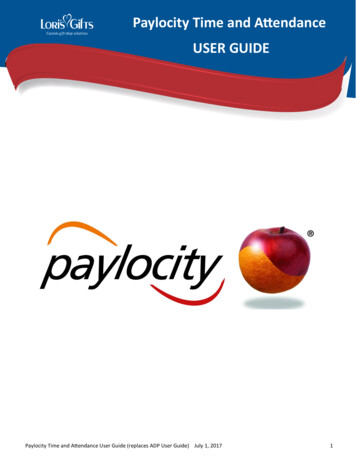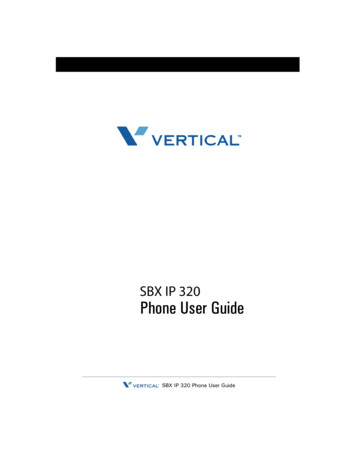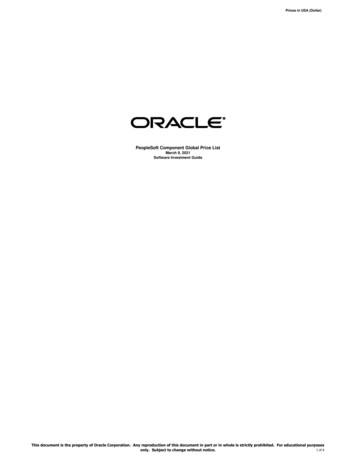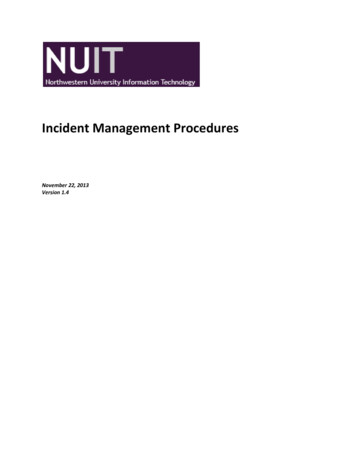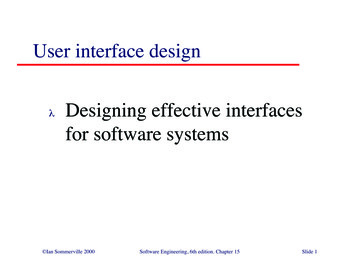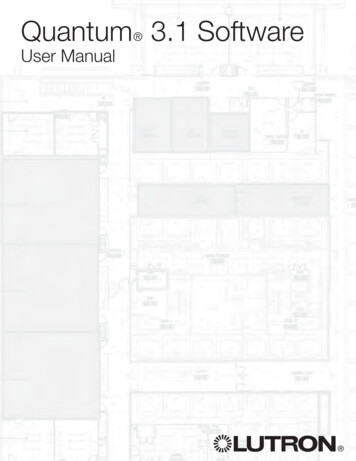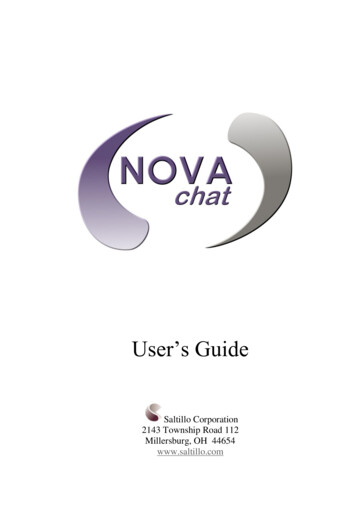
Transcription
User’s GuideSaltillo Corporation2143 Township Road 112Millersburg, OH 44654www.saltillo.com
www.saltillo.comPage 2
NOVA chat and VocabPC are trademarks of Saltillo Corporation.Microsoft and Windows are either registered trademarks or trademarks of MicrosoftCorporation in the United States and/or other countries.Android is a trademark of Google Inc.Samsung and Galaxy Tab are registered trademarks of Samsung Electronics America,Inc.Android Market is a trademark of Google Inc.Neospeech is a trademark of Neospeech Inc.Loquendo is a trademark of Loquendo S.p.A.Ivona is Copyright 2001-2010, IVO Software Sp.z o.o.Acapela is a trademark of Acapela GroupPCS Symbols illustrations are copyright of Mayer-Johnson Co.Symbol Stix is copyright of News2You. "The Library of Character/Logo Symbols containedin this software is included free of charge, may be used solely forcommunication purposes and may not be sold, copied or otherwise exploited for any typeof profit."WordPower and ChatPower is copyright of Inman InnovationsMy QuickChat 12 Adult is copyright of Talk To Me TechnologiesMy QuickChat 12 Child is copyright of Talk To Me TechnologiesMy QuickChat 8 Adult is copyright of Talk To Me TechnologiesMy QuickChat 8 Child is copyright of Talk To Me TechnologiesMy QuickChat 4 Child is copyright of Talk To Me TechnologiesNOVA chat Editor CDNOVA chat Editor, owned by Saltillo CorporationMicrosoft Voices, owned by Microsoft CorporationMicrosoft's agreement states:INSTALLATION AND USE RIGHTS. You may install and use one copy of thesoftware on each computer on your premises that you use to exchange data andsoftware with portable devices powered by a Microsoft operating system.Saltillo grants permission for the use of NOVA chat Editor on each computer used toexchange data with the NOVA chats.Attention! Consult accompanying documents.www.saltillo.comPage 3
Warnings!Device not intended to be an emergency call device or sole communication device.When operating this device in a medical environment, do not use with any product that isnot medically approved.Do not use the NOVA chat close to sources of RF radiation or you may encounterinterference. Move away, if possible, from the source of the interference.Any mounts used should be fitted by a qualified person. Failure to install the mountingsystem according to the manufacturer's instructions may result in an injury to the user.Saltillo Corporation assumes no responsibility for any loss or claims by third parties whichmay arise through the use of this product.Saltillo Corporation assumes no responsibility for any damage or loss caused by thedeletion of data as a result of malfunction repairs or battery replacement. Be sure to backup all important data on other media (computer) to protect against its loss.cords and straps are potential strangulation hazards. Please, consider this prior toplacing these items with device users.Implantable Medical DevicesA minimum separation of six (6) inches should be maintained between a handheldwireless mobile device and an implantable medical device, such as a pacemaker orimplantable cardioverter defibrillator, to avoid potential interference with the device.Persons who have such devices: Should ALWAYS keep the mobile device more than six (6) inches fromtheir implantable medical device when the mobile device is turned ON; Should not carry the mobile device in a breast pocket; Should turn the mobile device OFF immediately if there is any reasonto suspect that interference is taking place Should read and follow the directions from the manufacturer of your implantablemedical device. If you have any questions about using your wireless mobiledevice with an implantable medical device, consult your health care provider.www.saltillo.comPage 4
Table of ContentsWelcome to your new NOVA chat. 8What’s Included. 9Charging NOVA chat . 10Turning NOVA chat On & Off. 11Turning your Device On (from complete power down) . 11Turning your Device Off (for storage) . 11Daily Use, Turn just the Screen On & Off . 11Turning the Amplifier (speakers) On/Off . 12To Turn Bluetooth Off:. 12To Turn Bluetooth On: . 12To Turn the Amplifier Off: . 12Re-Connect the Amp speakers with NOVA chat: . 12Charging the Amplifier:. 12Around NOVA chat . 13Adjust Stand . 14Remove/Add Handle . 14TouchScreen . 15Stylus: . 15Cleaning your Screen: . 15Home Screen (Android). 16Controlling the Volume . 17Opening/Closing Chat Application . 18NOVA chat Screen . 19NOVA chat Menus . 20www.saltillo.comPage 5
Chat Menus. 21The Saltillo–Provided Vocabulary Files. 22Choosing an Appropriate Vocabulary File . 25Installing NOVA chat Editor . 26Using the NOVA chat Editor Software: . 27Differences between the NOVA chat Device and Editor . 28Customizing NOVA chat. 29Create a copy of an existing vocabulary file: . 29Turning Edit Mode On . 30Change Button Label/Message . 31Adding or Editing a Buttons Image . 32To include a picture not in the Chat Symbol Library . 33Moving pictures to and from your device. 35Taking Pictures . 36Hiding Buttons (Visible) . 37Modifying Button’s style . 38Modify the Style of Multiple Buttons at Once . 39To change the Style of all Buttons within a Vocabulary File . 39Modifying a Buttons Action . 41Using the same Button in Multiple Places. 45Prioritizing Buttons . 46Resizing a Button: . 46Creating a new page . 47Speech. 49Access Options . 51Tilt for Orientation Change Options . 52www.saltillo.comPage 6
Speech Display Bar (SDB) . 53Switch Scanning . 54Text Options . 59Locking Menus . 60Hide Android and other Application Access . 60Profiles. 62Profiles, cont. . 63Languages . 64Display Brightness and Screen Timeout . 65Checking Battery Status . 66Setting the Date and Time . 67Adjusting Audible & Haptic Feedback . 68Transferring files between Device & Editor . 69Adjust Orientation . 71Add a Strap . 72Troubleshooting . 73Speakers/Amplifier no longer produces sound . 73Can’t Find Library Menu. 73Clearing the NOVA chat /Deleting all Custom Files . 74Care and Maintenance . 75Warranty . 76Index . 77www.saltillo.comPage 7
Welcome to your new NOVA chatNOVA chat combines the latest Android operating system with the wellknown Chat software to create a sleek yet powerful communicationsystem.This manual offers step by step instruction for most operations availablewith the NOVA chat. A Galaxy Tab manual is included on the NOVAchat Editor install CD for your convenience.Support articles can also be found on the Saltillo websitehttp://saltillo.com/support/Training opportunities can be found on the Saltillo website at:http://saltillo.com/webinarsContact Saltillo for Operational or Technical support at:Phone: 1-800-382-8622Email: service@saltillo.comTrouble e 8
What’s IncludedYour NOVA chatBattery ChargerStylusThe stylus could potentially poke aneye, use with caution.Colored CasesStrap AttachmentsBlue, Green, Purple, (gray mounted onNOVA chat)The strap attachments could be apotential choking hazard, use withcaution.Extra Hardware2 for Handle (black), 4 for attaching Amp to Colored Case (silver)The extra hardware could be a potential choking hazard, use with caution.NOVA chat Editor Install CDNovaChat Editor is used for programming from a PC and for backing up custom files.Includes: Galaxy Tab User’s Guide, VocabPC Tour Guide and a copy of this GuideNOVA chat Recovery DiskThis DVD is only to be used with Saltillo Tech Support.www.saltillo.comPage 9
Charging NOVA chatYou received a battery charger in the box with your NOVA chat.Plug the charger into a wall outlet. (surge protector recommended)Plug the small connector into the mini USB connector on the side of theamplifier case and plug the Samsung USB connector into the availableslot on the Galaxy device.We suggest charging both the amplifier and Galaxy each night.The process should include: Tap the power switch to turn off the display light Plug in both connections, amp and Galaxy Plug the other end of the charger into a wall outletNext morning Unplug both connections, amp and Galaxy Unplug the charger from the wall outlet (optional) Tap the power switch to turn the display light OnNOTE: The Red light next to the amp charger should be On whilecharging and will flash once fully charged.www.saltillo.comPage 10
Turning NOVA chat On & OffTurning your Device On (from complete power down) Press and hold the Power SwitchTurning your Device Off (for storage)Press and hold the Power Switch. Once you feel a vibration,let go At the prompt, touch Power off on the screen Choose OK to confirm you want the device offDaily Use, Turn just the Screen On & OffTapping the Power Switch quickly turns just the screen on and off. Thisis the suggested way of use when using the device on a daily basis. Wesuggest tapping (not holding) the power switch to turn off the screen.Tap the power switch to wake up the screen.There is no need to turn the amplifier Off when using NOVA chat on adaily basis. (See the next page for instructions for turning off theamplifier if you are in an environment that requires it or if you will beleaving the device in storage for a long period of time.)The screen is set up to automatically power down after a specifiedamount of time of no activity. The length of delay between the last keypress or screen touch and the automatic screen timeout can be changedby:Pressing Menu Settings System Display Screen Timeoutwww.saltillo.comPage 11
Turning the Amplifier (speakers) On/OffThe Amplifier and the NOVA chat communicate using a Bluetoothconnection. Typically, the amp should be left On. During air travel andin some medical facilities the Bluetooth option is required to be turnedOff. When the Amplifier is Off, speech is still present but comes fromthe NOVA chat’s internal speaker.To Turn Bluetooth Off: Push and hold the power switch and tap Flight Mode OnTo Turn Bluetooth On: Push and hold the power switch and tap Flight Mode OffTo Turn the Amplifier Off:Push and hold the switch on the edge ofthe amplifier until both the red and greenlight flash.To Turn the Amplifier On, push theswitch on the edge of the amp for a second.The green light will flash to indicate theamp is On.Re-Connect the Amp speakers with NOVA chat:To re-connect NOVA chat with the amplifier, push and hold the Backbutton, exit the app. The amp should re-connect when the application isstarted again.If the amplifier does not reconnect, make sure the Amplifier is On andcharged.Charging the Amplifier:The amplifier (speakers) is powered byits own battery. The amplifier shouldbe charged each night.To check the battery status of theamplifier, program a button onto one ofthe vocabulary pages that contains aBattery Status Action. Pushing thisbutton will display the battery status ofthe NOVA chat and the amplifier.www.saltillo.comPage 12
Around NOVA chat7” screen1. light sensor2. external speaker3. front facing camera lens4. display screenwww.saltillo.com10” screen1. external speakers2. light sensor3. front facing camera lens4. display screenPage 13
Adjust StandAn optional stand was provided in your box. The amplifier itselfprovides a bit of an angle for seeing the screen when sitting on a flatsurface. If an additional angle is needed, the stand can be added to theback of the amplifier.The stand is intended to be a break-away stand to avoid pinching. It issecured to the device with a tension fit. Expand the sides of the standand put into holes provided on the side of the case.screws for securing handlesRemove/Add HandleThe handle was included on your device when shipped.To remove the handle: remove the stand, if in place remove a screw from each side with some tension extend the sides out around the casing.The Stand and screws from handle could be a potentialchoking hazard.Warning:www.saltillo.comPage 14
TouchScreenYour NOVA chat comes with a capacitive touchscreen. It responds bestto a light touch from the pad of your finger.Stylus:We have included a stylus for your use as well. If you prefer to getyour own stylus, it must be compatible with a capacitive touchscreen.Note: The stylus we provide has an opening on the end for attaching toyou or your device. Find a chain, string or lanyard commercially thatmatches your personal style.Cleaning your Screen:If you wish to clean the screen of your device, use a cloth dampenedwith water or diluted window cleaning fluid. Do not spray or splashliquid directly on the device. For additional cleaning power, moisten aclean cloth in a mixture of one part water and one part vinegar.Using excessive force or a metallic object when pressing on thetouchscreen may damage the tempered glass surface and void thewarranty.www.saltillo.comPage 15
Home Screen (Android)The Home screen is the starting point for using your device.Note: Unless stated otherwise, instructions in this User Manual startwith the device unlocked, already running NOVA chat.Home ScreenStatus BarShortcutsStatus Bar: Presents icons to show notifications, battery power, andconnection details. Pulling down on the Status Bar offers options forsetting the brightness of the screen, turning WiFi on or off and otherAndroid settings.Home screen: The starting point for using your device. Place shortcuts,widgets and other items to customize your device to your needs.Shortcuts: Shortcuts to common applications. We have providedshortcuts to the NOVA chat and the camera for your ease.Note: See the Galaxy User’s Guide for these details. The user’s guidewas provided on the NOVA chat Editor CD.www.saltillo.comPage 16
Controlling the VolumeVolume controls are provided on theedge of the NOVA chat. Pressing theleft side of the buttonadjuststhe volume in one direction and pressingthe right side does the opposite.Volume controls can also be added to buttons within the vocabularypages. See pages 42-45 for details.An amplifier has been provided for additional volume. The amplifier ispowered by its own battery and must be charged and turned On in orderto provide sound.The Amplifier is connected to the NOVA chat with a Bluetoothconnection. If the two should lose communication, the sound will beprovided only by the Samsung speakers. This may not be sufficientdepending on your environment.To re-connect NOVA chat with the amplifier, push and hold the Backbutton along the edge of the screen. Answer Yes to the question toexit the application. Restart NOVA chat software and the amplifiershould be connected.If the amplifier does not reconnect, make sure the Amplifier is On andcharged.Page 10 provides details for turning the amplifier On.www.saltillo.comPage 17
Opening/Closing Chat ApplicationTo open NOVA chat application from the home screen, choose theNOVA chat shortcut.Once running Chat software choosing the Homebutton, along thebottom of the screen, will minimize the application and show theAndroid home page.To actually Close the Chat application, push and hold the Back buttonand confirm by choosing Yes.Using the Power switch to turn the NOVA chat off will also close allopen applications on the Android device.Note: For best performance of the NOVA chat, close other apps thatmight be running in the background by pushing and holding the Homebutton, choosing the Task Manager and ending all apps that are runningbesides NOVA chat.Note: See the Galaxy User’s Guide for these details. The user’s guidewas provided on the NOVA chat Editor CD.www.saltillo.comPage 18
NOVA chat ScreenSpeech Display Bar – contains text from button pressesX-Deletes Word on single tapClears Display if heldButton ModifierIndicates the button links to a new pageVocabulary Page. This is where the symbol pages appear. Loadingnew pages changes the Page appearance.www.saltillo.comPage 19
NOVA chat MenusThe menus along the bottom of the Chat window give access to NOVAchat settings, step back and show status of system settings.Back Recent Apps Menu Anytime AppsStatus IconsHomeScreen Capture (dim – being used to take this shot)Backnavigates to previous page or to previous Menu. Pushing andholding Back offers an option to close the NOVA chat application.Homenavigates out of Chat software to the Home screen ofAndroid software.Recent Appsperforms no action.Screen Capturecaptures a picture of the current screen and savesit in the /Root/Screen Capture folder.Menuallows you to determine which vocabulary file will be used,which augmentative options are enabled, how and when to speakmessages, and how a wide variety of other options are configured.Anytime Appsshortcuts to apps that you can use anytime, such asyour calendar, a memo pad and a calculator.Status Icons indicate the status ofyour tablet. Touch this area todisplay the Status Details panel.www.saltillo.comPage 20
Chat MenusAfter choosing Menu, groupings of menus appear. These menu optionsvary depending on other settings within Chat Software.Turn Editing On or OffSettings are found hereFind a listing of Vocabulary Files hereSystem Information & RegistrationWith Edit Mode OnPage ListingEdit Current PageNote: The NOVA chat Editor displays the menus at the top of thescreen.www.saltillo.comPage 21
The Saltillo–Provided Vocabulary FilesNOVA chat stands out from other systems because of its varietyof vocabulary files. Saltillo provided vocabulary files are alllabeled with “Saltillo Original” and have locks in front of themindicating they cannot be deleted.Take some time to explore each of these files and see if one mightbe appropriate for the device user or get some ideas for creatingyour own.To view the provided vocabulary files, choose Menu Libraryand tap on one of the Available Vocabulary Files, choose Openand explore the file.Explore the page and button organization by choosing the buttons.Buttons with arrows in the corners will move to new pages. Asyou explore the page layouts, consider if one of these might workas a starting point for the intended device user.ChatPower is a Word based layout using 24 or 42 buttons perpage.ChatPower 24 & 42 uses high-frequency core words to facilitatequick and easy sentence generation. It also includes nouns andadjectives that are organized in logical categories. Allgrammatical word classes have been included. As a sentence isbeing built, you often find that the next word you want to say canbe spoken with one or two button presses. “Grammar” keys areused to provide morphological endings to verbs, nouns andadjectives. A spelling/word prediction page is used to spell wordsthat are not included as separate buttons on the pages. Being aword-based vocabulary, this page set can be used by a wide agegroup. Nouns, adjectives and verbs can be added and customizedto meet the particular needs of the individual.www.saltillo.comPage 22
ChatPower 24 with Phrases is designed for individuals who areunable to use a word-based vocabulary design, but are able togenerate novel thoughts using carrier phrases and semanticcategories.ChatPower 30 is designed for individuals that might need accessto the tools from the keyboard itself. A row of tools have beenadded to the keyboard.ChatPower42 Basic is a simplified version of ChatPower42.This word-based system remains rich in core vocabulary, and itmay be appropriate for beginning users or those that need a morebasic vocabulary design. It is designed to make communicationfast and easy.ChatPower 80 is a powerful option for ChatPower for those thatcan access smaller targets. This layout requires much fewer hitsto access core vocabulary.MultiChat 15 – two versions of this 15 button layout wascreated, one for school-aged individuals with emerging languageskills and one for adolescents or adults. There are multiple formsof communication available in this program: sentences, phrases,individual words, recordings for story-telling and visual scenes.Also included are interactive play and reading pages, social pagesand a News-2-You starter page for the weekly newspaper’svocabulary. There are symbols on every button with theexclusion of several core words.VocabPC was designed by Gail Van Tatenhove, PA, MS, CCCSLP, for adults and adolescents with developmental disabilities.Vocabulary in VocabPC is arranged as carrier phrases, interactivesentences, activity vocabulary and naming words. VocabPC usesa 12 location page layout. A Tour Guide for Vocab PC isincluded on the NOVA chat Editor CD. This tour guide describeswww.saltillo.comPage 23
the users the author was working with and provides rationales andteaching support for VocabPC.myQuickChat is an introductory communication system gearedtoward child and adult AAC users with complex communicationneeds. myQuickChat is available for both kids and adults in 4, 8and 12 locations, each with an identical 16 location SupportMaster Home Page. myQuickChat was created to offer a highfrequency, phrase-based communication system in an easy to useyet very engaging format. The progressive system offers a varietyof topics for everyday needs and conversation and provides AACusers immediate and more successful communication exchangeswithin a variety of settings.Spelling is a keyboard page set with four word prediction buttonsand a few pre-stored phrases4-Basic is a Basic vocabulary option with 4 buttons per page.Essence is specifically designed for adults with acquired speechdisorders. The home page of Essence contains a spellingkeyboard in addition to quick links to pages of commonly usedphrases for communication with those you regularly interact within your family and community. Other pages contain commonlyused vocabulary that may be needed for a visit to the doctor, usingpublic transportation, going out to eat, etc. Each page iscompletely customizable to meet the specific vocabulary needs ofeach individual.www.saltillo.comPage 24
Choosing an Appropriate Vocabulary FileChoosing an appropriate vocabulary file is imperative to the success ofthe device user. Saltillo suggests that a qualified Speech LanguagePathologist, teaching staff, parents and device user are all a part of thedecision process of choosing an appropriate Vocabulary File.Many considerations must be made when choosing a file. Access Capabilitieso How many buttons per pageo Screen orientation (landscape or portrait)4 Basic provides just 4 buttons per page, VocabPC has 12, MultiChathas 15, ChatPower offers 24, 30, 42 & 80 options. Current and Potential Cognitive Capabilitieso Literacyo Emerging LiteracyVocabPC was developed for those with developmental delaysChatPower 24, 30, 42 & 80 are word-based for those who are literateMultiChat 15 was developed for those with emerging literacyEssence was developed for adults with acquired speech disordersMany other considerations must be taken into account as well. Visualissues must be considered. Some will work best with symbols but othersmay do better with pictures. Each individual that uses our systems hashis or her unique capabilities. To accommodate these capabilities eachfile can be customized as well as settings of the system. The rest of thismanual will describe how to modify buttons, pages and settings to bestsuit the device user.Customizations can be done directly on the device or by using NOVAchat Editor running on a PC.www.saltillo.comPage 25
Installing NOVA chat EditorNOVA chat Editor is the Chat software that is able to be run on aWindows Desktop or Laptop computer. Although it can be done on thedevice, this provides family and/or professionals a way to customizevocabulary for the device user when it is convenient.Note: Having the vocabulary on a second computer is alwaysrecommended as a backup to the NOVA chat device.NOVA chat Editor Installation InstructionsThe NOVA chat Editor installation CD includes the NOVA chatsoftware and the Microsoft Voices. The Microsoft Voices provide avoice for the NOVA chat Editor software to use. If you already have aDesktop application on your computer from a ChatPC you will not needto install the Microsoft voices again, if not, you will want to also installthe Microsoft voices. This process will not need to be repeated. insert the NOVA chat Editor CD into your computer.you should see a Saltillo CD Installer Screen appear (this maytake a few moments), if not, you will need to navigate to yourCD through Windows Explorer and choose setup.exe. the CD Installer screen gives two options of applications toload. NOVA chat and Microsoft Voices for SAPI 5.1 If you want the NOVA chat to have synthetic speech and youhave a compatible sound card (you probably do), you’ll alsohave to install the Microsoft voices. If so, check the voicesoption. choose Install step through the installation by following the instructions the CD is not needed to run the applicationThis has placed the NOVA chat Editor Application into your Programsfolder and a shortcut to the application and a shortcut to the Importfolder onto your Computer’s Desktop.www.saltillo.comPage 26
Using the NOVA chat Editor Software: choose the NOVA chat Editor shortcut from your computer’sdesktop (first time only) choose Help Registration and enter theregistration number that has been provided on the envelope thatcame with the NOVA chat CDNOVA chat should now be open on your computer and should lookvery similar to the NOVA chat software running on the device. Most ofthe following instructions work for both the Chat software running onyour device and the NOVA chat Editor Software running on
NOVA chat combines the latest Android operating system with the well known Chat software to create a sleek yet powerful communication system. This manual offers step by step instruction for most operations available with the NOVA chat. A Galaxy Tab manual is included on the NOVA chat Editor install CD for your convenience.