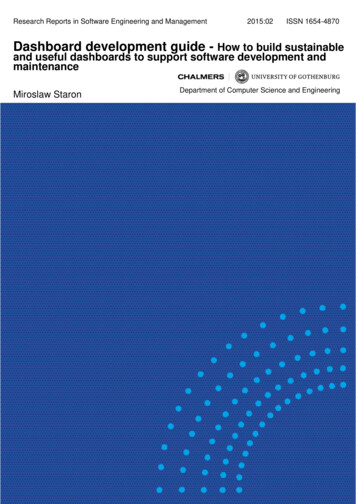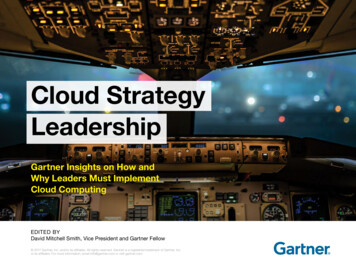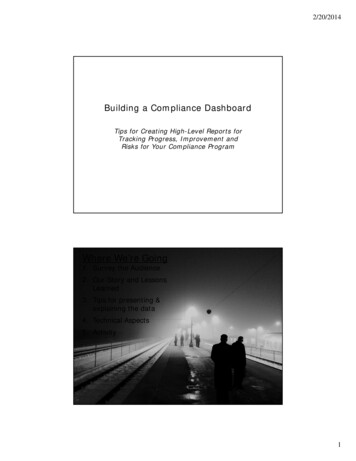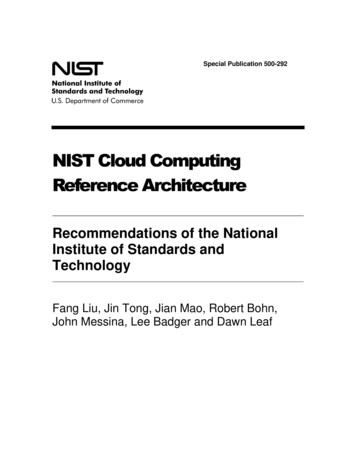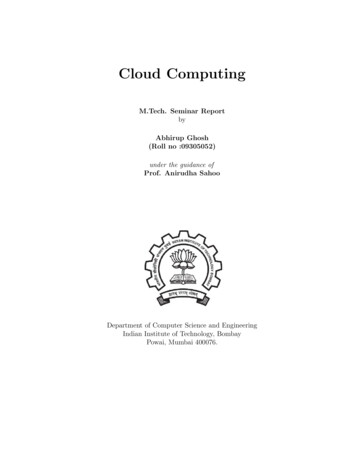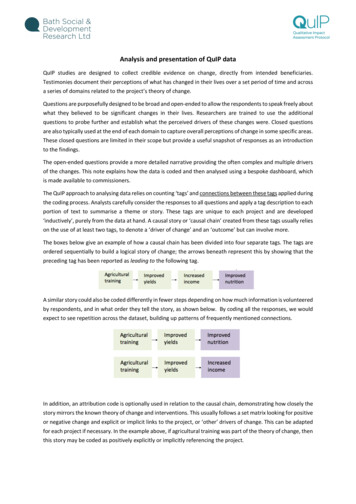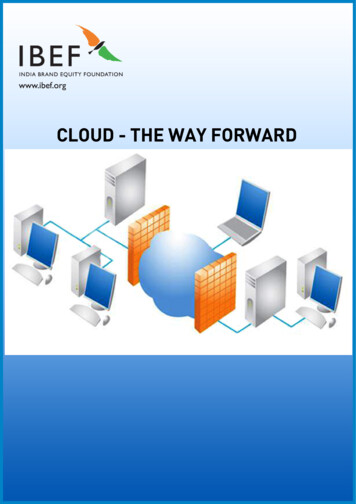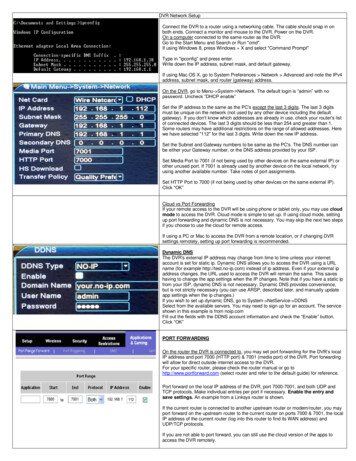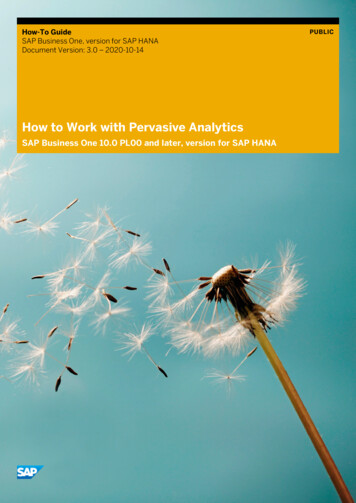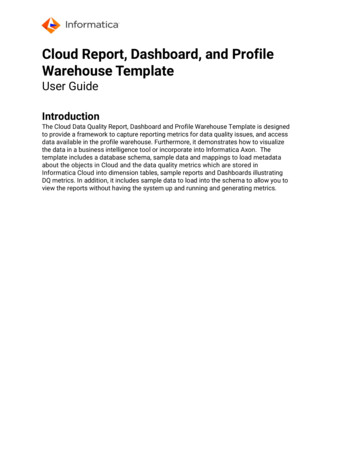
Transcription
Cloud Report, Dashboard, and ProfileWarehouse TemplateUser GuideIntroductionThe Cloud Data Quality Report, Dashboard and Profile Warehouse Template is designedto provide a framework to capture reporting metrics for data quality issues, and accessdata available in the profile warehouse. Furthermore, it demonstrates how to visualizethe data in a business intelligence tool or incorporate into Informatica Axon. Thetemplate includes a database schema, sample data and mappings to load metadataabout the objects in Cloud and the data quality metrics which are stored inInformatica Cloud into dimension tables, sample reports and Dashboards illustratingDQ metrics. In addition, it includes sample data to load into the schema to allow you toview the reports without having the system up and running and generating metrics.
OverviewCloud Report and DashboardThe Cloud Data Quality Reporting and Dashboard component is designed to provide you aframework to capture reporting metrics for data quality issues. The template includes a databaseschema, sample data and mappings to load metadata about the objects in Cloud into dimensiontables, sample reports and Dashboards illustrating DQ metrics. In addition, it includes sample datato load into the schema to allow you to view the reports without having the system up and runningand generating metrics.Cloud Report and Dashboard Profile WarehouseThe Cloud Data Quality Reporting and Dashboard Profile Warehouse is designed to provide you aframework to capture reporting metrics for data quality issues by extracting the Profile Detailsfrom the CDQ Profile Warehouse. These assets include additions to the database schema for CDQDashboards and Reporting, CAI assets to extract the statistics from Profiles that contain DataQuality Rules and CAI assets to integrate the results into Axon Local Data Quality Rules.Axon IntegrationIn the age of Data governance, it makes complete sense to integrate your data reporting systemwith your data governance system. By integrating Informatica Axon Data governance with areporting system, such as this sample template, the data quality rules defined and used within thereport are those defined and governed with your organization. Additionally, the data quality scoresderived from execution of data quality rules for the reporting are synchronized and accuratelyreported within Axon as well. Everyone within the organization is using the same rules to defineand measure your data quality and they all see the same results across the various systems used.If there are issues or changes required, Axon Change Request workflow assure the properownership and change control is followed and documented. While the template will functionwithout integration to Axon, it completes the holistic picture.
Package Information & Before You BeginPackage NameCDQ Reporting V2.zipPackage ContentsFolderReport ContentSnowflake DDLDescriptionContains two folders Snowflake DDL and Tableau Report.Contains the DDL scripts used to create the Snowflake databasetables, views and sequences used in the reporting schema.Snowflake is used as an example, but any relational databasesupported by Informatica cloud can be used, such as Oracle, MSSQL, MySQL.Tableau ReportResourcesCDQ Dashboard template.twbxContains two folders Axon Assets and Reporting DataContains optional data files that are used to populate thedimension tables.Axon AssetsData for the Fact Result table has also been provided to allowfor a quick demonstration of the reports without setting up thetest mappings.Axon bulk upload examples for loading the governinginformation regarding the data quality rules referenced andmonitored in the mapping. This will load a System, Glossary,Data Set, Attributes and Local Data Quality Rules.
JDBC DriversReporting DataTemplate ContentTemplate Sourcessnowflake-jdbc-3.12.11.jar for the JDBC ConnectionSnowflake-CDQ-Reporting-JDBC - Application ConnectionContains optional data files that can be used by the users topopulate the dimension tables.Data for the Fact Result table has also been provided to allowfor a quick demonstration of the reports without setting up thetest mappings.Data for Snowflake is SQL insert and bulk load files.Contains CDQ bundle files to be imported into IICS and theSnowflake JDBC driver jar file.Contains test data files to be copied to the DQ server. Usecontent installer to install.Infrastructure Informatica Intelligent Cloud Services (IICS)Informatica Cloud Data Quality (CDQ)Informatica Cloud Application Integration (CAI)Informatica Axon v7.0 or higherSnowflake Cloud Data Warehouse V2Pre-Requisite Secure Agent SettingsThe following options are advised to have set. If these are not set, please have an Administrator user addthese property settings. These changes will cause the Data Integration service to restart. If these optionsare not set, it may cause runtime issues with the Snowflake v2 connection. Open the Administrator service and go to Runtime Environments Click on the Secure Agent name (usually is a machine name), the Blue Link name. Scroll down to the System Configuration Details section Click the Dropdown list and select Data Integration Service Scroll down to find the Tomcat JRE INFA MEMORY property. This option should be set at a minimum to ‘Xms512m -Xmx2048m’ Next scroll down to the DTM JVMOption1. This should be set at a minimum to‘-Xms1024m’. Ensure that the “Process Server” is up and running in the Secure Agent.If edits are necessary, click the Edit button (upper right) and make the changes needed. Click Save.Pre-Requisite LicensesThe following licenses need to be present for CDQ reporting:
Connector: Snowflake Cloud Data Warehouse V2 (if the target for the reporting schemais Snowflake) – connectors are licensed by Informatica Editions: API and App IntegrationSection 11.1 Reporting and Dashboard Technical OverviewReporting Schema – Dashboard1.2 Profile Warehouse Reports and Dashboard TechnicalOverviewThis is the same Reporting Schema with the addition of 3 staging tables1.3 Cloud Data Quality AssetsThe Reporting and Dashboard template supplies mappings and otherassets to support usage of the template.1.4 Cloud Application Integration and Mapping AssetsThe assets are used to extract the details from the CDQ Profile Warehouse andbuild out the Fact and Dimension tables.Section 22.1 Installing the Reporting and Dashboard Template2.2 Install the CDQ/CDI/CAI Profile Process Assets2.3 Verifying the Reporting and Dashboard Template2.4 Display Profiling Results in DashboardSection 33.1 Axon Integration
Section 11.1 Reporting and Dashboard Technical OverviewReporting SchemaThe following diagram outlines the Reporting Schema used by the template for reporting dataquality metrics.The schema utilizes a star schema format which captures aggregated pass/fail metrics fordata quality tests across a number of dimensions.
Table/View NameDescriptionFACT RESULTBase table in the schema for recording DQ metrics.FACT DRILLDOWNTable records key information for each record that fails aDQ test. The table records primary key information of thesource record to allow trace back to the source.DIM DQDIMENSIONStores dimension information related to data qualitydimension such as Completeness, consistency,conformity, etc. This table is prepopulated with commondata Quality dimensions.DIM FIELDStores information related to specific fields beingevaluated. This table has an enforced dependency on theDIM ENTITY table.DIM ENTITYContainer object for all data fields that are part of theentity being tested. For example, a field might refer to aperson name, the entity would be the contact. This tablehas an unenforced dependency on DIM APPLICATION.DIM APPLICATIONContainer object encapsulating all entities that are part ofan application. For example, Contact, Lead and Accountare all parts of an application such as Salesforce.com.This table has an unenforcedthe APPLICATION SETUP table.dependencywithAPPLICATION SETUPTable stores details that allow URL to be generated toopen a web-based application on a specific record inconjunctionwiththeFACT DRILLDOWNandFACT RESULT tables.DIM JOB CODEStores jobs and job codes that may be used to trackmappings or applications that are executed as part of aproject. This table has an enforced dependency on theDIM PROJECT CODES table.DIM PROJECT CODESTable is a container object encapsulating all jobs thatare part of a particular project.DIM REPORTINGUNITTable stores details for any business or reporting unitsin an organization that are responsible for the quality ofdata within those units.
DIM MAPPINGSStores details of all mappings stored in the FRS and arerun against DQ rules. This table can be populated usingupload to Snowflake from the Snowflake UI. Also, if youare using the sample mappingm CDQ Addr Accuracy Completeness, you can manuallyload this information in.DIM RULESStores details of all rules and mapplets stored in the FRS.This table can be populated using upload to Snowflakefrom the Snowflake UI. Also, if you are using the samplerules Rule Completeness Multi Port andRule Global Address Validation Hybrid, you canmanually load this information in.DIM TIMEStores all calendar dates and various dimensions relatedto time and dates that user may want to use to analyzetheir data. Data is provided to populate this table up toDec 31, 2050.MRS AUDIT HISTORYStandalone table independent of the star schema. This isa denormalized view that stores updates to the FRS. Thistable is populated by upload to Snowflake from theSnowflake UI.NOTE: Not used at this time, future release will allow forquery of the Profile Warehouse.VIEW ALL FACT RESULTSThis VIEW combines data from most tables and can beused for most common queries against the schema.Tables not included in this view are:FACT DRILLDOWNMRS AUDIT HISTORY1.2 CDQ Reports and Dashboard Profile Warehouse TechnicalOverview
Reporting SchemaThe following diagram outlines the Reporting Schema additions and the Dimension tables usedby the solution. This is the same Reporting Schema with the addition of 3 staging tables;The schema utilizes a star schema format which captures aggregated pass/fail (Valid/Invalid)metrics of Profile runs that have Rules.
Table/View NameDescriptionFACT RESULTBase table in the schema for recording DQ metrics.DIM DQDIMENSIONStores dimension information related to data qualitydimension such as Completeness, consistency,conformity, etc. This table is prepopulated with commondata Quality dimensions.DIM FIELDStores information related to specific fields beingevaluated. This table has an enforced dependency on theDIM ENTITY table.DIM ENTITYContainer object for all data fields that are part of theentity being tested. For example, a field might refer to aperson name, the entity would be the contact. This tablehas an unenforced dependency on DIM APPLICATION.DIM MAPPINGSStores details of all mappings stored in the FRS and arerun against DQ rules. This table can be populated usingupload to Snowflake from the Snowflake UI. Also, if youare using the sample mappingm CDQ Addr Accuracy Completeness, you can manuallyload this information in.DIM RULESStores details of all rules and mapplets stored in the FRS.This table can be populated using upload to Snowflakefrom the Snowflake UI. Also, if you are using the samplerules Rule Completeness Multi Port andRule Global Address Validation Hybrid, you canmanually load this information in.DIM PROFILES DETAILStaging table that contains all the profiles found in theProfile Warehouse.These will be added toDIM MAPPNGS.DIM PROFILES RULE FIELDStaging table that contains the profile detailed resultsfrom the rules in the profiles. These will be added toFACT RESULTS and DIM AXON PROFILE XREF.
DIM PROFILES RULESStaging table that contains all the rules found in the ProfileWarehouse that the profiles are using. These will be addedto DIM RULES.DIM AXON PROFILE XREFStaging table used to update the metrics to Local DataQuality Rules in Axon.1.3 Cloud Data Quality AssetsThe Reporting and Dashboard template supplies mappings and other assets to supportusage of the template.Mapping NameDescriptionm CDQ Addr Accuracy CompletenessMapping to demonstrate the application of Data Qualityrules measure the quality of the source data and thenuses a reusable mapplet to write the results to theappropriate targets.m load USTRAINING USADDITIONSMapping that loads sample demo data from flat file intoSnowflakemplt CDQ ReportingMapplet used in mapping to demonstrate loading theFACT RESULT and FACT DRILLDOWN tables. Themapplet utilizes a number of lookups to obtain codesrelated to the various dimensions and evaluates thedata source based on logic contained in the mappingitself.Rule Global Address Validation HybridRule validates address data. Provides a status codeoutput which is used to determine validity.Parse Address Verification CodesParser uses a dictionary of address status codes toprovide a full text description for the status code.DQ AV Match Code Descriptios infaDictionary of address status codes and the associatedfull text description.Rule CompletenessA rule specification whichcompleteness of a data attribute.Rule Completeness Multi PortA mapplet that applies Rule Completeness to 10individual inputs.m CDQ Contact Validity ConsistencyMapping to demonstrate the application of Data Qualityrules measure the quality of the source data and thenuses a reusable mapplet to write the results to theappropriate targets.determinesthe
mplt CDQ Reporting Validity Conformity Mapplet used in mapping to demonstrate loading theFACT RESULT and FACT DRILLDOWN tables. Themapplet utilizes a number of lookups to obtain codesrelated to the various dimensions and evaluates thedata source based on logic contained in the mappingitself.Mapplet Phone Consistency ValidityMapplet used in mapping that has DQ rules in it tovalidate and check consistency for a Phone Numberfield.Rule Validate CountryA rule to validate countries from a dictionary.Rule FullName ValidityA rule to validate first names and surnames fromdictionaries.Parse Firstname LastnameA rule to parse out the first name and surname from aFullName field from dictionaries.Validate EmailAddressA rule to validates an email address is in proper formatand has a valid domain from a dictionary.Cleanse Remove NoiseA rule to remove custom string values from a field.Parse Phone ValidityA rule that uses a regular expression to parse out validformats of a Phone number field.Rule Phone ValidityA rule used in conjunction with Parse Phone Validity todetermine is the Phone number has a valid length.Clease Remove SpacesA rule to remove spaces from a field.Rule Valid Phone FormatA rule used in conjunction with Parse Phone Validity todetermine is the Phone number is in a valid format.1.4 Cloud Application Integration and Mapping AssetsThe assets are used to extract the details from the CDQ Profile Warehouse and build out theFact and Dimension tables.Mapping NameDescriptionProcess ProfilesThis is the driving process to extract the CDQ ProfileWarehouse details. This process will call several subprocesses to perform the work. This process will also
execute 4 mapping tasks to execute mappings that readfrom the staging tables and populate the Fact andDimension tables.mt Load Rules Dimension andm Load Rules DimensionMapping task and mappingDIM RULES Dimension table.that populatethemt Load Mappings Dimension andm Load Mappings DimensionMapping task and mapping that populateDIM MAPPINGS Dimension table.themt Load Fields Dimension and m Load Mapping task and mappingFields DimensionDIM FIELDS Dimension table.that populatethemt Load Profile Fact Results andm Load Profile Fact ResultsMapping task and mappingFACT RESULTS Fact table.that populatetheProcess Axon Fact ResultsThis is the driving process to integrate with Axon toupdate Local Data Quality Rules Metrics.Section 22.1 Installing the Reporting and Dashboard TemplateTo install a Reporting and Dashboard template, complete the following tasks:Step 1Create a Warehouse in Snowflake (CDQ REPORTING)Step 2Create a Database in Snowflake (REPORTING)Step3Create a Schema in Snowflake (REPORTING)Step 4Create a File Format in Snowflake (LOAD TIMESTAMP DATE)- This can be done from the Snowflake Database/Schema view OR the SQL isbelow that can be used in the Worksheet.SQL to create the File Formats, Run these SQL scripts within the REPORTING schema:CREATE FILE FORMAT "REPORTING"."REPORTING".LOAD TIMESTAMP DATE TYPE 'CSV' COMPRESSION 'AUTO' FIELD DELIMITER ',' RECORD DELIMITER '\n'SKIP HEADER 0 FIELD OPTIONALLY ENCLOSED BY '\047' TRIM SPACE FALSE
ERROR ON COLUMN COUNT MISMATCH TRUE ESCAPE 'NONE'ESCAPE UNENCLOSED FIELD '\134' DATE FORMAT 'DD-MON-YY'TIMESTAMP FORMAT 'DD-MON-YY HH.MI.SS.FF' NULL IF ('\\N');CREATE FILE FORMAT "REPORTING"." REPORTING ".LOAD DIM TIME TYPE 'CSV'COMPRESSION 'AUTO' FIELD DELIMITER ',' RECORD DELIMITER '\n' SKIP HEADER 0 FIELD OPTIONALLY ENCLOSED BY '\047' TRIM SPACE FALSEERROR ON COLUMN COUNT MISMATCH TRUE ESCAPE 'NONE'ESCAPE UNENCLOSED FIELD '\134' DATE FORMAT 'DD-MON-YY'TIMESTAMP FORMAT 'YYYY-MM-DD HH24:MI:SS' NULL IF ('\\N');Step 5: Create the Reporting SchemaFiles Location: CDQ Reporting\Report Content\Snowflake DDL1. Open Snowflake Worksheet or use a tool that supports Snowflake (i.e. DBVisualizer) and connect to the REPORTING schema in Snowflake.2. Run the following DDL scripts in the Snowflake DDL directory in the followingorder:i. Dashboard tables All DDL v2 - SNWFLK.sqlii. Dashboard sequences v2 - SNWFLK.sqliii. VIEW ALL FACT RESULTS v2 - SNWFLK.sql
Step 6: Load the Dimension and source tablesThese tables can be loaded as ‘Insert Statements’ from the Snowflake Worksheet or a toolof your choice:Files Location: CDQ Reporting\Resources\Reporting Data1.2.3.4.5.6.7.8.9.DIM APPLICATION DATA TABLE SNWFLK.sqlDIM DQDIMENSION DATA TABLE SNWFLK.sqlDIM ENTITY DATA TABLE SNWFLK.sqlDIM FIELD DATA TABLE SNWFLK.sqlDIM JOB CODE DATA TABLE SNWFLK.sqlDIM PROJECT CODES DATA TABLE SNWFLK.sqlDIM REPORTINGUNIT DATA TABLE SNWFLK.sqlDIM RULES DATA TABLE SNWFLK.sqlDIM MAPPINGS DATA TABLE SNWFLK.sqlThe following tables should be bulk loaded from the Snowflake Database/Schema view.Follow the procedure outlined in the screen shots below for each of the following files. Youwill need to use File Formats as follows:TABLE NAMEDIM TIMEDIM MAPPINGSFACT DRILLDOWNFACT RESULTDIM RULESFILE TO LOADDIM TIME DATA TABLE SNWFLK.csvDIM MAPPINGS DATA TABLE SNWFLK.csvFACT DRILLDOWN DATA TABLE SNWFLK.csvFACT RESULT DATA TABLE SNWFLK.csvDIM RULES DATA TABLE SNWFLK.csvFILE FORMATLOAD DIM TIMELOAD TIMESTAMP DATELOAD TIMESTAMP DATELOAD TIMESTAMP DATELOAD TIMESTAMP DATEFiles Location: CDQ Reporting\Resources\Reporting DataLoad DIM TIME DATA TABLE SNWFLK.csv into the DIM TIME tableLoad DIM MAPPINGS DATA TABLE SNWFLK.csv into the DIM MAPPINGS tableLoad FACT DRILLDOWN DATA TABLE SNWFLK.csv into the FACT DRILLDOWNtableLoad FACT RESULT DATA TABLE SNWFLK.csv into the FACT RESULT tableLoad DIM RULES DATA TABLE SNWFLK.csv into the DIM RULES tableScreenshots show loading of the DIM TIME dimension table:
* To continue installation for Profile Warehouse, continue to Section2.2. If you would like to immediately verify the reporting anddashboard template go to Section 2.3.
2.2 Install the CDQ/CDI/CAI Profile Process AssetsInstall the CDQ/CDI/CAI Profile Process AssetsThe solution works as follows: The CAI processes (Process Profiles and several subprocesses) will make API calls to CDQ to extract the key assets and build the stagingtables. Once the staging tables have been populated, there are 4 mapping tasks that theprocess will call. These will use the staging tables to insert/update the reporting schemadimension tables as well as the staging table to be used for the Axon integration. Thetable DIM AXON PROFILE XREF will then need to be updated with the appropriate LocalDQ Rules (i.e. DQ-1200). The other 3 staging tables will be truncated.Step 1: Import XML and Reference Data into the Model Repository1.2.3.4.Connect to the Informatica Intelligent Cloud Service (IICS).Select Data IntegrationSelect ExploreImport the ZIP files from the CDQ Reporting\Template Content folder.a. CDQ Profile Reporting.zipb. Mapping Tasks.zipThis will create a Project named CDQ Profile Processes, which contains additionalfolders and all the assets required for the solution.Step 2: Install Snowsql1. Within the Snowflake UI, select Help and download snowsql for your system where you havethe Secure Agent installed. Alternatively, included in this package are Windows and Linuxinstallation files for snowsql. Folder: CDQ Reporting V2\Resources\Snowsql2. Install snowsql.3. Create the config file.a. Windowsi. Open command prompt and navigate to the installed directory:ii. Run the command snowsql -a account name -u login name and enter thepassword when prompted:
iii. We can now see the .snowsql directory created (this happens as soon as “Installing version” hits100%). It contains the config file:b. LinuxThe .snowsql directory does exist after you run the script, but the config file is not createduntil you run the ‘test connection’ command. ] sh snowsql-1.2.12-linux x86 **************************Installing SnowSQL, Snowflake ************************Specify the directory in which the SnowSQL components will be installed. [ /bin] ./SnowSqlDo you want to add ./SnowSql to PATH in /home/user/.bash profile? [y/N] yUpdating /home/user/.bash profile to have ./SnowSql in PATHOpen a new terminal session to make the updated PATH take effect.Adding prelink config for SnowSQL in /etc/prelink.conf.d/snowsql.conf. You may need **********************************Congratulations! Follow the steps to connect to Snowflake ***********************A. Open a new terminal window.B. Execute the following command to test your connection:snowsql -a account name -u login name Enter your password when prompted. Enter !quit to quit the connection.
C. Add your connection information to the /.snowsql/config file:accountname account name username login name password password D. Execute the following command to connect to Snowflake:snowsqlSee the Snowflake documentation ql.html for more information.4. Create a directory .snowsql/10.x.x/scriptsPlease note the version of snowflake will be automatically generated relative to the versionbeing used.5. Place the file Truncate.sql from CDQ ReportingV2\Resources\Snowsql in the directory youjust created.6. Open the mapping task mt Load Profile Fact Results in the Mapping Tasks folder and editthe Post-Processing Commands to the path of where you installed snowsql. Notice thereare three paths you will modify. Save and close.7. Modify the config file. Located in the .snowslq directory. In the [connections] modify thelines:BEFORE:#If a connection doesn't specify a value, it will default to these##accountname #region defaultregion#username #password #dbname #schemaname #warehousename AFTER:#If a connection doesn't specify a value, it will default to these#accountname accountname #region defaultregionusername username password password dbname REPORTINGschemaname REPORTING
warehousename CDQ REPORTINGStep 3: Run the IICS Process (CDQ\CDI\CAI)Within IICS:a. The connections used should have already been modified from previous stepsduring the installation of Cloud Report and Dashboard. You should still verify.SNOWFLAKE V2 CDQ REPORTING CONNECTION and SNOWFLAKE ODBC.b. Open JobControl SC V1 (Mapping Tasks Folder) and modify the ConnectionProperties API USERNAME and API PASSWORD specific for your IICS CDQ Org.i. You may need to modify the API HOSTNAME LOGIN andAPI HOSTNAME CALLS specific to your IICS pod.ii. Select the Test Results tab, select your Secure Agent and Test. The Resultshould be Successful and HTTP Status should be 200.iii. Save and Publish.c. Open JobControlAppConn (Mapping Tasks Folder) and select your Secure Agent inthe Run On: dropdown.i. Modify the same Connection Properties to match what you did in theprevious step (b).ii. Populate the ‘Type’ of the ‘JobControlAppConn’ as ‘CDQ Profile Processes Mapping Tasks JobControl SC V1’ and enter the connection details thesame as the JobControl SC V1 connectioniii. Save and Publish.d. Publish Process StartMappingTask (Mapping Tasks Folder).e. Open Snowflake-CDQ-Profiling-JDBC (CDQ Profile Reporting Folder) and select yourSecure Agent in the Run On: dropdown.i. Modify the JDBC Connection URL to the proper string for your Snowflakeenvironment.ii. Modify the JDBC Jar Directory to where your snowflake jar file is.iii. Save, Test and Publish.f.Open Profile SC V4 (CDQ Profile Reporting Folder) and modify the ConnectionProperties API USERNAME and API PASSWORD specific for your IICS CDQ Org.i. You may need to modify the API HOSTNAME LOGIN andAPI HOSTNAME CALLS, API HOSTNAME CALLS MS andAPI HOSTNAME CALLS FRS specific to your IICS pod.ii. Select the Actions tab, Select Login, Test Results tab, select your SecureAgent and Test. The Result should be Successful and HTTP Status shouldbe 200.iii. Save and Publish.g. Open Profile-API-App-Con (CDQ Profile Reporting Folder) and select your SecureAgent in the Run On: dropdown.i. Modify the same Connection Properties to match what you did in theprevious step (b).ii. Populate the ‘Type’ of the ‘Profile-API-App-Con’ as ‘CDQ Profile Processes CDQ Profile Reporting Profile SC V4’ and enter the connection details thesame as the Profile SC V4 connectioniii. Save and Publish.h. Publish the Processes:i. Process Rule Profileable Columns Listii. Process Single Profiliable Fieldiii. Process GetProfileDetailsiv. Process GetProfileListv. Process Single Rulevi. Process Profiles
i.Execute the Process Profiles Process. Use a tool like Postman in the same way youdid in the Axon Integration step in Cloud Report and Dashboard section.When you make the call to Process Profiles, it will return the list of profiles found to showyou it is working.2.3 Verifying the Reporting and Dashboard TemplateTo verify the operations of the Reporting and Dashboard template, completethe following steps:Step 1: Import XML and Reference Data into the Model Repository1.2.3.4.Connect to the Informatica Intelligent Cloud Service (IICS).Select Data IntegrationSelect ExploreImport the ZIP files from the CDQ Reporting\Template Content folder.a. CDQ Reporting Mappings and Mapplets.zipb. CDQ Reporting Mapplets Update.zipThis will create a Project named CDQ Reporting Template Assets which containsadditional folders and all the assets required for the template. Order is important.Please follow loading (a) and then (b).Step 2: Configure Snowflake ODBCSnowflake ODBC - IICS - Secure Agent is on Windows:1. Install Snowflake ODBC Driver - Download from Snowflake. (snowflake64 odbc-2.22.4.msi)2. Once Installed. Use the ODBC Admin 64 tool to create a DSN.3. Check the Snowflake ODBC connection in IICS and make certain it has the DSN and Runtimeconfigured.
Snowflake ODBC - IICS - Secure Agent is on Linux:1. Install Snowflake ODBC Driver - Download from Snowflake.(snowflake linux x8664 odbc-2.22.4.tgz)2. gunzip snowflake linux x8664 odbc-2.22.4.tgz
3. Change directories to where your Secure Agent is installed and copy the unzipped tarfile there and untar it. tar xvf snowflake linux x8664 odbc-2.22.4.tar4. Configure the odbc.ini file. Examples below.You will see that there is an odbc.ini file in the directory SecureAgentHome /snowflake odbc/conf[ODBC Data Sources]SnowflakeDSII SnowflakeDSIIDriver[Snowflake ODBC REPORTING]Description Snowflake DSIIDriver /u01/SecureAgent/infaagent/snowflake odbc/lib/libSnowflake.soLocale en-USServer informaticapartner.snowflakecomputing.comrole SYSADMINDatabase REPORTINGschema REPORTINGWarehouse CDQ REPORTINGACCOUNT your snowflake account name You will need to move the error messages to the lib directory.Set environment variables:ODBCINI SecureAgentHome /snowflake odbc/conf/odbc.iniODBCHOME SecureAgentHome /snowflake odbcRestart your Secure AgentMake certain your IICS Connection Snowflake ODBC is configured.
Step 3: Install Demonstration Source DataTo install the demonstration data files to Snowflake1. Create the demo source tables in Snowflake using the DDL found inMapping Source Tables.sql (from the folderCDQ Reporting\Report Content\Snowflake DDL )2. Within IICSa. A Snowflake Connection and a Flat File Connection have been imported.b. Modify the Flat File Connection to your Secure Agent and to a directory thatyour Secure Agent has access to.c. Modify the Snowflake connection to your Secure Agent and with yourcredentials.Note: If you change or modify the connection name, the mappings mentionedbecome invalid.d. Place the source files found inCDQ Reporting\Template Sources\Dashboard Reporting Template Demo Source.zip in the directory identified in your Flat File Connection.e. Open m load USTRAINGING USADDITIONS mapping.(CDQ Reporting Template Assets\CDQ Reporting Mappings and Mapplets)
f. The Sources and Targets should already have the Connections that wereimported and that you modified. Please verify.g. Run the m load USTRAINGING USADDITIONS mapping.Step 4: Run the IICS Mapping (CDQ\CDI)2. Within IICS:a. Open mplt CDQ Reporting. (CDQ Reporting Template Assets\CDQReporting Mappings and Mapplets)b. The Targets and Lookups should already have the Connections that wereimported and that you modified. Please verify by clicking only on the PreviewData button in the Source asset. If you select a new connection or dataobject, the mapping becomes invalid and you will need to re-map theports/fields.c. Open m CDQ Addr Accuracy Completeness mapping
Report_Content Contains two folders Snowflake_DDL and Tableau_Report. Snowflake_DDL Contains the DDL scripts used to create the Snowflake database tables, views and sequences used in the reporting schema. Snowflake is used as an example, but any relational database supported by Informatica cloud can be used, such as Oracle, MS SQL, MySQL.