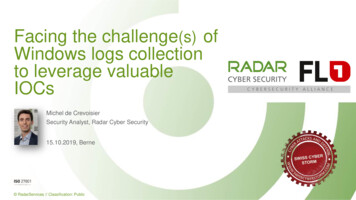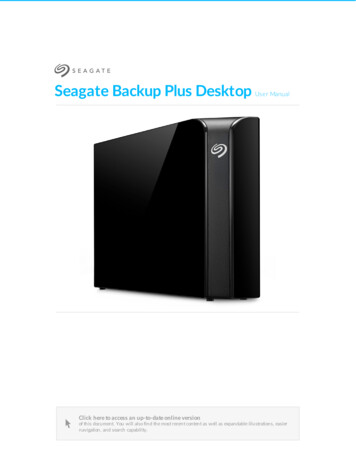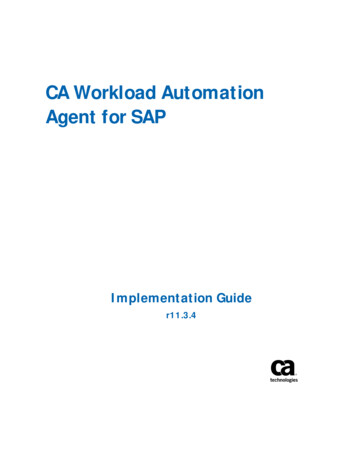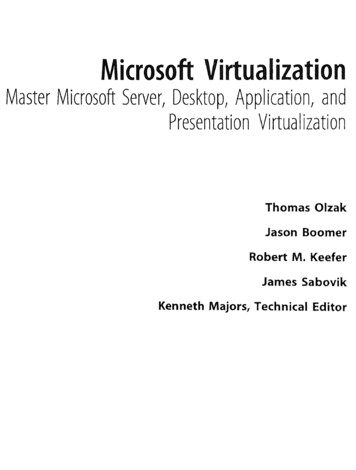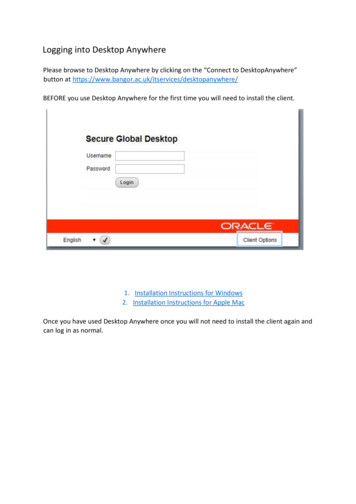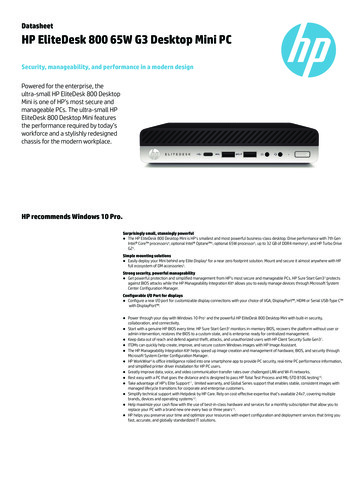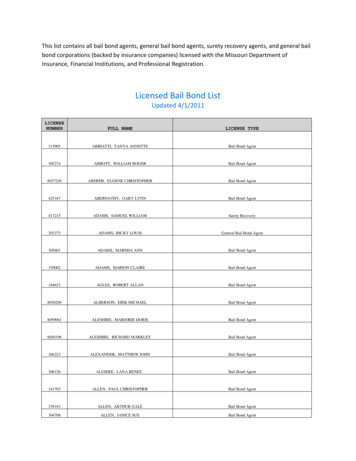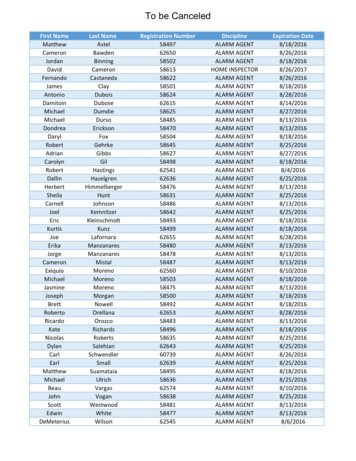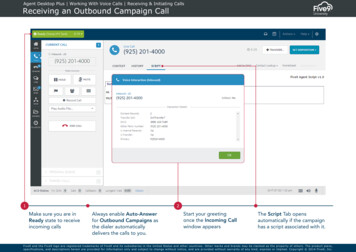
Transcription
Agent Desktop Plus Working With Voice Calls Receiving & Initiating CallsReceiving an Outbound Campaign Call12Make sure you are inReady state to receiveincoming callsAlways enable Auto-Answerfor Outbound Campaigns asthe dialer automaticallydelivers the calls to you.Start your greetingonce the Incoming Callwindow appearsThe Script Tab opensautomatically if the campaignhas a script associated with it.Five9 and the Five9 logo are registered trademarks of Five9 and its subsidiaries in the United States and other countries. Other marks and brands may be claimed as the property of others. The product plans,specifications, and descriptions herein are provided for information only and subject to change without notice, and are pr ovided without warranty of any kind, express or implied. Copyright 2014 Five9, Inc.
Agent Desktop Plus Working With Voice Calls Receiving & Initiating CallsReceiving an Inbound Campaign Call12Make sure you are inReady state to receiveincoming callsClick the Accept orReject button toaccept or skip a callIf Auto-Answer isenabled, the call isimmediately connectedto you.The Incoming Callwindow displaysgeneral informationabout the call.The Script Tab opensautomatically if thecampaign has a scriptassociated with it.Five9 and the Five9 logo are registered trademarks of Five9 and its subsidiaries in the United States and other countries. Other marks and brands may be claimed as the property of others. The product plans,specifications, and descriptions herein are provided for information only and subject to change without notice, and are pr ovided without warranty of any kind, express or implied. Copyright 2014 Five9, Inc.
Agent Desktop Plus Working With Voice Calls Processing Active CallsPlacing Calls on Hold1Click the Hold button toplace a call on holdThe timer on the hold button willindicate how long the contact has beenplaced on hold.Retrieve the call from hold by clickingon the same button.Five9 and the Five9 logo are registered trademarks of Five9 and its subsidiaries in the United States and other countries. Other marks and brands may be claimed as the property of others. The product plans,specifications, and descriptions herein are provided for information only and subject to change without notice, and are pr ovided without warranty of any kind, express or implied. Copyright 2014 Five9, Inc.
Agent Desktop Plus Working With Voice Calls Processing Active CallsManaging Parked Calls121Be sure to select a Not Readystate before parking the call,otherwise, you may receiveanother campaign call while youroriginal one is parked.2Click the Park buttonto park a call3Click the down arrow toshow more options.Click the Retrieve Callbutton to retrieve aparked call4Click the TransferCall button totransfer a parked callClick the Add toconference button toadd a parked call toa conferenceFive9 and the Five9 logo are registered trademarks of Five9 and its subsidiaries in the United States and other countries. Other marks and brands may be claimed as the property of others. The product plans,specifications, and descriptions herein are provided for information only and subject to change without notice, and are pr ovided without warranty of any kind, express or implied. Copyright 2014 Five9, Inc.
Agent Desktop Plus Working With Voice Calls Processing Active CallsSetting up a Conference Call12Click the Conference button tostart a Conference Call3Click the LeaveConference buttonthen select adisposition to leave aconferenceSelect who you want toadd to the call or enterthe 3rd party numberyou want to join45Enable the Warmcheckbox then clickAdd Participant toperform a warmtransferSelect the CompleteConference buttonto add the 3rd partyto the original callFive9 and the Five9 logo are registered trademarks of Five9 and its subsidiaries in the United States and other countries. Other marks and brands may be claimed as the property of others. The product plans,specifications, and descriptions herein are provided for information only and subject to change without notice, and are pr ovided without warranty of any kind, express or implied. Copyright 2014 Five9, Inc.
Agent Desktop Plus Working With Voice Calls Processing Active CallsTransferring Calls12Click the Transfer buttonto transfer a callSelect who you want totransfer the call to orenter a 3rd partynumber3Enable the Warmcheckbox to speak withthe 3rd party beforetransferring the call45Enable the RecordSelect a dispositionVoicemail checkbox tothen click Transfertransfers the call to thereceiving agent's voicemailif it cannot be answeredFive9 and the Five9 logo are registered trademarks of Five9 and its subsidiaries in the United States and other countries. Other marks and brands may be claimed as the property of others. The product plans,specifications, and descriptions herein are provided for information only and subject to change without notice, and are pr ovided without warranty of any kind, express or implied. Copyright 2014 Five9, Inc.
Agent Desktop Plus Working With Voice Calls Processing Active CallsUsing Call ScriptsA Call Script can be a simple call flow, sales pitch orlegally mandated script assigned to your campaign.If a script exists for your Campaign, the Script tab becomesactive and is the first visible screen after receiving a call.Five9 and the Five9 logo are registered trademarks of Five9 and its subsidiaries in the United States and other countries. Other marks and brands may be claimed as the property of others. The product plans,specifications, and descriptions herein are provided for information only and subject to change without notice, and are pr ovided without warranty of any kind, express or implied. Copyright 2014 Five9, Inc.
Agent Desktop Plus Working With Voice Calls Processing Active CallsFilling In Worksheets12Click on Worksheet uponreceiving a callUse the left and right arrows tonavigate through the questions3Answers vary depending on how youradministrator created the worksheet.Click Finish to savethe worksheetFive9 and the Five9 logo are registered trademarks of Five9 and its subsidiaries in the United States and other countries. Other marks and brands may be claimed as the property of others. The product plans,specifications, and descriptions herein are provided for information only and subject to change without notice, and are pr ovided without warranty of any kind, express or implied. Copyright 2014 Five9, Inc.
Agent Desktop Plus Working With Voice Calls Processing Active CallsRecording Calls11Click the Record Call button torecord an active call22Click the Stop Recording buttonto end the recordingThe option to manually record callsis a permission and therefore maynot be available on your station.Five9 and the Five9 logo are registered trademarks of Five9 and its subsidiaries in the United States and other countries. Other marks and brands may be claimed as the property of others. The product plans,specifications, and descriptions herein are provided for information only and subject to change without notice, and are pr ovided without warranty of any kind, express or implied. Copyright 2014 Five9, Inc.
Agent Desktop Plus Working With Voice Calls Dispositioning CallsHanging Up Calls1Click the Transfer button to transfer a callYou will receive a Caller Disconnectedmessage if the caller hangs up first.Five9 and the Five9 logo are registered trademarks of Five9 and its subsidiaries in the United States and other countries. Other marks and brands may be claimed as the property of others. The product plans,specifications, and descriptions herein are provided for information only and subject to change without notice, and are pr ovided without warranty of any kind, express or implied. Copyright 2014 Five9, Inc.
Agent Desktop Plus Working With Voice Calls Dispositioning CallsSetting Dispositions1Click the Set Dispositions button and select theDisposition which describes the result of the callThe Dispositions available for a callmay be different for each campaign.Five9 and the Five9 logo are registered trademarks of Five9 and its subsidiaries in the United States and other countries. Other marks and brands may be claimed as the property of others. The product plans,specifications, and descriptions herein are provided for information only and subject to change without notice, and are pr ovided without warranty of any kind, express or implied. Copyright 2014 Five9, Inc.
Agent Desktop Plus Managing Your Station Dispositioning CallsAdding Numbers to the DNC List12Go to Actions an clickAdd to DNCType the number on theAdd to DNC dialog boxYou can also add numbers to the DNC list by choosing the AddNumber to DNC list disposition at the end of the call, if this isconfigured for your campaign.Five9 and the Five9 logo are registered trademarks of Five9 and its subsidiaries in the United States and other countries. Other marks and brands may be claimed as the property of others. The product plans,specifications, and descriptions herein are provided for information only and subject to change without notice, and are pr ovided without warranty of any kind, express or implied. Copyright 2014 Five9, Inc.
Agent Desktop Plus Managing Callback Reminders Setting Up Callback RemindersScheduling a Callback Reminder132Click the Calendar icon andselect the New Reminder buttonFill up the details for the reminder, including theDescription, Date and Time, Timezone, PhoneNumber, Contact Details, and CampaignClick the Save button to create thecallback reminderFive9 and the Five9 logo are registered trademarks of Five9 and its subsidiaries in the United States and other countries. Other marks and brands may be claimed as the property of others. The product plans,specifications, and descriptions herein are provided for information only and subject to change without notice, and are pr ovided without warranty of any kind, express or implied. Copyright 2014 Five9, Inc.
Agent Desktop Plus Working With Voice Calls Processing Active Calls Managing Parked Calls Five9 and the Five9 logo are registered trademarks of Five9 and its .