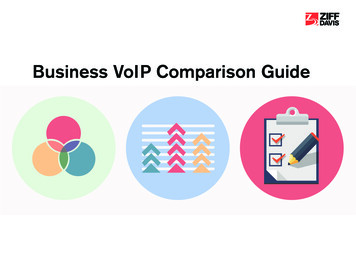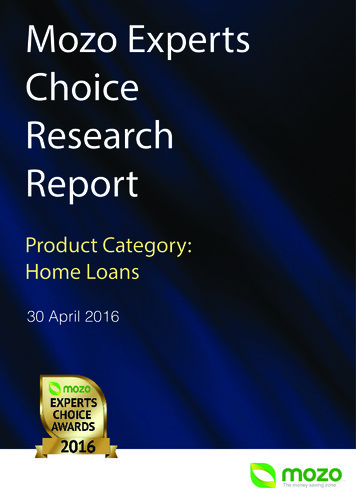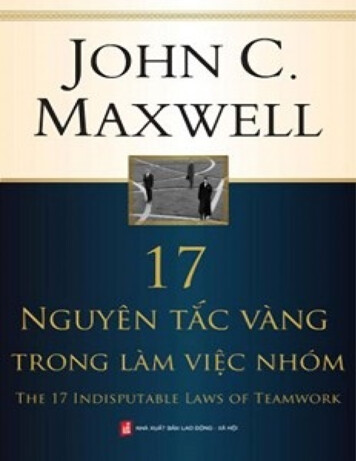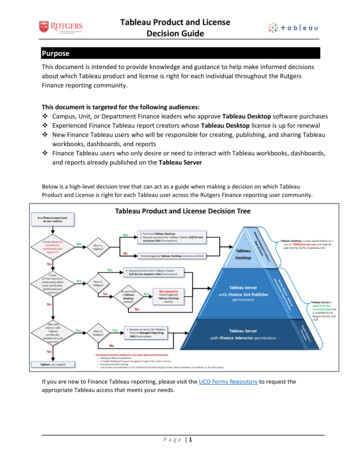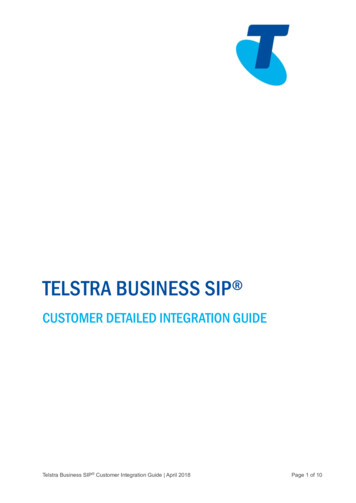Transcription
IntroMediaNoticesHPFeaturesHP-GL/2Char. SetsThis EditionDesignJet Large-Format PrintersHP RTLPJLUsing the GuideProduct Comparison GuideThe Product ComparisonGuide for HP Languages onHP Large-Format PrintersPress the ESC key to use Acrobat functionslike Exit and PrintHewlett-Packard CompanyInkjet Commercial DivisionAvda. Graells, 50108190 Sant Cugat del VallèsBarcelona, Spain
IntroMediaFeaturesNoticesHP-GL/2Char. SetsThis EditionHP RTLPJLUsing the GuideNotices Copyright Hewlett-Packard Company 1991–2000All rights are reserved. No part of the document may be photocopied, reproduced, or translated to another languagewithout the prior written consent of Hewlett-Packard Company.HP-GL and HP-GL/2 are trademarks of Hewlett-Packard Company.The information contained in this document is subject to change without notice and should not be construed as acommitment by the Hewlett-Packard Company.Hewlett-Packard assumes no responsibility for any errors that may appear in this document nor does it makeexpressed or implied warranty of any kind with regard to this material, including, but not limited to, the impliedwarranties of merchantability and fitness for a particular purpose. The Hewlett-Packard Company shall not beliable for incidental or consequential damages in connection with, or arising out of the furnishing, performance, or use ofthis document and the program material which it describes.Many product updates and fixes do not require manual changes and, conversely, manual corrections may be donewithout accompanying product changes. Therefore, do not expect a one to one correspondence between productupdates and manual revisions.Edition dates are as follows:1st edition, November 19916th edition, May 199411th edition, October 19972nd edition, February 19927th edition, September 199512th edition, March 19983rd edition, August 19928th edition, May 199613th edition, October 19984th edition, March 19939th edition, September 199614th edition, October 19995th edition, February 199410th edition, March 199715th Edition, June 2000Press the ESC key to use Acrobat functionslike Exit and PrintNotices (continued)
IntroMediaFeaturesNoticesHP-GL/2Char. SetsThis EditionHP RTLPJLUsing the GuideNotices (continued)New editions are complete revisions of the manual. Change sheets, which may be issued between editions, containadditional information. The dates on the previous page change only when a new edition is published. Minor correctionsthat do not affect the function of the product may be made at reprint without a change to the print date.The seventh edition involved a change in the title from The Product Comparison Guide for HP-GL/2 and HP RTLPeripherals to The Product Comparison Guide for HP Languages on HP Plotters and Large-Format Printers with aconsequent change in its content: information about the use of PJL commands on the HP DesignJet Series was added;information about the HP PaintJet XL and XL300, LaserJet III, and DeskJet 1200C and 1200C/PS devices wasremoved.The fourteenth edition dropped the category “plotter” from the title, and did not include HP plotters and printers that areno longer marketed or supported. Information about HP DesignJet printers and plotters and HP 7600 Series plottersthat are no longer marketed or supported can be found in earlier editions of this Product Comparison Guide.Devices Omitted from This GuideThis guide no longer includes information about the following peripherals: HP PaintJet XL 300 color printer and the HP PaintWriter XL printer (using the optional HP-GL/2 cartridge)HP DeskJet 1200C and 1200 C/PS printersHP LaserJet III printerHP DraftMaster Series plotters (SX Plus, RX Plus and MX Plus)HP DraftPro Plus plotter. HP 7550 Plus plotter HP DesignJet plotter HP DesignJet 200, 220, 230, 250C, 330, 350C, 600, 650C and 750C plotters HP DraftMaster Series plotters (SX, RX and MX) HP 7600 Series plotters (Models 240D/E, 250, 255 and 355).Information about the HP-GL/2 commands supported by the HP DeskJet and HP LaserJet printersis included in the PCL 5 Comparison Guide, part number 5961-0702.
IntroMediaFeaturesNoticesHP-GL/2Char. SetsThis EditionHP RTLPJLUsing the GuideThis EditionNew in This Edition The Hewlett-Packard DesignJet 500, 500PS, 800, 800PS, 5000 and 5000PS large-format printers.Included in This EditionThe following HP DesignJet Series printers: HP DesignJet ColorPro CAD and GA (collectively referred to in this Guide as the ‘ColorPro series’) HP DesignJet 430, 450C, 455CA and 488CA (referred to as ‘4xx’) HP DesignJet 500 and 500PS (referred to as ‘5xx’)1 HP DesignJet 700, 750C Plus and 755CM (referred to as ‘7xx’) HP DesignJet 800 and 800PS (referred to as ‘8xx’) HP DesignJet 1050C and 1055CM (referred to as ‘1xxx’) HP DesignJet 2000CP, 2500CP and 2800CP (referred to as ‘2xxx’) HP DesignJet 3000CP, 3500CP and 3800CP (referred to as ‘3xxx’) HP DesignJet 5000 and 5000PS (referred to as ‘5xxx’).Press the ESC key to use Acrobat functionslike Exit and Print1. The HP DesignJet 5xx series printers support HP-GL/2 and HP RTL only if an HP-GL/2Accessory card (HP part number C7772A) is installed; their support of these HP Languages (HP-GL/2 and HP RTL) is then equivalent to that of the HP DesignJet 8xxseries printers.
IntroMediaNoticesFeaturesHP-GL/2Char. SetsThis EditionHP RTLPJLUsing the GuideUsing the GuideThis manual helps you design hardware, firmware, or software for Hewlett-Packard large-format printers that supportHP-GL/2 and HP RTL. It shows the differences and similarities between printer models to help you define an HP-GL/2and HP RTL solution that is compatible across a variety of these peripherals.In its way, this Comparison Guide is a companion to The HP-GL/2 and HP RTL Reference Guide, which describes thevector graphics language instructions and HP’s Raster Transfer Language (RTL) commands. In this ComparisonGuide, the instructions and commands are described generically; that is, the explanations do not rely on any oneperipheral or type of peripheral. This guide, however does show how specific peripherals and technologies supportthese languages. It does not tell you how individual instructions and commands work. Care has been taken not toduplicate information unnecessarily; much of the information that was previously duplicated from The HP-GL/2 and HPRTL Reference Guide has been deleted. Media has tables of supported media, P1/P2 locations, and maximum plotting or printing area for each peripheral. Features tells more about peripheral features you might want to consider when developing your solution. HP-GL/2 shows how HP-GL/2 is supported by the products. Char. Sets lists the characters sets supported by HP-GL/2. HP RTL compares HP RTL among the peripherals that support it. PJL summarizes the Printer Job Language (PJL) commands supported by HP DesignJet devices.Whenever possible, we have used the printer name with which you may be more familiar, rather than the model numberfor the specific peripheral. For example, you will find HP DesignJet 755CM listed, rather than HP C3198A or C3198B.The model numbers are used only when necessary because of differing implementations.All devices described in this guide are “plotters,” not “printers,” as defined in The HP-GL/2 and HPRTL Reference Guide.The Product Comparison Guide for HP Languages on HP Large-Format Printers applies to thecurrent HP-GL/2 and HP RTL peripherals listed in This Edition.
IntroMediaMedia and 2MediaSizesChar. SetsHP RTLPJLAdditional areas for HP DesignJet 3xxxprintersMedia and Printing AreaReading the Media TablesThis section lists much of the media supported on each printer. Most devices accept a wide range of sheet media.Some of them also accept roll media.For each media size specified in the tables, we list the following: default P2 location—This is specified in plotter units (1 plotter unit 0.025 mm). This number is based on precisemedia size in excellent conditions. Your P2 location will vary with the media’s actual size and with changes to themedia due to humidity. The number given here is most likely within 40 plotter units. The P1 location for all HPGL/2 peripherals defaults to (0,0) and is not listed in any tables. default maximum plotting or printing area—This is specified in millimeters and inches for all media listed. Actualsize varies with changes in humidity. The size listed is most likely within 1 mm (0.04 in.).VerticalHorizontalMedia and Printing Area (continued)
IntroMediaMedia and 2MediaSizesChar. SetsHP RTLPJLAdditional areas for HP DesignJet 3xxxprintersMedia and Printing Area (continued)Note that you have a choice with most media sizes as to whether you load it vertically or horizontally into the printer.(Vertical and horizontal are also called portrait and landscape, respectively.) How you load media determines themaximum printing area you have available and the orientation of the coordinate axes. The coordinate system tracks theorientation of the media; the X-axis is always the long side of the media. The examples below show margins as themedia is loaded vertically and horizontally into the printer.HP DesignJet Series Printers handle sheet media from 210 mm to 927 mm (8.3 to 36.5 inches). They also acceptstandard size roll media. The HP DesignJets 3xxx handle media up to 1371 mm (54 inches) wide (see Additional areasfor HP DesignJet 3xxx printers).
IntroMediaMedia and gChar. SetsMediaSizesHP RTLPJLAdditional areas for HP DesignJet l media only:Smaller/Expanded(1)DesignJet 4xxLeading andtrailing edges—17 mm, 0.67 in, 680 p.u.—Each side—5 mm, 0.20 in, 200 p.u.—Leading andtrailing edges—17 mm, 0.67 in, 680 p.u.—Each side—5 mm, 0.20 in, 200 p.u.—Leading andtrailing edges—17 mm, 0.67 in, 680 p.u.10 mm, 0.39 in, 400 p.u.Each side—5 mm, 0.20 in, 200 p.u.5 mm, 0.20 in, 200 p.u.DesignJet 5xx,DesignJet 8xxDesignJet 7xxMargins (continued)
IntroMediaMedia and gChar. SetsMediaSizesHP RTLPJLAdditional areas for HP DesignJet 3xxxprintersMargins (continued)MarginsDesignJet 1xxxLeading edge10 mm, 0.39 in, 400 p.u.—Trailing edgeRoll media: 5 mm, 0.20 in, 200 p.u.Sheet media: 15 mm, 0.59 in, 600 p.u.—Each side15 mm, 0.59 in,600 p.u.5 mm, 0.20 in,200 p.u.—Leading andtrailing edges27 mm, 1.06 in,1080 p.u. (2)17 mm, 0.67 in,680 p.u. (2)10 mm, 0.39 in,400 p.u.Each side15 mm, 0.59 in,600 p.u.15 mm, 0.59 in,600 p.u.15 mm, 0.59 in,600 p.u.DesignJet 2xxx,DesignJet 3xxxExtendedNormalRoll media only:Smaller/Expanded(1)ProductMargins (continued)
IntroMediaMedia and gChar. SetsMediaSizesHP RTLAdditional areas for HP DesignJet 3xxxprintersMargins (continued)ProductMarginsExtendedNormalDesignJet 5xxxLeading edgeSheet media: 35 mm, 1.4 in,1400 p.u.Roll media: 15 mm, 0.59 in,600 p.u.15 mm, 0.59 in,600 p.u.Trailing edgeSheet media: 35 mm, 1.4 in,1400 p.u.Roll media: 17 mm, 0.67 in,680 p.u.Sheet media: 17 mm,0.67 in, 680 p.u.Roll media: 7 mm,0.29 in, 300 p.u.15 mm, 0.59 in, 600 p.u.7 mm, 0.29 in, 300 p.u.7 mm, 0.29 in, 300 p.u.Leading edge—3 mm, 0.12 in, 120 p.u.Trailing edge—13 mm, 0.51 in,520 p.u.Each side—5 mm, 0.20 in, 200 p.u.Each sideDesignJetColorPro CAD,ColorPro GAMargins (continued)PJL
IntroMediaMedia and 2MediaSizesChar. SetsHP RTLPJLAdditional areas for HP DesignJet 3xxxprintersMargins (continued)Notes:All lengths have a tolerance of 2 mm.p.u.Plotter units.1. On those HP DesignJet printers with an entry in this column, you can expand the plotting area along the length ofthe roll media using Smaller margins. On other DesignJets, you cannot expand the plotting area; you can only addextra space for cutting.2. When roll media is used and the printer’s cutter is enabled, an additional 2 mm/0.08 in/80 p.u.(29 mm/1.14 in/1160 p.u. with UV inks and vinyl or heavy coated media) is added to the leading edge of the firstprint or the first print after cutting. This additional area is not at the expense of the printing area, but is added to thetotal length of media used.
IntroMediaMedia and 2MediaSizesChar. SetsHP RTLPJLAdditional areas for HP DesignJet 3xxxprintersLong-Axis PlottingFor long-axis plotting on all HP DesignJet printers before the 2xxx series, you can specify a plot length up to 15.2 m (50ft, which is 609,600 plotter units); the HP DesignJet 2xxx and 3xxx printers support a plot length up to 45.7 m (150 ft,1 828 800 plotter units); the HP DesignJet 5xx, 8xx, 1xxx and 5xxx printers support a plot length up to 91.4 m (300 ft,3 657 600 plotter units).
IntroMediaMedia and gChar. SetsMediaSizesHP RTLPJLAdditional areas for HP DesignJet 3xxxprintersMedia SizesThe following table lists information for popular sheet media sizes. To calculate the plotting area for a given size ofmedia, subtract the margins from the media size.Media descriptionInchesMillimetersPlotter unitsA8.50 x 11.00216 x 2798 636 x 11 176B11.00 x 17.00279 x 43211 176 x 17 272C17.00 x 22.00432 x 55917 272 x 22 352D22.00 x 34.00559 x 86422 352 x 34 544E34.00 x 44.00864 x 111834 544 x 44 704Architectural C18.00 x 24.00457 x 61018 288 x 24 384Architectural D24.00 x 36.00610 x 91424 384 x 36 576Architectural E36.00 x 48.00914 x 121936 576 x 48 768Architectural E130.00 x 42.00762 x 106730 480 x 42 672A48.27 x 11.69210 x 2978 400 x 11 880A311.69 x 16.54297 x 42011 880 x 16 800A216.54 x 23.39420 x 59416 800 x 23 760A123.39 x 33.07594 x 84023 760 x 33 600A033.07 x 46.77840 x 118833 600 x 47 520Media Sizes (continued)
IntroMediaMedia and 2MediaSizesChar. SetsHP RTLPJLAdditional areas for HP DesignJet 3xxxprintersMedia Sizes (continued)For example, for an A1-size sheet, loaded vertically (portrait orientation) into an HP DesignJet 450C printer with normalmargins:length 840 - 17 - 17 806 mm,width 594 - 5 - 5 584 mm.The P2X (the longer dimension) and P2Y values, in plotter units, for the same sheet are:P2X 33 600 - 680 - 680 32 240,P2Y 23 760 - 200 - 200 23 360.For a D-size sheet, loaded horizontally (landscape orientation) into an HP DesignJet 2500CP printer with extendedmargins:length 22.00 - 1.06 - 1.06 19.82 in,width 34.00 - 0.59 - 0.59 32.88 in.The P2X (the longer dimension) and P2Y values, in plotter units, for the same sheet are:P2X 34 544 - 600 - 600 33 344,P2Y 22 352 - 1080 - 1080 20 192.
IntroMediaMedia and gMediaSizesChar. SetsHP RTLAdditional areas for HP DesignJet 3xxxprintersAdditional areas for HP DesignJet 3xxx printersThe HP DesignJet 3xxx printers can accept media up to 1371 mm (54 inches) wide:Extra wide mediaMediawidthPage SizeP2 LocationP2X,P2YPJLMaximum Printing Area(X- and Y-axes)millimetersinches42/50/54 in1m x 1.4m40 000,56 000985 x 1385 mm38.7 x 55.0 in.50/54 in44 in x 62 in44 800,62 8001095 x 1559 mm43.4 x 61.4 in.54 in54 in x 76 in54 800,77 2001356 x 1915 mm53.4 x 75.4 in.50/54 in1.2 m x 1.7 m48 000,68 0001185 x 1685 mm47.4 x 66.4 in.54 in52 in x 73 in58 200,74 0001305 x 1839 mm51.4 x 72.4 in.
IntroInternal Char. SetsHP RTLPJLMonochromeHP-GLMid-print refillProduct FeaturesThese tables show some of the product features of which you may want to take advantage. Internal Disk Interfaces Memory (including swath memory) PostScript Monochrome Output 7586 HP-GL Emulation Mid-print Refilling with HP DesignJet 2xxx and 3xxx Printers
IntroMediaInternal DiskPostScriptFeaturesInterfacesHP-GL/2MemoryChar. SetsHP RTLPJLMonochromeHP-GLMid-print refillInternal DiskPeripheralInternal Disk SizeHP DesignJet 8xx printers6.0 GigabytesHP DesignJet 1055CM printers2.0 GigabytesHP DesignJet 2500CP, 2800CP, 3500CPand 3800CP printers4.3 GigabytesHP DesignJet 5000 and 5000PS printers5 Gigabytes (42-inch model)20 Gigabytes (60-inch model)PostScriptPeripheralPostScript SupportedHP DesignJet 700, 750C Plus and 1050C printersYes, optionalHP DesignJet 500PSa, 755CM, 800PS, 1055CM, 2500CP, 2800CP,3500CP, 3800CP, 5000PS and ColorPro GAa printersYesa. Supported using a software RIP.
IntroMediaInternal DiskPostScriptFeaturesInterfacesHP-GL/2MemoryChar. SetsHP RTLPJLMonochromeHP-GLMid-print refillInterfacesPeripheralInterfaces SupportedHP DesignJet 430 and 450CRS-232-C, IEEE-1284-compatible parallel with ECP mode built-inHP DesignJet 455CA and 7xxRS-232-C, IEEE-1284-compatible parallel, Network connection built-inHP DesignJet 5xx and 8xxIEEE-1284-compatible parallel, Network connection built-in, USBHP DesignJet 1xxx and 5xxxIEEE-1284-compatible parallel, Network connection built-inHP DesignJet 2xxx and 3xxxIEEE-1284-compatible parallel, Network connection built-inHP DesignJet ColorPro CADIEEE-1284-compatible parallel, Network connection built-inHP DesignJet ColorProGAIEEE-1284-compatible parallel, Network connection built-in
IntroInternal Char. SetsHP RTLPJLMonochromeHP-GLMid-print refillMemory (including swath memory)PeripheralMemoryHP DesignJet 4xx printers4 Megabytes (can be expanded to 36 MB)HP DesignJet 5xx printers16 Megabytes (can be expanded to 96 MB or 160 MB)HP DesignJet 700 printers7 Megabytes (can be expanded to 71 MB)HP DesignJet 750C Plus plotters11 Megabytes (can be expanded to 75 MB)HP DesignJet 755CM printers71 MegabytesHP DesignJet 800 printers96 Megabytes (can be expanded to 160 MB)HP DesignJet 800PS printers160 MegabytesHP DesignJet 1050C printers16 Megabytes (can be expanded to 128 MB)HP DesignJet 1055CM printers32 Megabytes (can be expanded to 128 MB)HP DesignJet 2000CP printers12 Megabytes (can be expanded to 72 MB)HP DesignJet 2500CP and 2800CP printers24 Megabytes (can be expanded to 72 MB)HP DesignJet 3000CP printers16 Megabytes (can be expanded to 72 MB)HP DesignJet 3500CP and 3800CP printers40 Megabytes (can be expanded to 72 MB)HP DesignJet 5000 and 5000PS printers128 Megabytes(60-inch 5000PS model has 192 Megabytes)HP DesignJet ColorPro CAD and GA4 Megabytes (can be expanded to 76 MB)
IntroInternal Char. SetsHP RTLPJLMonochromeHP-GLMid-print refillMonochrome OutputYour output is plotted or printed in color or monochrome according to the settings from the setup sheet (or front panel)or the @PJL SET RENDERMODE command. Normally the PJL setting wins if there is any conflict. However, if youspecify through the front panel or the setup sheet that the pen settings are to be taken from tables or the builtin Palettes,not from software, the PJL setting is ignored. Also, the command @PJL SET PALETTESOURCE DEVICE forces the frontpanel settings to be used for both palette and color/monochrome setting.If the @PJL SET RESOLUTION command is used with the HP DesignJet 700, 750C Plus or 755CM printer, the value 600forces grayscale output, irrespective of any color specifications.PJL commands used with these devices are summarized in PJL Comparison for HP DesignJets.7586 HP-GL EmulationThe HP DesignJet 5xx, 8xx, 2xxx, 3xxx and 5xxx printers do not support HP-GL emulation.
IntroMediaInternal DiskPostScriptFeaturesInterfacesHP-GL/2MemoryChar. SetsHP RTLPJLMonochromeHP-GLMid-print refillMid-print Refilling with HP DesignJet 2xxx and 3xxxPrintersYou can specify explicitly (Image quality Printhead service Refill now from the printer’s front panel) that the printer’spens are to be refilled now. Pens are also refilled automatically at the end of each print if the ink level has fallen belowa threshold of about 75% of the pen’s capacity. However, if the pens are not refilled and the ink requirements of thenext print are large, it may be necessary for the printer to refill the pens while it is printing.Estimated printable areas before refillingEstimated printable areas at 100% inkdensity before refilling becomesessentialImaging inkUV inkInk level not checked, and printheads nottopped up before starting printing8.5 sq ft or 0.8 sq m.8 sq ft or 0.75 sq m.Printheads topped up before starting printing12 sq ft or 1.1 sq m.9.2 sq ft or 0.85 sq m.If the pens need to be refilled during printing, there are a number of options available to you:There are two durations of refill, normal and quick. A quick refill normally takes about 50 seconds, and charges the pens with 5 cc of ink. A normal refill takes about 150 seconds, and charges the pens with 17 cc of ink.There are two types of refill, sharp and interleaved. A sharp refill is done only between swaths. All passes for the current swath are completedbefore refilling takes place. An interleaved refill can be done between two passes of the same swath. After the refill, thenext pass of the current swath is made.Mid-print Refilling (continued)
IntroInternal Char. SetsHP RTLPJLMonochromeHP-GLMid-print refillMid-print Refilling (continued)The refill warming level can also be specified, by selecting an appropriate media type (see the table below). The valueaffects the lightness of banding that may be seen with some media after a mid-print refill. In general, the higher thelevel, the darker the banding. A value of 0 specifies that no pen warming will be done.The threshold for triggering automatic refilling can also be specified. A threshold of 100% means that refilling takes place when the pen reaches its minimum level of ink (there is nousable ink remaining). Lower threshold values cause the printer to analyze the density of the colors of the next swaths. If the density isincreasing, the refill is done immediately. If the density is decreasing, the refill is delayed until it starts increasingagain or the minimum ink level is reached. Mid-print refill banding is less noticeable in the lighter areas of a print. Itis also less noticeable in yellow areas than in black ones.A threshold of 80% means that the printer may start refilling when the ink level has dropped by 80% of the chargelevel. If the charge level was 15.5 cc, the threshold is reached when 12.4 cc of usable ink remains in the pen.Mid-print Refilling (continued)
IntroInternal Char. SetsHP RTLPJLMonochromeHP-GLMid-print refillMid-print Refilling (continued)The default parameters for mid-print refilling are shown in the following table. Note that they depend on the type of inksystem, the media type and the print quality. These abbreviations are used in the table:A:B:C:Normal, interleavedNormal, sharpQuick, interleaved.Default refill types for various media, and print qualities—Imaging InksMedia typeFastNormalBestThreshold (%)High gloss photoBBB80Semi gloss photoBBB80Coated paperABB80Heavy coated paperAAB80Imaging film backlitAAA80Opaque vinylCCC100Custom ABBB80Custom BAAA80Custom CAAA80Custom DBBB80Mid-print Refilling (continued)
IntroMediaInternal DiskFeaturesPostScriptInterfacesHP-GL/2MemoryChar. SetsHP RTLPJLMonochromeHP-GLMid-print refillMid-print Refilling (continued)Default refill types for various media and print qualities—UV InksMedia typeFastNormalBestThreshold (%)UV heavy coated paperAAA75UV opaque vinylBBB100UV custom ABBB80UV custom BAAA75UV custom CAAA80UV custom DBBB75If the default values of the mid-print refill parameters are not appropriate for the image quality you need, you canoverride them through the printer’s front panel. Under Device setup Refill type select Refill A, Refill B or Refill C, where A,B and C are as in the table above, as appropriate.If you are using KCMY prints with no negative motion, you can also set the refill parameters for a job using these PJLcommands:@PJL SET REFILLTYPE INTERLEAVED SHARP@PJL SET REFILLDURATION QUICK NORMAL@PJL SET REFILLTHRESHOLD integer between 5 and 100.
IntroPower-On DefaultsMediaFeaturesHP-GL/2 OverviewHP-GL/2HP-GL/2 InstructionsChar. SetsCharacter SetsHP RTLHP-GL/2 LabelsPJLCharacter Set ValuesHP-GL/2Power-On DefaultsOn application of power, each HP-GL/2 peripheral performs an initialization cycle to set certain conditions to predefinedvalues. These default values can differ from device to device, and some functions are not implemented on all devices.The values are the same as those of the DF (Default Values) instruction, defined in The HP-GL/2 and HP RTLReference Guide.
IntroMediaPower-On DefaultsFeaturesHP-GL/2 OverviewHP-GL/2Char. SetsHP-GL/2 InstructionsCharacter SetsHP RTLHP-GL/2 LabelsPJLCharacter Set ValuesHP-GL/2 OverviewIn the tables that make up this section, the following notations indicate the status of an instruction or extension for adevice. Indicates the peripheral’s support of the instruction or group of instructions. Indicates that the instruction or group is not supported.NOPIndicates that the peripheral ignores the instruction, but does not generate an error. (TheTransparency Mode [TR] instruction is the exception to this rule; an error is generated when itoccurs on a device that NOPs it.)The following table shows the different component groups of HP-GL/2 and the devices on which they are supported.HP-GL/2 language groups and devicesExtensionsa.Kernela ncedDrawingAdvancedText c a. The HP DesignJet 5xx printers support HP-GL/2 only if an HP-GL/2 Accessory card (part number C7772A) is installed.b. Note that the output instructions require a bidirectional interface such as RS232-C.c. The HP DesignJet ColorPro printers support only the BP, MC, PS and QLinstructions; see below for details.
IntroMediaPower-On DefaultsFeaturesHP-GL/2 OverviewHP-GL/2HP-GL/2 InstructionsChar. SetsCharacter SetsHP RTLHP-GL/2 LabelsPJLCharacter Set ValuesHP-GL/2 InstructionsParameter fields must be specified in the format defined by each instruction. Refer to The HP-GL/2 and HP RTLReference Guide for more information and examples. The table below shows which devices support which HP-GL/2instructions. Means that all HP DesignJet printers listed in Included in This Edition (with the exception of the model500 with no HP-GL/2 Accessory card) support the instruction fully, as defined in The HP-GL/2 and HPRTL Reference Guide, subject to any limits or restrictions shown in the notes. Means that the instruction is not supported or is NOP’d (see above).HP-GL/2 Instructions supported by HP DesignJet printers Configuration and Status Group Vector Group Polygon Group Line and Fill Attributes Group Character Group Technical Graphics Extension Palette Extension Dual-Context Extension Digitizing Extension Advanced Drawing Extension Advanced Text Extension
IntroMediaPower-On DefaultsFeaturesHP-GL/2 OverviewHP-GL/2HP-GL/2 InstructionsChar. SetsCharacter SetsHP RTLHP-GL/2 LabelsPJLCharacter Set ValuesConfiguration and Status GroupCOSupported fully. The HP DesignJet ColorPro series printers do not support this command.DF, IN, IP, IR, PG, RO Supported fully.IW, SCSupported fully. X-coordinate, Y-coordinate, and radius ranges are: integer and real: -223 to 223-1 clamped integer and real: -215 to 215-1; this range also applies to the number of fractional binary bits inthe PE instruction, and to internally held coordinates.“Current units” means integer if scaling is off, real if scaling is on.RPSupported fully. To ensure that a program using the RP (Replot) instruction works identically on all devices,begin each plot with a BP instruction followed by an IN instruction.There is no limit to the number of replots, provided that no new plot is loaded that deletes the old one. Note thatif a device enters “superflow” mode, this effectively deletes the old plot thereby preventing any replotting.If an RP (Replot) instruction is received after a PG (Advance Full Page) instruction and with no intervening BP(Begin Plot), both the previous and the new pictures are plotted again.The RP (Replot) instruction cannot be used when the data contains an HP RTL Simple Color command with aparameter value of -4 (ESC*r-4U).
IntroMediaPower-On DefaultsFeaturesHP-GL/2 OverviewHP-GL/2HP-GL/2 InstructionsChar. SetsCharacter SetsHP RTLHP-GL/2 LabelsPJLCharacter Set ValuesVector GroupAA, AR, AT, CI, PA, PD, PE, PR, PU, RTSupported fully. X-coordinate, Y-coordinate, and radius ranges are: integer and real: -223 to 223-1 clamped integer and real: -215 to 215-1; this range also applies to the number of fractional binary bits inthe PE instruction, and to internally held coordinates.“Current units” means integer if scaling is off, real if scaling is on.Default chord angle is 5 .
IntroMediaPower-On DefaultsFeaturesHP-GL/2 OverviewHP-GL/2HP-GL/2 InstructionsChar. SetsCharacter SetsHP RTLHP-GL/2 LabelsPJLCharacter Set ValuesPolygon GroupEA, ERSupported fully. X-coordinate, Y-coordinate, and radius ranges are: integer and real: -223 to 223-1 clamped integer and real: -215 to 215-1; this range also applies to the number of fractional binary bits inthe PE instruction, and to internally held coordinates.“Current units” means integer if scaling is off, real if scaling is on.EP, PMSupported fully.EW, WGSupported fully. X-coordinate, Y-coordinate, and radius ranges are: integer and real: -223 to 223-1 clamped integer and real: -215 to 215-1; this range also applies to the number of fractional binary bits inthe PE instruction, and to internally held coordinates.“Current units” means integer if scaling is off, real if scaling is on.Default chord angle is 5 .FPSupported fully. [see Note]RA, RRSupported fully. [see Note]X-coordinate, Y-coordinate, and radius ranges are: integer and real: -223 to 223-1 clamped integer and real: -215 to 215-1; this range also applies to the number of fractional binary bits in the PE instruction, and to internally held coordinates.“Current units” means intege
4th edition, March 1993 9th edition, September 1996 14th edition, October 1999 5th edition, February 1994 10th edition, March 1997 15th Edition, June 2000 . Using the Guide This manual helps you design hardware, firmware, or software for Hewlett-Packard large-format printers that support