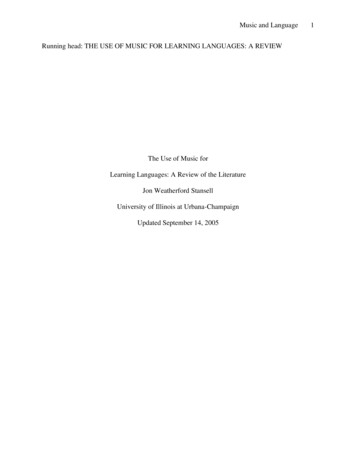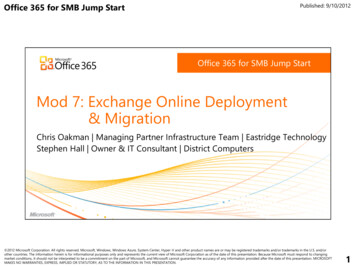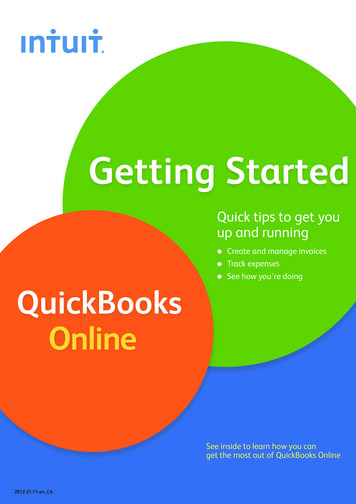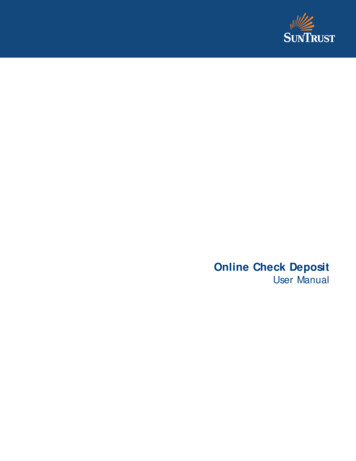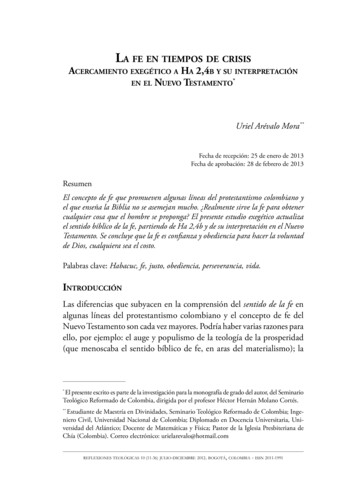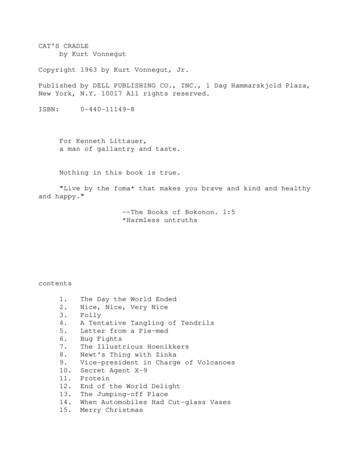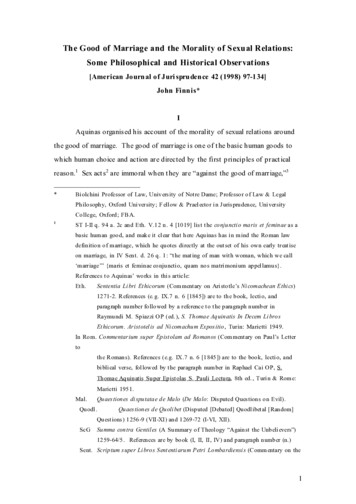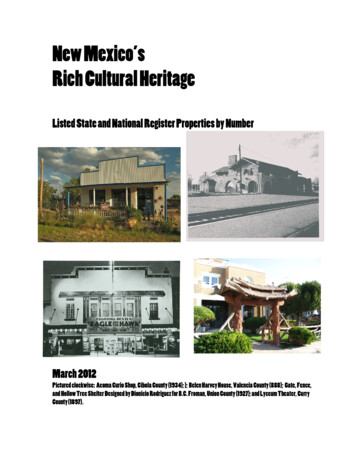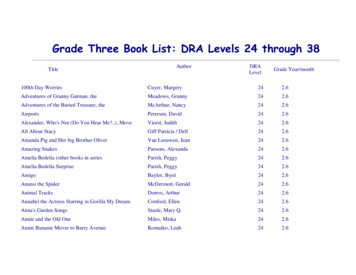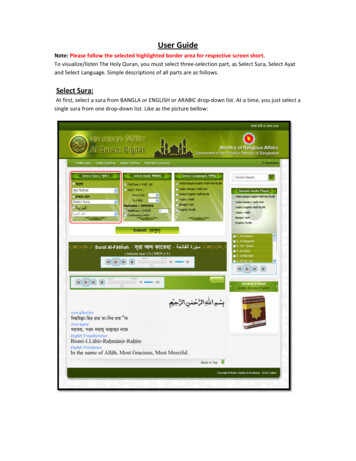
Transcription
User GuideNote: Please follow the selected highlighted border area for respective screen short.To visualize/listen The Holy Quran, you must select three‐selection part, as Select Sura, Select Ayatand Select Language. Simple descriptions of all parts are as follows.Select Sura:At first, select a sura from BANGLA or ENGLISH or ARABIC drop‐down list. At a time, you just select asingle sura from one drop‐down list. Like as the picture bellow:
Select Ayat:Second part is Select Ayat. From here, first select Full Sura or Ayat from option. If your selection isAyat from then select ‘From’ ayat to ‘To’ ayat. Then select the Recitation option, Multitimes orContinuous. If you select Multitimes option then give the number of how many times you want.Remember, it must be numeric. Like as the picture bellow:
Select Language:Select the language combination from Select Language part. Six types of language combinations aregiven here.You can select in following Language Arabic – Bengali ‐English Arabic – Bengali Arabic – English Only Arabic Only Bengali Only EnglishIf you select Arabic – Bengali –English as language then following Image and Sound clips will bevisualize and recite.ImageSound1. Arabic1. Arabic2. Bengali2. Bengali Transliteration3. English3. Bengali Translation4. English Transliteration5. English TranslationIf you select Arabic – Bengali as language then following Image and Sound clips will be visualize andrecite.ImageSound1. Arabic1. Arabic2. Bengali2. Bengali Transliteration3. Bengali TranslationIf you select Arabic –English as language then following Image and Sound clips will be visualize andrecite.ImageSound1. Arabic1. Arabic2. English2. English Transliteration3. English TranslationIf you select Only Arabic as language then following Image and Sound clips will be visualize andrecite.ImageSound1. Arabic1. ArabicIf you select Only Bengali as language then following Image and Sound clips will be visualize andrecite.Image1. Bengali TransliterationSound1. Arabic
2. Bengali Translation2. BengaliIf you select Only English as language then following Image and Sound clips will be visualize andrecite.Image1. English Transliteration2. English TranslationSelect your option like as the picture bellow:Sound1. Arabic2. English
Now press the ‘Submit’ button and get the Ayat according to your selection like as the followingpicture.
All Selected Ayat:After submission, here showing the selected sura name, selected ayat range and an audio player.When you play it, the selected ayat range/full sura will play according your recitation.
Selected Ayat one by one:After all selected ayat, you will get your selected all ayat/full sura by single ayat. The player here,play the single ayat according recitation. You can bookmark any ayat(s) by bookmark button. Next,the ayat number and sura number are shown like as following picture.
Search:In Search Option, using English language, write a word or sentence and press ‘Search’. You can findall ayat, which contain this word or sentence.
Quranic Audio Player:Quranic audio player part is for listening one/more sura according the selection. For this, first selectlanguage option and then select one/more sura from checklist. Then play the player to listen yourselection.
Quranic E‐Book:There have three types of option for downloading the e‐book of Quran. Such as: ‐ Arabic‐Bengali‐English, Arabic‐Bengali, Arabic‐English. Just click on the image, which you want and read it in a newtab.
Bookmark:You can bookmark your useful ayat by Bookmark button. Moreover, get all bookmarks at top as alist. From the list, you can view any ayat shown like as following picture.
2. Bengali Transliteration 3. Bengali Translation 4. English Transliteration 5. English Translation 1. Arabic 2. Bengali 3. English If you select Arabic - Bengali as language then following Image and Sound clips will be visualize and recite. Image Sound 1. 1.Arabic 2. Bengali Transliteration 3. Bengali Translation