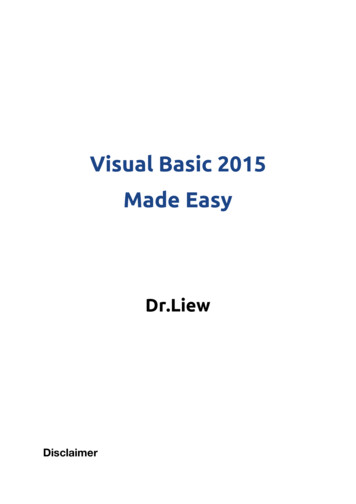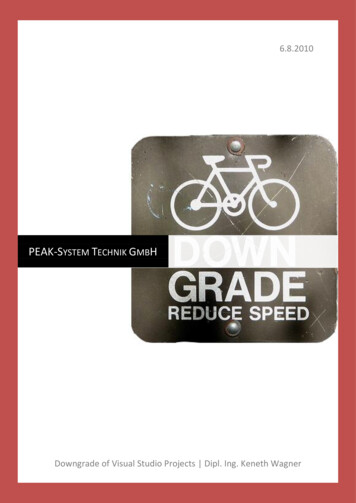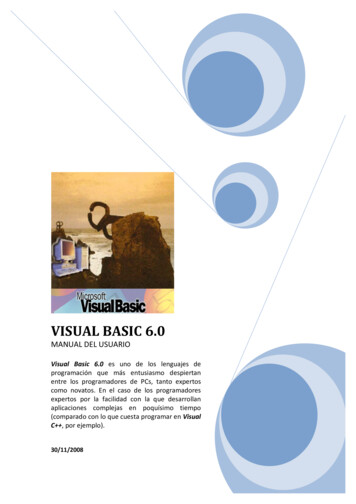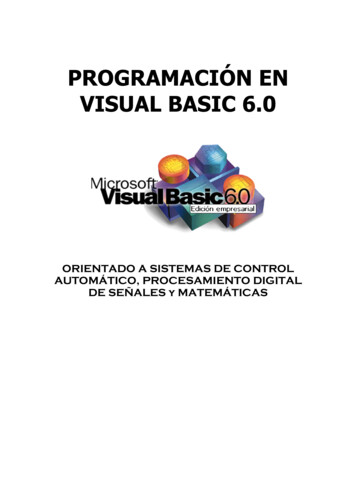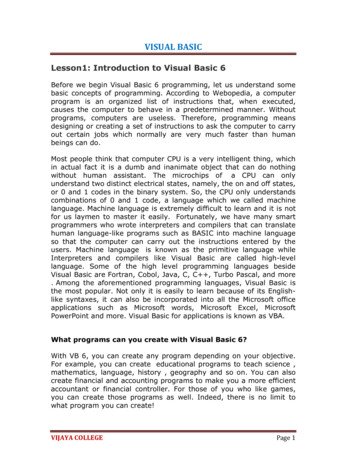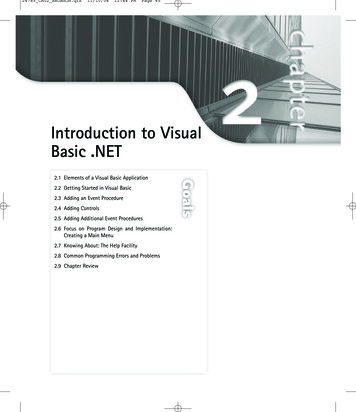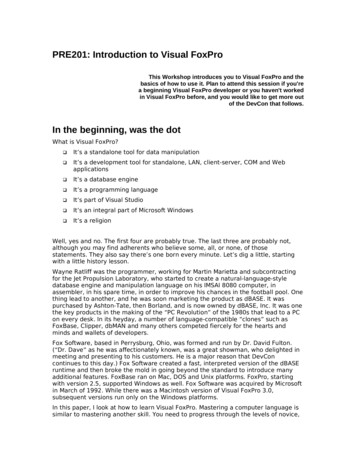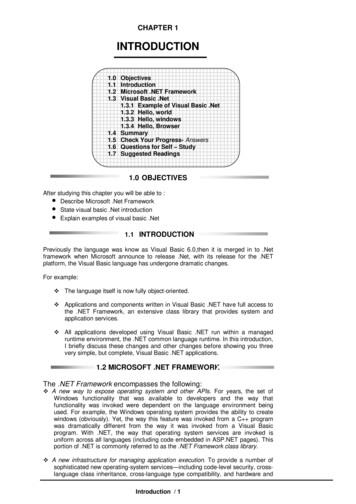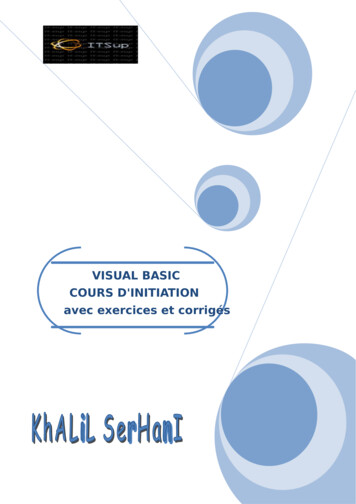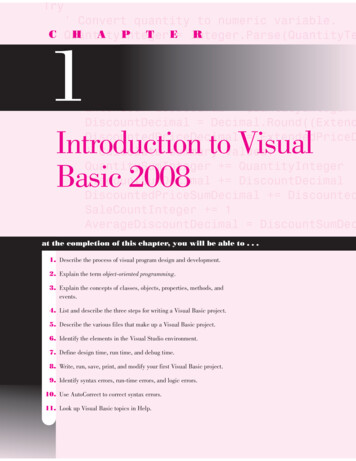
Transcription
Try' Convert quantity to numeric variable.C QuantityIntegerH A P T E Integer.Parse(QuantityTeRTry' Convert price if quantity was successPriceDecimal Decimal.Parse(PriceTextB' Calculate values for sale.ExtendedPriceDecimal QuantityIntegerDiscountDecimal Decimal.Round((ExtendDiscountedPriceDecimal ExtendedPriceD' Calculate summary values.QuantitySumInteger QuantityIntegerDiscountSumDecimal DiscountDecimalDiscountedPriceSumDecimal DiscountedSaleCountInteger 1AverageDiscountDecimal DiscountSumDec1Introduction to VisualBasic 2008at the completion of this chapter, you will be able to . . .1. Describe the process of visual program design and development.2. Explain the term object-oriented programming.3. Explain the concepts of classes, objects, properties, methods, andevents.4. List and describe the three steps for writing a Visual Basic project.5. Describe the various files that make up a Visual Basic project.6. Identify the elements in the Visual Studio environment.7. Define design time, run time, and debug time.8. Write, run, save, print, and modify your first Visual Basic project.9. Identify syntax errors, run-time errors, and logic errors.10. Use AutoCorrect to correct syntax errors.11. Look up Visual Basic topics in Help.
2VISUALBASICIntroduction to Visual Basic 2008Writing Windows Applications with Visual BasicUsing this text, you will learn to write computer programs that run in the Microsoft Windows environment. Your projects will look and act like standardWindows programs. You will use the tools in Visual Basic (VB) and WindowsForms to create windows with familiar elements such as labels, text boxes, buttons, radio buttons, check boxes, list boxes, menus, and scroll bars. Figure 1.1shows some sample Windows user interfaces.Beginning in Chapter 9, you will create programs using Web Forms andVisual Web Developer. You can run Web applications in a browser such asFigureLabelsText boxesCheck boxRadiobuttonsButtonsPictureboxLabelsMenu barGroup boxDrop-down listList boxInternet Explorer or Mozilla FireFox, on the Internet, or on a company intranet.Figure 1.2 shows a Web Form application.You also will become acquainted with Microsoft’s new screen design technology, Windows Presentation Foundation (WPF), which is covered in Chapter 14.WPF uses its own designer and design elements, which are different from thoseused for Windows forms.1.1Graphical user interfaces forapplication programs designedwith Visual Basic andWindows Forms.
CHAPTER31Figure1.2A Web Form application createdwith Visual Web Developer,running in a browser.The Windows Graphical User InterfaceMicrosoft Windows uses a graphical user interface, or GUI (pronounced“gooey”). The Windows GUI defines how the various elements look and function.As a Visual Basic programmer, you have available a toolbox of these elements.You will create new windows, called forms. Then you will use the toolbox to addthe various elements, called controls. The projects that you will write follow aprogramming technique called object-oriented programming (OOP).Programming Languages—Procedural, Event Driven,and Object OrientedThere are literally hundreds of programming languages. Each was developed tosolve a particular type of problem. Most traditional languages, such as BASIC,C, COBOL, FORTRAN, PL/I, and Pascal, are considered procedural languages. That is, the program specifies the exact sequence of all operations. Program logic determines the next instruction to execute in response to conditionsand user requests.The newer programming languages, such as Visual Basic, C#, and Java, usea different approach: object-oriented programming. As a stepping stone betweenprocedural programming and object-oriented programming, the early versions ofVisual Basic provided many (but not all) elements of an object-oriented language.For that reason, Microsoft referred to Visual Basic (version 6 and earlier) as anevent-driven programming language rather than an object-oriented language. Butwith Visual Studio, which includes Visual Basic, C#, and F#, we have programming languages that are truly object oriented. (Another language, C , haselements of OOP and of procedural programming and doesn’t conform fully to either paradigm.) F#, introduced in 2007, applies the object-oriented paradigm toscripting languages for cross-platform development.
4VISUALBASICIntroduction to Visual Basic 2008In the OOP model, programs are no longer procedural. They do not followa sequential logic. You, as the programmer, do not take control and determinethe sequence of execution. Instead, the user can press keys and click variousbuttons and boxes in a window. Each user action can cause an event to occur,which triggers a Basic procedure that you have written. For example, the userclicks on a button labeled Calculate. The clicking causes the button’s Clickevent to occur, and the program automatically jumps to a procedure you havewritten to do the calculation.The Object ModelIn Visual Basic you will work with objects, which have properties, methods,and events. Each object is based on a class.ObjectsThink of an object as a thing, or a noun. Examples of objects are forms and controls. Forms are the windows and dialog boxes you place on the screen; controlsare the components you place inside a form, such as text boxes, buttons, andlist boxes.PropertiesProperties tell something about or control the behavior of an object, such as itsname, color, size, or location. You can think of properties as adjectives that describe objects.When you refer to a property, you first name the object, add a period, andthen name the property. For example, refer to the Text property of a form calledSalesForm as SalesForm.Text (pronounced “sales form dot text”).MethodsActions associated with objects are called methods. Methods are the verbs ofobject-oriented programming. Some typical methods are Close, Show, andClear. Each of the predefined objects has a set of methods that you can use.You will learn to write additional methods to perform actions in your programs.You refer to methods as Object.Method (“object dot method”). For example, a Show method can apply to different objects: BillingForm.Show showsthe form object called BillingForm; ExitButton.Show shows the button objectcalled ExitButton.EventsYou can write procedures that execute when a particular event occurs. An eventoccurs when the user takes an action, such as clicking a button, pressing a key,scrolling, or closing a window. Events also can be triggered by actions of otherobjects, such as repainting a form or a timer reaching a preset point.ClassesA class is a template or blueprint used to create a new object. Classes containthe definition of all available properties, methods, and events.Each time that you create a new object, it must be based on a class. For example, you may decide to place three buttons on your form. Each button is basedon the Button class and is considered one object, called an instance of the class.Each button (or instance) has its own set of properties, methods, and events. OneTIPThe term members is used to refer toboth properties and methods.
CHAPTER1button may be labeled “OK”, one “Cancel”, and one “Exit”. When the userclicks the OK button, that button’s Click event occurs; if the user clicks on theExit button, that button’s Click event occurs. And, of course, you have writtendifferent program instructions for each of the buttons’ Click events.An AnalogyIf the concepts of classes, objects, properties, methods, and events are still alittle unclear, maybe an analogy will help. Consider an Automobile class.When we say automobile, we are not referring to a particular auto, but we knowthat an automobile has a make and model, a color, an engine, and a number ofdoors. These elements are the properties of the Automobile class.Each individual auto is an object, or an instance of the Automobile class.Each Automobile object has its own settings for the available properties. Forexample, each object has a Color property, such as MyAuto.Color Blue andYourAuto.Color Red.The methods, or actions, of the Automobile class might be Start,SpeedUp, SlowDown, and Stop. To refer to the methods of a specific object ofthe class, use MyAuto.Start and YourAuto.Stop.The events of an Automobile class could be Arrive or Crash. In a VB program you write procedures that specify the actions you want to take when a particular event occurs for an object. For example, you might write a procedure forthe YourAuto.Crash event.Note: Chapter 12 presents object-oriented programming in greater depth.Microsoft’s Visual StudioThe latest version of Microsoft’s Visual Studio, called Visual Studio 2008,includes Visual Basic, Visual C , Visual C# (C sharp), and the .NET 3.5Framework.The .NET FrameworkThe programming languages in Visual Studio run in the .NET Framework. TheFramework provides for easier development of Web-based and Windows-basedapplications, allows objects from different languages to operate together, andstandardizes how the languages refer to data and objects. Several third-partyvendors have announced or have released versions of other programming languages to run in the .NET Framework, including .NET versions of APL by Dyalog, FORTRAN by Lahey Computer Systems, COBOL by Fujitsu SoftwareCorporation, Pascal by the Queensland University of Technology (free), PERLby ActiveState, RPG by ASNA, and Java, known as IKVM.NET.The .NET languages all compile to (are translated to) a common machinelanguage, called Microsoft Intermediate Language (MSIL). The MSIL code,called managed code, runs in the Common Language Runtime (CLR), which ispart of the .NET Framework.Visual BasicMicrosoft Visual Basic comes with Visual Studio. You also can purchase VBby itself (without the other languages but with the .NET Framework). VBis available in an Express Edition, a Standard Edition, a ProfessionalEdition, and a Team System Edition. Anyone planning to do professional5
6VISUALBASICapplication development that includes the advanced features of database management should use the Professional Edition or the Team System Edition. Youcan find a matrix showing the features of each edition in Help. The Professional Edition is available to educational institutions through the MicrosoftAcademic Alliance program and is the best possible deal. When a campus department purchases the Academic Alliance, the school can install Visual Studio on all classroom and lab computers and provide the software to allstudents and faculty at no additional charge.Microsoft provides an Express Edition of each of the programminglanguages, which you can download for free (www.microsoft.com/express/download/). You can use Visual Basic Express for Windows development andVisual Web Developer Express for the Web applications in Chapter 9. This textis based on the Professional Edition of Visual Studio 2008. However, you can dothe projects using Visual Basic 2008 Express Edition and Visual Web Developer2008 Express Edition, all of which are the current versions. This version of VisualBasic is called both Visual Basic 2008 and Visual Basic 9. You cannot run theprojects in this text in any earlier version of VB.Writing Visual Basic ProjectsWhen you write a Visual Basic application, you follow a three-step process forplanning the project and then repeat the three-step process for creating the project. The three steps involve setting up the user interface, defining the properties, and then creating the code.The Three-Step ProcessPlanning1. Design the user interface. When you plan the user interface, youdraw a sketch of the screens the user will see when running your project. On your sketch, show the forms and all the controls that you planto use. Indicate the names that you plan to give the form and each ofthe objects on the form. Refer to Figure 1.1 for examples of userinterfaces.Before you proceed with any more steps, consult with your user andmake sure that you both agree on the look and feel of the project.2. Plan the properties. For each object, write down the properties that youplan to set or change during the design of the form.3. Plan the Basic code. In this step, you plan the classes and proceduresthat will execute when your project runs. You will determine whichevents require action to be taken and then make a step-by-step plan forthose actions.Later, when you actually write the Visual Basic code, you must follow the language syntax rules. But during the planning stage, you willwrite out the actions using pseudocode, which is an English expression or comment that describes the action. For example, you must planfor the event that occurs when the user clicks on the Exit button. Thepseudocode for the event could be Terminate the project or Quit.Introduction to Visual Basic 2008
CHAPTER71ProgrammingAfter you have completed the planning steps and have approval from your user,you are ready to begin the actual construction of the project. Use the samethree-step process that you used for planning.1. Define the user interface. When you define the user interface, you create the forms and controls that you designed in the planning stage.Think of this step as defining the objects you will use in yourapplication.2. Set the properties. When you set the properties of the objects, you giveeach object a name and define such attributes as the contents of a label,the size of the text, and the words that appear on top of a button and inthe form’s title bar.You might think of this step as describing each object.3. Write the Basic code. You will use Basic programming statements (calledBasic code) to carry out the actions needed by your program. You will besurprised and pleased by how few statements you need to create a powerful Windows program.You can think of this third step as defining the actions of your program.Visual Basic Application FilesA Visual Basic application, called a solution, can consist of one or more projects. Since all of the solutions in this text have only one project, you can thinkof one solution one project. Each project can contain one or more form files.In Chapters 1 through 5, all projects have only one form, so you can think ofone project one form. Starting in Chapter 6, your projects will contain multiple forms and additional files. As an example, the HelloWorld application thatyou will create later in this chapter creates the following files:File NameFile IconDescriptionHelloWorld.slnThe solution file. A text file that holdsinformation about the solution and the projectsit contains. This is the primary file for thesolution—the one that you open to work on orrun your project. Note the “9” on the icon,which refers to VB version 9.HelloWorld.suoSolution user options file. Stores informationabout the state of the integrated developmentenvironment (IDE) so that all customizationscan be restored each time you open thesolution.HelloForm.vbA .vb file that holds the code procedures thatyou write. This is a text file that you can openin any editor. Warning: You should not modifythis file unless you are using the editor in theVisual Studio environment.HelloForm.resxA resource file for the form. This text file definesall resources used by the form, including stringsof text, numbers, and any graphics.
8VFile NameFile IconISUALBASICDescriptionHelloForm.Designer.vbA file created by the Form Designer that holdsthe definition of the form and its controls. Youshould not modify this file directly, but makechanges in the Designer and allow it to updatethe file.HelloWorld.vbproj.userThe project user option file. This text file holdsIDE option settings so that the next time youopen the project, all customizations will berestored.Note: You can display file extensions. In Windows Vista, open the Explorerand select Organize / Folders and Search Options, click on the View tab, and deselect the check box for Hide extensions for known file types. In Windows XP, in theMy Computer Tools menu, select Folder Options and the View tab, Deselect thecheck box for Hide extensions for known file types. If you do not display the extensions, you can identify the file types by their icons.After you run your project, you will find several more files created by the system. These include the AssemblyInfo.vb, MyApplication.myapp, MyEvents.vb,Resources.resx, and Resources.vb. The only file that you open directly is the.sln, or solution file.The Visual Studio EnvironmentThe Visual Studio environment is where you create and test your projects.A development environment, such as Visual Studio, is called an integrateddevelopment environment (IDE). The IDE consists of various tools, including a form designer, which allows you to visually create a form; an editor, forentering and modifying program code; a compiler, for translating the VisualBasic statements into the intermediate machine code; a debugger, to helplocate and correct program errors; an object browser, to view available classes,objects, properties, methods, and events; and a Help facility.In versions of Visual Studio prior to .NET, each language had its own IDE.For example, to create a VB project you would use the VB IDE, and to create aC project you would use the C IDE. But in Visual Studio, you use one IDEto create projects in any of the supported languages.Note that this text is based on the Express Edition of Visual Studio. If youare using the Professional Edition, the screens differ somewhat from those thatyou see.Default Environment SettingsThe full version of Visual Studio 2008 provides an option to allow the programmer to select the default profile for the IDE. The first time you open VisualStudio, you are presented with the Choose Default Environment Settings dialogbox (Figure 1.3), where you can choose Visual Basic Development Settings.Notice the instructions in the dialog box: you can make a different selectionlater from the Tools menu.Note: If you are using the Express Edition of Visual Basic, you won’t seethis dialog box.Introduction to Visual Basic 2008
CHAPTER91Figure1.3The first time you open the Visual Studio IDE, you must select the default environment settings for a Visual Basic developer.The IDE Initial ScreenWhen you open the Visual Studio IDE, you generally see an empty environment with a Start Page (Figure 1.4). However, it’s easy to customize the environment, so you may see a different view. In the step-by-step exercise later inthis chapter, you will learn to reset the IDE layout to its default view.The contents of the Start Page vary, depending on whether you are connected to the Internet. Microsoft has added links that can be updated, so youmay find new and interesting information on the Start Page each time youopen it. To display or hide the Start Page, select View / Other Windows / StartPage.You can open an existing project or begin a new project using the StartPage or the File menu.The New Project DialogYou will create your first Visual Basic projects by selecting File / New Project onthe menu bar or clicking Create: Project on the Start Page, either of which opensthe New Project dialog (Figure 1.5). In the New Project dialog, select Windows
10VISUALBASICIntroduction to Visual Basic 2008Figure1.4The Visual Studio IDE with the Start Page open, as it first appears in Windows Vista, without an open project.FigureBegin a new VB Windows project using the Windows Forms Application template.Select the Windows FormsApplication templateSelectVisual BasicWindowsEnter the project name1.5
CHAPTER111if you are using the VB Express Edition. In the ProfessionalEdition, first select Visual Basic and Windows in the Project Types box andWindows Application in the Templates box. You also give the project a name onthis dialog box.Forms ApplicationThe IDE Main WindowFigure 1.6 shows the Visual Studio environment’s main window and its variouschild windows. Note that each window can be moved, resized, opened, closed,and customized. Some windows have tabs that allow you to display differentcontents. Your screen may not look exactly like Figure 1.6; in all likelihood youwill want to customize the placement of the various windows. The windows inthe IDE are considered either document windows or tool windows. The Designerand Editor windows are generally displayed in tabs in the center of the screen(the Document window), and the various tool windows are docked along theedges and bottom of the IDE, but the locations and docking behavior are allcustomizable.The IDE main window holds the Visual Studio menu bar and the toolbars.You can display or hide the various windows from the View menu.FigureThe Visual Studio environment. Each window can be moved, resized, closed, or customized.1.6
wsdoinrWhe stOt r LiroerEr box ows owol r ndTo ct B Wi erje es lorOb erti xpop EPr tionlu tSo Ouep erSt Ovep to ngSt In ggiep buSt Del g arkkop l inSt k A gg km area bu oo kmBr t De xt B ooe sBarSt to N ioue revovM oPetsovneMLi sd nete Lidoec dReel ctet S ledo en SeUn mm Outco ntUn memCondFistePapyCotileCu All nt fve rreSa cuveSa temId ileAd n F Sitee bOp We tw jecNe ProwNe(a)tordeOr llsbTa Cege ackerM To B ntond FrSe To ally yc lgin rti al ngBr r Ve zont aci gp ne int or al S aciCe er H tic Sp gnt Ver cal cin alCe ve erti Spa quom e V cal g ERe eas erti cin ingcr V Spa ac gDe ease cal l Sp cina atpcr rtiIn Ve izon al S cing laer toon pa quakM ve H oriz tal S g Enom e H zon aciRe reas ori Spc H talDe ease zoncr riIn Hoedak ri eM o G Siz tT e ghze m eiSi Sa e H theak m idM e Sa e Wak mM e Sa msak ttoM Bo eslnig ddAl Minig psAl Ton htsigAl Rig rsn teig enAl n C sig ftAl n Leig GridAlnigAl(b)ten tm encu umDo ocnt t Drre ren rCu ur lde erin C o ldk in t F Foks ar rk en ntar km ma urr rrekm oo ok C uoo t B Bo in in Cr B ex s rk kea N iou ma arCl e To rev ook okmov P B oM e To ext us B ark rkov N io m aM To rev ook okme Pov o t B BoM e T Nex usioovM e To rev rkov P aM To kmoeov o ntnM le B nde tiogg I n etTo ase Inde mplecr e CotIn reas rd foo In fo LiscDe ay W ick er In berl u tsp Q e emDi lay ram ct Msp Pa jeDi lay Obsp anDi layspDi(c)The Document WindowThe largest window in the center of the screen is the Document window. Notice the tabs across the top of the window, which allow you to switch betweenIntroduction to Visual Basic 2008CISABLAUSIV12The ToolbarsYou can use the buttons on the toolbars as shortcuts for frequently used operations. Each button represents a command that also can be selected from a menu.Figure 1.7a shows the toolbar buttons on the Standard toolbar for the ProfessionalEdition, which displays in the main window of the IDE; Figure 1.7b shows theLayout toolbar, which is useful for designing forms in the Form Designer; andFigure 1.7c shows the Text Editor toolbar, which contains buttons to use in theEditor window. Select View / Toolbars to display or hide these and other toolbars.1.7FigureThe Visual Studio toolbars contain buttons that are shortcuts for menu commands. You can display or hide each of thetoolbars: a. the Standard toolbar; b. the Layout toolbar; and c. the Text Editor toolbar.
CHAPTER131open documents. The items that display in the Document window include theForm Designer, the Code Editor, the Database Designer, and the Object Browser.You can switch from one tab to another, or close any of the documents using its Close button.TIPUse Ctrl Tab to switch to anotheropen document in the Documentwindow. The Form DesignerThe Form Designer is where you design a form that makes up your user interface. In Figure 1.6, the Form Designer for Form1 is currently displaying.You can drag the form’s sizing handle or selection border to change the size ofthe form.When you begin a new Visual Basic Windows application, a new form isadded to the project with the default name Form1. In the step-by-step exerciselater in the chapter, you will learn to change the form’s name.The Solution Explorer WindowThe Solution Explorer window holds the filenames for the files included inyour project and a list of the classes it references. The Solution Explorer window and the Window’s title bar hold the name of your solution (.sln) file, whichis WindowsApplication1 by default unless you give it a new value in the NewProject dialog box. In Figure 1.6, the name of the solution is MyFirstProject.The Properties WindowYou use the Properties window to set the properties for the objects in yourproject. See “Set Properties” later in this chapter for instructions on changingproperties.TIPYou can sort the properties in thewindow either alphabetically or bycategories. Use the buttons on theThe ToolboxThe toolbox holds the tools you use to place controls on a form. You may havemore or different tools in your toolbox, depending on the edition of Visual Basicyou are using (Express, Standard, Professional, or Team System). Figure 1.8shows the Express Edition toolbox.HelpVisual Studio has an extensive Help feature, which includes the Microsoft Developer Network library (MSDN). You can find reference materials for VisualBasic, C , C#, and Visual Studio; several books; technical articles; and theMicrosoft Knowledge Base, a database of frequently asked questions and theiranswers.Help includes the entire reference manual, as well as many coding examples. See the topic “Visual Studio Help” later in this chapter for help on Help.When you make a selection from the Help menu, the requested item appears in a new window that floats on top of the IDE window (Figure 1.9), so youcan keep both open at the same time. It’s a good idea to set the Filtered By entryto Visual Basic or Visual Basic Express Edition, depending on the edition you areusing.Properties window.
14VISUALBASICIntroduction to Visual Basic 2008FigureCommon controls forWindows Forms1.8The toolbox for Visual StudioWindows Forms. Your toolboxmay have more or fewer tools,depending on the edition youare using.TIPYou can sort the tools in the toolbox:Right-click the toolbox and selectSort Items Alphabetically from thecontext menu (the shortcut menu). Scroll to see more controlsDesign Time, Run Time, and Debug TimeVisual Basic has three distinct modes. While you are designing the user interface and writing code, you are in design time. When you are testing andrunning your project, you are in run time. If you get a run-time error orpause program execution, you are in debug time. The IDE window title barindicates (Running) or (Debugging) to indicate that a project is no longer indesign time.Writing Your First Visual Basic ProjectFor your first VB project, you will create a form with three controls (see Figure1.10). This simple project will display the message “Hello World” in a labelwhen the user clicks the Push Me button and will terminate when the userclicks the Exit button.Set Up Your WorkspaceBefore you can begin a project, you must run the Visual Studio IDE. You alsomay need to customize your workspace.
CHAPTER151Figure1.9Figure1.10Help displays in a new window, independent of the Visual Studio IDE window.Help SearchSelected Help pageFilterHelp FavoritesHelp IndexHelp ContentsIndex ResultsThe Hello World form. The“Hello World” message willappear in a label when the userclicks on the Push Me button.The label does not appear untilthe button is pressed.Run Visual StudioThese instructions assume that Visual Studio is installed in the default location. If you are running in a classroom or lab, the program may be installed inan alternate location, such as directly on the desktop.
16STEP 1:STEP 2:STEP 3:VISUALBASICIntroduction to Visual Basic 2008Click the Windows Start button and move the mouse pointer to AllPrograms.Locate Microsoft Visual Basic 2008 Express Edition or Microsoft VisualStudio 2008.If a submenu appears, select Microsoft Visual Studio 2008.Visual Studio (VS) will start and display the Start Page (refer to Figure 1.4). If you are using Visual Studio Professional Edition and thisis the first time that VS has been opened on this computer, you mayneed to select Visual Basic Development Settings from the ChooseDefault Environment Setting dialog box (refer to Figure 1.3).Note: The VS IDE can be customized to not show the Start Page when itopens.Start a New ProjectSTEP 1: Select File / New Project. The New Project dialog box opens (refer toFigure 1.5). Make sure that Visual Basic and Windows are selected forProject types and Windows Forms Application is selected for the template. If you are using Visual Basic Express, the dialog box differsslightly and you don’t have to choose the language, but you can stillchoose a Windows Forms Application.STEP 2: Enter “HelloWorld” (without the quotes) for the name of the new project (Figure 1.11) and click the OK button. The new project opens(Figure 1.12). At this point, your project is stored in a temporary directory. You specify the location for the project later when you save it.Note: Your screen may look significantly different from the figure since theenvironment can be customized.FigureEnter the name for the new project.1.11
CHAPTER171FigureThe Visual Studio IDE with the new HelloWorld project.ToolboxDocument windowSolution ExplorerProperties windowSet Up Your EnvironmentIn this section, you will customize the environment. For more information oncustomizing windows, floating and docking windows, and altering the locationand contents of the various windows, see Appendix C.STEP 1:Reset the IDE’s default layout by choosing Window / Reset WindowLayout and respond Yes to the confirmation. The IDE should nowmatch Figure 1.12.Note: If the Data Sources window appears on top of the Solution Explorerwindow, click on the Solution Explorer tab to make it appear on top.STEP 2:STEP 3:Point to the icon for the toolbox at the left of the IDE window. TheToolbox window pops open. Notice the pushpin icon at the top of thewindow (Figure 1.13); clicking this icon pins the window open ratherthan allowing it to AutoHide.Click the AutoHide pushpin icon for the Toolbox window; the toolboxwill remain open.1.1
4. List and describe the three steps for writing a Visual Basic project. 5. Describe the various files that make up a Visual Basic project. 6. Identify the elements in the Visual Studio environment. 7. Define design time, run time, and debug time. 8. Write, run, save, print, and modify your first Visual Basic project. 9.