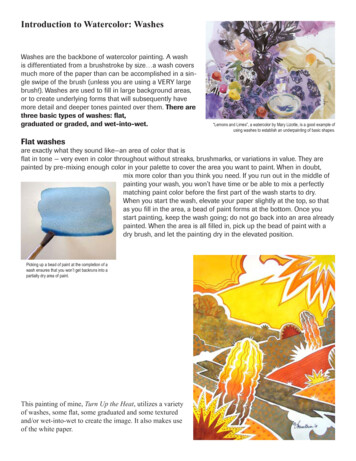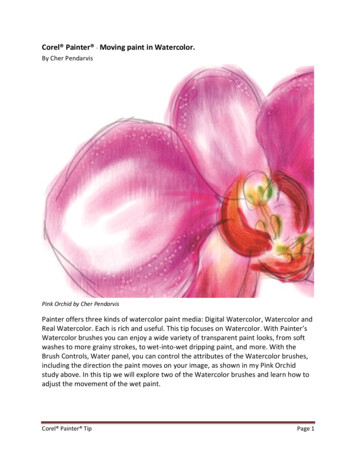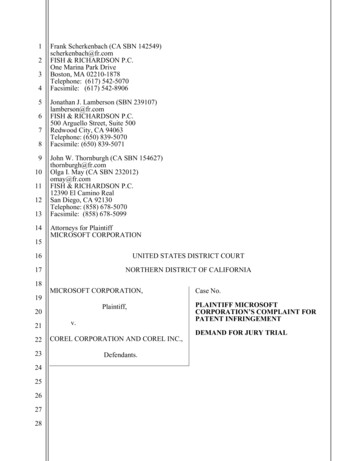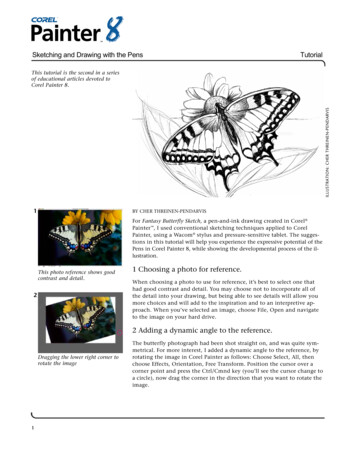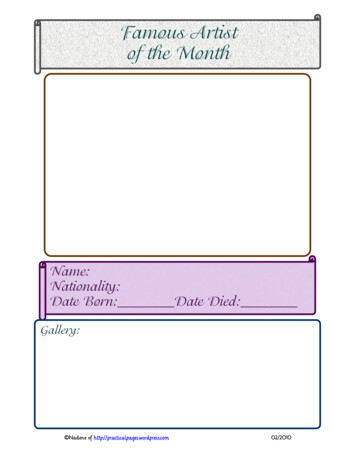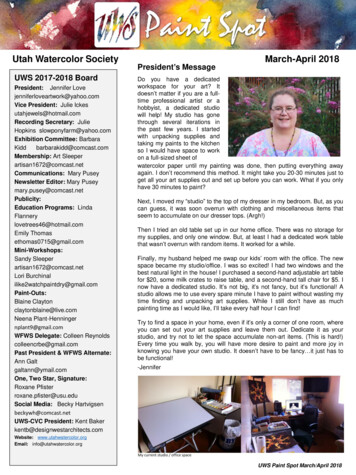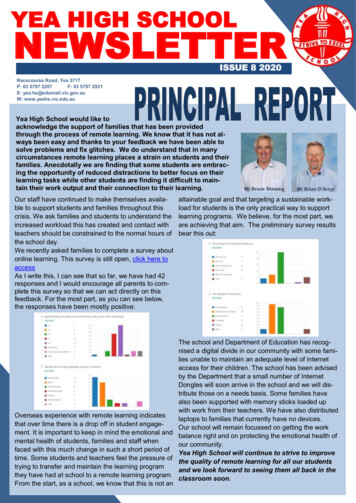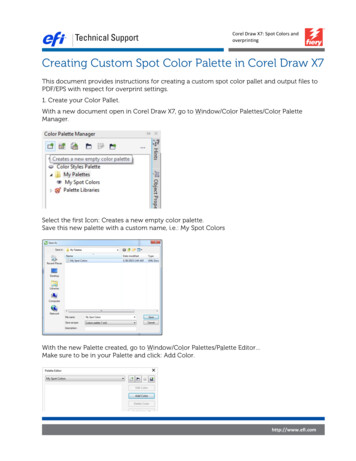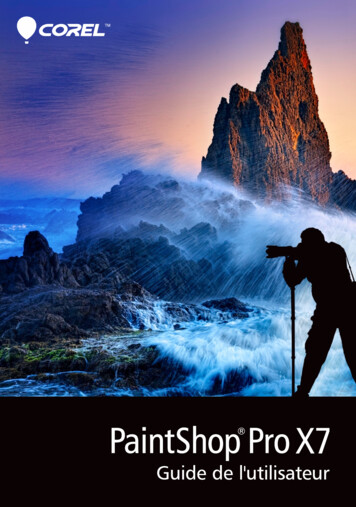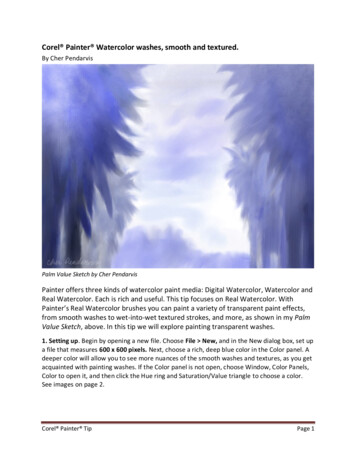
Transcription
Corel Painter Watercolor washes, smooth and textured.By Cher PendarvisPalm Value Sketch by Cher PendarvisPainter offers three kinds of watercolor paint media: Digital Watercolor, Watercolor andReal Watercolor. Each is rich and useful. This tip focuses on Real Watercolor. WithPainter’s Real Watercolor brushes you can paint a variety of transparent paint effects,from smooth washes to wet-into-wet textured strokes, and more, as shown in my PalmValue Sketch, above. In this tip we will explore painting transparent washes.1. Setting up. Begin by opening a new file. Choose File New, and in the New dialog box, set upa file that measures 600 x 600 pixels. Next, choose a rich, deep blue color in the Color panel. Adeeper color will allow you to see more nuances of the smooth washes and textures, as you getacquainted with painting washes. If the Color panel is not open, choose Window, Color Panels,Color to open it, and then click the Hue ring and Saturation/Value triangle to choose a color.See images on page 2.Corel Painter TipPage 1
The New dialog box set upChoosing a deep blue in the Color panel2. Choosing brushes and making practice strokes. First, explore two default Real Watercolorbrushes to see the different strokes they paint. When you touch a Real Watercolor brush to theimage, a Watercolor media layer appears in the Layers panel to hold the paint. Choose the RealOval Wash variant of Real Watercolor in the Brush Selector Bar. Before painting—for the bestquality—make sure that Accurate Diffusion is enabled. Choose Window Brush Control Panels Real Watercolor, and enable the Accurate Diffusion checkbox. Now make a practice stroke.This is an oval brush, which responds to the tilt and bearing of the stylus as well as the pressurethat you apply. You will notice thick to thin nuances in the stroke as you paint. Now paint anarea of smooth wash. Paint a vertical stroke starting at the top and pulling down. Quickly (whilethe paint is till percolating) paint another stroke slightly overlapping the first stroke. QuicklyCorel Painter TipPage 2
paint a third stroke in the same manner, slightly overlapping the second. For the tone to appeareven, the strokes must be overlaid while the paint is still percolating.Brushstroke painted with the Real Oval Wash, and smooth wash area painted with three slightlyoverlapping strokesNext, choose the Real Wet Flowmap Wash variant of Real Watercolor. As you did above, forthe best quality brushstrokes, make sure that Accurate Diffusion is enabled in the RealWatercolor panel. Now make a practice stroke with this brush. The Real Wet Flowmap Washpicks up texture from the Flow Map that is chosen in the Flow Map panel (Window Flow MapPanels Flow Maps). You can see the texture especially in the edges of the strokes. The RealWatercolor panel has a setting where you can choose for the brush to recognize a flow map ora paper texture. As you did with the Real Oval Wash, paint an area of wash, by overlappingthree vertical strokes. See images on page 4.Corel Painter TipPage 3
Left image: The Water panel showing settings for the Soft Bristle. Accurate Diffusion is enabled. Rightimage: Stroke painted with the Real Wet Flowmap Fringe (top), and a grainy wash painted with threeslightly overlapping strokes3. Painting transparent textured washes. If you are seeking rich watercolor texture, the RealWet Jitter Sponge allows you to paint fascinating areas of transparent-sponged texture. Choosethe Real Wet Jitter Sponge in the Brush Selector Bar. Begin by painting an expressive stroke,and then paint a textured wash area, by slightly overlapping strokes as you did in Step 2.Continue to experiment with these Real Watercolor brushes, painting expressive strokes andwashes. See image on page 5.Corel Painter TipPage 4
Stroke painted with the Real Wet Jitter Sponge, and a textured wash area painted with three overlappingstrokesHappy painting!All content Cher Pendarvis 2014An award-winning artist and author, Cher Threinen-Pendarvis has alwaysworked with traditional art tools. A native Californian, her art is areflection of the inspiring travels she made with her family around thePacific Rim—Hawaii, the Philippines, Japan, and Hong King, to name afew. A pioneer in digital art, Cher has created illustrations using the Macintosh computer for nearlythree decades. She has been widely recognized for her mastery of Painter, Photoshop and the Wacompressure-sensitive tablet, and has used these electronic tools since they were first released. Exercisingher passion for Painter’s artist tools, Cher has worked as a consultant and demo-artist for the developersof Painter. Her artwork has been exhibited worldwide and her articles and art have been published inmany books and periodicals. Cher holds a BFA with Highest Honors and Distinction in Art specializing inpainting and printmaking, and she is a member of the San Diego -Museum of Art Artist Guild and thePoint Loma Artists Association. She has taught Painter and Photoshop workshops around the world, andis principal of the consulting firm Cher Threinen Design. Cher is author of all ten editions of The PainterWow! Book and both editions of The Photoshop and Painter Artist Tablet Book, Creative Techniques inDigital Painting. To learn more about Cher please visit her web site at www.pendarvis-studios.comCorel Painter TipPage 5
Real Watercolor. Each is rich and useful. This tip focuses on Real Watercolor. With Painter's Real Watercolor brushes you can paint a variety of transparent paint effects, from smooth washes to wet-into-wet textured strokes, and more, as shown in my Palm Value Sketch, above. In this tip we will explore painting transparent washes. 1. Setting .