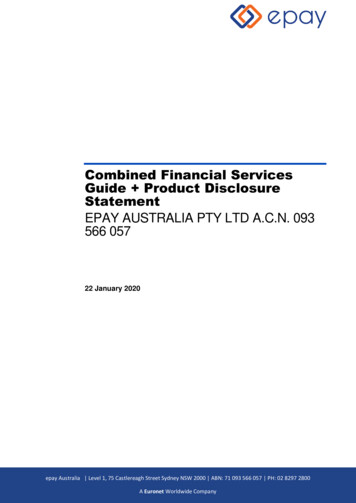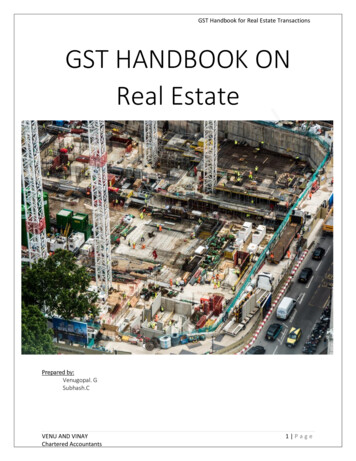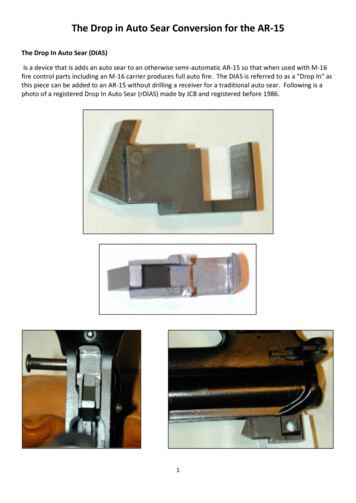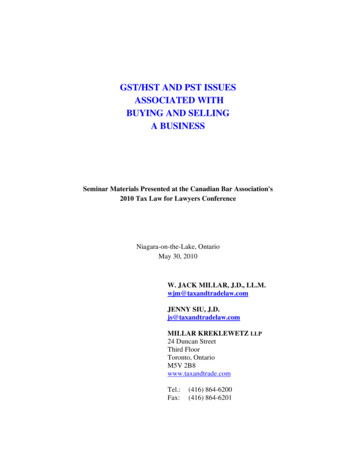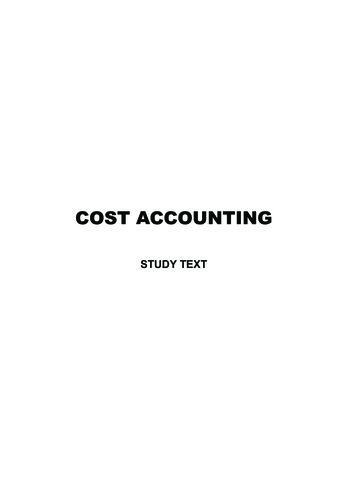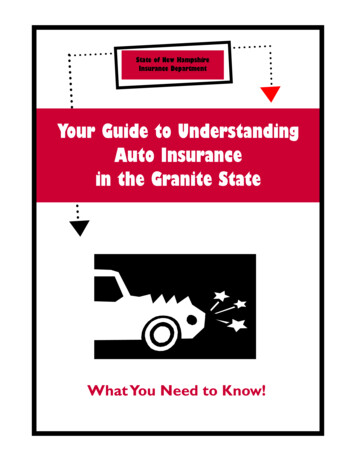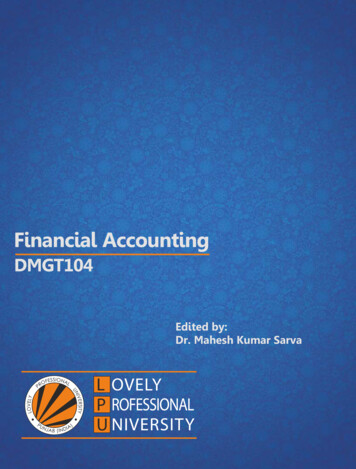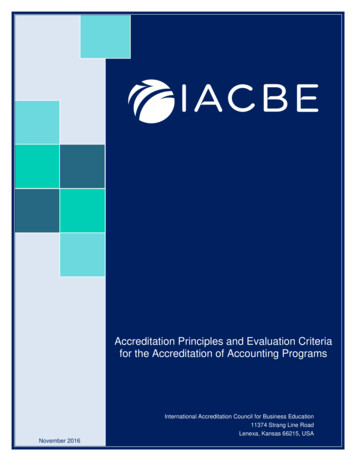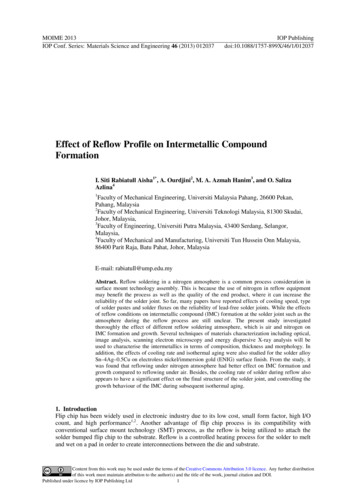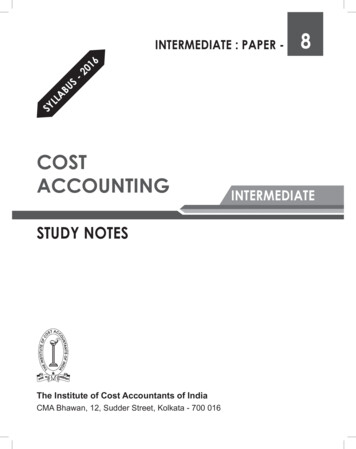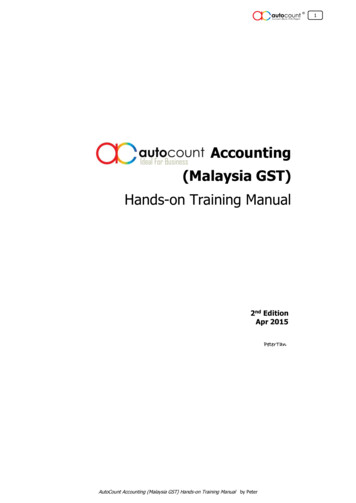
Transcription
1Accounting(Malaysia GST)Hands-on Training Manual2nd EditionApr 2015PeterTanAutoCount Accounting (Malaysia GST) Hands-on Training Manual by Peter
2Contents1. Installation42. Activate GST Malaysia 5The use of GST Setting From Other Account Book3. Update Company Profile784. Tax Code Maintenance 94.1. Configure Malaysia GST 94.2. Setting Default Tax Code 13(a) Setting Default Tax Code in general 13(b) Setting Default Tax Code by Stock Item 14Appendix: How to use Easy Item for Stock item setting(c) Setting Default Tax Code by Debtors/Creditors 17(d) Setting Default Tax Code by GL Accounts 184.3. How does Default Tax Code work 194.4. Examine Default G/L Account at GST Processor 205. Update Chart of Account 215.1. Insert new GL accounts5.2. Assign MSIC Code 215.3. Assign default Tax Code1521226. Transaction – Purchase 236.1. Purchased from GST-Registered Supplier 236.2. Cash Purchase from GST-Registered Supplier 246.3. Purchased from Non GST-Registered Supplier 256.4. Use of GST Adjustment and Taxable Amount columns6.5. Purchase Return (Transferred from Invoice) 276.6. AP Invoice Entry 286.7. AP Payment 29267. Transaction – Sales 307.1. Local Supply – Issue Full Tax Invoice 307.2. Cash Sale – Simplified Tax Invoice 317.3. Full Tax Invoice – Export 327.4. Sales Credit Note 337.5. AR Invoice Entry 347.6. AR Payment 358. Transaction – G/L 368.1. Cash Payment – with GST 368.2. Cash Payment – without GST 378.3. Cash Payment – Blocked input tax8.4. Journal Entry 39389. GST Processor 409.1. Run GST Processor using wizard 409.2. GST-03 439.3. Generate GST Return File 449.4. Generate GAF 459.5. Other Reports 469.6. Saving GST Processor 479.7. Commit GST Processor 489.8. Payment of GST due / Payment of Input Tax Credit49AutoCount Accounting (Malaysia GST) Hands-on Training Manual by Peter
310. Bad Debt Relief 5010.1.Claiming AR Bad Debt Relief10.2.Recovery of Bad Debt Relief11. Gift Rule11.1.11.2.505254Gift more than RM500 54Gift more than RM500 accumulative5612. Imported Goods 6012.1.Purchase Invoice – use of Tax Code: IM-GDS 6012.2.Payment Voucher – use of Imported Goods Document6113. Imported Services 6313.1.Purchase Invoice – use of Tax Code: IM-SVC 6313.2.AP Payment – knock off PI and auto-generate Journal Entry6414. GST on DO (21-Day Rule) 6614.1.Create DO and full document transfer to invoice 6614.2.Run GST Processor 6814.3.Run GST Processor in the subsequent taxable period 7215. GST on Payment (Deposit) 7415.1.Create AR Payment – unapplied 7415.2.GST Processor for current period 7515.3.Create new AR Invoice Entry and knock off using AR Payment15.4.GST Processor 8016. Other Topics 8216.1.GST Date vs Document Date 8216.2.Reset GST Processor 8216.3.Access Rights Maintenance for GST83AutoCount Accounting (Malaysia GST) Hands-on Training Manual by Peter77
41. Installationa. Before installation or upgrades, always backup your existing database.b. Install AutoCount Accounting version 1.8 (32/64bit) or AutoCount Express 1.8 (32/64bit).c. A separate new program folder (Accounting 1.8) and short cut icon will be created. Your existing folderand shortcut of version 1.3/15/1.6 will remain untouched.d. For existing user who upgrades from earlier version (1.3, 1.5 or 1.6), you need to request for newlicense code that can be worked on version 1.8. For education purpose, license code is not needed.e. For learning purpose, create a new account book with company name: AutoCount GST Exercise.f. AutoCount Backup Server:Upon saving the newly created account book, the following screen ‘Add to Scheduled Backup’ will beprompted, if you do not want to add this account book into the list of scheduled backup, click Cancel.In order for the scheduled backup to work, you must install AutoCount Backup Server. By default,during installation, if you have chosen Standalone Installation OR Network Installation ServerInstallation, AutoCount Backup Server will be automatically installed. Should it not been installed, justlook for the installer (AutoCount Backup Server Setup.exe) on the DVD and double click to install it.Task Name: Assign a name for this scheduled backup task. A Task ID will be auto generated.Server Backup Directory: The path of backup destination. E.g. D:\AutoCount Backup\Backup File Prefix: Set the prefix for the name of backup file to be generated. E.g. ACSBApply password to your Backup File: this is to set password for the backup file to be generated.This password will be needed when restoring the backup file.Backup Start Date/Time: set the date/time for the very first backup file to commenceRepeating: set if you want to repeat the backup task.Repeat Type: choose how you would like the backup task to be repeated: Every Hour, Every Day,Every Week Day or Every Month.Notify on failed/success: check the checkbox so that you will be notified of the failure/success ofthe scheduled backup task via the email address provided by you.Email: key in the email address if you have chosen to be notified on failed/success.Backup Service Port: set the backup server service port. Usually this is auto-set.Backup Service Host: this is the host PC where backup server is installed.Save: to confirm adding the task of scheduled backup for this account book.Cancel: to choose not to add the task of scheduled backup for this account book. The service will thenkeep prompting a reminder message such as: Warning: Database xxx does not exist inScheduled Backup until you go ahead and set the task.g. Login to the newly created account book: AutoCount GST ExerciseAutoCount Accounting (Malaysia GST) Hands-on Training Manual by Peter
52. Activate GST MalaysiaTools Options General Goods & Services Tax2. Check ‘Enable Goods & Services Tax(Tax)’. GST Rate is filled with 6.001. General Goodsand Services TaxCheck this if most of yoursales are tax inclusiveTo copy GST setting fromanother account book3. Set GST start month and year(it should be 04-2015 or later)4. Set taxable period(usually 3 or 1 month)Enable Goods & Services Tax: check this checkbox to activate GST functions. A GST menu will be visibleon the main menu bar.GST Rate: By default the GST rate is set to 6.00Rename Tax to: default name is GST. In some countries, it may be named VAT.Must specify Tax Code: this checkbox if checked will make it compulsory to assign a tax code for each ofthe transactions. No ‘null’ value is allowed.Tax Reporting Currency Code: This feature is used in Singapore version.Enable Tax Document Number Management: This feature is used in other countries where thegovernment controls the tax document numbers.Allow Different Tax Currency Rate: This is used in Singapore version.Use Inclusive GST for all Sales documents: Check this if most of your sales pricing are inclusive ofGST. You may, however, change the Inclusive to become Exclusive (or vice versa) during transactionentry.GST Setting From Other Account Book: this is used to import settings from another account book.Items can be imported are: customized reports, GL accounts (including account type, journal type andcurrency, MSIC code ), tax codes, stock item’s default tax code, debtor/creditor default tax code.GST Start Date: the earliest start date (month) will be the effective date of GST in Malaysia i.e.04-2015. In actual case, your start date will depend on your registration date. Just follow theinstructions as shown on your registration approval letter.GST Taxable Period (months): In most cases, taxable period will be 3 (months). Some companies(e.g. whose annual turnover is 5 million) may have monthly taxable period. However thetaxable period will be assigned by Royal Malaysian Customs Department (RMCD) upon yourregistration as GST company. Just follow the instructions as shown on your registration approvalletter.Apply GST Logic Option: two options to control when to apply the tax logic.Apply Tax Logic only after GST Start Date: means GST function will only work on or after the GSTStart Date. Apply Tax Logic for all date: means apply GST function as soon as GST is enabled. Ifyou are upgrading from version 1.5 to version 1.8 and had not enabled GST before this, the systemwill automatically choose the first option. If you have been using GST function for Sales tax, thesystem will automatically select the second option when upgrading.AutoCount Accounting (Malaysia GST) Hands-on Training Manual by Peter
6Must Process A/R Bad Debt Relief After Six Month: if this option is checked, you must claim A/RBad Debt Relief (for documents that fulfilled conditions) during GST Processor wizard. Uncheck thisoption will allow you to decide whether or not to claim A/R Bad Debt Relief (for documents thatfulfilled conditions) during GST Processor wizard.Must Process GST on D/O: if this option is checked, you must process GST on D/O (where invoice wasnot issued within 21 days) during GST Processor wizard. Uncheck this option will allow you to decidewhether or not to process GST on D/O (where invoice was not issued within 21 days) during GSTProcessor wizard.Must Process GST on Payment: if this option is checked, you must process GST on Payment(deposit/payment received before basic tax point) during GST Processor wizard. Uncheck this optionwill allow you to decide whether or not to process GST on Payment (deposit/payment received beforebasic tax point) during GST Processor wizard.However, for Security Deposit that no need to account for output tax, you may check the checkboxof 'Is Security Deposit?' in A/R Deposit entry window, so that it will be excluded from the process ofGST on Payment during GST Processor wizard.AutoCount Accounting (Malaysia GST) Hands-on Training Manual by Peter
7How to implement GST setting for existing AutoCount Accounting users?The use of ‘GST Setting From Other Account Book’Note: It’s advisable to make early preparation, understand the setting and practice with GST featuresbefore effective date. You may make the GST setting in advance and have a try run.a) Create a backup file from existing account book (e.g. AC Sdn Bhd)b) Restore the backup file to generate a new account book (name it AC2 Sdn Bhd). Perform GST setting inthis account book. Including update/insert GL Accounts, assign MSIC Codes, GST Code Maintenance, setdefault Tax Code by Debtors/Creditors/Stock Items, Customize reports you may test run with sometransactions to feel the whole cycle of GST processes.b) When getting close to the effective date, logon to your real account book (AC Sdn Bhd), go to Tools Options General Goods & Services Tax, click on ‘GST Setting From Other Account Book’.1. define the Server nameand Database to becopied from.2. check if you’d like toinclude any customizedreports.3. select contents to becopied.4. Click to start copy.Define the Server Name, select the Database to copy from (in this case it means AC2 Sdn Bhd), selectthe options to be copied. Click Copy.c) Now your account book is equipped with GST settings, you may start perform entries/transactionrecords involved GST.AutoCount Accounting (Malaysia GST) Hands-on Training Manual by Peter
83. Update Company Profilea. General Maintenance Company ProfileKey in the Tax/GST Registration NoKey in GST ID and Self-BilledApproval No (if any)b. Click on the tab of Logo & Report HeaderClick on Set Default Report Header1. Click this tab2. Click to set thedefault report header3. You may rearrangethe layout and changethe font type/size/color.AutoCount Accounting (Malaysia GST) Hands-on Training Manual by Peter
94. Tax Code Maintenance4.1 Configure Malaysia GSTGo to GST Tax Code Maintenance Configure Malaysia GSTClick thisClick nextClick nextAutoCount Accounting (Malaysia GST) Hands-on Training Manual by Peter
10Click nextClick nextClick FinishAutoCount Accounting (Malaysia GST) Hands-on Training Manual by Peter
11The system has proposed few new GL accounts and if youagree, will generate them and tie to respective tax codes.Check toselect.Uncheckto ignore.You may change the proposed account no., accountdescription and account type.Click SaveTax code maintenance is completed.To modify the selection, click onConfigure Malaysia GST.AutoCount Accounting (Malaysia GST) Hands-on Training Manual by Peter
12Tax codes forInput TaxYou may check/uncheck anyof the checkboxes toselect/dis-select a tax code.If you enable a tax code thatassociates with Tax Rate of6% you must assign its TaxAcc No. for posting purpose.Tax codes forOutput TaxClick SaveAutoCount Accounting (Malaysia GST) Hands-on Training Manual by Peter
134.2 Setting Default Tax Code4.2 (a) Setting Default Tax Code in generalClick to select a tax code (for each category), click on Edit and set as Default.3. Check Default2. Click on Edit4. OK1. Highlight a taxcode of input tax3. Check Default2. Click on Edit4. OK1. Highlight a taxcode of output taxAutoCount Accounting (Malaysia GST) Hands-on Training Manual by Peter
144.2 (b) Setting Default Tax Code by Stock ItemYou may set default tax code for any of the Stock Items, especially if the tax code for such item isdifferent from default tax code in general.Go to Stock Stock Item Maintenance, select the stock item, click on Edit, set the default Supply TaxCode and Purchase Tax Code:AutoCount Accounting (Malaysia GST) Hands-on Training Manual by Peter
15AppendixHow to use Easy Item for stock item setting (setting of default tax code by items)Go to Stock Stock Item Maintenance1. Click onFind Stock Item2a. key in keyword / define searchcriteria for searching purpose.2b. Click onSearch3. CheckAll4. EasyItemAutoCount Accounting (Malaysia GST) Hands-on Training Manual by Peter
165. click toselect all6. RangeSet7. check the checkboxes and define the defaulttax code for all the selected stock items.8. SaveAutoCount Accounting (Malaysia GST) Hands-on Training Manual by Peter
174.2 (c) Setting Default Tax Code by Debtors/CreditorsYou may set default tax code for any of the debtors/creditors. For example, default tax code for anoverseas customer can be set to ZRE which means Output Tax 0% - Zero Rated Supplies (Exports);default tax code for a supplier who has not registered as GST Taxable person should be NR (Input Tax0% - Non GST supplier) Setting Default Tax Code for Debtor Go to A/R Debtor Maintenance Select the debtor, click on Edit, click on Others tab, set the default GST Tax Code:Assign default tax codeAutoCount Accounting (Malaysia GST) Hands-on Training Manual by Peter
18Setting Default Tax Code for Creditor Go to A/P Creditor Maintenance Select the creditor, click on Edit, click on Others tab, set the default GST Tax Code:Assign defaulttax codeCheck this if the supplier alwaysbill you with tax inclusive.4.2 (d) Setting Default Tax Code by GL AccountsYou may set default tax code for any of the GL accounts at G/L Account Maintenance.Assign defaulttax codeAutoCount Accounting (Malaysia GST) Hands-on Training Manual by Peter
194.3 How does Default Tax Code workFor sales and purchase documents, the priority will be given in the following order: Debtor/Creditor Stock Item Tax Code Maintenance. Please be aware that even though default tax code is set, you areable to select other tax code during transaction/entry.For GL, AR and AP entries, the priority will be given in the following order: Debtor/Creditor AccountMaintenance. Please be aware that even though default tax code is set, you are able to select other taxcode during transaction/entry.For example:Scenario 1:If you are making wholly standard rated supply, you may set the default tax code as follow: At Tax Code Maintenance: default input tax code (TX S), default output tax code (SR S) At Creditors Maintenance: set default tax code (NR) for those suppliers who are not GST-registered;(IM-GDS) for overseas suppliers of standard rated goods; (IM-SVC) for overseas suppliers ofstandard rated services. At Debtors Maintenance: set default tax code (ZRE) for those overseas customers. At Account Maintenance: set default input tax code (BL) for expenses accounts where input tax isblocked.Scenario 2:If you are making both standard-rated supply (majority) and zero-rated supply, you may set the defaulttax code as follow: At Tax Code Maintenance: default input tax code (TX S), default output tax code (SR S) At Stock Item Maintenance: for zero-rated items, default input tax code (ZP) and default output taxcode (ZRL); you may use ‘Easy Item’ to easily set the default tax codes for large volume of stockitems. Alternatively you may also update the related fields using ‘Export to Excel’ and “Import FromExcel’. At Creditors Maintenance: set default tax code (NR) for those suppliers who are not GST-registered;(IM-GDS) for overseas suppliers of standard rated goods; (IM-SVC) for overseas suppliers ofstandard rated services. At Debtors Maintenance: set default tax code (ZRE) for those overseas customers. At Account Maintenance: set default input tax code (BL) for expenses accounts where input tax isblocked.AutoCount Accounting (Malaysia GST) Hands-on Training Manual by Peter
204.4 Examine Default G/L Account at GST ProcessorGo to GST GST Processor, Options SettingsCheck if the respective GL accounts are assigned correctly.1. Click on Options Settings2. Default GL account forposting purpose3. Summary style(recommended)4. OKGST Doc.No. is for you to assign a numbering format ofJV maintained at General Maintenance. Leaving it blankmeans use the default format.For CIMB onlinepayment of GST due.AutoCount Accounting (Malaysia GST) Hands-on Training Manual by Peter
215. Update Chart of account (G/L Account Maintenance)5.1. Insert new GL accounts (whichever applicable):A/C Type FIXED ASSETS FIXED ASSETSA/C NoGST-2010GST-2015A/C DescriptionPASSENGER CARACCUM.DEPRN.PASSENGER CAR COST OF GOODS SOLD614-0000CUSTOMS DUTY EXPENSES EXPENSES EXPENSESGST-9040* GST-9050GST-9060GIFTSROUNDING ADJUSTMENTMAINTENANCE OF PASSENGER CAR* Related setting at:Tools Options Invoicing Cash Sale, check the checkbox of ‘Enable 5 cents roundingadjustment in Cash Sale’Tools Options G/L Default Accounts, assign Rounding Adjustment Account GST-90505.2. Assign MSIC Code (whichever applicable):A/C Type SALES SALES SALES ADJA/C NoA/C Description500-0000500-1000510-0000SALESCASH SALESRETURN INWARDSMSIC Code620106201062010MSIC Code: MSIC Code is your major industry code (5 digit) according to Malaysia Standard IndustrialClassification which is downloadedabe from www.statistics.gov.my The total output tax of each MSIC code will appear in Form GST-03 (item 19). Should the MSICCode is not defined, the output tax amount will be shown in the box of Other. Assign MSIC Code to G/L accounts that affect the value of Output Tax. Example of accounts thatneed to assign MSIC Code are: Sales, Cash Sale, Return Inwards, Discount Allowed, RentalReceived . Should there are more than one MSIC code, you need to have multiple accounts for each type ofSales, Case Sales, other incomes and assign each of them with related MSIC code respectively.Define MSIC codeAutoCount Accounting (Malaysia GST) Hands-on Training Manual by Peter
225.3. Assign default Tax Code (whichever applicable):Examples of default tax code setting of GL accounts are:A/C Type F. AssetsF. pensesExpensesA/C NoA/C DescriptionInput Tax Code Output Tax 00GST-9040GST-9060Furniture & FittingPassenger CarSalesCash SalesAdvertisementWater & ElectricityGiftMaintenance of Passenger carMedical Fee (GST not claimable)Entertainment (GST not :AutoCount Accounting (Malaysia GST) Hands-on Training Manual by Peter
236. Transaction – Purchase6.1. Purchased from GST-Registered SupplierThe following Full Tax Invoice was received from 400-S001 Supplier StandardTo: You Supplier Standard Address ID Date: 02/mm/yyyyTAX INVOICEInv.No. --------Item TaxCodeDescriptionQtyUOMUnit --------------1.SRGoods Standard5Unit600.003000.002.ZRLGoods -----Subtotal (Ex): 4700.00GST: 192.00Total: 4892.00Effects onLedger(double entry)AutoCount Accounting (Malaysia GST) Hands-on Training Manual by Peter
246.2. Cash Purchase from GST-Registered SupplierThe following Simplified Tax Invoice was received from 400-S001 Supplier StandardSupplier Standard Address ID Inv.No. CS-22Date: ---------------1. 0001 1 x 500.00500.00 SR2. 0002 1 x 300.00300.00 --------Total sales inclusive GST@ 6% 800.00GST28.30Cash Payment800.00Change0.00Effects on Ledger (double entry):AutoCount Accounting (Malaysia GST) Hands-on Training Manual by Peter
256.3 Purchased from Non GST-Registered SupplierThe following Invoice was received from 400-S002 Supplier Non GST.To: You Supplier Non GST Address Inv.No. 1234Date: ---------------------ItemDescriptionQtyUOMUnit --------------1.Goods Standard5Unit610.003050.002.Goods ---Total: 4760.00Effects onLedger(double entry)AutoCount Accounting (Malaysia GST) Hands-on Training Manual by Peter
266.4 Use of ‘GST Adjustment’ and ‘Taxable Amount’ columnsIntroduce the use of additional columns: ‘GST Adjustment’ and ‘Taxable Amount’.Drag out the column of GSTAdjustment from Column Chooser.The adjustment value can be ve or–ve with maximum 2 decimal places.Taxable Amount is the base of GSTcalculation. By default it is same asTotal value, you may change/key in ifnecessary.AutoCount Accounting (Malaysia GST) Hands-on Training Manual by Peter
276.5 Purchase Return (Transferred from Invoice)The following Credit Note was received from 400-S001 Supplier StandardTo: You Supplier Standard Address ID Credit NoteCN.No. CN-11Date: 05/mm/yyyyInv.No. --------Item TaxCodeDescriptionQtyUOMUnit --------------1.SRGoods -----------------------------Reason: Goods ReturnedSubtotal (Ex): 600.00GST: 36.00Total: 636.00Effects onLedger(double entry)AutoCount Accounting (Malaysia GST) Hands-on Training Manual by Peter
286.6 AP Invoice EntryThe following Full Tax Invoice was received from 400-S001 Supplier StandardTo: You Supplier Standard Address ID TAX INVOICEInv.No. 0033Date: --------------Item TaxCodeDescriptionQtyUOMUnit --------------1.SRGoods Standard2Unit600.001200.002.ZRLGoods -------------------------Subtotal (Ex): 1800.00GST: 72.00Total: 1872.00Effects onLedger(double entry)AutoCount Accounting (Malaysia GST) Hands-on Training Manual by Peter
296.7 AP Payment10/mm/yyyy make a cash payment RM 1256.00 to 400-S001 Supplier Standard, knock off invoice no:0011.Effects onLedger(double entry)AutoCount Accounting (Malaysia GST) Hands-on Training Manual by Peter
307.Transaction – Sales7.1 Local Supply – Issue Full Tax Invoice to 300-S001 StandardCustomerMixture of standard rated item and zero-rated item.Effects onLedger(double entry)AutoCount Accounting (Malaysia GST) Hands-on Training Manual by Peter
317.2 Cash Sale – Simplified Tax InvoiceIssue tax invoice with tax inclusive.Effects on Ledger (double entry)AutoCount Accounting (Malaysia GST) Hands-on Training Manual by Peter
327.3 Full Tax Invoice - ExportIssue invoice to an overseas customer whose default tax code is ZRE.Effects onLedger(double entry)AutoCount Accounting (Malaysia GST) Hands-on Training Manual by Peter
337.4 Sales Credit Note – transferred from Sales InvoiceCreate a new credit note to record a return of spoilt item from Standard Customer.Effects onLedger(double entry)AutoCount Accounting (Malaysia GST) Hands-on Training Manual by Peter
347.5 AR Invoice EntryRecord the invoice entry without generating sales invoice.Effects onLedger(double entry)AutoCount Accounting (Malaysia GST) Hands-on Training Manual by Peter
357.6 AR PaymentEffects onLedger(double entry)AutoCount Accounting (Malaysia GST) Hands-on Training Manual by Peter
368.Transaction – G/L8.1 Cash Payment – with GSTPurchases filing system from GST-registered stationery shop.Effects onLedger(double entry)AutoCount Accounting (Malaysia GST) Hands-on Training Manual by Peter
378.2 Cash Payment – without GSTPay office rental, the property owner is not GST-registered.Effects onLedger(double entry)AutoCount Accounting (Malaysia GST) Hands-on Training Manual by Peter
388.3 Cash Payment – Blocked input taxMaintenance of passenger car RM 240 RM 14.40 GST, the input tax is blocked.Effects onLedger(double entry)AutoCount Accounting (Malaysia GST) Hands-on Training Manual by Peter
398.4 Journal Entry – Cheque book chargesRecord the charges of cheque book by the bank RM20 RM 1.2 GSTEffects onLedger(double entry)AutoCount Accounting (Malaysia GST) Hands-on Training Manual by Peter
409. GST ProcessorGST Processor is used to gather all info related to GST and produce reports such as GST-03, GST ReturnFile, GAF and other summary reports.9.1 Run GST Processor using wizardGo to GST GST Processor1. Click New2. Click NextAutoCount Accounting (Malaysia GST) Hands-on Training Manual by Peter
413. Click Next4. Click Next5. Click NextAutoCount Accounting (Malaysia GST) Hands-on Training Manual by Peter
426. Click Next7. Click Next9. Click Yes8. Click NextAutoCount Accounting (Malaysia GST) Hands-on Training Manual by Peter
43This istaxsummary9.2 GST-03You may view the GST-03 (GST Return Form), save a softcopy as a record.1. GST-032. Click on this button toexport to other format suchas PDF, XLS, XLSX AutoCount Accounting (Malaysia GST) Hands-on Training Manual by Peter
449.3 Generate GST Return FileAfter the content of the taxable period is finalized, for online submission of GST return, you need togenerate GST Return File and save a copy which will be attached during online submission at TaxpayerAccess Point (TAP).1. Click on Generate GSTReturn File2. Define a destination to savethe file to be generated then Save.3. Click on Yes if youwant to view the file4. This is the content andformat of GST Return FileAutoCount Accounting (Malaysia GST) Hands-on Training Manual by Peter
459.4 Generate GAFGST Audit File (GAF) must be made available upon request from RMCD. You may generate GAF and keepa softcopy file after you have finalized the content of the taxable period.1. Click on Generate GAF2. Define a destination to savethe file to be generated then Save.3. Click on Yes if youwant to view the file4. This is thecontent andformat ofGAFAutoCount Accounting (Malaysia GST) Hands-on Training Manual by Peter
469.5 Other ReportsOther tax summary reports provide additional information of related transactions.1. Preview2. Tax SummaryAll in oneAutoCount Accounting (Malaysia GST) Hands-on Training Manual by Peter
479.6 Saving GST ProcessorUsually the processor of a particular taxable period will not be ‘Committed’ before finalization. Anuncommitted processor can be deleted so that corrections of errors can be made and the processor canbe generated again. When the contents are checked and finalized by the user, GST Return file will begenerated and submitted online thru TAP site. GAF file will be generated as well for filing purpose. Thenthe processor will be Committed.Click on Closeto save theprocessorwithoutCommitting.The status of theprocessor is ‘NotCommitted’You may exit the processor and come back anytime toCommit, Delete, View . the processed period. .AutoCount Accounting (Malaysia GST) Hands-on Training Manual by Peter
489.7 Commit GST ProcessorAfter submitted GST Return (wither using GST-03 or GST Return File), you have to ‘Commit’ theprocessed period.Upon Committing the processor, a journal entry will be generated to reconcile the balances of input taxaccount and output tax account, and transfer the difference to GST Control Account.Once the status of processor for a particular taxable period is ‘Committed’, the said period will be lockedfor unauthorized modification. And you may proceed to run processor for the subsequent taxable period.1. Click Commit2. Key in Admin passwordand click OK3. Click Yes4. The statuschanged to‘Committed’AutoCount Accounting (Malaysia GST) Hands-on Training Manual by Peter
499.8 Payment of GST due / Refund of Input Tax CreditThe following journal entry was generated when commit the processed period.The journal entry has credited the tax amount payable (RM211.73) to GST Control Account.Create a Cash Payment to record the payment of tax to RMCD.AutoCount Accounting (Malaysia GST) Hands-on Training Manual by Peter
5010. Bad Debt Relief10.1 Claiming AR Bad Debt ReliefGo to GST Manage AR Bad Debt1a. In normal situation, you should claim bad debtrelief on outstandin
AutoCount Accounting (Malaysia GST) Hands-on Training Manual by Peter 2 Contents 1. Installation 4 2. Activate GST Malaysia 5 The use of GST Setting From Other Account Book 7 3. Update Company Profile 8 4. Tax Code Maintenance 9 4.1. Configure Malaysia GST 9 4.2. Setting Default Tax Code 13 (a) Setting Default Tax Code in general 13 .