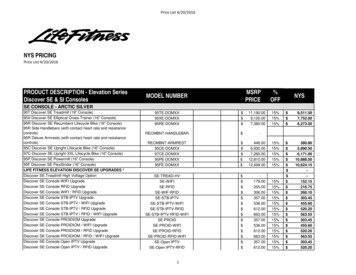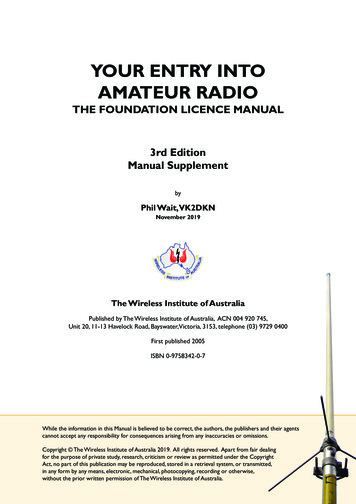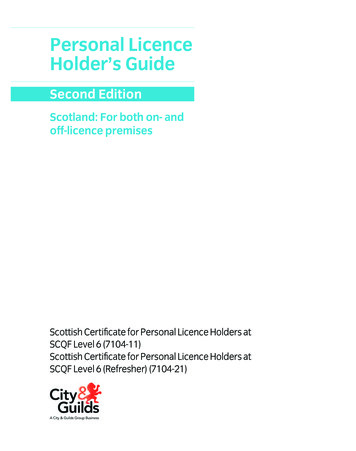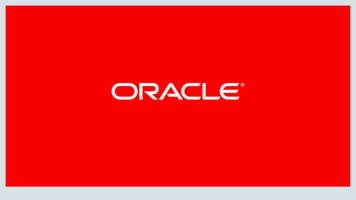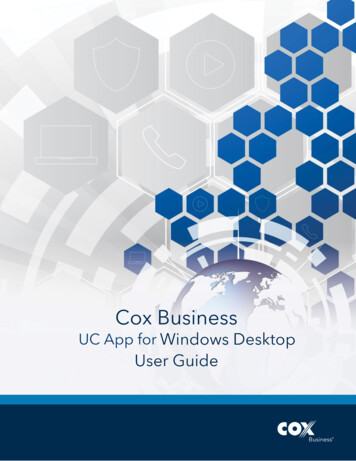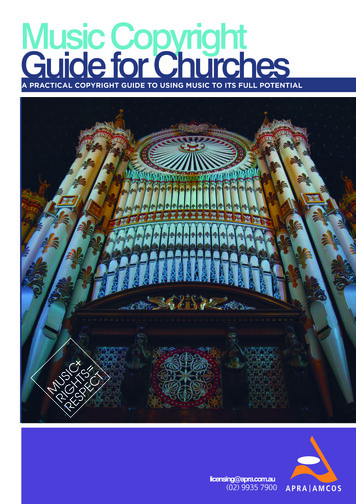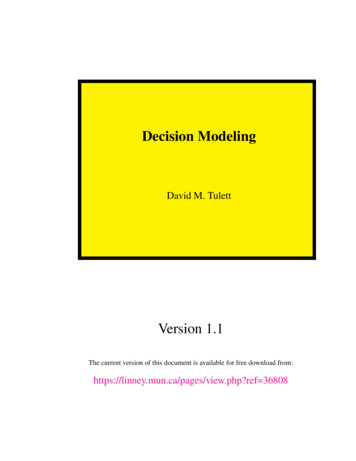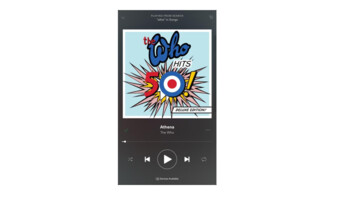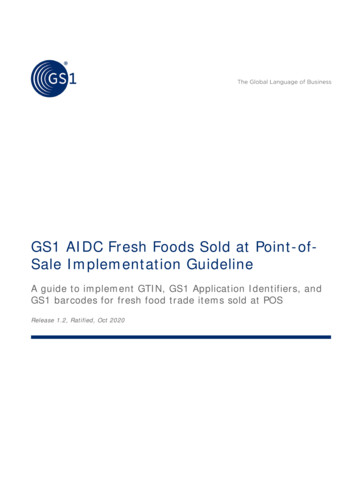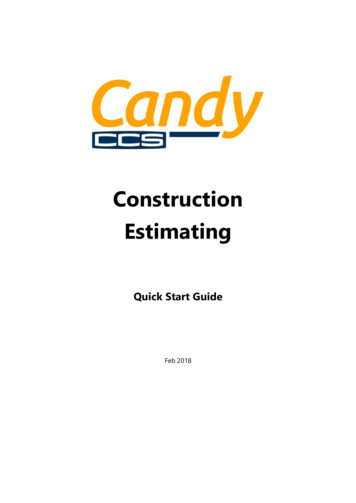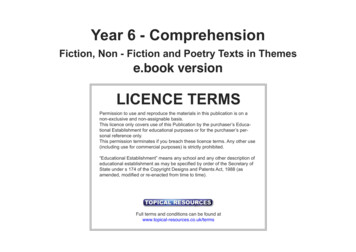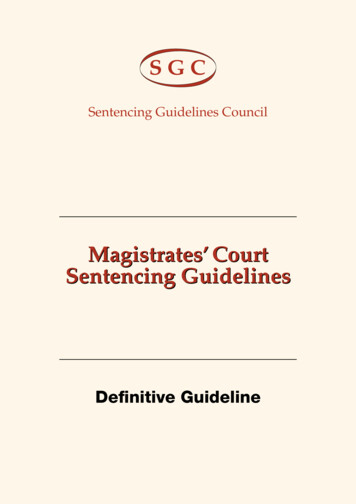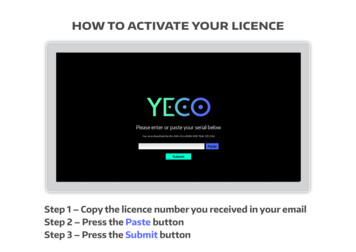
Transcription
how to activate your licenceStep 1 – Copy the licence number you received in your emailStep 2 – Press the Paste buttonStep 3 – Press the Submit button
how to install remote scripts on windowsStep 1 – Press ‘Install Remote Scripts’ on the home screen
Use the Filebrowser to locate your Ableton Installation directory.The usual location is ProgramData - AbletonStep 2 –To navigate the browser DOUBLE CLICK a folder to enter it.
You can DOUBLE CLICK the folder with the “.\ “ symbol to go back.Step 3 – Once you have found your Ableton installation folder,DOUBLE CLICK to enter it.
Inside this folder should be your Live installations. There may be morethan one installation if you have opted to keep old versions.Step 4 – SINGLE CLICK on each of your Live 9 Folders to select them
Step 5 – Click the “Install” button to install the Remote Scripts’
Step 6 – Finally, click the “Home” key to return back to the Launch page
Step 7 – Launch Ableton Live or restart if it is already running.Step 8 – Navigate to preferences: Options- preferences on windows,Live- preferences on macStep 9 – On the preferences panel go to the MIDI settings
Step 10 – Under control surface click oneof the boxes to show the list of options.Under control surface click oneof the boxes to show the list ofoptions.
Step 11 – Select YecoOSC from the list.
Step 12 – Choose your Screen Ratio from the dropdown
Step 13 – Press the play button to launch
midi on windowsIn order to use Yeco’s MIDI controllers on Windows it is necessary to use a virtual MIDI driver.We recommend loopMIDI by Tobias Erichsen: ml.The other popular option is loopbe1 from nerds.de: http://www.nerds.de/en/loopbe1.htmlStep 1 – When you have downloaded and installed your virtual MIDIdriver go to Ableton’s preferences Options - Preferences
Step 2 – On the preferences panel go to the MIDI settingsStep 3 – Under MIDI ports locate the input from your virtual MIDI driverStep 4 – Set the Track and Remote buttons to the “on” position
Step 5 – Then in Yeco press the MIDI button in the toolbar.Step 6 – Select your virtual MIDI driver from the list
you’re done!we hope you enjoyusing yeco!
Step 7 - Launch Ableton Live or restart if it is already running. Step 8 - Navigate to preferences: Options- preferences on windows, Live- preferences on mac Step 9 - On the preferences panel go to the MIDI settings. Under control surface click one of the boxes to show the list of