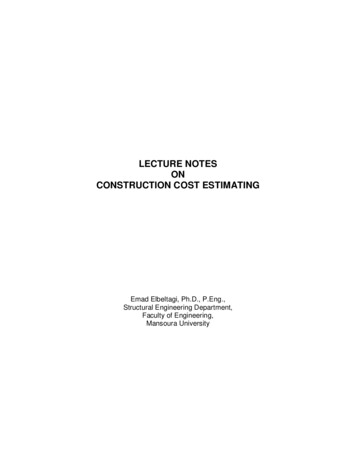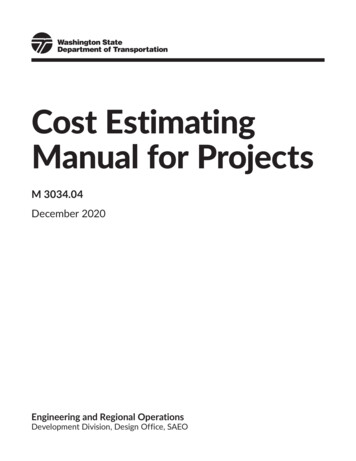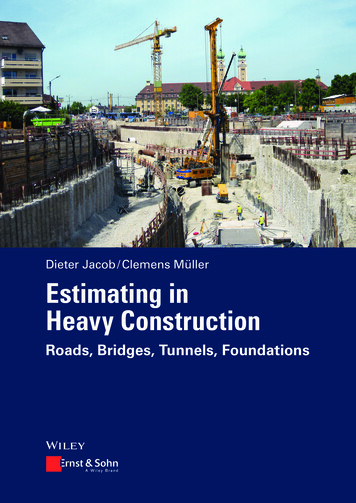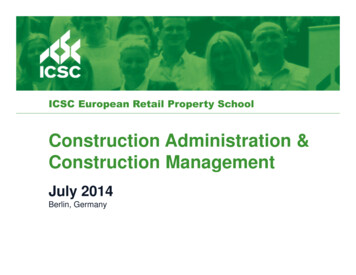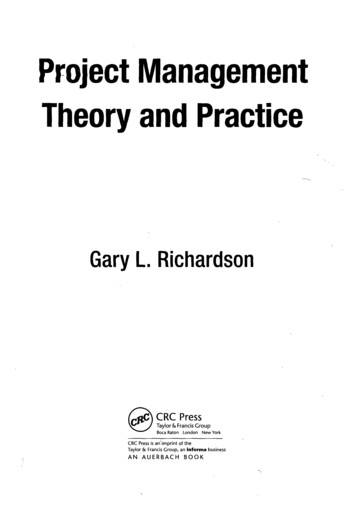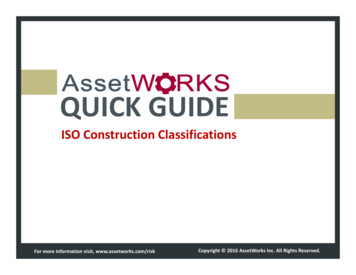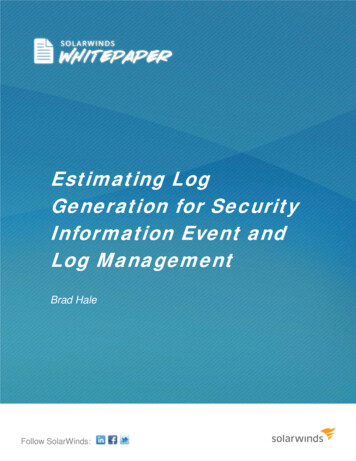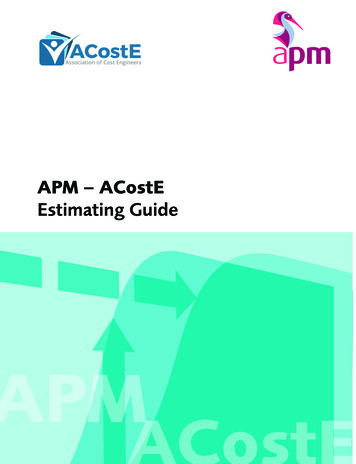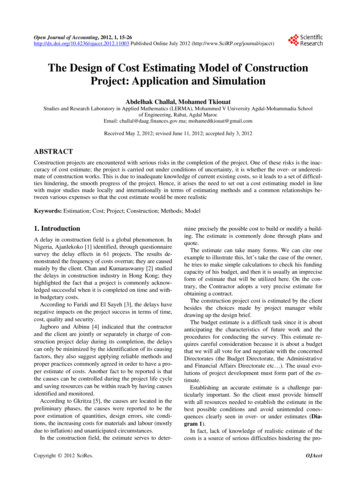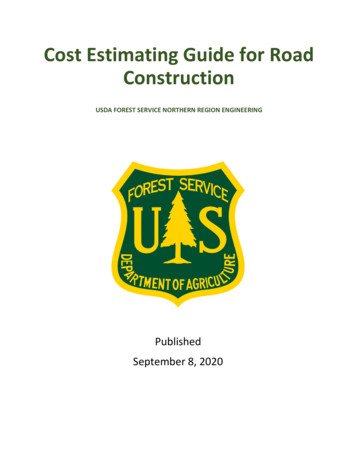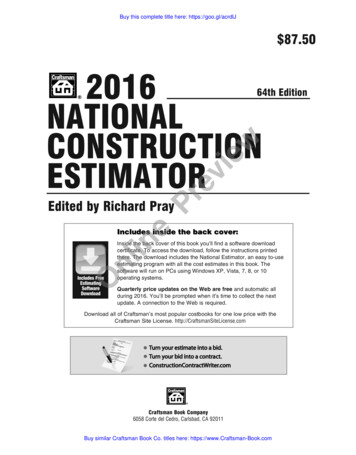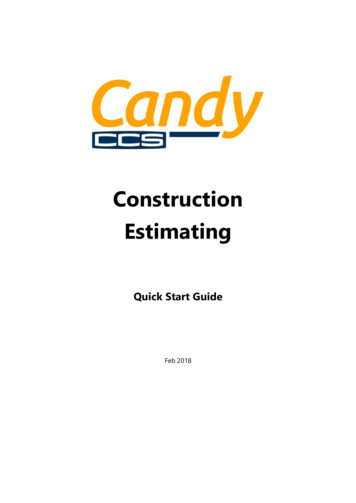
Transcription
ConstructionEstimatingQuick Start GuideFeb 2018
Version 2.01c97 on Windows 7was used for the screen shots in these notes.We enhance & update the software on a regular basisand minor deviations of the screen and menusmight be encountered in the current software versions you are using.
Chapter 1. Downloading from the Internet . 11.1Introduction . 1Chapter 2. Starting Up . 22.1Starting Candy . 22.2Data Selector . 22.3Company Selector. 22.4Create a New Company . 32.5Job Selector . 42.6System Registration. 6Chapter 3. Importing the Bill of Quantities . 73.1Setting up a new estimate. 83.2The Bill Importer document . 93.3Importing a BoQ from an Excel spread sheet . 103.4The Document Manager . 163.5Changing comments to section headings . 17Chapter 4. Defining Trades & Resource types. 184.1Introduction - Trades . 184.2Introduction – Resource Types . 184.3Trade Definitions . 194.4Resource type definitions . 19Chapter 5. Pricing the Bill Items . 205.1Plug Rate Pricing . 215.2Split rate pricing . 22Chapter 6. Pricing using Worksheets . 256.1Price Codes . 256.2Trade code allocation . 266.3Pricing using Worksheets . 286.4Changing the Store Worksheet mode . 30Chapter 7. Worksheet Tools and Shortcuts . 447.1Applied Factor. 447.2Local Variables . 457.3Comments . 46Chapter 8. Subcontractor Adjudicator. 478.1Introduction . 47Chapter 9. Trade Totals Display & Resource Analysis . 489.1Trade Totals Display . 489.2Resource Analysis . 49Chapter 10. Mark Up. 5110.1 Mark up All Trades. 5110.2 Trade Mark up. 5210.3 Individual Mark up. 5210.4 Trade Totals Display . 5310.5 Report Manager . 54iii.
Chapter 11. Post Tender Control . 5511.1 Selling Rate . 55Chapter 12. Value Engineering or Re-modelling . 5712.1 Resource List . 5712.2 Bill of Quantities – Net vs. Gross vs. Selling . 58Chapter 13. Other Candy modules . 5913.1 Planning . 5913.2 Link & Forecast . 6013.3 Cash flow . 6013.4 Valuations. 6113.5 Subcontract Manager . 63Cost & Allowable . 64Chapter 14. Candy User Interface . 6614.1 Candy menu bar . 6614.2 Document navigation . 6714.3 Menus on the documents . 6814.4 Customising the System . 7114.5 Keystrokes, Icons and Mouse Functions . 72iv.
Candy Construction Estimating and ValuationsDownloading and InstallingChapter 1. Downloading from the Internet1.1IntroductionThis quick start guide’s intent is to get you up and running in Candy’s Estimating module. A morecomprehensive explanation on the functionality of Candy Estimating can be found in the coursenotes, available for licenced users from their local distributors. (Refer page 7)The latest version of the Candy may be downloaded from the Internet. The files may be used for anew Candy installation or to update the existing system.The files can be copied onto a removable disk and installed onto any computer.Create a folder on your hard disk named c:\ccsdownloads.From the windows desktop click Start, Programs and Windows Explorer. On pull down menu selectFile, New, Folder, type ccsdownloads and press enter.Load an Internet Web browser and search for the CCS web page.In your browser’s Address/Location text box, ons/solution-candySelect the menu:Fill in your email adress to receive the download linkDownload the system files to the c:\ccsdownloads folder.Candy consists of a “setup.exe” installation file. The file should be downloaded. Click on theinstallation file. There will be an option to either Run/ Open the file or Save to disk.Select the option Save this Program to disk .Install or upgrade the CCS systemOnly install CCS once the installation file has been successfully downloaded.Start installation by clicking on the setup.exe file.1.
Candy Construction Estimating and ValuationsStarting upChapter 2. Starting Up2.1Starting CandyStart Candy from the windows desktop by double clicking in the Candy shortcut.Complete the user Login with your User Name, Initials and Company name.2.2Data SelectorA data folder is created with the first installation of Candy on the computer and displayed the firsttime you open Candy. Highlight the path name and click on Select to open the Company selector.2.3Company SelectorThis is the top-level menu in the data folder. You may create up to 24 companies in the selecteddata folder.For example, if you are doing a tender in a joint venture with another firm, you can create a brandnew company on the computer for that bid.2.
Candy Construction Estimating and ValuationsStarting upTo select a company, position the cursor on the required company and use Enter or Double clickwith the mouse.2.4Create a New CompanyOn the company selector, create a new company by clicking on the Company menu and selectAdd a new company.Edit the company name to read “CCS Training Company”, click OKThe company “CCS Training Company” has now been created.3.
Candy Construction Estimating and Valuations2.5Starting upJob SelectorDouble click on the “CCS Training Company” to access the Jobs in the company.The job selector will generate a new header and new job automatically.You may create up to 99 jobs within a company and they may be created, copied, renamed,deleted and backed up either using the Job menu or using the Right-click menu.To return to the Company manager after you have opened the Job manager, you can right click onthebutton to open the Company Manager.Create a new JobClick on the Job menu, select New job or click on New button.Edit the job name to read “Waste Water Treatment Works”4.
Candy Construction Estimating and ValuationsStarting upClick OKOpen the job by double clicking on the job or by clicking Select.5.
Candy Construction Estimating and Valuations2.6Starting upSystem RegistrationIn order to use Candy, the system must be registered with CCS and a monthly licence fee paid.CCS will allow prospective clients a free trail licence to assess the software.The free trail download will give you an evaluation licence for 30 calendar days.The only restrictions of the evaluation software are: You can only recover a backup, not make a backup You cannot export anything to Excel All the reports will have a watermark on it.The data accumulated during the trial period can be used when you rent the full system.Once the trail licence has expired the software will indicate a non-registered system.If your system has not been registered, the system registration dialogue will be displayed with abroken key.The registration process is completed telephonically with your local distributor (refer next page);using a set of unlocking codes.If the system has been registered the job selector will be displayed.To register the system, please contact your local CCS office.The contact details are avialble at 6.
Candy Construction Estimating and ValuationsImportingChapter 3. Importing the Bill of QuantitiesA bill of quantities can be created by: Manual entry of bill items.Copying items from a previous Bill of Quantities.Importing an entire Bill from an external file, e.g. Excel , WinQS or QS Plus etc., provided bythe client or Professional QSLet’s first import these Bill pages below from Microsoft Excel.7.
Candy Construction Estimating and Valuations3.1ImportingSetting up a new estimateDo this:Click the Bill Prep menu.If there is no Bill of Quantities present in this job, the first time you try toaccess it, the setup dialog will appear.The setup dialog is used to select a master reference job and to enter thetender details. Working with Masters will be covered in detail in later chapters.For pricing the “Waste Water Treatment Works”, we currently have no Master and all items willbe imported, entered and priced from first principles.When we have finished pricing this job, it can be used as a Master for any other jobDo this:Since we have no previous jobs and no Master, make sure that the master checkbox is not ticked.Contract reference information and other general details may be entered into the Estimate Detailsdialog. You can change these tender details from the Main Estimate details menu.8.
Candy Construction Estimating and Valuations3.2ImportingThe Bill Importer documentA special Bill document exists in Candy for importing Bills. The Bill Importer document contains allthe tools required to import and format the Bill.Do this:Click Bill Prep Bill Importing.There are no bill items at present. We will copy a Bill from an Excel spread sheet and paste it intothis document.9.
Candy Construction Estimating and Valuations3.3ImportingImporting a BoQ from an Excel spread sheetCopying all the Bill data in the Excel spread sheet to the clipboardDo this:Create an Excel file as indicated below and select all the data using Ctrl-A.Click Edit Copy (or Ctrl-C) to copy the Excel data to the clipboard.10.
Candy Construction Estimating and ValuationsImportingPasting the bill from theclipboardReturn to Candy. On the Bill Importerdocument, and chooseTools Import Bill Paste billfrom clipboard (or Ctrl-V).The Column Selection dialog appears. We need to identify the Item number, Description, Unit andQuantity.Click the item in the list on the left which identifies the column under the big grey arrow. The arrowwill then move to the next column. Click Continue when you have finished.The bill import indicates that 19 items were imported – 18 bill items and one column heading row.The bill quantity hash total displays the sum of all thequantities imported (ignoring the unit types)This is used as a quick check to see if all the bill itemsare imported.Compare this to the sum of all the quantities in Excel.If the same; all quantities have been imported.11.
Candy Construction Estimating and ValuationsImportingThe Bill Importer document now shows the imported items.Note the entire bill is imported on page 1.Remove unwanted linesAll the information including the column headings created in Excel are imported. To remove theExcel column headings, select the row with the unwanted heading, right-click to open the menuand select Delete or use CTRL DEL on the record.12.
Candy Construction Estimating and ValuationsImportingRepaginating the billThe original Bill contained two pages; our imported bill consists of one long bill page. We need toset page break marks in the New Page No column for all the items which must start on a new Billpage. Then we will repaginate the Bill to see the page breaks.We want all the metalwork items to be on page 2.Do this:To set a page break on H.D. Bolts and miscellaneous metalwork right-click in the New page no.column for this item, and choose Set page break marksClick Yes to the confirmation dialog.The “ ” represents the page break mark.Now we can repaginate thebill.Since we want to dosomething to all items in thePaginate column, right-click onthe New Page No. columnheading and select Paginatethe bill.13.
Candy Construction Estimating and ValuationsImportingThere are additional options that can be set for pagination which are not handled in this course.For this course we will keep the default settings.Click OK to confirm the repagination. and confirm pagination complete.14.
Candy Construction Estimating and ValuationsImportingAnd this is the end result:We have now completed importing the Bill. You can close this document.Now we’ll use the ordinary Bill documents to setup the summary heading levels and price the Billitems.15.
Candy Construction Estimating and Valuations3.4ImportingThe Document ManagerThe Bill of Quantities can be viewed, edited and priced using various layouts in the DocumentManager.Do this:Open the Bill Document Manager by clicking on Documents Estimating Document Manager.The Document Manager contains a standard set of data and column layouts which may be copied,customised or renamed.The layouts in the Document Manager are universal to all your jobs in Candy. Any change whichyou make to a document will be reflected in all jobs.16.
Candy Construction Estimating and Valuations3.5ImportingChanging comments to section headingsSection headingsIn a Candy Bill you can create a hierarchy of headings, allowing you to navigate the Bill easier byopening and closing sections in it and also to generate summary pages in reports.All non-Bill items imported from external file will have been marked as comments. We can convertmany of these to meaningful headings to improve the readability of the Bill.Do this:Open document 1.2 Pricing bill and change the first comment of each page to a Level 1 headingby typing the number 1 in the Level column “L” (the first column). As the level changes, the linecolour will change to the colour for that level – as defined in the System settings.Notice that both pages of our bill are shown. The Candy bill can be displayed in a multi-pagemode (like this), or a single page mode, where only one page at a time is visible.Do this:To make things simpler in the next exercises, from the Bill document menu, click View Multipage bill to remove the tick and get the one-page-at-a-time mode. Now close the Bill document.17.
Candy Construction Estimating and ValuationsTrades & Resource typesChapter 4. Defining Trades & Resource types4.1Introduction - TradesBill items are priced using Price Codes. Price codes are the fundamental pricing mechanism inCandy. Price code represents an item of work and is priced to reflect its unit rate.Every Price code must have a Trade code and this must be the first character of the code. The codeis up to 8 characters in length and the first character identifies the Trade to which it belongs.For example: E203 Excavate column bases - the "E" in the code indicates that this Price code is in theExcavation trade.Where Trade codes are used: Trade totals display - Summary of the job by Trade into resource types. Trade mark-up - Different mark-up can be applied to each trade. Trade spread sheet - An analysis of the job pricing arranged by Price code showing therates split into resource types. Subcontract adjudicator - Trades can be used to populate subcontract adjudicationdocuments.The order of the trades in the Trade definitions document dictates the order in trade related report.The vertical order of the trades on the Trade definitions document can be changed with theCtrl Left-arrow and Ctrl Right-arrow keys to 'bubble' trade definitions up and down.The Price code List is sorted alphabetically by Trade.4.2Introduction – Resource TypesSimple resources are used to price worksheets for Price codes and Complex resource.(Complex resource discussed in detail later)Each Simple resource must belong to one of the nine Resource Types, such as Labour, Material,Equipment, etc.Simple resources are usually created on the Resource List - they can also be created from aworksheet. Once a resource exists it can be used on both Price code and Complex resourceworksheets.18.
Candy Construction Estimating and Valuations4.3Trades & Resource typesTrade DefinitionsDo this:The Trade codes can be defined in the definitions menu. Access the definitions menu by selectingMain Definitions & Settings or click on the blue hammerin the Estimating Toolbar.Select 1.1 Trades. Define the remainder of the trades by entering an Alphabetic letter as a tradecode and a description. A maximum of 52 Trades may be defined.4.4Resource type definitionsDo this:Click Main Definitions and Settings (or) and choose 1.2 Resource Types.Type in the following resource types: (Up to 9 resource types can be defined).19.
Candy Construction Estimating and ValuationsPricing the BillChapter 5. Pricing the Bill ItemsThe Bill items can be priced using plug rates, split rates, or worksheets. This chapter will coverpricing in Plug and Split rates. The pricing type and other item information are shown in theAttributes column. Let’s add this column to the Bill document.Do this:Open the Estimating DocumentManager again (Documents Bill documents), choose 1.2Pricing Bill and then click theCustomise button to changethe column layout.The column pick listThis type of dialog below is calleda pick list. You can add columnsfrom the left-hand Available listto the right-hand Selected list.Notice that the Availablecolumns are grouped intoheadings.Double clicking on a headingopens or closes it.Open section 2 Bill Items.Choose column2.9 Attributes and use theto move the column to theSelected list.The column order can be changed with theandarrows. Move the Attributes column tobelow the Units column and click OK to store the new column layout.20.
Candy Construction Estimating and Valuations5.1Pricing the BillPlug Rate PricingPlug rate pricing is done by simply plugging in a rate in the Net Rate column for each item.In the Document manager, open 1.2 Pricing Bill. Note the U in the new Attributes column showsthat all the bill items are Unpriced.Price item “A Clear Site” by entering 10.00 inthe Nett Rate column.Every bill item will require a Trade Code whenpricing.Now you can allocate the Earthworks trade to the Clear site billitem by selecting Earthworks andconfirm.21.
Candy Construction Estimating and ValuationsPricing the BillNote that PT is displayed in the Attributes column indicating that the Item now has a Plug rate anda Trade mark-up. (Mark-up currently 0 % – Mark-up will be done later)Double click on the Attributes column to display the explanation of the attributes.5.2Split rate pricingSplit Rate pricing must be done in a Split Bill of Quantities document which shows the Net split ratecolumns. Open the document manager again and select New Document 1.5 Split Rate Pricingto add this document to the document manager.22.
Candy Construction Estimating and ValuationsPricing the BillNow go to the document manager again and open 1.5 Split Bill of Quantities.Note that the document displays the Net Split Rate columns.Price Item B by entering 2.00 in Labour Split Rate column.23.
Candy Construction Estimating and ValuationsPricing the BillIf Candy asks for the Trade allocation, choose Earthworks and confirm. and enter 8.00 in Plant Split Rate column.Go back to the document manager and open 1.2 Pricing Bill.Note the ST in the Attributes column indicating that the Item has a Split rate and a Trade mark-up.24.
Candy Construction Estimating and ValuationsPricing using WorksheetsChapter 6. Pricing using WorksheetsPricing using plug rate and split rate is not recommended because it only generates financialinformation for the job. Pricing using Worksheets is the ideal method because we price from firstprinciples using resources. Candy can then be used to its full potential to generate both financialand engineering information.6.1Price CodesAn explanation of Price CodesThe Price Code’s function is to deal the unit price of a bill item. To rate a bill item, a Price Codeis entered against it and the bill item adopts the rate from the Price Code (however it wasgenerated, by plug rate, split rates or worksheet).The Price Code can be up to 8 alpha-numeric characters in length. The first character of thePrice Code must start with a Trade Code letter and the rest of the code is entirely up to you.Note that the Price Code has its own Description. The description of the bill item is totallyindependent of the Price Code description. This means that two items in the bill, with differentdescriptions, can be priced using the same Price Code. Conversely, two items in the Bill with thesame description can be priced using different Price Code and therefore have different rates.Do this:Open Bill document 1.2 Pricing Bill.This layout contains columns relating to the Price Code.The Price Code for the first priced items was automatically created by Candy.Example:The Bill item Clear site on page 1 has a Price Code E00004 with a rate of 10.00. By allocating thesame Price Code to any other bill items will price them using the Price Code rate, effectivelyspeeding up the pricing process.25.
Candy Construction Estimating and Valuations6.2Pricing using WorksheetsTrade code allocationPricing using Worksheets is made a lot easier if we first allocate Trade codes to the relevant billitems.Do this:In item C’s Trade code field, right-click and select Allocate Trade Codes.Select Earthworks and confirm.Now let’s allocate Trade code E to the all of the excavation billitems on Page 1.In the Trade code column headershift-click the last item of page 1.,click the first item andThis selects all the records of page 1.Now right-click in the Trade code column headerchoose Allocate Trade codes from the menu.Select Earthworks and confirm.26.and
Candy Construction Estimating and ValuationsPricing using WorksheetsThe Earthworks Trade code has been allocated to page 1’s items.Using the same method, allocate trade code M to the metal works bill items on Page 2.27.
Candy Construction Estimating and Valuations6.3Pricing using WorksheetsPricing using WorksheetsHaving allocated Trade codes we can price items easier using worksheets. We will price item 1/C.The worksheet allows for resource-based pricing.The worksheet may contain up to 200 calculations.Explanation of Simple ResourcesFor resource-based pricing, we need to create some resources. We have already defined someResource Types, which categorise simple resources. For example, Labour resources fall into the Lresource type, material resources, such as stone, fall under the M type. Sand is a simpleresource, whereas concrete is not, because it is made up of sand, stone, and cement.Do this:Place the bar cursor on Page 1 / item C and click the Worksheet button at the bottom of thedocument.28.
Candy Construction Estimating and ValuationsPricing using WorksheetsCreate a resource within a WorksheetDo this:Create a resource by right-clicking on a blank line in the worksheet. Choose Edit/New resourcefrom the menu.Enter the details for the new resource in the Resource Input dialog as shown below.Click OK29.
Candy Construction Estimating and ValuationsPricing using WorksheetsThe resource description and rate is now displayed on the worksheet. The resource is 5.25/hr andthe bill item is per m3. Enter the calculation “*9hrs/day/1.5m3/day “(the answer is 6).Note the calculation is entered on the worksheet the way you would write on paper (free format).6.4Changing the Store Worksheet modeThe Store worksheet button action can be changed to perform a few different functions.You can change the way the worksheet is stored by selecting the up arrownext to the Storebutton.For this course we will use the option “Store & return to document”. After selecting the storemethod, store the workshee
Candy Construction Estimating and Valuations Starting up 6. 2.6 System Registration In order to use Candy, the system must be registered with CCS and a monthly licence fee paid. CCS will allow prospective clients a free trail licence to assess the software. The free trail download