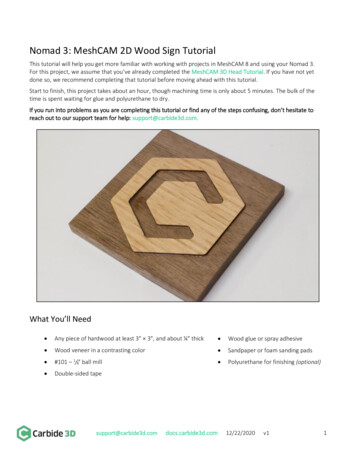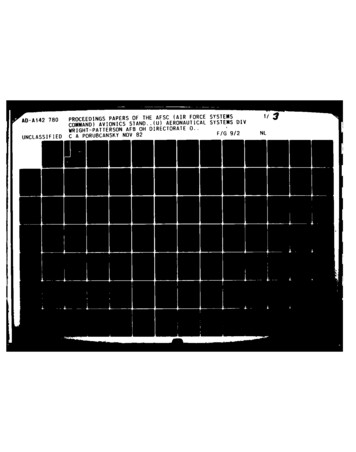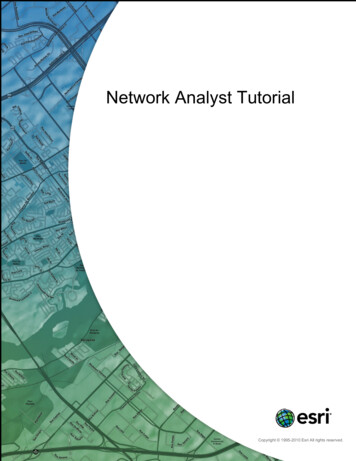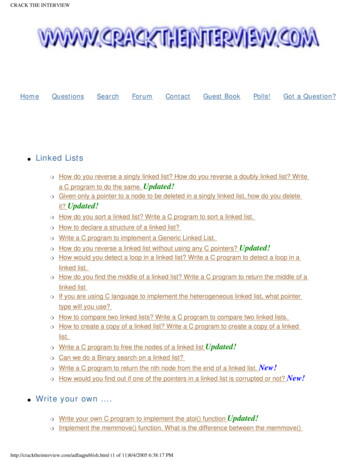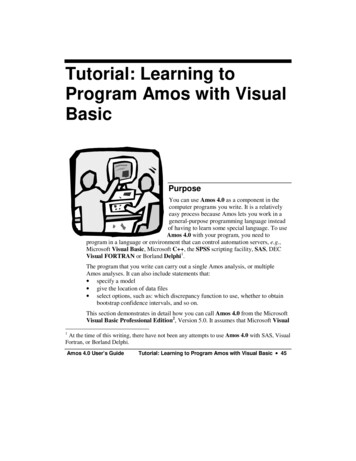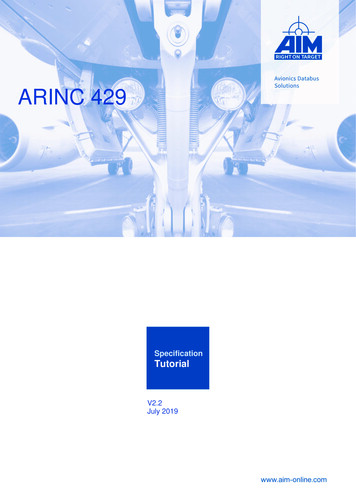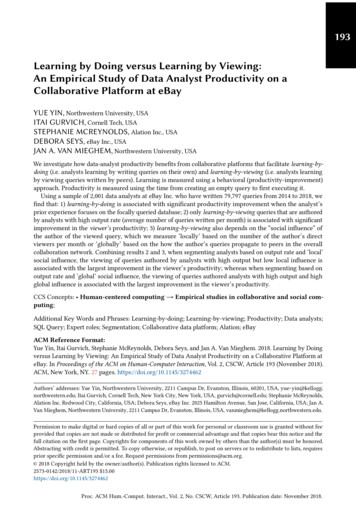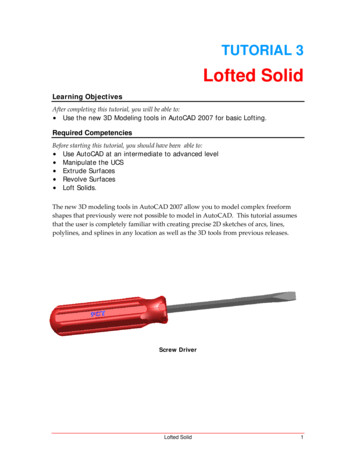Transcription
Tutorial: Learning to Writein Amos BasicPurposeAmos 4.0 has a programming interface calledAmos Basic. With Amos Basic, you can specifymodels as sets of equations, rather than via the“boxes and arrows” notation introduced earlier.Amos Basic can be unbeatable as a workhorse forlarger models and batch-oriented model estimation.It also allows you to manipulate and save the estimation results. Whenever you aremore interested in the parameter values than in the paths themselves, equationmode can be the more efficient interface.This tutorial will get you started learning to write in Amos Basic under MicrosoftWindows. Once you have worked through this section, you can continue toincrementally learn about Amos Basic and its statistical applications by workingthrough the Examples section of this User’s Guide. Extensive, advanced referencematerial for Amos Basic is included in the Amos 4.0 Programming ReferenceGuide. This volume is available as a downloadable Portable Document Format(PDF) file from the Amos 4.0 CD-ROM or as a Help file under either the AmosGraphics or Amos Basic Help menu.Amos 4.0 User’s GuideTutorial: Learning to Write in Amos Basic 35
PrerequisitesThis tutorial assumes that Amos 4.0 has been installed on your computer. If youhave not yet installed Amos, it might be a good idea to install it now. Also, thistutorial assumes that you already have some basic experience with both text andgraphics operations under the Microsoft Windows operating system. You shouldknow how to select an item from a menu, use the mouse, and edit plain text fileswith a system editor such as Microsoft Notepad .Data and modelHamilton’s (1990) data, featured in the Amos Graphics tutorial are used onceagain in this example. We will consider the path model in the Amos Graphicsexample and reproduced here in Figure 1:EducationSAT1OtherIncomeFigure 1The path model can be expressed as a traditional regression equation of the SATdeviation scores:SAT b1 Education b2 Income OtherYou will need to provide Amos Basic with information about both the data andthis predication model.36 Tutorial: Learning to Write in Amos BasicAmos 4.0 User’s Guide
Specifying the modelBegin by clicking on Amos Basic in the Amos 4.0 program group. After theProgram Editor has opened, click on File New Engine Program:Then, begin to enter code after the cursor. Note that the line 'Your code goes here.starts with a single quote ( ' ). When Amos Basic encounters a single quote, ittreats the quote itself and all text to its right as a comment. Comments appear ingreen on a color display. In place of the comment, immediately following the lineDim Sem As New AmosEngine, type in the code for this problem.Of course, if you do not wish to write out the code, Amos Basic contains the codepre-written in the file Getstart.AmosBasic. To get to it, click on File Open. The default path of this file isC:\Program Files\Amos 4\Tutorial\Getstart.AmosBasic.Amos 4.0 User’s GuideTutorial: Learning to Write in Amos Basic 37
Either way, when you are done, the Amos Basic Program Editor should look likethis:This Amos Basic program may not look like much of a model yet, but each lineinforms the program which data to read, what parameters to estimate and in whatorder.38 Tutorial: Learning to Write in Amos BasicAmos 4.0 User’s Guide
The following table is a line by line explanation of what functions these AmosBasic commands perform.Amos Basic CommandExplanationSub main()Starts the Amos Basic program.Dim Sem As New AmosEngineDeclares Sem as an object of typeAmosEngine.Sem.TextOutputWrites the results of the analysis to a text fileto be displayed by Amos’s View Textprogram.Sem.StandardizedCalculates standardized regression weights andcorrelations among predictor variables.Sem.SmcCalculates the squared multiple correlation ofthe dependent variable SAT.Sem.BeginGroup "Hamilton.xls","Hamilton"Begins the model specification for a singlegroup (or population). Additionally,BeginGroup specifies that the input data willbe from the worksheet (data table) Hamiltoncontained in the Excel workbookHamilton.xls. Amos determines from thename extension .xls that the data are in theExcel format. Other formats have differentextensions. This worksheet/workbook nestingof data files is a new development inspreadsheet and database organization. Formany other formats (such as SPSS), you willonly need to specify the actual filename.Sem.Structure "SAT Education Income (1) Other"Used to specify a model.Sem.FitModelCalculates parameter estimates and model fit.End SubTerminates the Amos Basic program.Note that the Sem.Structure line comes after the Sem.BeginGroup statement. Thestructure declaration must come after BeginGroup. Otherwise, Amos may notrecognize the variable names as observed variables.Reading data from an SPSS system fileThere is one difference to naming variables when working with SPSS data files.SPSS system files support variable names of up to eight characters. Thus, if thedata file Hamilton was in the SPSS format, the variable name Education wouldhave to be shortened to Educatn.Amos 4.0 User’s GuideTutorial: Learning to Write in Amos Basic 39
Here is what the Amos Basic Program Editor should look like using the SPSSHamilton.sav file:Once again, if you do not wish to write out the code, Amos Basic contains the codepre-written in the file Startsps.AmosBasic. To get to it, click on File Open. By default, the file reference isC:\Program Files\Amos 4\Tutorial\Startsps.AmosBasic.40 Tutorial: Learning to Write in Amos BasicAmos 4.0 User’s Guide
Now, click on the Start/Resume arrow in order to have Amos interpret thecommand file and data. A small window will appear and keep you informed aboutthe progress of the computations:When Amos Basic has finished the computations, the output will immediatelyappear. In this example, we specified text output, so (a portion of) the output willlook like this:Maximum Likelihood Estimates----------------------------Regression Weights:------------------SAT ---------- EducationSAT ------------- IncomeCovariances:-----------Education ------ 23.162If you have made any mistakes in entering the model or the data, an error messagewill be located at the end of this file. These maximum likelihood estimates areidentical to the standard least-square solution for regression coefficients. Amosstandard errors (S.E.) are asymptotically correct. The Critical Ratio (C.R.) isdefined as:C.R. Estimate/S.E.Amos 4.0 User’s GuideTutorial: Learning to Write in Amos Basic 41
Optional outputSo far, we have only been discussing the Amos default output that would beobtained without any special requests. You can request additional calculations inAmos Basic by adding more Amos Engine methods. For instance, theSem.Structure command in the sample code calculates standardized regressionweights, and the Sem.Smc command calculates the squared multiple correlation ofthe dependent variable SAT. You will find a complete list of Engine methods in theoptional Amos 4.0 Programming Reference Guide.Print functionsTo print the command structure (input), simply click on the Print icon on thetoolbar, or select File Print from the menu.To print text output (from the command line Sem.TextOutput), select File Print. from the menu. The Print Setup box will appear:Make any changes to the settings you wish and click on OK.42 Tutorial: Learning to Write in Amos BasicAmos 4.0 User’s Guide
To print table output (from the command line Sem.TableOutput), click on thePrint icon on the toolbar. The Print dialog box will appear:Make any changes to the settings you wish and click on OK.Copy functionsAmos Basic lets you easily import your command structure (input), text output, ortable output into many word processing programs, such as Microsoft Word orWordPerfect. To copy any text, click once and then drag your mouse over thedesired area (so the text is highlighted). After highlighting the data, hold down theControl key and the “c” key simultaneously. This will copy the highlighted text tothe clipboard. Then use the Paste function (or press Control and the “v” keysimultaneously) to import the text into your word processing or spreadsheetprogram.If you are copying the command structure, you also have the option of highlightingthe text structure (as described earlier) and then selecting File Copy from themenu. Then, as described earlier, use the Paste function (or press Control and the“v” key simultaneously) to import the text into your word processing orspreadsheet program.Amos 4.0 User’s GuideTutorial: Learning to Write in Amos Basic 43
Similarly, to copy table output, highlight the portion of the table you wish to copyand select File Copy from the menu. Then, use the Paste function (or pressControl and the “v” key simultaneously) to import the text into your wordprocessing or spreadsheet program. The copy function will not copy the tableformat (grid lines), so if you wish keep your original table format, you will need topaste the table output into an empty table.There is one other trick to quickly move text output:1. Open up your word processing program to the desired file and place within thefile you wish to copy the text to.2. Minimize the entire program (typically using the underscore icon in the upperright corner of the program’s screen. Your Windows operating system willdisplay an icon representing your word processing program (typically) at thebottom of your screen.3. In Amos Basic, highlight the text you wish to cut and move (as describedearlier) and release the mouse button, leaving the text highlighted.4. Click and hold down the mouse button on an area of the highlighted text. Yourmouse pointer will now have a small rectangle and square with a “ ”underneath it, indicating that it is moving the highlighted text:5. Still holding down the mouse button, move the mouse pointer to the iconrepresenting your minimized word processing program (at this point you willonly see the rectangle underneath the mouse pointer):Your word processing program and document will automatically maximize onyour desktop screen.6. Still holding down the mouse button, move the mouse pointer to the place inyour word processing document where you wish to paste in the text.7. Release the mouse button and the selected text will be moved directly intoyour document.44 Tutorial: Learning to Write in Amos BasicAmos 4.0 User’s Guide
Here is what the Amos Basic Program Editor should look like using the SPSS Hamilton.sav file: Once again, if you do not wish to write out the code, Amos Basic contains the code pre-written in the file Startsps.AmosBasic. To get to it, click on File Open. By default, the file reference is C:\Program Files\Amos 4\Tutorial\Startsps.AmosBasic.