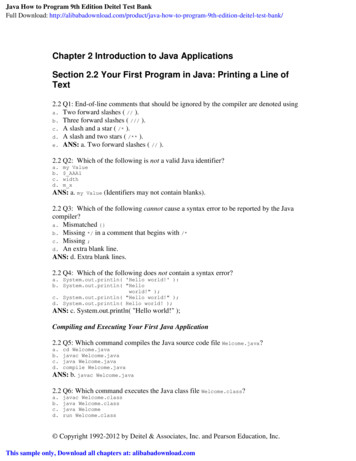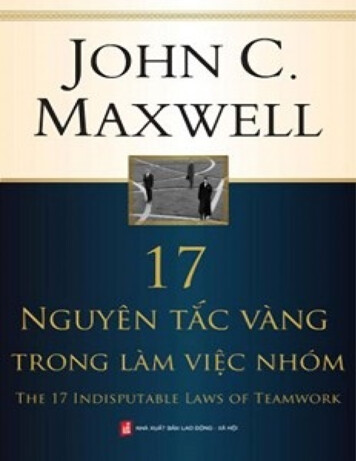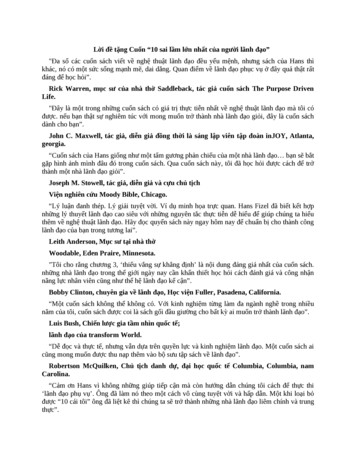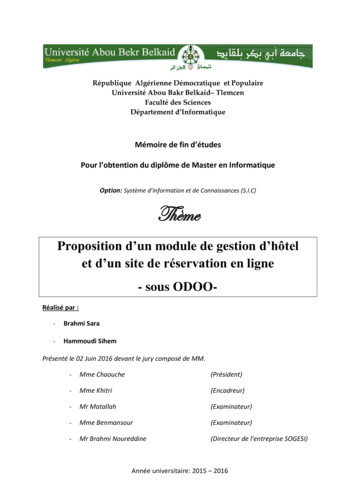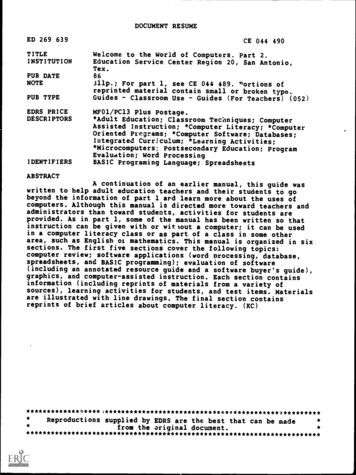
Transcription
DOCUMENT RESUMEED 269 639TITLEINSTITUTIONCE 044 490Welcome to the World of Computers. Part 2.Education Service Center Region 20, San Antonio,Tex.PUB DATENOTEPUB TYPEEDRS PRICEDESCRIPTORSIDENTIFIERS86311p.; For part 1, see CE 044 489. T'ortions ofreprinted material contain small or broken type.Guides - Classroom Use - Guides (For Teachers) (052)MF01/PC13 Plus Postage.*Adult Education; Classroom Techniques; ComputerAssisted Instruction; *Computer Literacy; *ComputerOriented Programs; *Computer Software; Databases;Integrated Curriculum; *Learning Activities;*Microcomputers; Postsecondary Education; ProgramEvaluation; Word ProcessingBASIC Programing Language; SpreadsheetsABSTRACTA continuation of an earlier manual, this guide waswritten to help adult education teachers and their students to gobeyond the information of part 1 and learn more about the uses ofcomputers. Although this manual is directed more toward teachers andadministrators than toward students, activities for students areprovided. As in part 1, some of the manual has been written so thatinstruction can be given with or witIout a computer; it can be usedin a computer literacy class or as part of a class in some otherarea, such as English oz mathematics. This manual is organized in sixsections. The first five sections cover the following topics:computer review; software applications (word processing, database,spreadsheets, and BASIC programming); evaluation of software(including an annotated resource guide and a software buyer's guide),graphics, and computer-assisted instruction. Each section containsinformation (including reprints of materials from a variety ofsources), learning activities for students, and test items. Materialsare illustrated with line drawings. The final section containsreprints of brief articles about computer literacy. ***************k*********Reproductions supplied by EDRS are the best that can be madefrom the original ******************************
:TOTHEI" .:.:::.:::::.:.:.::::%::.:.:::.iiiii .::::::::.:.::::0.:U S DEPARTMENTOF EDUCATIONONce of EducationalResearch and ImprovementEDUCATIONAL RESOURCESINFORMATIONCENTER (ERIC,This document has been reproducedasreceived from the per.on or organizationoriginating itkiir,o, changes have been made to improvereprOduction quality:"PERMISSION TO REPRODUCE THISMATERIAL HAS BEEN GRANTED BYPoints of view or opinions staff% in this documen( do not necessarilyOE RI position Or policyrepresent officialTO THE EDUCATIONALRESOURCESINFORMATION CENTER (ERIC)"
TABLE OF CONTENTSPagesINTRODUCTION1COMPUTER REVIEW2SOFTWARE APPLICATIONS11WORD PROCESSING13DATABASE54SPREADSHEETS72BASIC PROGRAMMING82EVALUATION OF SOFTWARE135GRAPHICS221COMPUTER ASSISTED INSTRUCTIONARTICLES THAT NEED TO BE READ260276
INTRODUCTIONThe original "Welcome to the World of Computers" was written because of aneed to acquaint adult students and teachers with computers and theirfunctions."Welcome to the World of Computers", Part 2 was written becausethe students and teachers indicated a need to go beyond Part 1 and learnmore about the computer's uses such as basic programming, evaluatingsoftware, Computer-Assisted- Instruction, etc. Adult Education directorsindicated interest in learning more about data base programs to keep trackof student enrollment, and spreadsheets to readily look at their budgetsand make needed changes."Welcome to the World of Computers", Part 2 is written more for the teacheror administrator than student, but activities for students have beenincluded throughout the manual. As in Part 1 the activities have beenwritten for different levels of students.Also, as in Part 1,some of the manual has been written so that instructioncan be given (or information received) with or without a computer; as partof an established class, or as a complete class just on computer literacy.Remember, computers are fun!If you have any questions, suggestions,just need assistance or want to talk, please call us:NANCY BENTLEY, Project ManagerAdult Education Computer LiteracyPlanning, Research and EvaluationESC, Region 201314 Hines AvenueSan Antonio, Texas 78208(512) 271-7611,1
COMPUTER REVIEW
REVIEWRemember - a computer is just a machine. It really isn't smart at all.A computer is very obedient.Except 'hen there is a power failure orsome part inside the computer breaks down, it will alwaysexactlywhat it is told.A computer has a super memory.ROM (Read Only Memory) stores information that is putinto the computer in the factory.It doesn't change.RAM (Random Access Memory) stores the information thatptope type into the computer.RAM keeps changing.A computer is very fast.ta matter of seconds, it can solveproblems that would take a person many days to do.SA computer is accurate.It does not make mistakes.If you giveit the right information, it will give you the right answer.A computer doesn't get tired.need sleep.It runs on electricity.It doesn'tA computer must be told exactly what it has to do.Someone must putinformation into the computer's memory. Someone must give the computerinstructions on how to use the information.These instructions are calleda program.The person who tells a computer what to do is called a programmer.The prograniner understands how computers work to solve problems.Computers solve problems in three steps.1.INPUT.Input includes all the information and instructionsthat go into the computer.Input carl be typed into thecomputer on a keyboard, or through a scantron machine.Computers can't solve problems unless they get input.2.PROCESS.The computer processes cr works on the informationin its Central Processing Unit (CPU).This is where thecomputer solves all its problems.3.OUTPUT.Output is the answer to a problem.The computerputs its output on the monitor's screen, or it prints itout on a printer.36
A programmer can use a flowchart to plan programs for the computer. Aflowchart is a diagram showing the main steps needed to solve a problem.A flowchart shows the steps in the right order.Special symbols are used to make a flow chart.-OVAL comes at the beginning and end of the flowchart.ARROW points from one step to the next.-RECTANGLE tells what has to be done in each step.-DIAMOND makes a decision (always has a yes and no arrow)In a flowchart you must follow all the arrows until you get toSTOP.APESTOP4
REVIEWPARTS OF A COMPUTER.Microcomputer - a small computer (with ? K of memory) usually with akeyboard. monitor disk drive, and a printer.The numbers of K's (16, 48, 128) tells how much information thecomputercan hold.Monitor looks like a TV set (Hardware).Disk drive is a small box-like machine with a narrow door on it (Hardware).Disk looks like a square record.on them (Software).It has programs, games, and data storedPrinter is the machine that prints the computer output on paper.The computer keyboard looks like a typewriter keyboard.When you want to leave a space between letters, you press the space bar.Whenever you want to start (type) a new line, you press the return orenter key.5
MINI QUIZA.Your teacher has all the GED scores from herclass.She wants to know howmany people passed their GED test. She is going touse the computer tohelp her arrange the scores and make a report.Circle the step the computeris using to help solve your teacher's problem.I.The computer prints out the student's names and scores onthe printer.INPUT2.PROCESSYour teacher types all the student's scores into th,amputer.INPUT3.PROCESSPROCESSOUTPUTThe computer adds the GED scores and divides by the number ofstudents in the class to find the class average.INPUT5.OUTPUTThe computer shows the average of the classes' GED testscoreson the monitor.INPUT4.OUTPUTPROCESSOUTPUTThe computer arranges all the student's names inalphabeticalorder.INPUTPROCESSi)OUTPUT
MINI QUIZ CONTINUEDB.Henry solved some arithmetic problems using the computer.He putsome numbers (data or input) into the computer and receives theanswers (or output).Can you circle the correct process the computerused to get the answers? The TITsTtwo are already done.INPUTPROCESSOUTPUT1.7,ft.0- x 4112.6,3 Ox ;33.8,13 - x ;214.18,6 - x 1125.8, 3 - x -1246.21, 3 - x7.38, 21 8.9.10.-17x L1790, 10 - XL96, 6 - x 1367, 49 - XL7iv
MINI QUIZ mmermemoryCPUoutputflowchartEach of these words completes a sentence below.1.Fill in each blank.A computer language most computers use is2.The information that we put in (input) to the computer iscalled3.A machine that solves problems is called a4.A computer stores information in its5.The two kinds of computer memory are6.We give the computer instructions in a7.The step in which information and instructions get into thecomputer is called8.The person who gives the computer the information it needs tosolve problems is called a9.The computer processes information in theand10.When the computer shows you the answer to a problem it iscalled11.In order to diagram the main steps needed to solve a program,the programmer sometimes uses a811
fr?MINI QUIZ ss1.6.2.-3. mputer9.CPU4.memory10.output5.ROM, RAM11.flowchart6.program10.912
ilMATHBecause we use the "BASIC" computer language when given the computerinstructions, some of the math signs the computer uses in solvingproblems are different than we usually use in the classroom.WE USETHE COMPUTER USES (BASIC LANGUAGE) (plus) - (minus)*x (times)(divided by) (equals)EXAMPLES:Seven times nine equals sixty-three7*9 63Forty-nine divided by seven equals seven49/7 7Twenty minus ten equals ten20-10 10Three times three equals nine3*3 9Nine plus eight equals seventeen9 8 171013
SOFTWAREAPPLICAT!ONSJ
ESSENTIAL ELEMENT IIIUSE OF THE COMPUTER AS A TOOLA.B.C.Use commercial software packages in a variety of applications.1.Use a word processor to generate documents such as letters, reports,or homework.2.Use a data filing system for simple data storage and retrieval, suchas a simple phone or address listing.3.Use a spread sheet package to solve a meaningful problem such ascheckbook calculations.4.Use graphics utilities to solve problems such as computer aided designof floor plans.5.Use the computer for other applications, based on software availability.Demonstrate the ability to review and evaluate Lommercial software as toits effectiveness for intended purpose and ease of use.Identify which kinds of application software are appropriate for giventasks.D.Demonstrate skills for data entry and error checking in the context ofapplication packages such as a data filing system.1512
WORDPROCESSING
WORD PROCESSINGWord processing is the combination of people, procedures, and equipmentthat transforms ideas into printed communications.A word processor is actually several tools joined into one.word-processing system is made up of:A complete-A microcomputer,-A keyboard,-A monitor,-One or more disk drives or tape drives (cassette players),-A word-processing program that comes on a disk or on a tapecassette.(The program gives the cc.nputer instructions forprocessing words.),-A printer for making "hard copies" (copies on paper) orwhat you write.There are many word processing programs (on disks, cassettes cartridges),that will turn a general purpose microcomputer into a word processor. Thereis also a "dedicated word processor'which is a computer with a built-in wordprocessing program; that program is the only one that the computer can run.( It can not run a variety of programs like a general-purpose computer.)A word processor is made up of two parts.The first part (the text editor)lets you enter and change writing (text) or the screen.The second part(the text formatter) lets you send the writing to the printer exactly as itwill appear on the printed page.A word processor allows you to use your computer in much the same way youwould use a typewriter with some exceptions. With the word processor, youcan insert, delete and move words, sentences, or paragraphs around.You cansave what you've written and go back and change it later.161417
LHOW THE WORD PROCESSOR WORKSAfter you load the word processing program into your computer, you usethe keyboard as you would an ordinary typewriter.Instead of appearingon paper (as in typing), the words appear on the monitor (screen).Everything you type is stored in the computer's memory and can be saved forlater use.The best thing about word processing programs is that they make it easyfor you to add to, change, erase, or correct your work.WORD FROCESSING WORK FLOWI TYPE DOCUMENT 1PROOFREADON 5CREENJEDIT AND REVISE 14(WORKINGDRIFTCHANQE1,.uRREf IYESIQPNi/NOSAVE FINISHEDPRINT IVA/IMPORTANT TERMS TO KNOW BEFORE YOU USE THE WORD PROCESSORDOCUMENT - Anything you type on a word processor is called a document ora file.Before you begin writing your document, most word processingprograms require that you give it a name. This is called a filename.Most word processors have rules that limit your choice of a filename.18
LOAD - Before you type your first word,you haveto LOAD the word-processingprogram into the computer's memory.This is done through various inputdevices.LOADMPUT DEVICES.Disk DriveTape PlagerFloppg DiskCassetteSCREEN DISPLAY - A word processor's screen display isthe number ofcharacters (letters, numbers, symbols, and spaces) thatcan be displayedon the screen of your monitor at one time.A CHARACTER - Is a letter, number,punctuation mark, symbol, or spice thatyou type onto the computer screen. The screen is likea piece of graphpaper with invisible lines that make hundreds of boxed-inareas (positions).Most of these areas are filled with charactersyou type in, while someareas are filled in by characters just for the wordprocessor and they donot show up on the screen.r1619
CURSOR - A cursor is a small patch of light thatmoves on the computerscreen as you work.The word cursor comes from the Latin verbcurrere,"to run."It may be a solid rfijle, an underline, or a special symbol.On some word processors, the cursor blinks off andon, on others it shinessteadily.Whenever you see the cursor on your screen, you knowthat is the spotwhere the next character you type will appear.As you type, the cursormoves.WORD WRAP - In most word processing programsyou do not have to worry aboutthe carriage return or the RETURN (ENTER) keyas you write. When you cometo the end of a line, the cursor moves to the beginning of thenext lineautomatically. This is called word wrap or wrap-around.If the line endsin the middle of a word, the word (or part of it)moves down with the cursor.MENU - When you first load your word processing programyou will see a list-6TThe things your program can do. This list is calleda menu.This menucan either be made up of words or pictures (ICONS).MODE - This is a section on a word-processing program devotedto a particular set of tasks.Usually there are tasks that are involved in writing,editing, saving and printing and are grouped by themselves.SCROLLING - The computer screen is like a window through whichyou see onesection of your text at a time. Scrolling is moving text eitherhorizontalor vertical onto or off the screen, either by line-by-lineor in blocks.You scroll when you want to see a part of the documentthat precedes orfollows the present screenful.SCROLLINGTo see sections of documents which are notcurrentlg in view, scrolling of the text can beeither horizontal or vertical.HORIZONTAL SCROLLINGVERTICAL SCROLLINGVARIATIONS:Line by lineScreenby screen1720
TRANSPOSING - When you transpose two characters or two words, you makethem change places with each other.If your word processor does not havea command for transposing you can still make characters and words changeplaces by first deleting and then inserting.WORD INSERT - The word insert usually means to add characters to existingtext -- to place new charactersin between other characters you've alreadytyped."insert" allows you to split the text andadd words or characters.awnsasCENTERING - To type or print a line of text so that it has equal margins(equal space on both sides), a word processor centers text by putting thesame number of characters to both left and right of the center point.REPLACING - To get rid of a character that you've typed and replace itwith another character.21
MARKING BLOCKS - A block of text can be anything from a word to A wholefile.A block is a section of your document that you want to handle as aunit.Marking a block means to show with signs or highlighting the beginning and end of a block of text.LiCOPYING A BLOCK a TEXT - When you copy a block of text, you leave it inth' original location but repeat it in one or more other places.Theoriginal text is not destroyed.(Block copying comes in handy when you type the words of a song for exampleand want to repeat the chorus after each verse.)MOVING A BLOCK OF TEXT - When you move a block of text you take it awayfrom one place and put it in another.BLOCK ACTIONCOMMANDSThe move operation allows youto own a bluck of text from onelocation to another.IFINDING WORDS IN THE TEXT - Your word processor can search through yourtext and find the word or words you specify. Other words for finding are"search" or "locate."(SE ARCH)SEARCH is used to find everg occurence of aword. phrase. or block. of text.1922
DELETE - Delete allows you to remove a wordor character.I DELETE]ALSO, used to "ERASE" a block of text froma document.L 7--\--23DELETEUsed to "erase" ablock from a document
LFINDING AND REPLACING - Finding a wc.'d or phrase andreplacing it-0Th whatever other word or phraseyou specify.IREPL ACT]REPLACE is used to change a ward. phrase. orblock of text to a different set of characters0110SW0411.ERASING A BLOCK OF TEXT - Same as deleting or removingtext from your wordprocessor or from a storage disk.In some word processors whenle computererases lines that you have marked, it removes them fromthe screen, but alsostores them in a section of its memory calleda buffer.If you change yourmind, you can get the deleted materialback from the buffer by pressing acertain key.ADJUST-BlIJUSTThe adjust or align blockoperation allows you to changethe format of a block of textto match the format of anotherparagraph in the document
JUSTIPTINSJustified marginsRagged RightleftLood o wore processing program intoyour computer Using either themanual or on interactive tutorial, proptyping and moving the cursor. Nowtry deleting characters or wordsinserting characters or words.\IUsing the manual for your word processprogram, identify the processes fperforming the folowing taskandri htLaid a word processing program Intoyour computer.Using either themanual or an Interoctive tutorialprochce typing and moving the cursorNow try deleting characters or wordsand inserting characters or wordsLlsmg the manual for your wordprocessmg program, identify theprocesses for performing the followingtasksWord processing programs can accomplishjustification b3 either inserting extra spacesbetween words or controlling the space betweenletters.25.1
MIIIIIATTIINDWHAT IT CAD DO FOR YOU ?Allows determination of.1. linespacing2. placement of page numbers3. width of margins4. size/stgle of print5. indentations6. underliningTa .esFrom5toObjective Use commercial softwarepackages in a variety of ApplicationsWord Processing cursor movement,tab setting, deleting a character,deleting a word, deleting a line,inserting a characterOBJECTIVE: USE COMMERCIALSOFTWARE PACIAGES IN AVARIETY OF APPLICATIONSWORD PROCESSING126-cursor movement-tab setting-deleting a character-deleting a word-deleting a line-inserting a charactfm
SAVETo transfer from the computer'sDemon/ (workspace)To a storage disk.-Saving prevents work from being lost whenthe computer is turned off.-Saving allows you to use old documents tocreate new, similar ones.-Saving requires a filename.2/
THE PRINTERTo generate a printed copy locate thecommands/keys to accomplish thefollowing:1.)Print whole document2.)Print specific page or pages3.)Print a selected block of text4.)Interrupt printing5.)Print control codes for changingfont size or emphasis (bold,etc.)Line feed, form feed, and paper6.)loading2528
WHAT CAN YOUR WORD PROCESSOR DO?There are different word processing software programs such as, Appleworks,Apple Writer, Super Scripsit, Framework, anq PFS: Write, Bank Street Writer,and Paper Clip.The r.hecklist on the following pages lists all the functions a word processingprogram usually does.The set of instructions has been left blank so you canfill in the "How To" according to the word processing program you are usingwhile working on the activities.Depending on the Word Processing software you are using, your computer shoulddo the following:It should have:40Cursor Control - means we can move the cursor anywhere onthe screen.40Standard Editing Functions .40Delete - the delete function erases characters (words,lines or a paragraph).Insertthe insert function lets you insert a word,sentence, or paragraph wherever you'd like.Search and replace - lets you find a particular letter,word or sentence and replace it withanother letter, word, or sentence.Block Operations - a block is defined as all charactersbetween two marked points in the text.You can move this block of characters(words, sentences) to other locations,or delete a block of characters.Standard Formatting Functions.(Formatting lets us decide howthe text (words) will appear on the printed page after it is sentto the printer.)41.1 immilit2926
Space formats include:Margins (left, right, top, bottom).Tabs.Justificationmeans lining up the ends of the lines.Leftjustification means all lines are straight onthe left side; right justification means alllines stop at the same place on the right side.Centering - can center titles, or lines.Headers -are bits of texts that appear at top of each page.Footers appear at the bottom of the page.Line spacing - you should be able to specify single, double, ortriple spacing of text.Form formats include:Boldface - makes the text stand out.Underlining.Superscripts - sometimes used in footnotes and subscripts usedfor mathematical notations.Your Word Processor program should also have:File Merge - means you can separate text files from one disk orone file to another.Help directory - lets you remember some of the commands for yourword processor you may have forgotten.Two typesof help are available: continuous in which asection of the screen is set aside for help messages and on demand in which the help messageoverwrites part of the screen when you call it up.File size - is the maximum space allowed per text file.Automatic Backup - makes a backup copy of the file on which youare working.SWIG - or See What I Let - means what you view on the screen iswhat is printed out on paper.Mail Merge - lets you combine your word processor with a data baseto prepare form letters or other personalized documents.30
L40Embedded Printer Commands40Printer Support - refers to the process of making the word processor communicate with the printer.40Add-On Packages40Integrated Packages - combines word processing with spreadsheetand database management programs.lets you switch the type of lettering(Fonts) you use, page length, margins,and page numbering.spelling checker checks the spelling of wordsin your text against a dictionary stored ondisk.Grammar checker checks commas, properpunctuation, capital letters.Thesauruslists synonyms. Style checker checks forstylistic errors, i.e., awkward phrases, cliches.r28
WORD PROCESSING CHECKLISTSOFTWARE PROGRAMWHAT IT DOESW P CATEGORYGetting StartedPut program disk into diskdrive before or afterturning on computer.Command to type to tellcomputer to load programinto memory.Command needed to quit orexit from program.Information screens?Menu--do you need toindicate a choice?Need to answer any questionsbefore writing.Need to make up a file name.What does writing screenlook like?Type of cursor.Entering TextHow do you type capitalson keyboard?Do keys on the keyboardrepeat when you hold themdown?Correcting a typing error.Key to press to start anew line.HOW TO DO IT
1WORD PROCESSING PROGRAM0W P CATEGORYEntering Text Cont'd.WHAT IT DOESHOW TO DO ITMaximum number of charactersyou can put on one line.Maximum number of lines thescreen holds.What happens when you fillthe last line on the screen?How do you return to theprevious screen of text?How do you start over withan empty screen?What happens when youpress the TAB key?Moving the CursorCan you move cursor withouterasing?How do you move cursor?Can cursor be moved bygiving it a command?Can cursor move faster?Deleting Charact rsThe character precedingthe cursor.The character the cursoris on.The word preceding thecursor.The word following thecursor.3033
WORD PROCESSING PROGRAMW P CATEGORYDeleting CharactersCont'd.WHAT IT DOESEverything to the right ofthe cursor on the same line.The whole line.Inserting (Add)CharactersDc you need a certain mode/menu to insert character?Special instructions orkeys to hit before inserting.Where do you place cursorbefore insertion?ReplacingCharactersHow do you get rid of acharacter you've typed andreplace it?Do you need to delete theunwanted character and typea new one in its place.What command do you havefor a strikeover or overwrite operation that allowsyou to type the new characterover the old?TransposingSpecial command fortransposing two characters.Special command for transposing two words.Place for cursor totranspose characters.Place for cursor totranspose words.311HOW TO DO IT
WORD PROCESSING PROGRAMW P CATEGORYInserting WordsWHAT IT DOESHow do you insert a word orstring of words?What if the insertion runsonto a new line and henleaves part of the new lineblank.How do you insert a paragraphbreak?ScrollingCan you scroll horizontally?How many spaces?How do you scroll to theprevious line?To scroll to the next line.Command to ;,roll more thanone line at a time.To make lines scrollcontinuously.To scroll at differentrztes of speed.Any specific scroll commands.Marking BlocksHow to mark a block of text.What shows on screen whenyou mark a block?Can you start/end a blockin a middle of a line?Way to cancel the markingof a block.3;HOW TO DO IT
WORD PPOCESSING PROGRAMW P CATEGORYWHAT IT DOESMarking Block:-, Cont'd.Limit to the size of blockyou can mark.Erasing a Block ofTextCertain mode/meriu neededto erase a block of text.HOW TO r'0 ITHow do you erase aftermarking the block?Can you erase a blockwithout first marring it?Can you get back what youerased?Command needed to adjustlines after erasing.Limit to number of characters/lines you can get backafter erasing.Moving a Block ofTextSpecific mode/menu to moveblock of text.How do you show WP where youwant block of text moved to?Command used to move theblock.Can you move block backwhere it was before?Copying a Block ofTextIs there a copy function menu /mode?Steps needed to copyblock of text.3336
WORD PROCESSING PROGRPJIW P CATEGORYWHAT IT DOESCopying a Block ofText Cont'd.How do you show where youwant copy to be placed?Finding Words in theTextCertain node/menu needed toselect FIND or SEARCH.HOB TO DO ITWhat command is needed tofind something?Any restrictions on whatthe WP will find?How will you know when WPhas found word?How do you tell WP to findnext occurrence of word?Are there any "wild cards"symbols to stand for anyletters?Finding 3 ReplacingNeed a certain mode/ menu toselect REPLACE.What command is needed tomake WP find and replacesomething?Is there a command for"search & query?"Will the WP replace withoutasking permission?Restrictions on length ofrepl acement.3437
WORD PROCESSING PROGRAMW P CATEGORYSaving Your WorkWHAT IT DOESHOW TO DO ITDo you have initializedformatted disk or cassette?Need certain mode/menu to"save" your work.Command needed to "save"document.Must you save all text, orpart?Restrictions on file name.How do you review catalogof files on the disk orcassette?Retrieving a FileCertain mode/menu toretrieve file from storage.Command needed to retrievefile.How do you merge two files?Formatting/PrintingMenu/mode needed for printing.Functions you can usecommands needed.---Number of characters ona line.--Number of lines on a page--Change page break--Single, double, triplespacing--Justifying margin--Indenting--Centering3538
WORD PROCESSING PROGRAMW P CATEGORYFormatting/PrintingWHAT IT DOESHOW TO DO IT--Type of charactersCont'd.--Underscoring--Super/sub scriptsPausing in printing.Other printing commands.,39
/agiatiriMost of the activities in this Word Processor section can be attempted usingany Word Processing Software application you currently have in your classroom.Popular Word Processors currently on the market include:WORD PROCESSORS UNDER 100:TI Writer - TIAtari Writer - AtariBank Street Writer - C-64, Apple II, Atari, IBM PC/PC Jr.Color Scripsit - Radio ShackEasy Script - C64Friendly Writer - IBM PCMac Write - Apple MacintoshPaperclip - C-64PC-Write - IBM PC/PC Jr.Write, Edit and Print - IBM PC/PC Jr. Apple II, C-64, TRS 70 Model I/IIIWORD PROCESSORS OVER 100Apple Writer II, III - Apple ,I, IIIPFS:Write - IBM PC, Apple IISuper scripsit - TRS 80 Model III/IVWord Star - IBM PC/PC Jr., Apple II, Zenithr37
ACTIVITY #1Input.With your Word Processing program, type in the foll6wingsentences.Don'tworry about correcting errors.Just type the lines below and finish eachsentence.My name isMy phone number isI am taking an Adult Education class inMy favorite color isToday I hope toGo to ACTIVITY #2 without turning off the computer.41
ACTIVITY #2 - Scrolling.The computer screen is like a window through which yousee one section of yourtext at a time.To see other sections, you have to "scroll" the text upordown, right or left.The
beyond the information of part 1 and learn more about the uses of computers. Although this manual is directed more toward teachers and administrators than toward students, activities for students are provided. As in part 1, some of the manual has been written so that instruction can be given with or witIout a computer; it can be used