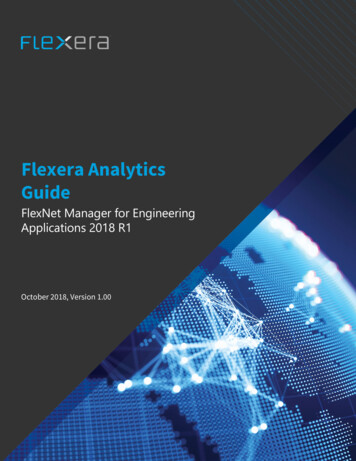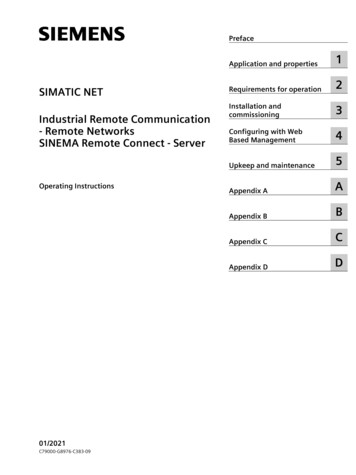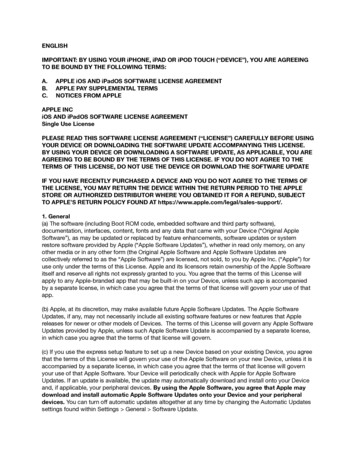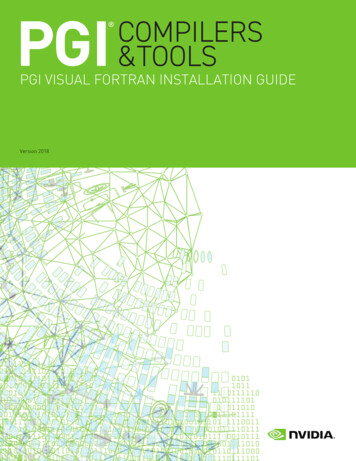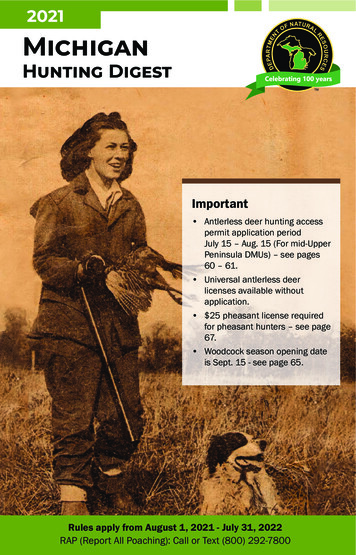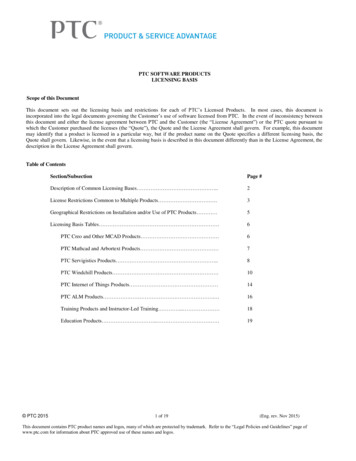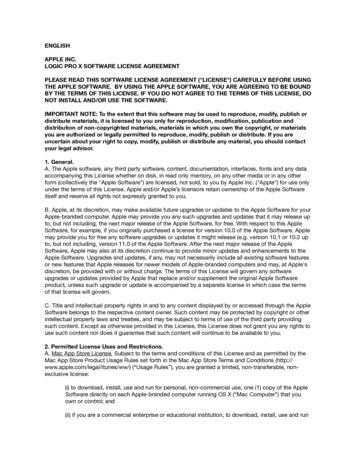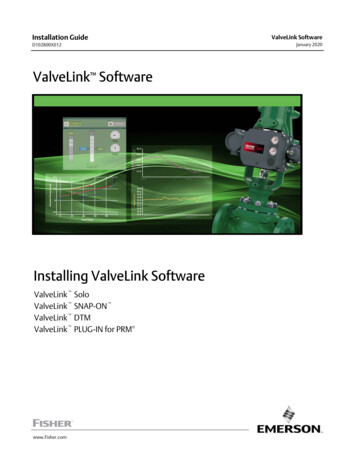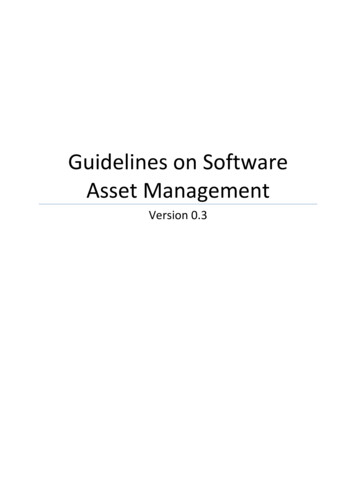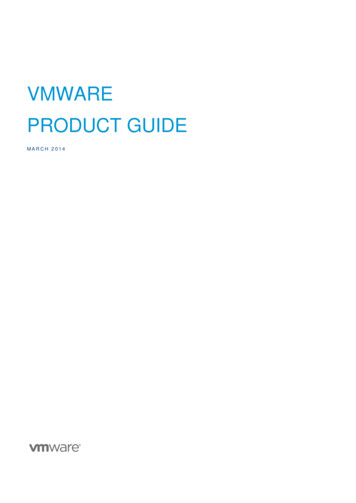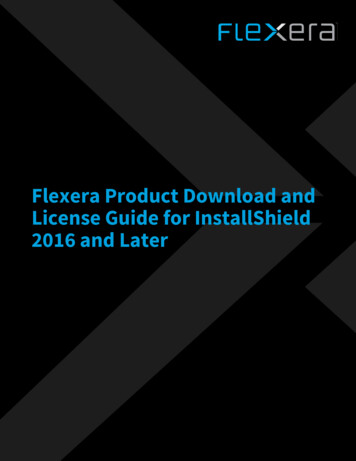
Transcription
Flexera Product Download andLicense Guide for InstallShield2016 and Later
Legal InformationBook Name:Flexera Product Download and License Guide for InstallShield 2016 and LaterPart Number:ISP-2400-LG00Product Release Date:January 2018Copyright NoticeCopyright 2018 Flexera. All Rights Reserved.This publication contains proprietary and confidential information and creative works owned by Flexera and its licensors, if any. Any use, copying,publication, distribution, display, modification, or transmission of such publication in whole or in part in any form or by any means without the priorexpress written permission of Flexera is strictly prohibited. Except where expressly provided by Flexera in writing, possession of this publication shall notbe construed to confer any license or rights under any Flexera intellectual property rights, whether by estoppel, implication, or otherwise.All copies of the technology and related information, if allowed by Flexera, must display this notice of copyright and ownership in full.Intellectual PropertyFor a list of trademarks and patents that are owned by Flexera, see ellectual-property/. All otherbrand and product names mentioned in Flexera products, product documentation, and marketing materials are the trademarks and registeredtrademarks of their respective owners.Restricted Rights LegendThe Software is commercial computer software. If the user or licensee of the Software is an agency, department, or other entity of the United StatesGovernment, the use, duplication, reproduction, release, modification, disclosure, or transfer of the Software, or any related documentation of any kind,including technical data and manuals, is restricted by a license agreement or by the terms of this Agreement in accordance with Federal AcquisitionRegulation 12.212 for civilian purposes and Defense Federal Acquisition Regulation Supplement 227.7202 for military purposes. The Software wasdeveloped fully at private expense. All other use is prohibited.
ContentsDownloads and Licensing for InstallShield 2016 or Later . . . . . . . . . . . . . . . . . . . . . . . . . . . . . . . . . . . . . 5Downloading InstallShield, Redistributables, Add-Ons, Service Packs, and Other Installations . . . . . . . . . . . . . . . . . . . . . . . . 7Licensing Overview for InstallShield, InstallShield Collaboration, and the Standalone Build. . . . . . . . . . . . . . . . . . . . . . . . . . . 8Activating InstallShield or InstallShield Collaboration for Node-Locked Licenses . . . . . . . . . . . . . . . . . . . . . . . . . . . . . . . . . . . . 9Installing and Configuring a Node-Locked License of the Standalone Build . . . . . . . . . . . . . . . . . . . . . . . . . . . . . . . . . . . . . . . . . . 9Setting up the Concurrent Licensing Environment for InstallShield, InstallShield Collaboration,and the Standalone Build . . . . . . . . . . . . . . . . . . . . . . . . . . . . . . . . . . . . . . . . . . . . . . . . . . . . . . . . . . . . . . . . . . . . . . . . . . . . . . . . . . . 11Background Information about Concurrent Licensing . . . . . . . . . . . . . . . . . . . . . . . . . . . . . . . . . . . . . . . . . . . . . . . . . . . . . . . . . . . . . . . . . . 11Setting Up a Concurrent License Server. . . . . . . . . . . . . . . . . . . . . . . . . . . . . . . . . . . . . . . . . . . . . . . . . . . . . . . . . . . . . . . . . . . . . . . . . . . . . . . 13System Requirements for the FlexNet Licensing Server . . . . . . . . . . . . . . . . . . . . . . . . . . . . . . . . . . . . . . . . . . . . . . . . . . . . . . . . . . . . . 13Obtaining the FlexNet Licensing Server Software. . . . . . . . . . . . . . . . . . . . . . . . . . . . . . . . . . . . . . . . . . . . . . . . . . . . . . . . . . . . . . . . . . . 14Setting Up the FlexNet Licensing Server Software on the Licensing Server, Obtaining an ActivationCode, and Activating . . . . . . . . . . . . . . . . . . . . . . . . . . . . . . . . . . . . . . . . . . . . . . . . . . . . . . . . . . . . . . . . . . . . . . . . . . . . . . . . . . . . . . . . . . . . 14Moving Licenses to a Different License Server. . . . . . . . . . . . . . . . . . . . . . . . . . . . . . . . . . . . . . . . . . . . . . . . . . . . . . . . . . . . . . . . . . . . . . 22Connecting a User’s Machine to the License Server for InstallShield or InstallShield CollaborationLicense Check-Outs and Check-Ins . . . . . . . . . . . . . . . . . . . . . . . . . . . . . . . . . . . . . . . . . . . . . . . . . . . . . . . . . . . . . . . . . . . . . . . . . . . . . . . . . . . 23Borrowing InstallShield or InstallShield Collaboration Licenses from the License Server. . . . . . . . . . . . . . . . . . . . . . . . . . . . . . . . . . . 23Installing the Standalone Build on a Build Machine and Connecting It to the License Server forLicense Check-Outs and Check-Ins . . . . . . . . . . . . . . . . . . . . . . . . . . . . . . . . . . . . . . . . . . . . . . . . . . . . . . . . . . . . . . . . . . . . . . . . . . . . . . . . . . . 25Troubleshooting Licensing Issues for the Standalone Build . . . . . . . . . . . . . . . . . . . . . . . . . . . . . . . . . . . . . . . . . . . . . . . . . . . . . . 26Using the License Server Manager (lmadmin) on a FlexNet Licensing Server. . . . . . . . . . . . . . . . . . . . . . . . . . . . . . . . . . . . . . . . 28Launching lmadmin . . . . . . . . . . . . . . . . . . . . . . . . . . . . . . . . . . . . . . . . . . . . . . . . . . . . . . . . . . . . . . . . . . . . . . . . . . . . . . . . . . . . . . . . . . . . . . . . 28Importing a License File into lmadmin . . . . . . . . . . . . . . . . . . . . . . . . . . . . . . . . . . . . . . . . . . . . . . . . . . . . . . . . . . . . . . . . . . . . . . . . . . . . . . . . 30Administering a Vendor Daemon . . . . . . . . . . . . . . . . . . . . . . . . . . . . . . . . . . . . . . . . . . . . . . . . . . . . . . . . . . . . . . . . . . . . . . . . . . . . . . . . . . . . . 31Viewing System Information about the FlexNet Licensing Server . . . . . . . . . . . . . . . . . . . . . . . . . . . . . . . . . . . . . . . . . . . . . . . . . . . . . . . . 33Flexera Product Download and License Guide for InstallShield 2016 and LaterISP-2400-LG003
Contents4ISP-2400-LG00Flexera Product Download and License Guide for InstallShield 2016 and Later
Downloads and Licensing forInstallShield 2016 or LaterThis document contains background information on the different licensing models that are available for InstallShield 2016or later. This document also contains instructions for various tasks: Obtaining installations of InstallShield, redistributable files, add-ons, and more Setting up licensing for InstallShield, as well as for InstallShield Collaboration and the Standalone BuildNote If you are not using InstallShield 2016 or later, or the versions of InstallShield Collaboration or the Standalone Buildthat shipped with this versions of InstallShield, but you are using the earlier versions of these products (the InstallShield 2015or earlier versions), refer to the version-specific instructions that are posted at the following site:Instructions for Flexera Product Downloads and LicensingLicensing OptionsTwo different licensing models are available for InstallShield, InstallShield Collaboration, and the Standalone Build: Node-locked licensing—With this model, the product license is tied to a specific user and machine. This model is thetraditional option and the one that is most often purchased.A node-locked license for InstallShield or InstallShield Collaboration requires a product activation code to activate theproduct. A node-locked license for the Standalone Build requires a Flexera–generated license file for the machine onwhich you install the Standalone Build.If you are using the node-locked type of license, it is your responsibility to maintain your license on your machine.Sharing this type of license between multiple users does not comply with Flexera products’ end-user licenseagreements (EULAs). Concurrent licensing—This model enables sharing or floating of Flexera product licenses among multiple users; it isalso sometimes called floating licensing. Concurrent licensing can provide you with greater flexibility and costefficiency than the traditional node-locked licensing. This model is available for the Premier and Professional editionsof InstallShield, but not for the Express edition. It is also available for InstallShield Collaboration and the StandaloneBuild.Flexera Product Download and License Guide for InstallShield 2016 and LaterISP-2400-LG005
Downloads and Licensing for InstallShield 2016 or LaterIf your organization purchased concurrent licenses for a Flexera product, you need to connect your product to thelicensing server that you are using. Subsequently, every time that you start a Flexera product on your machine, theserver is queried to verify that the required license is available. If the license is available, you are granted access to aFlexera product.A node-locked license of InstallShield or InstallShield Collaboration is different than a node-locked license of theStandalone Build. The following table highlights the main differences.Table 1 Differences Between Node-Locked Licences of InstallShield (or InstallShield Collaboration) and the StandaloneBuildNode-Locked License of InstallShield or InstallShieldCollaborationNode-Locked License of the Standalone BuildUnlocking a node-locked license of InstallShield orInstallShield Collaboration requires that you enter anactivation code to activate the product. The product willstop working at the end of the evaluation period if you donot activate it.Unlocking a node-locked license of the Standalone Buildrequires that you add a Flexera–generated license file toyour machine.You can install and then evaluate InstallShield orInstallShield Collaboration for a limited number of dayswithout activating it. Most of its functionality is availableduring this evaluation period.The Standalone Build cannot run in evaluation mode; itdoes not run without a license file.In most cases, the process of activating (unlocking a nodelocked license of) InstallShield or InstallShieldCollaboration involves an Internet connection. Emailactivation is required if the machine that has the productdoes not have an Internet connection.A node-locked license of the Standalone Build is intendedto be used on build machines, which are sometimes inlocked-down environments without Internet connections.When you are obtaining the license file for the StandaloneBuild, you can use the build machine that you will use torun the Standalone Build, or you can use a differentmachine (as long as you determine the host ID of yourbuild machine and enter that when you are obtaining thelicense file).To learn more about these different licensing models and determine which option best fits your requirements, contactyour Flexera sales representative or your preferred reseller.6ISP-2400-LG00Flexera Product Download and License Guide for InstallShield 2016 and Later
Downloads and Licensing for InstallShield 2016 or LaterDownloading InstallShield, Redistributables, Add-Ons, Service Packs, and Other InstallationsDownloading InstallShield, Redistributables, AddOns, Service Packs, and Other InstallationsThe following installations are available for download from the Flexera Product and License Center: InstallShield Redistributable files (for example, InstallShield prerequisites and InstallScript Objects) Add-ons (if you are entitled to them) such as the Standalone Build, InstallShield Collaboration, and the InstallShieldMSI Tools FlexNet Licensing server software (if you purchased concurrent licenses and you need to set up your organization’slicensing server) InstallShield service packs (if available)Note When your InstallShield purchase is made, an account is created for your organization, a user account for thepurchaser is added to the account in the Product and License Center, and a welcome email message with sign-in credentials issent to the purchaser. If you are the purchaser of the product, you can sign in to the Product and License Center with thecredentials that are included in the welcome email message. If you are not the purchaser and a user account has not beenadded to the account for you, you can request access by visiting the Join New Account page trol/inst/registertoaccount), and entering your organization’s account ID (which isincluded in the order confirmation email message).TaskTo download any of the installations:1.Sign in to the Product and License Center .In the left navigation, under Entitlements, click Product List.The Product List page shows all of the product lines to which your account is entitled. If you do not have access tomultiple products, clicking the Product List link opens the Product Information page directly.3.If the Product List page shows multiple products, click the InstallShield link. The Product Information page opens.4.In the Product and File Downloads column, click the InstallShield link for the version that you want to download. TheProduct Download page opens.5.Click the appropriate download button.Once you have downloaded an installation, run the downloaded installation on the machine on which you want to use theproduct.Flexera Product Download and License Guide for InstallShield 2016 and LaterISP-2400-LG007
Downloads and Licensing for InstallShield 2016 or LaterLicensing Overview for InstallShield, InstallShield Collaboration, and the Standalone BuildLicensing Overview for InstallShield, InstallShieldCollaboration, and the Standalone BuildThe following table presents an overview on how to set up the licensing for the type of license that you purchased.Table 2 License TypesLicense TypeDescription of License TypeInstructionsNode-locked license ofInstallShield orInstallShieldCollaborationThis type is tied to a specific user andmachine. A node-locked license requires aproduct activation code to activate theproduct. This model is the traditional option.For instructions, see ActivatingInstallShield or InstallShieldCollaboration for Node-Locked Licenses.Node-locked license ofthe Standalone BuildThis type is tied to a specific user andmachine. A node-locked license for theStandalone Build requires a Flexera–generated license file for the machine onwhich you install the Standalone Build.To set up a node-locked license, seeInstalling and Configuring a Node-LockedLicense of the Standalone Build.Concurrent license ofInstallShield, theStandalone Build, orInstallShieldCollaborationThis type enables sharing or floating oflicenses among a maximum number ofsimultaneous users. The product on eachuser’s machine must be connected to alicense server that your organization sets up.This license type requires you to activate thelicenses on the license server using anactivation code, which is available throughthe Flexera Product and License Center.To set up a license server, see Setting upthe Concurrent Licensing Environmentfor InstallShield, InstallShieldCollaboration, and the Standalone Build.The license server software enables users toborrow a license for InstallShield orInstallShield Collaboration from the licenseserver for a specified number of days. Using aborrowed license enables you to use theproduct while being disconnected from thesame network as the license server.To connect a machine that has theproduct to the license server, see thefollowing: Connecting a User’s Machine to theLicense Server for InstallShield orInstallShield Collaboration LicenseCheck-Outs and Check-Ins Installing the Standalone Build on aBuild Machine and Connecting It tothe License Server for LicenseCheck-Outs and Check-InsTo learn how to borrow a license ofInstallShield or InstallShieldCollaboration, see BorrowingInstallShield or InstallShieldCollaboration Licenses from the LicenseServer.8ISP-2400-LG00Flexera Product Download and License Guide for InstallShield 2016 and Later
Downloads and Licensing for InstallShield 2016 or LaterActivating InstallShield or InstallShield Collaboration for Node-Locked LicensesActivating InstallShield or InstallShieldCollaboration for Node-Locked LicensesThe node-locked licensing model requires that you activate InstallShield or InstallShield Collaboration on your machine.Activation verifies that the product has not been activated on more machines than allowed by the InstallShield EULA. If youare using the node-locked type of license, it is your responsibility to maintain your license on your machine.TaskTo activate InstallShield or InstallShield Collaboration:Launch the product that you want to activate. The activation wizard opens. Use this wizard to enter your activation codeand activate your product.For more information about activating your product if you purchased a node-locked license of InstallShield or InstallShieldCollaboration, see the “Product Activation for InstallShield” section of the InstallShield Help Library that is installed withInstallShield and InstallShield Collaboration.Installing and Configuring a Node-Locked Licenseof the Standalone BuildOnce you have purchased a node-locked license of the Standalone Build and obtained the Standalone Build installation,you can install it. Configuring a node-locked license of the Standalone Build requires that you obtain a license file (.lic) fromthe Product and License Center. The following procedure explains how to install the Standalone Build, as well as how toobtain and configure the node-locked license.TaskTo install the Standalone Build and obtain a node-locked license file (.lic):1.Launch the Standalone Build installation.2.On the License Type dialog, select the Node-locked license option.Flexera Product Download and License Guide for InstallShield 2016 and LaterISP-2400-LG009
Downloads and Licensing for InstallShield 2016 or LaterInstalling and Configuring a Node-Locked License of the Standalone Build3.On the Host ID dialog, click the Get a license file from the Product and License Center button.Clicking this button opens a Web page that has a link to the Product and License Center. Click that link and then sign into the Product and License Center.Tip If you do not have an Internet connection on the machine on which you are installing the Standalone Build, sign into the Product and License Center (https://flexerasoftware.flexnetoperations.com/) on a machine that does have anInternet connection.4.In the Product and License Center, acquire the license file for the specific machine on which you are installing theStandalone Build.a.In the left navigation, under Entitlements, click Product List.The Product List page shows all of the product lines to which your account is entitled. If you do not have accessto multiple products, clicking the Product List link opens the Product Information page directly.10b.If the Product List page shows multiple products, click the InstallShield link. The Product Information pageopens.c.Click the Licenses link for the product that you are installing and configuring. The License Information pageopens. This page shows details about the used and unused licenses of the product.d.Find an unused license in the list and select the License Applicable to Product(s) option that pertains to thatlicense.e.At the bottom of the page, click the Generate button. The Generate Licenses page opens.f.In the Node Host ID box for the license, enter the host ID that pertains to the specific machine on which you areinstalling the Standalone Build. The host ID is displayed on the Host ID dialog of the Standalone Buildinstallation.g.Click the Generate button. The View Licenses page opens.h.Click the Save All button. The Product and License Center displays a dialog box that lets you specify the locationwhere you want to download the license file.ISP-2400-LG00Flexera Product Download and License Guide for InstallShield 2016 and Later
Downloads and Licensing for InstallShield 2016 or LaterSetting up the Concurrent Licensing Environment for InstallShield, InstallShield Collaboration, and the Standalone Buildi.Specify a location that is accessible by the machine on which you are installing the Standalone Build. The Productand License Center downloads the .lic file or files to the location that you specified. The file is named HostID.lic,where HostID is the host ID that you specified when you obtained the .lic file. You can change the name of this fileif it makes it easier to manage it.5.Return to the Host ID dialog in the Standalone Build installation, and click the Next button. The Browse for Filedialog opens.6.In the License file (.lic) box, enter the path for the .lic file that you want to use on the machine, or click the Browsebutton to navigate to the file.7.Complete the remaining dialogs in the installation.The installation installs the Standalone Build on your build machine. The installation also copies the .lic file that youspecified to the System folder in the Standalone Build Program Files folder and names it License.lic. The location of yourlicense file is:Standalone Build Program Files Folder\System\License.licSetting up the Concurrent Licensing Environmentfor InstallShield, InstallShield Collaboration, andthe Standalone BuildIf your organization has purchased concurrent licenses of InstallShield, InstallShield Collaboration, or the StandaloneBuild, a FlexNet Licensing Server that you set up in your environment manages how many instances of the product can berun simultaneously. Each user who wants to launch one of these products needs to establish a connection with thelicensing server to check out and check in licenses when needed.Background Information about Concurrent LicensingThe following process describes what occurs each time that a user in your organization starts the product that is usingconcurrent licensing.1.A user launches the product.2.The FlexEnabled code on the user’s machine establishes a connection with the FlexNet Licensing Server and requestsa license.3.The FlexNet Licensing Server checks whether a license is available. If a license is available, the FlexNet LicensingServer checks it out. In addition, the server sends a message to the user’s machine. The message grants permission torun the product.4.The FlexEnabled code on the user’s machine receives the message and opens the product.When the user exits the product, the FlexEnabled code on the user’s machine sends a message to the FlexNet LicensingServer, and the license is checked back in, making it available for another machine.Flexera Product Download and License Guide for InstallShield 2016 and LaterISP-2400-LG0011
Downloads and Licensing for InstallShield 2016 or LaterSetting up the Concurrent Licensing Environment for InstallShield, InstallShield Collaboration, and the Standalone BuildTip If the user needs to be disconnected from the same network as the FlexNet Licensing Server, the user can borrow thelicense of the product for a specified number of days. Once the borrowed license has expired, the product cannot be launchedon the user’s machine until another license is checked out on that machine.For more information, see Borrowing InstallShield or InstallShield Collaboration Licenses from the License Server.Components of a FlexNet Licensing ServerA FlexNet Licensing Server consists of the following components.Table 3 FlexNet Licensing Server ComponentsComponentDescriptionFlexEnabled ProductA FlexEnabled product is one that uses FlexNet Publisher Licensing Toolkit toimplement its license models. InstallShield, AdminStudio, and InstallAnywhere are allFlexEnabled products. These FlexEnabled products communicate with the FlexNetLicensing Server to request a license when needed.License Server ManagerThe license server manager on the FlexNet Licensing Server handles the initial contactwith the FlexEnabled product, passing the connection on to the vendor daemon. Thelicense server manager starts and maintains vendor daemons for serving license rights.One version of the license server manager is available: lmadmin. This is the latestversion of the license server manager. This version has a graphical user interface.Vendor DaemonA vendor daemon is a file that is associated with the vendor who developed theFlexEnabled product. If you are using a FlexNet Licensing Server to manage licenses forInstallShield, AdminStudio, or InstallAnywhere, as well as for products that aredeveloped by other companies and are also FlexEnabled, your FlexNet Licensing Serverwill have one vendor daemon for Flexera, and one additional vendor daemon for eachadditional vendor.The vendor daemon handles the communication between the FlexEnabled productand the FlexNet Licensing Server; it also keeps track of how many licenses are checkedout, how many are borrowed and when each expires, and who has the checked-out andborrowed licenses.Note the following about the FlexNet Licensing Server components:12 Communication via TCP/IP—InstallShield, AdminStudio, and InstallAnywhere communicate with the vendordaemon through TCP/IP network communications. The products and the daemon processes can run on separatemachines on your network, across any size wide-area network. Machine-independent communication—The format of the traffic between the Flexera product and the FlexNetLicensing Server is machine independent, allowing for heterogeneous networks. This means that the FlexNetLicensing Server machine and the machine that is running the Flexera product can be different hardware platforms.ISP-2400-LG00Flexera Product Download and License Guide for InstallShield 2016 and Later
Downloads and Licensing for InstallShield 2016 or LaterSetting up the Concurrent Licensing Environment for InstallShield, InstallShield Collaboration, and the Standalone Build Vendor daemon termination scenario—If the vendor daemon terminates for any reason, all users lose their licenses(though this does not mean that the applications suddenly stop running). Users normally regain their licenseautomatically when the license server manager restarts the vendor daemon; however, they may exit the product if thevendor daemon remains unavailable.Setting Up a Concurrent License ServerIf you are setting up your concurrent licensing environment to manage concurrent licenses of InstallShield, InstallShieldCollaboration, or the Standalone Build, you will need to download the FlexNet Licensing Server software, install thesoftware, and obtain the activation code. This section explains how, and also explains system requirements for the server: System Requirements for the FlexNet Licensing Server Obtaining the FlexNet Licensing Server Software Setting Up the FlexNet Licensing Server Software on the Licensing Server, Obtaining an Activation Code, andActivatingTip For instructions on how to connect a machine that has InstallShield or InstallShield Collaboration to the license server,see Connecting a User’s Machine to the License Server for InstallShield or InstallShield Collaboration License Check-Outs andCheck-Ins.For instructions on how to connect a machine that has the Standalone Build to the license server, see Installing the StandaloneBuild on a Build Machine and Connecting It to the License Server for License Check-Outs and Check-Ins.System Requirements for the FlexNet Licensing ServerWhen you are determining which machine to use as the FlexNet Licensing Server, note the following: Machine selection—The FlexNet Licensing Server machine can be any machine in your network. Typically, thelicensing server system components reside on a central machine in the network.The FlexNet Licensing Server machine can have other applications running on it; it does not need to be dedicated torunning only the FlexNet Licensing Server. However, for a high-traffic, high-license-count environment, and a morereliable system, it is better to have a dedicated machine.The FlexNet Licensing Server machine should remain on at all times so that users can access it at all times.Triad server clusters are not supported. Supported operating systems—The FlexNet Licensing Server machine must be a Windows-based machine. Thefollowing versions of Windows are supported: Windows 7, Windows Server 2008 R2, Windows Server 2012 R2, Windows8, Windows 8.1, and Windows 10.Note that although the FlexNet Licensing Server has support for other operating systems, concurrent licensing forInstallShield 2016 or later and its ad-ons requires one of the aforementioned specific versions of Windows. Networking—The FlexNet Licensing Server machine must be able to communicate with the Flexera product through aTCP/IP port. A valid number is any unused port number between 0 and 64000. The default port range is 27000 through27009. You may need to adjust your firewall settings to allow this communication.Flexera Product Download and License Guide for InstallShield 2016 and LaterISP-2400-LG0013
Downloads and Licensing for InstallShield 2016 or LaterSetting up the Concurrent Licensing Environment for InstallShield, InstallShield Collaboration, and the Standalone Build Required software—The license server manager that is installed as part of the FlexNet Licensing Server installation islmadmin, the Web-based application. lmgrd, the command-line tool, is not supported.Earlier versions of the FlexNet Licensing Server software must be uninstalled before the new version (the one that isavailable for InstallShield 2016 or later) can be installed.lmadmin can be used in the following Web browsers: Microsoft Internet Explorer 11 and Microsoft Edge.Obtaining the FlexNet Licensing Server SoftwareThe FlexNet Licensing Server software manages license check-out and check-in requests from users who have concurrentlicenses. The installation for the FlexNet Licensing Server consists of a single, compressed executable file that installs theconcurrent
that shipped with this versions of InstallShield, but you are using the earlier versions of these products (the InstallShield 2015 or earlier versions), refer to the version-specific instructions that are posted at the following site: Instructions for Flexera Product Downloads and Licensing Licensing Options