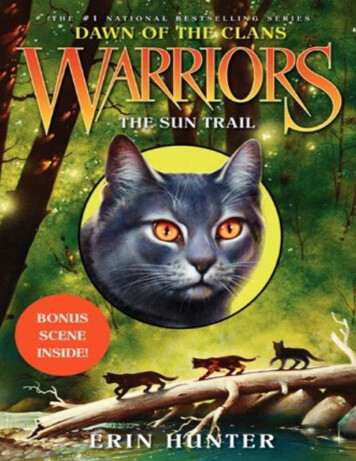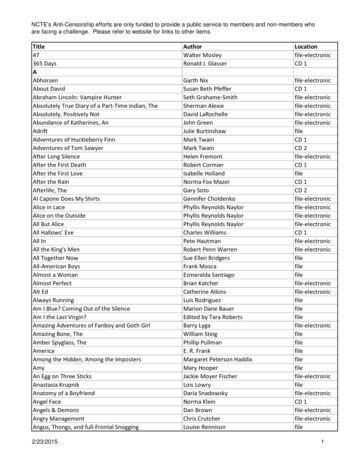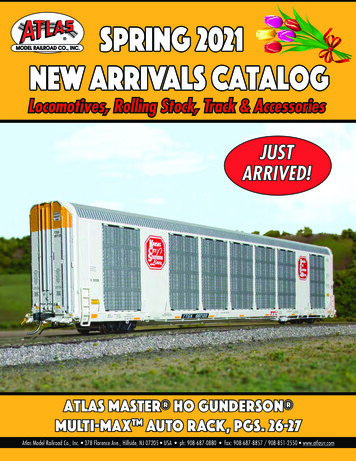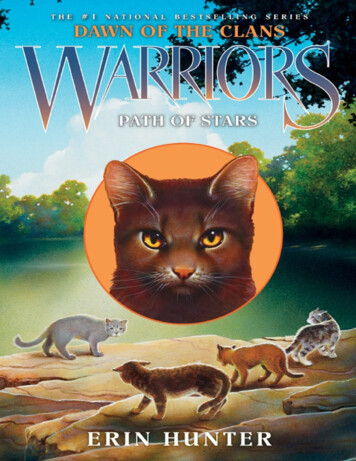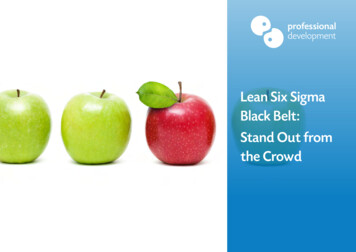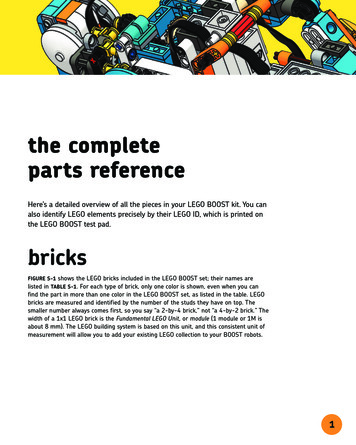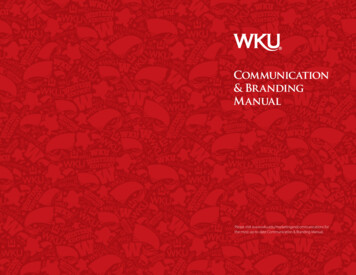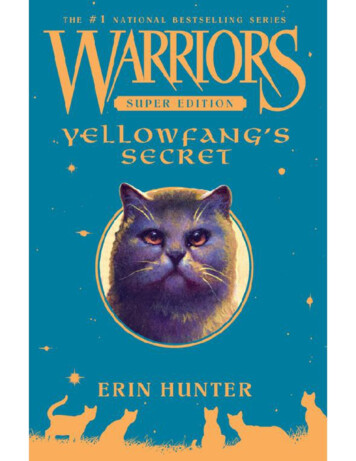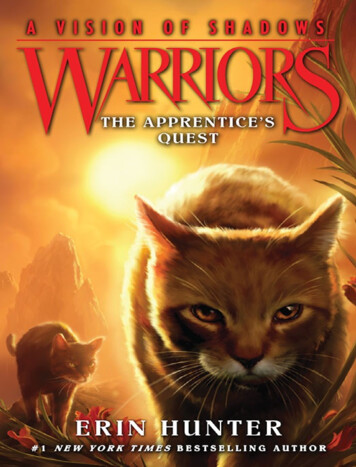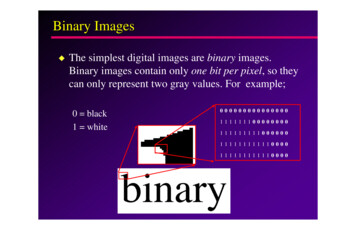Transcription
Always there to help youRegister your product and get support estion?ContactPhilipsTurqoiseGrayUser manualSRP5018QuesContPhilDuotBlack / P
1 Your universal remote 22242 Get started 55Introduction Overview of the universal remote Supported devices Insert batteries (not included) 3 Use your universal remote control 10104 Notice 12125 Service and support 141414Learning Notice of compliance Frequently asked questions Need help? EN 1Eng l i shContents
1 Your universal remoteCongratulations on your purchase, and welcome to Philips! To fullybenefit from the support that Philips offers, register your product atwww.philips.com/welcomeIntroductionWith the universal remote, you can operate up to 8 different devices.Overview of the universal remoteabcdefgh: power on or off.ab Device selection buttons2 EN
: play: fast forward: rewind: pause: stop: recordEng l i shcd Shortcut to the streaming services, pre-programmed as below:Blue STREAM: VuduWhite STREAM: NetflixGreen STREAM: Amazone INFO: displays on-screen channel information.GUIDE: displays the program guide.OK: confirm your selection.EXIT: exit from the menu.MENU: menu on or off.TREBLE/BASS: select the sound preference./ / / : up/down/left/right.f INPUT: select available source inputs (antenna, cable, etc.).CH /CH-: go to the next/previous channel.: mute: volume up: volume downg PAGE /PAGE-: go to the next/previous page.LIVE: displays live TV programs.LIST: displays a list of recorded programs.LAST: return to the previous tuned channel.BACK: go back one menu level.A/B/C/D: context sensitivity buttons (A - yellow, B - blue, C- red,D - Green).h Digit buttonsENTER: confirm the digit button selection.(-): selects between one and two-figure channel numbers.Note Shortcuts to streaming services can be re-programmed to other services throughlearning (see 'Use your universal remote control' on page 10).EN 3
Supported devicesDevice nameTVBDSTB(CBL/SAT)STRSBVCRAUX4 ENDescriptionTV, DTVDVD player/recorder, Blu-ray playerCable box, satellite receiver, IPTV, DVR, HDTVdecoder and TiVoStreaming devices, Apple TV, Roku, Sony, WD TV,NetgearSound bar, home theater, audio systemVideo cassette player/ recorderAuxiliary equipment, media center PC, others
Eng l i sh2 Get startedInsert batteries (not included)Warning Check the battery polarity when inserting in the battery compartment. Incorrectpolarity may damage the product.Caution Risk of explosion! Keep batteries away from heat, sunshine or fire. Never discardbatteries in fire. Risk of decreased battery life! Never mix different brands or types of batteries.Note When you replace the batteries, all user settings will be retained in the memory ofthe universal remote for 5 minutes.EN 5
Set up the universal remoteYou must first set up the universal remote before operating yourdevices.Manual registration1Switch on your device.2Press and hold the device selection button (e.g. TV) for 5 secondsuntil the red LED is on.3Look up the 5-digit code for your brand in the code list. Codesare listed by the device type and brand name. The most popularcode is listed first.6 EN
Enter the first 5-digit code using the digit buttons.5If the light is off, a valid code is saved. Otherwise, the light will flashonce, and then remains on for code re-entry.6Operate the device with the universal remote. If your deviceresponds correctly, it means you have entered the right code.Otherwise, repeat from step 2, and enter the second code on thelist.Eng l i sh4Note It is possible sometimes that your device only responds to some of the buttons. Insuch case, set up with the next code in the code list, and try operating your deviceagain. You may also fix the buttons which are not functioning properly by using the learningfeature (see 'Use your universal remote control' on page 10).EN 7
Auto registration1Switch on your device.2Press and hold the device selection button (e.g. TV) for 5 secondsuntil the red LED is on.3Point at your device with the universal remote. Then press andrelease to start searching the code for your brand. A differentinfrared signal is sent every 2 seconds as the universal remotesearches, indicated by a red flash.8 EN
When the device is off, immediately press and release OK to savethe code. The red LED indicator will turn off.max. 20minutes5Operate the device with the universal remote. If your deviceresponds correctly, it means you have saved the right code.Note Auto registration can be reversed, by pressing and releasingonce more duringthe auto registration process. This is helpful if you missed out the chance to press OKwithin 2 seconds. Make sure that the device is first powered on again. Repeat the same procedures to set up other devices. It is possible sometimes that your device only responds to some of the buttons. In suchcase, set up with the next code in the code list, and try operating your device again. You may also fix the buttons which are not functioning properly by using the learningfeature (see 'Use your universal remote control' on page 10).EN 9Eng l i sh4
3 Use your universalremote controlLearningYour universal remote control can receive and save the codestransmitted by another remote control. It can then transmit thosecodes to control the device that understands them.Learn commands1234567Press and hold the device selection button (e.g. TV) for 5 secondsuntil the red LED light is on.Enter the learning code '9','9','9','0','0'. The red LED light will flashonce and then remains on.Place the universal remote control and the remote control ofyour device on a flat surface, aiming at each other at a distance of3 to 5 inches apart.Press and release the desired key on the universal remote controlwhich you want the command to be learned. The LED indicatorwill flash twice then remains on.Press and hold the target key on the remote control of yourdevice for a few seconds.If the LED indicator light flashes once and then remains on, thecommand has been learned successfully. You can release the keyon the remote control of your device. If the LED indicator lightflashes six times quickly, it means there’s an error in the learningprocess. Adjust the position of both remote controls and repeatfrom step 5 again.Repeat from step 3 to learn other key functions, or press thesame device selection button on step 1 to terminate the learningmode, the LED indicator will go out immediately.Note On step 4, if no key is selected for more than 8 seconds, the LED indicator will flashtwice and the learning mode will exit automatically. On step 5, if no other remote signal is received for more that 15 seconds, the LEDindicator will flash six times and then remains on. You will need to select a desiredkey again for learning as in step 4 on your universal remote control. Each function key will hold only one command, a new command to be learned willautomatically replace the previous one.10 EN
Clear all codes learned for a particular device12Press and hold the device selection button (e.g. TV) for 5 secondsuntil the red LED light is on.Enter the learning code '9','9','9','1','0'. The red LED light will flashonce and then turns off.»» All codes learned for the device will be cleared.Clear all codes learned for the universal remote control12Press and hold the device selection button (e.g. TV) for 5 secondsuntil the red LED light is on.Enter the learning code '9','9','9','2','0'. The red LED light willremain on briefly, flash twice and then turns off.»» All codes learned for the universal remote control will becleared.EN 11Eng l i shClear learned commands
4 NoticeNotice of complianceNotice for USThis set complies with the FCC rules, Part 15 and with 21 CFR1040.10. Operation is subject to the following two conditions:a This device may not cause harmful interference, andb This device must accept any interference received, includinginterference that may cause undesired operation.FCC rulesThis equipment has been tested and found to comply with the limitsfor a Class B digital device, pursuant to part 15 of the FCC Rules.These limits are designed to provide reasonable protection againstharmful interference in a residential installation. This equipmentgenerates, uses and can radiate radio frequency energy and, if notinstalled and used in accordance with the instruction manual, maycause harmful interference to radio communications.However, there is no guarantee that interference will not occur in aparticular installation. If this equipment does cause harmful interferenceto radio or television reception, which can be determined by turningthe equipment off and on, the user is encouraged to try to correct theinterference by one or more of the following measures: Relocate the receiving antenna.Increase the separation between equipment and receiver.Connect the equipment into an outlet on a circuit different fromthat to which the receiver is connected.Consult the dealer or an experienced radio/TV technician forhelp. FCC Radiation Exposure Statement:This equipment complies with FCC radiation exposure limits set forthfor an uncontrolled environment. This equipment should be installedand operated with a minimum distance of 20cm between the radiatorand your body. This transmitter must not be co-located or operated inconjunction with any other antenna or transmitter.Warning: Changes or modifications made to this equipment notexpressly approved by Gibson Innovations may void the FCCauthorization to operate this equipment.Model number: SRP5018Trade Name: PhilipsResponsible party: Gibson Innovations USA Inc.3070 Windward PlazaSuite F, Box 735 Alpharetta, GA 30005Notice for Canada:This device complies with Industry Canada licence-exempt RSSstandard(s). Operation is subject to the following two conditions: (1)this device may not cause harmful interference, and (2) this device12 EN
IC Radiation Exposure Statement:This equipment complies with Canada radiation exposure limits setforth for uncontrolled environments.This transmitter must not be co-located or operating in conjunctionwith any other antenna or transmitter.Environmental informationAll unnecessary packaging has been omitted. We have tried to makethe packaging easy to separate into three materials: cardboard (box),polystyrene foam (buffer) and polyethylene (bags, protective foamsheet.)Your system consists of materials which can be recycled and reusedif disassembled by a specialized company. Please observe the localregulations regarding the disposal of packaging materials, exhaustedbatteries and old equipment.EN 13Eng l i shmust accept any interference received, including interference that maycause undesired operation.This Class B digital apparatus complies with Canadian ICES-003.
5 Service and supportFrequently asked questionsMy universal remote does not work at all. Check if you have correctly setup the device with the right code. Check if you have pressed the corresponding device key for yourdevice. Check if the batteries are inserted properly. If the battery level islow, replace the batteries. Check if your device is powered on.If several device codes are listed under the brand of my device, howcan I select the correct device code?To seek the correct device code, test the codes one by one. The codesare sorted by popularity, and the most popular code is listed first.My device responds only to some of the commands.You have set a code for which only some commands work properlybut some do not. Try other codes until most keys work properly.Need help?We advise you to first read this user manual carefully. It helps you setup and use the universal remote.If, however, you require extra information or have additional questionsabout setup, usage, warranty, etc of the SRP5018, you can alwayscontact us.When calling our helpline, make sure to have the SRP5018 at handwhen you call, so that our operators can help you determine whetherSRP5018 is working properly.You will find our contact details at the end of this user manual.For online support, visit www.philips.com/support14 EN
2015 Gibson Innovations Limited. All rights reserved.This product has been manufactured by, and is sold under theresponsibility of Gibson Innovations Ltd., and Gibson InnovationsLtd. is the warrantor in relation to this product.Philips and the Philips Shield Emblem are registered trademarksof Koninklijke Philips N.V. and are used under license fromKoninklijke Philips N.V.UM SRP5018 27 3L V1.0WK15321
TV TV, DTV BD DVD player/recorder, Blu-ray player STB(CBL/SAT) Cable box, satellite receiver, IPTV, DVR, HDTV decoder and TiVo STR Streaming devices, Apple TV, Roku, Sony, WD TV, Netgear SB Sound bar, home theater, audio system VCR Video cassette player/