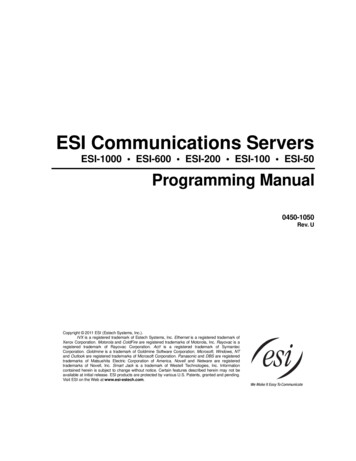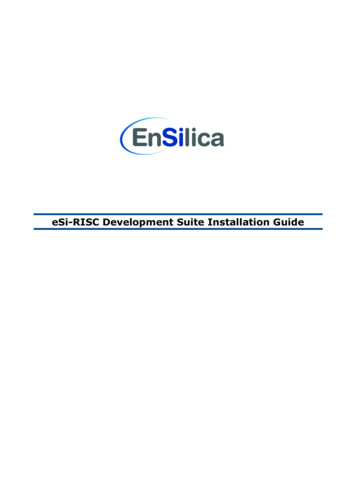
Transcription
eSi-RISC Development Suite Installation Guide
eSi-RISC Development Suite Installation Guide112345Contents4.14.24.34.45.167Contents 2Overview 3System Requirements 4Installation Guide 5Running the Installer 5Prerequisites 5Cygwin Installation 6eSi-RISC Development Suite Installation 11JTAG Driver Installation 13USB to JTAG Dongle Driver Installation 13Starting the Integrated Development Environment 18Support 19Version 2.8.42 of 19 2013 EnSilica Ltd, All Rights Reserved
eSi-RISC Development Suite Installation Guide2OverviewThis guide describes how to install the eSi-RISC Development Suite on to your computer. TheeSi-RISC Development Suite contains all you need to develop software for an eSi-RISC CPU. Itfeatures: C/C orIDEC and C librariesFreeRTOSlwIP TCP/IP stackVerilog PLIs for connecting the debugger to Verilog simulationsVersion 2.8.43 of 19 2013 EnSilica Ltd, All Rights Reserved
eSi-RISC Development Suite Installation Guide3System RequirementsThe eSi-RISC Development Suite has the following minimum system requirements:Operating SystemDisk SpaceRAMCPUGraphicsWindows XP, Windows Vista, Windows 7 (32-bit or 64-bit)1GB256MB1GHzSVGATable 1: System RequirementsThe eSi-RISC Development Suite requires the following free 3rd party software to be installed:SoftwareAcrobat ReaderJavaCygwin 32-bitWinPCapVersion5.01.61.7.14.1.1VendorAdobeSun MicrosystemsRed HatOpen g/Table 2: 3rd Party Software RequirementsThe eSi-RISC Development Suite installation program will automatically detect whether theabove software is already installed and if not will download and run the respective installers.Various Cygwin components are required that are not included in the default Cygwininstallation. Therefore, even if you already have Cygwin installed, the eSi-RISC DevelopmentSuite installer may report that the required version of Cygwin is not installed, and will then runthe Cygwin installer to install the required components, which will be automatically selected.Version 2.8.44 of 19 2013 EnSilica Ltd, All Rights Reserved
eSi-RISC Development Suite Installation Guide44.1Installation GuideRunning the InstallerStart the eSi-RISC Development Suite installer by running esirisc-development-suite.exe.If a previous version of the eSi-RISC Development Suite is already installed, the installer willautomatically remove it.4.2PrerequisitesThe eSi-RISC Development Suite installer will first check for the installation of the 3rd partysoftware listed in Table 2: 3rd Party Software Requirements on page 4. If required versions ofall software are found, the installer will skip straight to the main installation, described insection 4.4 on page 11.If any prerequisites are not found Figure 1: Prerequisites Report dialog will be displayedshowing the actions that need to be taken. If Download is listed for any of the actions, pleaseensure that the Download Folder is set to be a folder to which you have write permissions, asthis is where the item will be downloaded to. The folder can be set by pressing the Browse.button.Figure 1: Prerequisites ReportVersion 2.8.45 of 19 2013 EnSilica Ltd, All Rights Reserved
eSi-RISC Development Suite Installation Guide4.3Cygwin InstallationCygwin is a Linux-like environment for Windows. The following screenshots show whichoptions to select when presented by the Cygwin installer.Figure 2: Select Install from InternetVersion 2.8.46 of 19 2013 EnSilica Ltd, All Rights Reserved
eSi-RISC Development Suite Installation GuideFigure 3: Select a Root Directory with no spaces in the path name.Figure 4: Select a directory where the downloaded installation files will be heldVersion 2.8.47 of 19 2013 EnSilica Ltd, All Rights Reserved
eSi-RISC Development Suite Installation GuideFigure 5: Select the settings required to connect to the InternetFigure 6: Select a local mirror site for the fastest downloadIf no download sites are listed, press Back and try using different Internet connection settings.Version 2.8.48 of 19 2013 EnSilica Ltd, All Rights Reserved
eSi-RISC Development Suite Installation GuideFigure 7: Select packages to install (See below)If the Cygwin installer is launched automatically from the eSi-RISC Development Suiteinstaller, then the packages required by the eSi-RISC Development Suite will be automaticallyselected by default. You may choose additional packages, if needed. If you have run theCygwin installation program manually, then please make sure the following packages areselected, that are not installed by default.Cygwin l/automakeDevel/gcc-coreVersion 2.8.49 of 19 2013 EnSilica Ltd, All Rights Reserved
eSi-RISC Development Suite Installation GuideDevel/makePython/pythonTable 3: Required Cygwin PackagesFigure 8: Select whether you wish for any icons to be createdVersion 2.8.410 of 19 2013 EnSilica Ltd, All Rights Reserved
eSi-RISC Development Suite Installation Guide4.4eSi-RISC Development Suite InstallationThe eSi-RISC Development Suite installation is very simple, as illustrated in the followingsteps:Figure 9: Select the folder to install the eSi-RISC Development Suite intoFigure 10: Press Install to begin the installationVersion 2.8.411 of 19 2013 EnSilica Ltd, All Rights Reserved
eSi-RISC Development Suite Installation GuideFigure 11: Installation of the eSi-RISC Development Suite is completeVersion 2.8.412 of 19 2013 EnSilica Ltd, All Rights Reserved
eSi-RISC Development Suite Installation Guide5JTAG Driver InstallationThe eSi-RISC Development Suite currently supports two JTAG interfaces:-IEEE 1149.1 JTAG interfaceAltera virtual JTAG interfaceFor targets using the IEEE 1149.1 JTAG interface, a USB-to-JTAG dongle such as the AmontecJTAGkey2 or FTDI C232HM is required to connect the debug host (your computer) to thetarget.The Altera virtual JTAG interface is only supported for Altera FPGAs and uses the AlteraByteBlaster II Hardware. In order to use this interface, the Altera Quartus II or Quartus IIProgrammer software must be installed. This is freely available from http://www.altera.com.5.1USB to JTAG Dongle Driver InstallationThe eSi-RISC Development Suite includes support for the following low-cost USB to JTAGdongles: FDTI C232HM, available from http://www.ftdichip.com/ and distributors such as DigiKey and Mouser.Amontec JTAGkey and JTAGkey2, available from http://www.amontec.com/.To install the driver, after installation of the eSi-RISC Development Suite, simply connect thesupplied USB cable to a free USB port. Windows will automatically detect the dongle and startthe New Hardware Wizard.5.1.1Windows XP Driver InstallationFigure 12: Do not use Windows Update to search for a driverVersion 2.8.413 of 19 2013 EnSilica Ltd, All Rights Reserved
eSi-RISC Development Suite Installation GuideFigure 13: Select Install from a specific locationFigure 14: The drivers can be found in eSi-RISC Development Suite/drivers/amontec or eSiRISC Development Suite/drivers/ftdiVersion 2.8.414 of 19 2013 EnSilica Ltd, All Rights Reserved
eSi-RISC Development Suite Installation Guide5.1.2Windows Vista / 7 Driver InstallationFigure 15: Select “Locate and install driver software”Figure 16: Select “Don’t search online”Version 2.8.415 of 19 2013 EnSilica Ltd, All Rights Reserved
eSi-RISC Development Suite Installation GuideFigure 17: Select “I don’t have the disc”Figure 18: Select “Browse my computer for driver software”Version 2.8.416 of 19 2013 EnSilica Ltd, All Rights Reserved
eSi-RISC Development Suite Installation GuideFigure 19: Browse to “eSi-RISC Development Suite/drivers/amontec” or “eSi-RISCDevelopment Suite/drivers/ftdi” and press “Next”Figure 20: The driver has been successfully installedVersion 2.8.417 of 19 2013 EnSilica Ltd, All Rights Reserved
eSi-RISC Development Suite Installation Guide6Starting the Integrated Development EnvironmentAfter the eSi-RISC Development Suite has been installed, the Eclipse Integrated DevelopmentEnvironment can be started, by selecting: Start / All Programs / eSi-RISC Development Suite /Eclipse.Figure 21: Start the Eclipse IDEFurther details on using the eSi-RISC Development Suite can be found in the eSi-RISCDevelopment Suite Getting Started Guide.Version 2.8.418 of 19 2013 EnSilica Ltd, All Rights Reserved
eSi-RISC Development Suite Installation Guide7SupportFor support installing the eSi-RISC Development Suite, please contact EnSilica support:e-mailTelephonesupport@ensilica.com 44 (0)118 3217 310Table 4: Support Contact DetailsVersion 2.8.419 of 19 2013 EnSilica Ltd, All Rights Reserved
Start the eSi-RISC Development Suite installer by running esirisc-development-suite.exe. If a previous version of the eSi-RISC Development Suite is already installed, the installer will automatically remove it. 4.2 Prerequisites The eSi-RISC Development Suite install
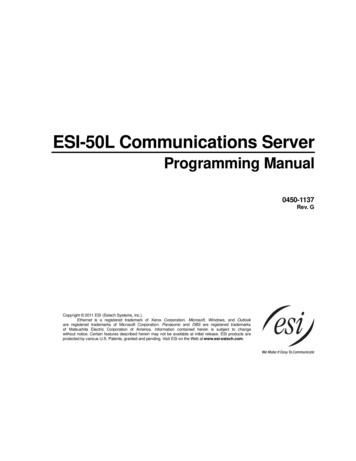
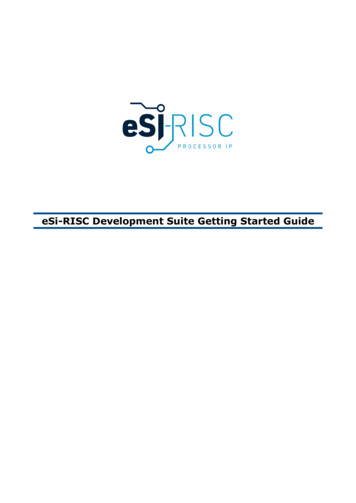
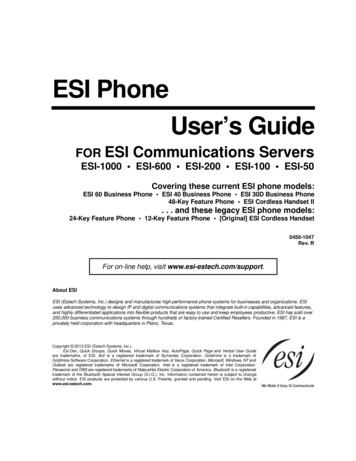
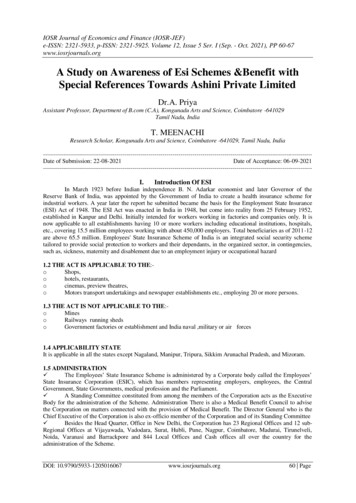
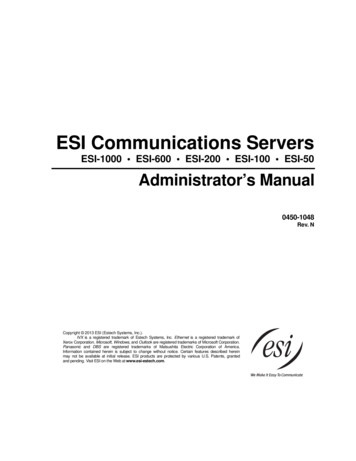
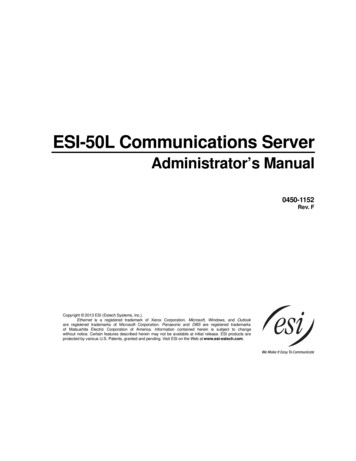
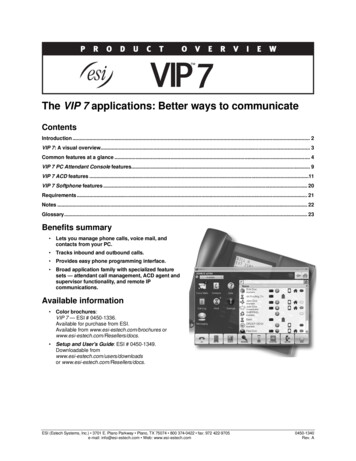
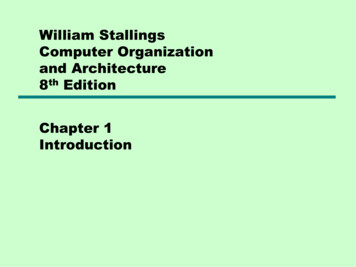
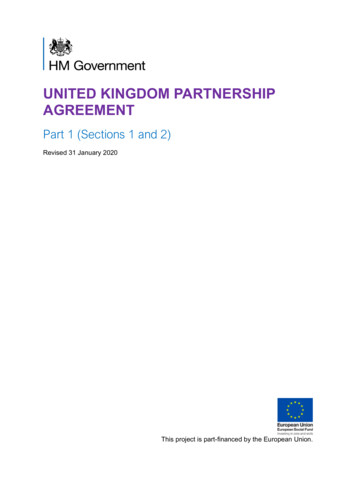
![Bosch ESI[truck] Heavy Duty Truck Software Update – Q2 .](/img/22/bosch-esitruck-heavy-duty-truck-release-notes-details-2019-2-0-0-0.jpg)