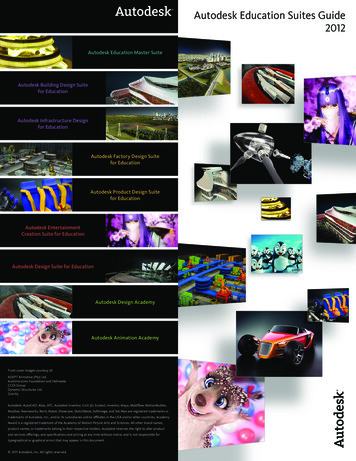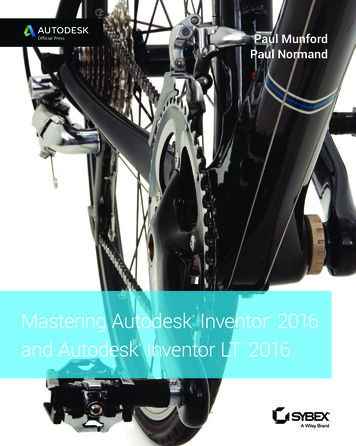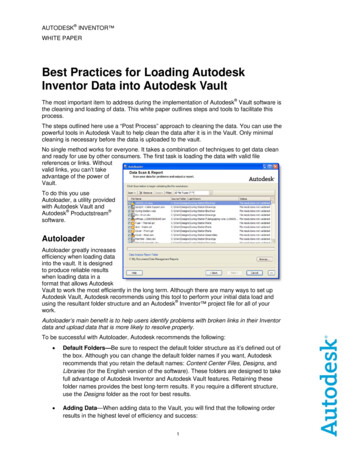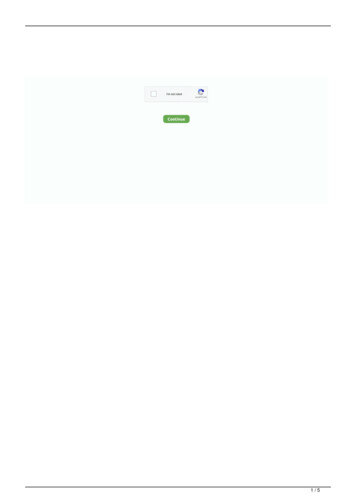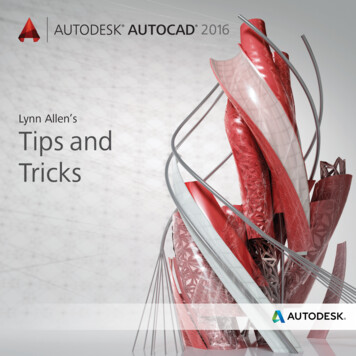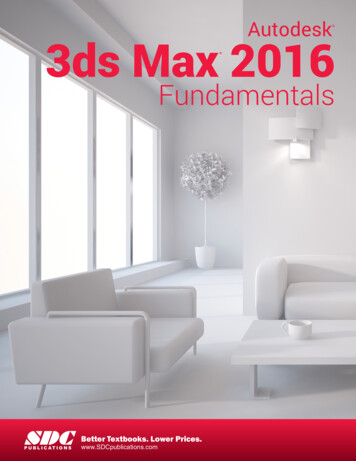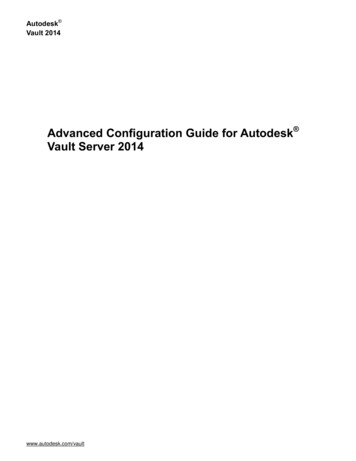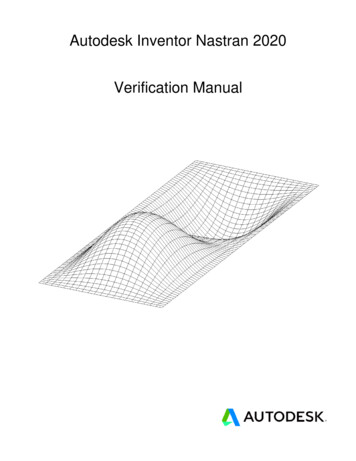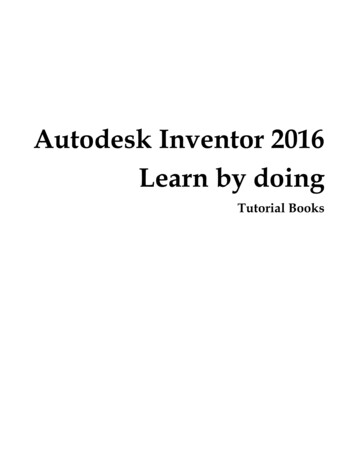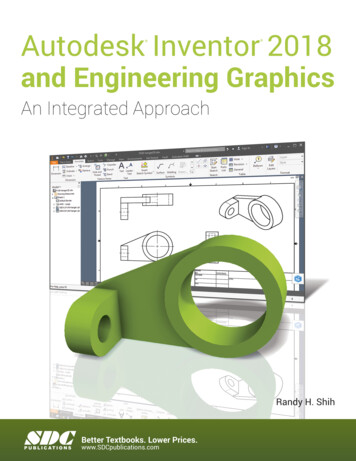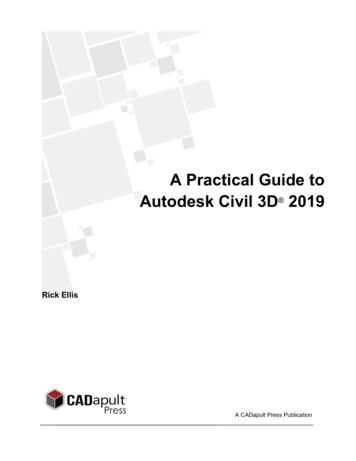
Transcription
A Practical Guide toAutodesk Civil 3D 2019Rick EllisA CADapult Press Publication
CopyrightCopyright CADapult Press, Inc. 2018All rights reserved. No part of this publication may be reproduced in any form, or by any means electronic,mechanical, recording, photocopying, or otherwise, without written permission from the publisher, except forbrief quotations used in reviews, or for marketing purposes specific to the promotion of this work.ISBN: 978-1-934865-38-5Although CADapult Press has made every attempt to ensure the accuracy of the contents of this book, thepublisher and author make no representations or warranty with respect to accuracy or completeness of thecontents in this book, including without limitation warranties of fitness for a particular purpose. The datasetsincluded in this book are for training purposes only.Autodesk screen shots reprinted with the permission of Autodesk, Inc.Autodesk, AutoCAD, DWG, the DWG logo, AutoCAD Map 3D, and Civil 3D are registered trademarks ortrademarks of Autodesk, Inc., and/or its subsidiaries and/or affiliates in the USA and other countries. All othertrademarks are the property of their respective owners.Published in the United States of America by:CADapult Press, Inc.(503) 829-8929books@cadapult-software.comPrinted and manufactured in the United States of Americaii
About the AuthorRick Ellis has worked with and taught Autodesk Civil 3D, along with Map 3D and other Autodesk productssince the mid-90s. He is the Author of several critically acclaimed books on Autodesk Civil 3D, Map 3D andLand Desktop.Rick continues to use Autodesk Civil 3D on projects in a production environment, in addition to teachingclasses to organizations both large and small.This practical background and approach has made him an award winning speaker at Autodesk University, amember of the national speaker team for the AUGI CAD Camps and a sought after instructor by organizationsaround the world.Rick can be reached at: rick@cadapult-software.comAbout the Technical EditorRussell Martin is an independent consultant who has worked with AutoCAD since 1985. He pioneered theposition of Staff Geographer, and later served as CAD/GIS Manager at a multi-disciplinary engineeringconsulting firm. Russell has served as technical editor for many of Cadapult Press training books, and hasco-authored and contributed to several other books on CAD, GIS and technical graphics software.Russell can be reached at: russell@cadapult-software.comExercise DataI would like to thank the City of Springfield, Oregon for providing the data for this book. The dataset providedis for illustration purposes only. While it is based on real world information to add relevance to the exercises,it has been altered and modified to more effectively demonstrate certain features as well as to protect allparties involved. The data should not be used for any project work and may not represent actual places orthings. It is prohibited to redistribute this data beyond your personal use as a component of training.iii
A Practical Guide to Autodesk Civil 3D 2019IntroductionCongratulations on choosing this course to help you learn how to use Autodesk Civil 3D 2019. The term“practical” is used in the title because this course focuses on what you need to effectively use Autodesk Civil3D 2019 and does not complicate your learning experience with unnecessary details of every feature in theproduct. Should you want to pursue aspects of features and functionality in greater detail than provided in thiscourse, you are directed and guided to that information.Each lesson contains the concepts and principles of each feature to provide you with the background andfoundation of knowledge that you need to complete the lesson. You then work through real world exercises toreinforce your understanding and provide you with practice on common tasks that other professionals areperforming with Autodesk Civil 3D 2019 in the workplace every day.You can take the lessons in this course in whatever order is appropriate for your personal needs. If you wantto concentrate on specific features, the lesson for those features does not require that you complete priorlessons. With this course organization, you can customize your own individual approach to learning AutodeskCivil 3D.When you complete this course, you will be armed with the background and knowledge to apply AutodeskCivil 3D to your job tasks, and become more effective and productive in your job.Course ObjectivesThe objectives of this course are performance based. In other words, once you have completed the course,you will be able to perform each objective listed. If you are already familiar with Autodesk Civil 3D, you will beable to analyze your existing workflows, and make changes to improve your performance based on the toolsand features that you learn and practice in this course.After completing this course, you will be able to: ivUnderstand and work with Object Styles.Create, manage and apply Label Styles.Import and manage Points, and work with Point Groups.Create and edit Alignments.Define Parcels.Create and edit Profiles and Profile Views.Create Corridors and extract information from them.Sample Sections and plot Section Views.Import and leverage GIS Data in your Civil 3D projects.Use Queries to manage and share data.Layout Pipe Networks and edit them in plan and profile.Layout Pressure Networks and edit them in plan and profile.Work with the Grading tools.Create reports for Civil 3D objects.Calculate Volumes.Share project data with Data Shortcuts.
PrerequisitesBefore starting this course, you should have a basic working knowledge of AutoCAD. A deep understandingof AutoCAD is not required, but you should be able to: Pan and Zoom in the AutoCAD drawing screen.Describe what layers are in AutoCAD, and change the current layer.Create basic CAD geometry, such as lines, polylines and circles.Use Object Snaps.Describe what blocks are, and how to insert them.Perform basic CAD editing functions such as Erase, Copy, and Move.If you are not familiar with these functions, you can refer to the AutoCAD Help system throughout the courseto gain the fundamental skills needed to complete the exercises.ConventionsThe course uses the following icons and formatting to draw your attention to guidelines that increase youreffectiveness in Autodesk Civil 3D, or provide deeper insight into a subject.The magnifying glass indicates that this text provides deeper insights into thesubject.The compass indicates that this text provides guidance that is based on theexperience of other users of Autodesk Civil 3D. This guidance is often in the form ofhow to perform a task more efficiently.v
Downloading and Installing the DatasetsIn order to perform the exercises in this book, you must download a zip file and install the datasets.Type the address below into your web browser to load the page where you can download the dataset.www.cadapult-software.com/dataIf you are using a previous version of Civil 3D you can download previous versions of the dataset to use withthis book.Unzip the FilesUnzip the file APG C3D2019.zip directly to the C drive. The zip file will create the following folder structure:A folder called Chapter Drawings is created that contains a drawing that can be used to begin each exercise.This will allow you to jump in at the beginning of any exercise in the book, and do just the specific exercisesthat you want, if you do not have time to work through the book from cover to cover. The drawings in theChapter Drawings folder are not necessary and only need to be used if you want to start in the middle of thebook, or if you want to overwrite any mistakes that you may have made in previous chapters.Two drawing templates called Practical Guide Training by Style.dwt and Practical Guide Section.dwt arealso available in the template folder.ExercisesThe exercises in this course have been designed to represent common tasks that are performed by civilengineers, surveyors, designers and drafters. The data included in the exercises are typical drawings, pointfiles and other data used by professionals like you. You work with drawings, point files, aerial photos, GISdata, and much more; as you work through a road design project that also includes a sewer extension anddetention pond.Exercises provide higher level process information throughout the exercise tasks. You are given informationabout not only what to do, but why you are doing it. In most cases, an image is included to help guide you.vi
Table of ContentsChapter 1Autodesk Civil 3D User Interface .11.1 Lesson: Navigating the Autodesk Civil 3D User Interface .21.1.1Navigating the Autodesk Civil 3D Interface . 111.2 Lesson: Project Overview . 14Chapter 2Data Collection and Base Map Preparation . 172.1 Lesson: Importing GIS Data . 182.1.1Importing ESRI Shapefiles . 212.1.2Controlling the Display of Polygons . 272.1.3Viewing GIS Attributes in AutoCAD . 282.1.4Inserting a Registered Image (Rectified Aerial Photography) . 282.1.5Assigning a Coordinate System to the Drawing . 312.1.6Adding an Online Map . 332.1.7Adding the Project Area. 352.2 Lesson: Using Queries to Manage and Share Data . 37Chapter 32.2.1Attaching Source Drawings . 442.2.2Defining a Query . 472.2.3Saving Changes Back To the Source Drawings . 492.2.4Defining a Compound Query . 51Preliminary Layout . 593.1 Lesson: Creating a Preliminary Existing Ground Surface. 603.1.1Creating a Surface. 633.1.2Adding Surface Data . 653.1.3Changing the Surface Style to Control Display . 683.1.4Managing Drawing Settings. 703.1.5Using the Object Viewer . 713.2 Lesson: Creating a Preliminary Alignment . 723.2.1Drafting the Preliminary Alignment Using Transparent Commands . 743.3 Lesson: Creating Points from an Alignment. 773.3.1Establishing the Point Settings . 813.3.2Setting Points on an Alignment . 823.3.3Creating a Point Group . 843.3.4Creating a Point Import/Export Format. 853.3.5Exporting Points to an ASCII File . 88vii
Chapter 4Creating a Survey Plan . 894.1 Lesson: Importing Survey Points . 904.1.1Creating a Description Key Set . 934.1.2Importing Points from an ASCII File. 954.1.3Confirming the Description Keys Worked Properly. 974.2 Lesson: Working with Point Groups . 984.2.1Locking Points and Group Properties . 1014.2.2Creating a Point Group for Property Corners . 1024.2.3Creating a Point Group for Center Line Points . 1044.2.4Creating a Point Group for Breakline Points . 1044.2.5Creating a Point Group for Tree Points. 1054.3 Lesson: Controlling Point Display . 1064.3.1Creating Point Styles. 1114.3.2Creating Point Label Styles . 1144.3.3Controlling Point Display with Point Groups . 1234.3.4Controlling the Dragged State . 1244.3.5Controlling Point Label Size in Model Space . 1254.3.6Controlling Point Group Display Order. 1264.4 Lesson: Drawing Linework Using Transparent Commands . 1274.4.1Drawing Lines by Point Number . 1304.4.2Drawing Lines by a Range of Point Numbers . 1314.4.3Drawing Lines by Point Object . 1324.5 Lesson: Working with Parcels . 1344.5.1Defining a Parcel from Existing Geometry . 1364.5.2Creating a Parcel Area Report . 1394.5.3Creating a Parcel Legal Description Report . 1404.6 Lesson: Labeling Linework . 142Chapter 54.6.1Labeling Parcel Lines . 1454.6.2Working with Parcel Segment Labels . 1474.6.3Creating a Line Table . 1474.6.4Creating a Parcel Area Table . 1504.6.5Labeling AutoCAD Objects . 157Building a Survey Quality Surface . 1615.1 Lesson: Building Surfaces from Survey Data . 162viii5.1.1Creating a Point Group to Be Used As Surface Data . 1675.1.2Creating the Survey Surface . 1685.1.3Adding Point Group Data to a Surface. 168
5.1.4Creating Breaklines by Point Number . 1695.1.5Creating Breaklines by Point Selection . 1705.1.6Adding Breaklines to the Surface . 1725.1.7Viewing the Surface. 1735.2 Lesson: Editing Surfaces . 1745.2.1Editing Point Data . 1775.2.2Editing Breaklines . 1785.2.3Deleting Lines . 1795.2.4Pasting Surfaces . 1815.3 Lesson: Surface Analysis . 1835.3.1Displaying Slope Arrows. 1855.3.2Elevation Banding . 1865.3.3Slope Analysis . 1915.4 Lesson: Working with Contours . 195Chapter 65.4.1Displaying a Surface as Contours . 1975.4.2Creating a Surface Style to Display Contours . 1985.4.3Controlling Contour Display . 2015.4.4Labeling Contours . 2025.4.5Moving Contour Labels . 2035.4.6Deleting Contour Labels . 2035.4.7Labeling Only the Major Contours . 2045.4.8Editing Contour Labels . 2055.4.9Controlling Surface Display for Performance . 208Working with Alignments and Parcels. 2096.1 Lesson: Creating Alignments . 2106.1.1Default Curve Settings . 2126.1.2Creating Tangents with Curves . 2146.2 Lesson: Editing Alignments . 2166.2.1Editing Alignments Graphically . 2186.2.2Editing Alignments in Grid View . 2186.3 Lesson: Working with Alignment Labels . 2206.3.1Working with Alignment Station Labels . 2246.3.2Changing the Stationing of an Alignment . 2256.3.3Labeling Station and Offset Values . 2266.3.4Creating Polyline Offsets of an Alignment . 2276.3.5Creating Offset Alignments. 228ix
6.4 Lesson: Laying Out Parcels. 2296.4.1Merging Parcels . 2326.4.2Creating Parcels Manually . 2326.4.3Creating Parcels with the Slide Line Tool . 2346.4.4Creating Parcels with the Slide Line Tool Automatically. 2366.4.5Editing Parcels . 2386.4.6Deleting Parcels . 2396.4.7Renumbering Parcels. 2396.5 Lesson: Working with Parcel Styles and Labels . 2417-6.5.1Controlling Parcel Display . 2446.5.2Creating Parcel Styles. 2456.5.3Creating Parcel Area Label Styles . 2496.5.4Changing the Styles of Multiple Parcels . 253Working with Profiles . 2557.1 Lesson: Creating Existing Ground Profiles . 2567.1.1Sampling and Drawing the Profile. 2597.1.2Changing the Profile View Style . 2667.1.3Creating a Profile View Style . 2677.1.4Creating Additional Profile Views . 2747.2 Lesson: Creating Finished Ground Profiles . 276Chapter 87.2.1Constructing the Finished Ground Centerline . 2807.2.2Editing the Profile Graphically . 2827.2.3Editing the Profile in Grid View . 2837.2.4Working with Profile Labels . 2847.2.5Adding Profile Labels . 2867.2.6Working with Profile View Bands . 2877.2.7Adding Profile View Bands . 288Corridor Modeling . 2918.1 Lesson: Working with Assemblies . 2928.1.1Creating an Assembly . 2948.2 Lesson: Working with Corridors. 300x8.2.1Creating a Corridor. 3038.2.2Editing a Corridor . 3068.2.3Creating Corridor Surfaces . 3088.2.4Viewing and Editing Corridor Sections. 3108.2.5Exporting Corridor Points . 311
8.3 Lesson: Working with Sections . 314Chapter 98.3.1Creating Sample Lines . 3178.3.2Creating a Section Group Plot Style . 3198.3.3Creating Section Views . 3228.3.4Creating Section Sheets . 3288.3.5Volume Calculations . 3298.3.6Creating a Mass Haul Diagram . 3318.3.7Editing a Corridor to Update Surfaces, Sections, and Volumes. 3348.3.8Creating a Surface Showing Final Site Conditions . 334Pipes . 3379.1 Lesson: Working with Pipe Networks in Plan. 3389.1.1Laying Out a Pipe Network . 3419.1.2Editing a Pipe Network in Plan . 3439.2 Lesson: Working with Pipe Networks in Profile . 3449.2.1Adding a Pipe Network to a Profile . 3469.2.2Editing a Pipe Network in Profile . 3479.2.3Labeling a Pipe Network in Profile . 3489.3 Lesson: Working with Pressure Networks in Plan . 3499.3.1Laying Out a Pressure Network . 3519.3.2Adding a Lateral to a Pressure Network . 3549.4 Lesson: Working with Pressure Networks in Profile . 356Chapter 109.4.1Creating a Profile View with a Pressure Network . 3599.4.2Editing a Pressure Network in Profile . 362Grading .
contents in this book, including without limitation warranties of fitness for a particular purpose. The datasets included in this book are for training purposes only. Autodesk screen shots reprinted with the permission of Autodesk, Inc. Autodesk, AutoCAD, DWG, the DWG logo, AutoCAD