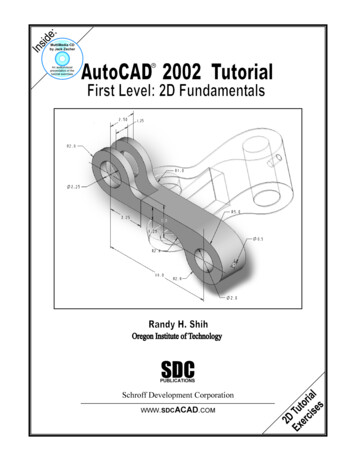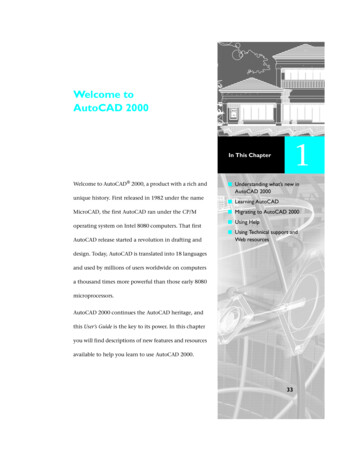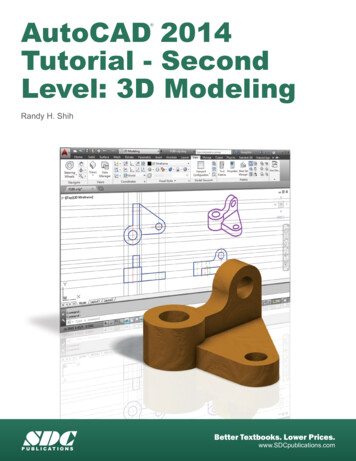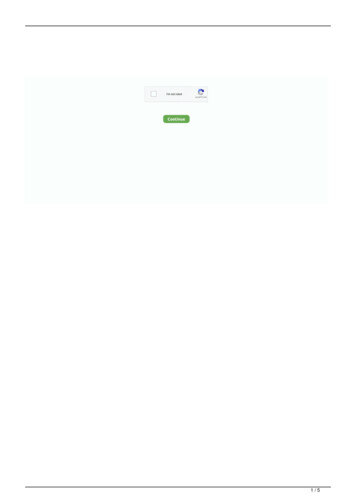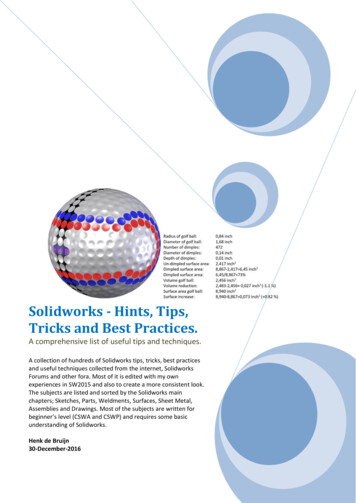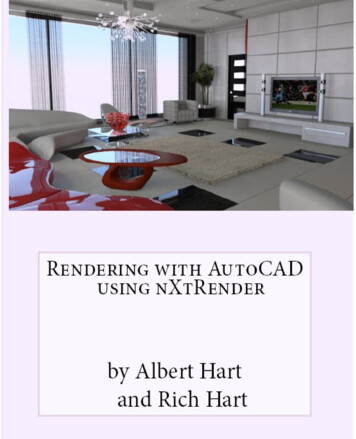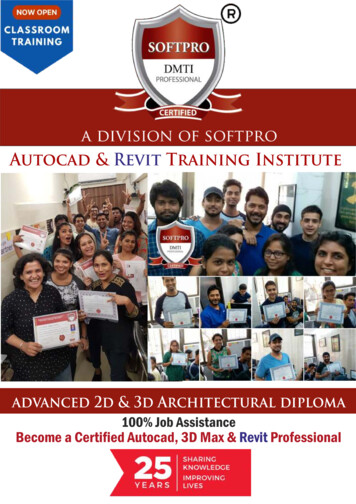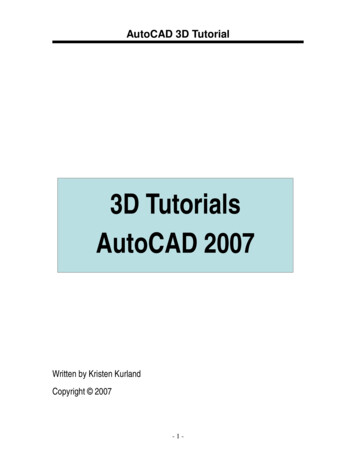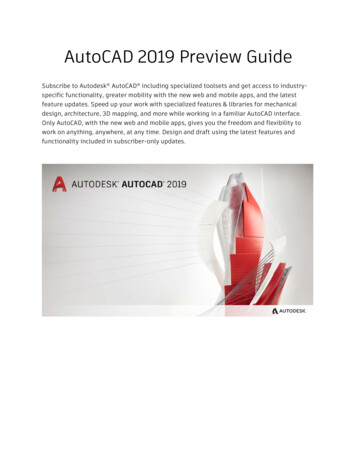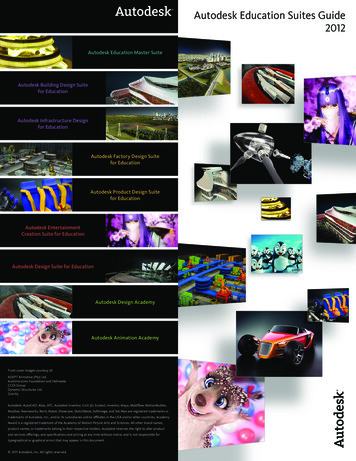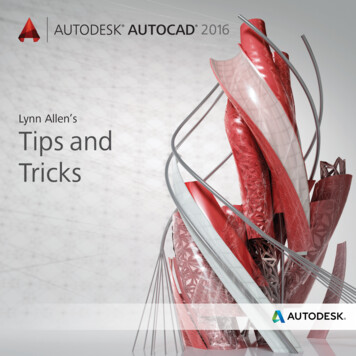
Transcription
2016Lynn Allen’sTips andTricks
User InterfaceUser InterfaceUser InterfaceThe plethora ofproductivity toolsin AutoCAD 2016 iscertain to providea better designexperience foreveryone!The updated modernized User Interface (UI)in Autodesk AutoCAD 2016 software iseasier to work with and reduces eye strain.Start TabThe Start tab (formerly the New tab) is filledwith information and speedy ways for you tostart new drawings or edit existing ones.The Create page makes it easy for you tostart a new drawing, access recent files, andconnect with Autodesk A360. Here you’llfind various notifications as well as where todownload offline Help.(so be sure to check them out to improveyour AutoCAD skills!)Use the icons at the bottom of the RecentDocuments list on the Create page to switchfrom thumbnail to text view (or both).The Learn page is filled with What’s New andGetting Started videos, and online resources.The Tip of the Day is updated every 24 hoursCtrl Home or GOTOSTART gets you to theStart tab quickly.The Start tab can be turned on/offfor deployments.The Start tab contains two helpful slidingcontent frames: Learn and Create.2 TIPS AND TRICKSTIPS AND TRICKS 3
User InterfaceSet STARTMODE to 0 if you don’twant the Start tab to display.Right-click on a file tab to access the CloseAll Other Drawings option (or use theCLOSEALLOTHER command).User InterfaceYou can easily switch AutoCAD backto the more traditional light theme by settingthe Color scheme control on the Display tabof Options or by setting COLORTHEME to 1.If you are new to AutoCAD, check out theHitchhiker’s Guide to AutoCAD Basics!Status BarUse the Lock User Interface tool to check/uncheck multiple UI elements at one time.Click on the icon to quickly enable/disablelocking.Populate the Status bar with the tools youwant by clicking on the three stacked lines(the “hamburger”) in the lower-right cornerof the editor. Isolate Objects and Lock UIoptions have been added.HelpCan’t find a tool? Click on the Find link in theHelp window and an animated arrow pointsto its location in the Quick access toolbar,ribbon, Status bar, and Application menu.The Status bar will automatically wrap ontotwo rows when the icons can’t fit into asingle row.Color SchemesHave you been staring at AutoCAD all day?Give your eyes a rest with the dark-themedinterface.4 TIPS AND TRICKSTIPS AND TRICKS 5
User InterfaceUser InterfaceWorkspacesGalleriesLayoutsModel Space ViewportsWorkspaces are no longer displayed by default in the Quick Access toolbar. You can stillfind them on the Status bar (who needs themin two places anyway?).The new block galleries make it easy to viewand insert blocks from your current drawingdirectly from the ribbon.You’ll appreciate the layout preview thumbnails and the handy symbol to quickly adda new layout. For those of you who like toheap on the layouts—you’ll like the overflowmenu for easy access to layouts that extendto either side of the tabs. Drag and droplayout tabs anywhere, including the overflow.Model Space Viewports are easier to identifyand easier to resize. Simply drag the horizontal or vertical viewport boundaries, or theintersection, to resize them.Do you prefer the layout tabs to displayabove the Status bar? Use the new option inthe right-click menu.the Classic Workspace has beenremoved—time to get onboard with theribbon!You’ll also find helpful galleries for styles suchas dimensions, mleaders, text, tables, andtable cells.Set GALLERYVIEW to 0 if you preferno galleries.6 TIPS AND TRICKSThe icon lets you easilyadd more viewports just drag it to the propersize.You can join or remove a viewport bydragging a boundary to the edge.TIPS AND TRICKS 7
Improved GraphicsImproved GraphicsImproved GraphicsAre you tired of the jagged diagonal lines inAutoCAD? AutoCAD 2016 to the rescue! TheLINESMOOTHING variable smooths out lines(including those with lineweights) and curvesat any zoom level.Simply select the new “High qualitygeometry” option in the GraphicsPerformance dialog (easily found on theStatus bar).If your hardware doesn’t supportHigh quality geometry (isn’t DirectX 11-capable), try using the Smooth line displayfor better graphics performance.A small spherical icon will display to indicatethe pivot point.Hardware acceleration must beturned ON.Set LINEFADING to 1 to automatically fadegeometry as you zoom into super-densedrawings. Control the amount of fading withLINEFADINGLEVEL.3D OrbitEnjoy better control of the target point whenyou turn off “Enable Orbit Auto Target” fromthe 3D Orbit right-click menu. Then you canclick and hold the cursor to specify the pivotpoint.8 TIPS AND TRICKSTIPS AND TRICKS 9
Object SelectionObject SelectionObject SelectionWe spend so much of our AutoCAD timeselecting and editing objects—check outthese handy additions:Selecting ObjectsWhen selecting objects, the geometry appears thicker and darker (or lighter, depending on your background color).Don’t like the new highlight?Set SELECTIONEFFECT to 0.Property preview performance isvastly improved with large selection sets.Customize the highlighting color onthe Selection tab of Options (Selection effectcolor).Lasso SelectionMoving objects will be clearer with thefaded deletion effect. Both Move and Copypreviews are super speedy!Click and drag your cursor to use the versatileLasso selection—click and release for thetraditional rectangular selection.Command PreviewPreview the results of so many editing commands including Blend, Erase, Stretch, Rotateand Scale.The Command Preview control onthe Selection tab of Options enables/disablesthis cool feature.Geometric Center Object SnapNew object snap (GCE) finds the geometriccenter of polygons and closed polylines.Complex linetypes display true to form as youdraw and edit them.A new glyph indicates geometriccenter.This behavior can be turned off onthe Selection tab of Options.After you select objects, they change colorand remain thickened, so you are certainyou’ve selected the correct objects! (only ifhardware acceleration is on).Hit the spacebar to cycle between window,crossing and fence options.Set COMPLEXLTPREVIEW to 0 to turnthis feature off.10 TIPS AND TRICKSTIPS AND TRICKS 11
Productivity ImprovementsProductivity ImprovementsProductivity ImprovementsBadgesAutoCAD 2016 has added handy, relevantbadges that provide you with contextualfeedback right next to the crosshairs duringselection, inquiring, and editing.AutoCAD 2016 has added many productivitycommands to help you get your designscompleted faster!Revision CloudsIf you draw revision clouds, you’re going tolove the updated REVCLOUD that supportsrectangular, polygonal, and freehand (andObject from the command line). The newRevision clouds are easy to edit using grips(no more stretched, elongated arcs!).Set CURSORBADGE to 1 to turn offthe display of cursor badges (2 to turn themback on).Use the Modify option to create an additionalrevision cloud and delete selected portions ofan existing revision cloud (put more than onerevision cloud together).Set your preferred default withREVCLOUDCREATEMODESystem Variable MonitorTired of system variables being changedwithout you knowing about it? Use the newSystem Variable Monitor (SYSVARMONITOR)to quickly identify system variables that nolonger conform to your standard.Set REVCLOUDGRIPS to Off to putgrips back to legacy behavior.Isometric Drafting EnvironmentUse the Isodraft tool on the Status bar toswitch the snap style to Isometric and movefrom one isometric plane to another.The crosshairs have been removedfrom the inside of the pickbox to make iteasier to see what you’re selecting.12 TIPS AND TRICKSTIPS AND TRICKS 13
Productivity ImprovementsYou set up the variables and their preferredsettings (although you’ll find some populardefaults already prepopulated). Turn onnotifications to display at the command line,on the Status bar icon, or even enable aballoon notification should a variable on yourmonitored system variable list be changed.Productivity Improvements(including SHX) are fully supported. Thatmeans that more text can be highlighted,copied, and searched.Four different predefined PDF options can befound when plotting, so you can easily selectthe one to suit your needs.Layout names are automatically displayed aspage labels in the PDF file (much easier toidentify sheets!).Export to DWF and Export to PDF optionshave been split, and they each have theirown Export Options dialogs.New PDF export options forhyperlinks and bookmarkshave been added.Xref EnhancementsControl the display of layers from xref drawings (even if they’re not set to Bylayer in thehost drawing). Set XREFOVERRIDE to 1 andxref objects will take on Bylayer behavior.Xref layers no longer display inProperties and are grayed out in the Layer dropdown list (since you can’t pick them anyway!).PDF enhancementsYou’ll find the updated PDFs in AutoCAD2016 are slimmer and faster! More font types14 TIPS AND TRICKSUse hyperlinks to link sheets, namedviews, external websites, and files (or fromobjects such as images, blocks, fields, etc.).TIPS AND TRICKS 15
3D ModelingReality Computing3D ModelingThe Section Plane tool, which creates acutting plane through 3D objects, now workson point clouds.Reality ComputingChoose between a simple cutting plane, aslice (new), or a bounded or volumetric areafor your section object type.More and more people are incorporatingscans into their designs. Autodesk ReCapTMsoftware makes working with 3D laser scansa breeze!Access Autodesk Recap or attach a ReCappoint cloud (RCP and RCS) from the Insert tabon the ribbon.Autodesk ReCapSlice generates a thin cut through the modelwith parallel front and back section planes.It has a thickness property (but no jogsallowed!).16 TIPS AND TRICKSThe new contextual Section Plane tab is filledwith more section plane controls, includinga Live Section toggle, the ability to add jogs,generate section blocks from solids, andextract section lines from point clouds.Use Autodesk ReCap to convert scan filedata from a variety of popular formats to ahigh-speed point cloud that can be viewedand edited in AutoCAD and other products(including Autodesk Revit and Autodesk Inventor software).Autodesk ReCap is a separateapplication that is installed with AutoCAD2016 (by default).Use the Attach Point Cloud dialog to selectthe file, scale, insertion point, and rotationangle (and to display valuable data aboutyour point cloud).TIPS AND TRICKS 17
Reality ComputingReality ComputingUse the new Extract Section Lines tool togenerate section lines from a point cloud(when live sectioning is on).The contextual ribbon will switch to a PointCloud tab when a point cloud is selected.DisplayNow you can increase the point size to visually fill in gaps. Use the Level of Detail slider toset the density for all point clouds.Use Options 3D Modeling tab tocontrol the maximum points displayed on thescreen for your point clouds. AutoCAD 2016supports up to 25 million points!18 TIPS AND TRICKSSection PlanesA new Section Planedrop-down has been addedto the ribbon.The initial size andposition of a section objectis based on the extents ofthe visible 3D objects in thedrawing.Use the Preview result option to makesure you get the desired results (Create cantake some time, depending on the number ofpoints analyzed!).Point clouds now support transparency(making it easier to see your geometry).TIPS AND TRICKS 19
Reality ComputingReality ComputingDynamic UCSPoint Cloud Object SnapsThe handy to use Dynamic UCS tool nowworks on point clouds! Just make sureDynamic UCS is turned on and all the pointcloud object snaps are turned off. Pass yourcursor over a point cloud face and begindrawing!Control the point cloud object snaps from the3D Object Snap tab of Drafting Settings. Newosnap modes include Intersection, Edge, Corner, Perpendicular to Edge, and Centerline!The point cloud must includesegmentation data (indicated in theProperties Palette). Use the Intersection object snap to snap tothe apparent intersection of two lines of asectioned point cloud. Edge snaps to the edge of two intersectingplanes. Corner snaps to the corner of threeintersecting planes. Use Perpendicular to edge to drawperpendicular to the edge of twointersecting planes. Use Centerline to snap to the centerline of acylindrical shape.Be sure 3D Object Snap is displayedon the Status bar for easy access to the pointcloud object snaps.20 TIPS AND TRICKSTIPS AND TRICKS 21
Reality ComputingAnnotationAnnotationPoint Cloud CroppingUse the Cropping panel (rectangular, polygonal, or circular) to clip your point clouds.You can continue to crop your point cloud bychanging the view.Now you can save and restore namedcropping states.Cropping states maintain the boundary aswell as the visibility of scans and regions.Annotation is an important part of ourdesigns—check out these timesavers!Use commandPOINTCLOUDCROPSTATE to listand delete crop states.TextPoint Cloud ManagerBullets and NumberingSingle line text remembers the lastjustification setting!Use the Point Cloud Manager to work withmultiple point clouds. New to AutoCAD 2016:On/Off buttons for scans and regions arealways displayed—names are truncated ifneeded (but displayed in the tooltip).Mtext now has automatic bullets or numbering. Begin a line with a symbol, number, orletter followed by one of these symbols:. , ) } , ]—and then hit the spacebar tocreate a bulleted or numbered list.Click the lightning bolt icon for more options.Use Backspace to remove automaticbullets and numbering.Double-click on a point cloud to viewthe model from its scan position.22 TIPS AND TRICKSTIPS AND TRICKS 23
AnnotationAnnotationSmart Caps LockTransparent backgroundAutoCAD will automatically correct your text(and turn Caps Lock off) if you accidentallyhad Caps Lock on while you’re holding downthe Shift Key.The transparent background in Mtext makesit easy to see objects underneath.Modify them independently by using thearrows on each edge.Text AlignmentThe TEXTALIGN command quickly aligns textto existing text (or by selecting points). Youcan easily control the spacing and alignmentdirection.Match TextUse the Match tool in the Text Editor ribbonto apply properties of selected text withinany Mtext object.AutoStackYou’ll find the Match tool is sticky!(Use over and over again.)Modify the height and width of columns atthe same time with the easy-to-use cornerresizer.It’s easier to AutoStack! Just put a forwardslash between numbers like 1/20.Sub/SuperscriptHighlight the text and use the Superscript/Subscript tools on the ribbon.Click on the lightning icon for other stackoptions.24 TIPS AND TRICKSTIPS AND TRICKS 25
AnnotationAnnotationHover over a circle or arc and preview adiameter or radial dimension—arcs comewith the additional option to create anangular dimension.Smart DimensioningLet AutoCAD 2016 take the tedium out ofdimensioning! The updated DIM command issmart enough to detect objects and providevarious visual dimension options.Check out the horizontal, vertical andaligned dimension previews when you selecta linear object—then simply place the desireddimension. Or select another non-parallellinear object to display and place an angulardimension.If you prefer to specify a typeof dimension, you’ll find the variousdimensioning options in the right-click menu.The default values are automatically assumedfor the dimension text and angles resultingin fewer steps (but you can still change themfrom the right-click menu or command line).If you attempt to create an overlappingdimension you’ll see options to move, breakup, or replace the existing dimension.You can even specify a defaultdimensioning layer (only valid when using thenew DIM command).Use the DIMLAYER command to create a newlayer for dimensioning.And the DIM command remains active untilyou exit the command, so you can knock outmultiple dimensions at one time.Think of all the time you’ll save!26 TIPS AND TRICKSTIPS AND TRICKS 27
RenderingRenderingRenderingUse the new width sizing control towrap dimension text! (One of the many AUGIWish List items granted!).The new rendering engine in AutoCAD 2016is simpler to use and yields better results.You’ll find the updated Render panel(Visualize ribbon tab) includes a Render toSize drop-down list.Render PresetsUse the Render Presets list to control therender quality (in levels) or how much time itwill take to render.The new Render Presets Manager is mucheasier to use. Create, modify, and deletecustom render presets.No more snapping to extension linesby accident! Object snaps ignore extensionlines when creating dimensions (control thisbehavior in Options).The tooltips provide more helpfuldetails.Specify Render in a window, currentviewport, or a specified region in the currentviewport. Specify the duration and accuracyof the render.Select More Output Settings to access theRender to Size Output Settings dialog. Hereyou can specify the image size, resolution,and format in easily understood terms.28 TIPS AND TRICKSTIPS AND TRICKS 29
RenderingRenderingRender EnvironmentsRender WindowCheck out the new image-based lighting (IBL)environments! In the Render Environmentand Exposure palette you can automaticallyapply lighting effects and 360-degree background images.Save a snapshot, zoom while rendering, andprint the image in the new Render window.Expand the window to view the renderhistory.You can also use a custombackground image (but they remain static).The viewport or model needs to bein perspective view and you must render inorder to orbit around the model.30 TIPS AND TRICKSTIPS AND TRICKS 31
Coordination ModelCoordination ModelCoordination ModelNavisworksNow you can attach coordination models to adrawing! The Attach command and the XrefManager now have options for Autodesk Navisworks files (NWD or NWC).The new Attach Coordination Model dialogcontains typical controls such as path type,insertion point, etc.Selecting the coordination model displays thecontextual ribbon tab with options to controlthe display through fading.BIM 360AutoCAD 2016 makes it easy to accessAutodesk BIM 360 Glue software formodel sharing and clash detection. Attachsingle or merged models to your AutoCADdrawings using the Attach tool on the BIM360 ribbon tab.Access your BIM 360 Glue projectsdirectly from AutoCAD by signing intoA360 and selecting the project host.Adjust the color and opacity fading on thecontextual ribbon tab.AutoCAD 2016 automatically loadsthe latest version of the attached BIM 360Glue model.You can also attach Navisworks filesusing the new CMATTACH command.32 TIPS AND TRICKSTo attach coordination models,you need a 64-bit system and hardwareacceleration must be on.TIPS AND TRICKS 33
Added ExtrasAdded ExtrasAdded ExtrasAutodesk Exchange AppsSecurity!Single Service PackGet direct access to downloadableapplications and content that can increaseyour productivity. Simply click on the big Xon Infocenter.AutoCAD 2016 offers extra security controlsto help protect your drawings. Set TrustedLocations folders to prevent unauthorizedexecution of files such as scripts, AutoLISP files, or VBA applications.Now you can install AutoCAD service packs on anyAutoCAD 2016 vertical-basedproduct (no need to wait forthe integrated service packanymore!).You will find a variety of Security Options onthe System tab of Options.Autodesk ApplicationManagerThis desktop tool helpsyou stay current with thelatest updates for all yourAutodesk applications.The Autodesk ApplicationManager will send you timelymessages about servicepacks, hot fixes, and more.Several valuable tools, such as the FeaturedApps ribbon tab, the Exchange AppManager, and the SketchUp Import app areautomatically installed in AutoCAD 2016.The Application Manager seamlesslydownloads the files from the cloud andinstalls them for you.Digital signature controls arenow accessible via the new DIGITALSIGNcommand.34 TIPS AND TRICKSTIPS AND TRICKS 35
A360A360A360Settings SyncBe sure to set up your cloud settings tocontrol when your design data and customsettings are synced. Choose to automaticallystore your design data each time you save, oronly when you specify.It’s all about the cloud, baby! Connect toyour secure A360 account for file sharing,customization syncing, project management,and more.A360 TabUse the A360 tab for all things related toyour A360 account.Choose SettingsChoose which settings you’d like A360 toautomatically sync.Open Local Sync FolderOpens the A360 folder your drawing is beingsynced to.Open A360 DriveThis tool takes you online to your storeddocuments and folders via browser.Share DocumentYou’ll also find A360 access in manyof the Select File dialog boxes.Makes it easy to save and share your document with others via A360. You provide theemail addresses and comments— A360 doesthe rest!When you upload drawings from AutoCADto A360, external references and otherdependent files upload as well!36 TIPS AND TRICKScustomization files, Options, and support filesto A360 so you can restore them onto anycomputer!Sync My SettingsWe all set up AutoCAD to work the waywe like to work! Now you can save andsync those settings with A360. Save yourprogram appearance, profiles, tool palettes,TIPS AND TRICKS 37
AutoCAD 360AutoCAD Subscription OptionsAutoCAD 360AutoCAD Subscription OptionsDesktop SubscriptionEnjoy access to the latest software releases,technical support, flexible licensing, and avariety of A360 cloud benefits.Maintenance SubscriptionMaximize the value of your perpetual licensewith the latest upgrades, flexible licensing,technical support, and access to select cloudand software services.Have you tried Autodesk AutoCAD 360web app yet? AutoCAD 360 lets you view,edit, and share drawings through the webor mobile device (take your drawings on theroad!).Collaborate with others on the same drawingin real time! Use the basic editing features tomark up a drawing file. Use the Timeline toolfor a detailed design history.38 TIPS AND TRICKSGive AutoCAD 360 a try—did I mention it’sfree*?Download the free* app for iOS mobiledevices at the App Store. Also available forthe Android.Cloud Service SubscriptionExtend your workflow to the cloudfor virtually infinite computing power,collaboration tools, and access to your filesand software—almost anytime, anywhere.It’s easily accessed frominside AutoCAD via theA360 tab, or visit www.autocad360.com today!TIPS AND TRICKS 39
TrustedDWG TechnologyAutoCAD Design SuiteTrustedDWG TechnologyAutoCAD Design SuiteNot All “.dwg” Files AreCreated EqualYou’ve invested thousands, if not tens ofthousands, of dollars in developing your designs. Help retain the integrity of your designdata throughout the review process withTrustedDWG technology.Built into AutoCAD, TrustedDWG is theoriginal and most accurate way to store andshare DWG files. TrustedDWG files arecreated using a complete technology thatmaintains each element in a drawing, andthe relationship between elements, withdata fidelity.Autodesk AutoCAD DesignSuite includes AutoCAD, plustools to help you capturedesign information andshowcase your work: Autodesk AutoCAD Raster Design Autodesk Showcase Autodesk 3ds Max (Available in Premium) Autodesk Alias Design(Available in Ultimate)With over 30 years of technology wrappedup in every TrustedDWG file, it helps youpreserve and protect your invaluable designs.40 TIPS AND TRICKSTIPS AND TRICKS 41
AutoCAD Design SuiteAutoCAD RasterDesignGet more value from yourraster imagery (such asscanned drawings, maps,and aerial photos). ValuableRaster to Vector Conversionincluding Optical CharacterRecognition (OCR) gives youaccurate results when youcreate lines and polylinesfrom raster data.AutoCAD Design Suite3ds Max(Available in Premium)Create cinematic-quality 3Dvisuals with animation, character, effects, and point-andshoot rendering and lightinganalysis tools.ShowcaseAlias DesignQuickly and easily transformyour AutoCAD designs intocompelling imagery, movies,and interactive presentationsfor design reviews and salespitches.(Available in Ultimate)Enjoy a range of sketching,modeling, surfacing, andvisualization tools withindustrial design and Class-Asurfacing software.42 TIPS AND TRICKSTIPS AND TRICKS 43
Lynn Allen, Cadalyst columnist and worldwide AutodeskTechnical Evangelist, speaks to more than 30,000 userseach year. For the past 23 years she has written a column inCadalyst magazine called “Circles and Lines” and is the voicebehind Cadalyst’s “Tips and Tricks Tuesdays.” Lynn startedusing AutoCAD software with Release 1.4, over 25 years ago,and got her start by teaching at the corporate and collegiatelevel for 12 years. A sought-after public speaker with a uniquecomedic style, Lynn has served as the Autodesk Universityhost for more than 10 years and is always one of thehighest-rated speakers. Her latest book is entitled AutoCADProfessional Tips and Techniques.*Free Autodesk software and/or cloud-based services are subject to acceptanceof and compliance with the terms and conditions of the license agreement orterms of service, as applicable, that accompany such software or cloud‑basedservices.Autodesk, AutoCAD, Autodesk Inventor, the Autodesk logo, AutoLISP, Alias,AutoCAD 360, BIM 360, Glue, Inventor, Navisworks, ReCap, Revit, Showcase,TrustedDWG, and 3ds Max are registered trademarks or trademarks of Autodesk,Inc. and/or its subsidiaries and/or affiliates in the USA and/or other countries.All other brand names, product names or trademarks belong to their respectiveholders. Autodesk reserves the right to alter product and services offerings, andspecifications and pricing at any time without notice, and is not responsiblefor typographical or graphical errors that may appear in this document. 2015 Autodesk, Inc. All rights reserved.
Autodesk ReCap Use Autodesk ReCap to convert scan file data from a variety of popular formats to a high-speed point cloud that can be viewed and edited in AutoCAD and other products (including Autodesk Revit and Autodesk Inventor software). Autodesk ReCap is a separate application that is installed wit