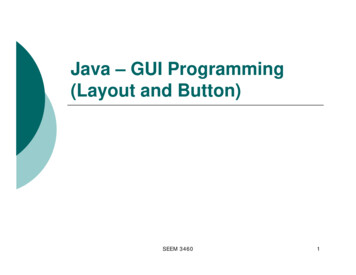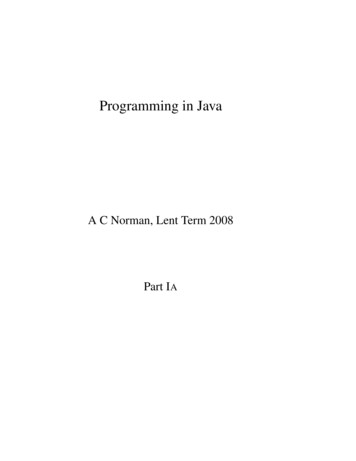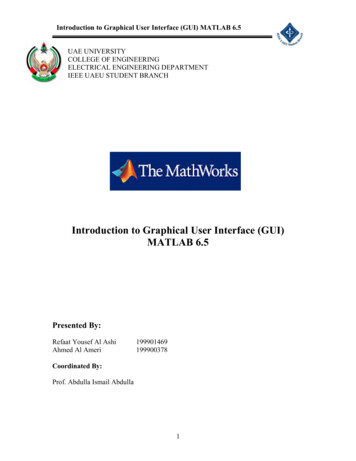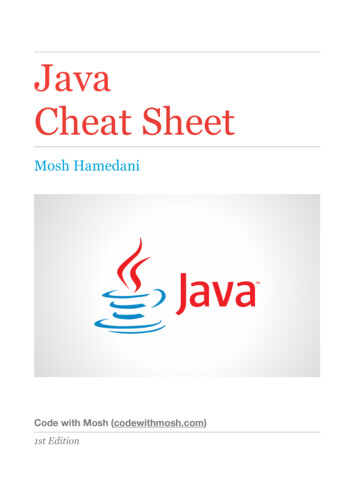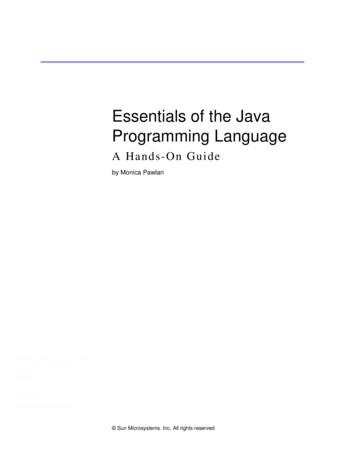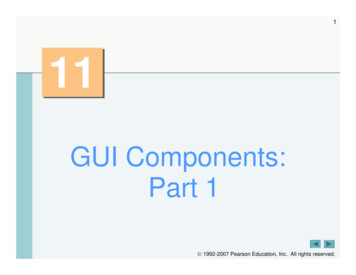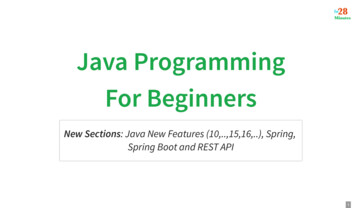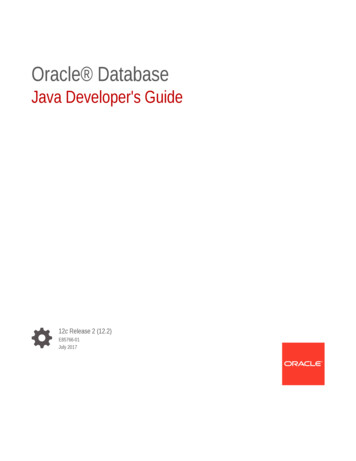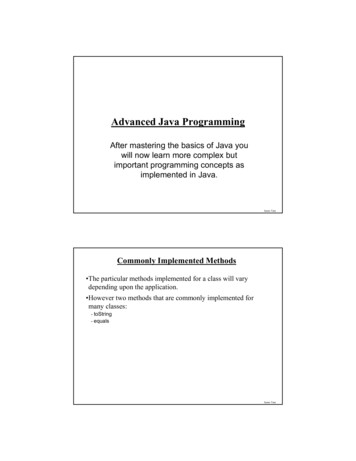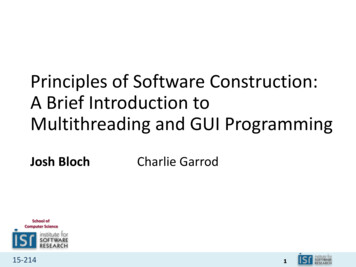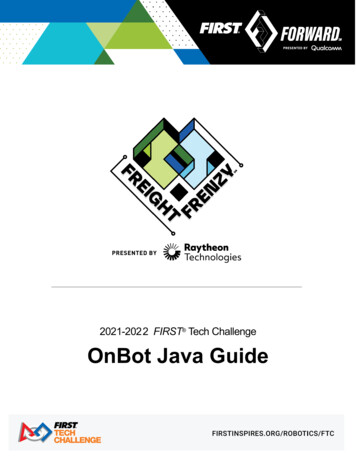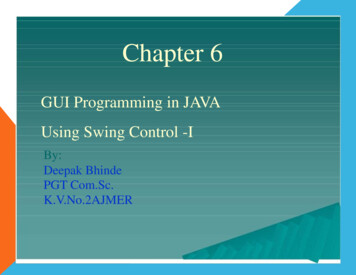
Transcription
Chapter 6GUI Programming in JAVAUsing Swing Control -IBy:Deepak BhindePGT Com.Sc.K.V.No.2AJMER
Introduction AGUI (Graphical User Interface) is an interface that usespictures and other graphical components along with text tointeract with user in a familiar way.In JAVA, the GUI programming is done through SwingAPI(Application Programming Interface) enables look-and feel (L &F) environment.Swing controls are shipped with JAVASE platform to build aGUI applications. It is part of Java Foundation Classes (JFC).JFC comprises five types of Libraries to assist Developer. Theselibraries are1. Swing – Next Generation GUI Toolkit.2.AWT –Abstract Window Toolkit, basic toolkit of GUI. Swinginternally borrows functionality from AWT.3.Accessibility: This package provides help to users who facestrouble using traditional user interface, ex. Visually impairedpeople.4. 2DAPI- This contains features for implementing variouspainting styles, fonts and shapes etc.5. Drag and Drop- This package allows Drag and Drop featuresin GUI applications.
Types of Swing Controls Component:ASwing component is a self-containedgraphic entity that can be customized andinserted into applications. Ex. jLabel,jTextField, jButton etc. ContainerAcontainer is special type of componentthat can hold other components. Ex.JFrame, jPanel, jDialog etc.Container controls are also divided into1. Top Level Container: which can be placed onthe Desktop. Ex. jFrame2. Non-Top Level Containers: These can bedisplayed within the context of another toplevel containers. Ex. jPanel
Various Swing ControlsBasic ControlsSimple componentsused to get inputfrom the userjButton, r,jTextField,jPasswordFieldInteractive DisplayDisplays theinformation informatted wayDisplay informationto user which can’tbe editContains othercontrols on theDesktopjColorChooser, jEditorPane,jTextPane, jFileChooser,jTable, jTextArea, jTreeGeneral PurposeContainersContains generalpurpose utility.jPanel, jScrollPane, jSplitPane,jTabbedPane, jToolbarSpecial PurposeContainersContains somepredefined specificrole.jInternalFrame, jLyeredPane,RootPaneUn-editableInformation DisplayTo-Level ContainersjLabel, jProgressBar,jSeparator, jToolTipjApplet, jDialog, jFrame
Layout ManagersLayout managers enable you to control theway in which visual components are arrangedin GUI forms by determining the size andposition of components within containers. There are seven types of layout areavailable– FlowLayout Grid Layout Card Layout Spring Layout Border Layout GridBag Layout Box Layout
1. Flow LayoutIt arranges components in a container likewords on a page. It fills the top line from leftto right and then top to bottom. Features: Componentsare given their preferred size. Components are arranged in order as they areattached i.e. first components appears at topleft. If container is not wide enough to display allthe components, it is wrapped around the line. Vertical and horizontal gap betweencomponents can be controlled. Components can be left, center or right aligned.
2. Border LayoutIt arranges all the components along theedges or the middle of the container i.e. top,bottom, right and left edges of the area. Features: Componentsadded to the top or bottom getsits preferred height, but its width will be thewidth of container. Components added to the left or right gets itspreferred width, but its height will be theremaining height of container. Components added to the center gets neitherits preferred height or width. It covers theremaining area of the container.
3. Grid Layout It arranges all the components in a grid ofequally sized cells, adding them from the leftto right and top to bottom. Features: Only one component can be placed in acell. Each region of the grid will have thesame size. When container is resized, allcells are automatically resized. Order of placing components in cell isdetermined as they were attached. No components are their preferredheight or width i.e. all are assumed assame size.
4. GridBag Layout Itis powerful layout which arranges allthe components in a grid of cells andmaintains the aspect ration of theobject whenever container is resized. Inthis layout cells may be different insize. Features: It assigns consistent horizontal andvertical gap among components. It allows you to specify a defaultalignment for components withincolumns or rows.
5. Box Layout It arranges multiple components in either verticallyor horizontally, but not both. Components arearranged from left to right or top to bottom.Features: Components are displayed either horizontally orvertically. It do not wrap components like Flow layout. If the components are aligned horizontally, theheight of all components will be same, andequal to the largest sized components. If the components are aligned vertically, thewidth of all components will be same, and equalto the largest width components.
6. Card LayoutIt arranges two or more components havingthe same size. Components are arranged in adeck, where all cards of the same size andonly top card is visible at any time. Features: It treats each components as a card.Only one card (top) is visible. First component added in the containerwill be kept at the top of the deck. The default gap at the left, right and top,bottom edged is zero. which are to bearranged The card Components aredisplayed either horizontally or vertically.
7. Spring Layout It is rarely used layout in which it arrangescomponents they may have fixed spaces. NetBeansIDE 6.5.1 does not support this layout.Instead of Spring layout two other layouts areprovided in NetBeans 6.5 version. Absolute Layout:It places the components where they areplaced. Null layout:It is used to design a form without any layoutmanager at all.By default, NetBeans uses Group Layoutalso called Free Design. In which acontainer groups item as a single entity.Ex. Java pannel
How to use Layout ManagerThere two ways, as you can use layout manager From GUI Builder– Right click on Frame/panel.– Choose desired layout from sub menu of Set Layout of thecontext menu.– The IDE applies the selected layout. From Inspector Window– Right click on container name in Inspector Window.– Choose desired layout from sub menu of Set Layout of thecontext menu.– The IDE applies the selected layout.Controlling/Setting Layout Manager:After adding Lay out manager, you may customize thesetting of the layout manager.To set up the properties, click on Layout Node inInspector Window and get Lay out Properties box. Set various properties to change the existing setting.
Events Handling in a GUIApplicationAn event is occurrence of some activities either initiated by user orby the system. In order to react, you need to implement someEvent handling system in your Application. Three things areimportant in Even Handling Event Source:It is the GUI component that generates the event, e.g. Button. Event Handler or Event Listener:It is implemented as in the form of code. It receives andhandles events through Listener Interface. Event Object or Message:It is created when event occurs. It contains all the informationabout the event which includes Source of event and type ofevent etc.EventoccurrenceEventSourceEventListenerEvent object /MessageReaction
Major Events in SwingJavaAPI offers numerous types of events and event listeners. The commonly usedevents are Action Event:TheAction events occurred when user completes an action on components likeJButton, JCheckBox, JTextField etc. To handleAction Event,ActionListnerInterface is used.Focus Event:The Focus event occurred when any components gains or loses focus oncomponents like JButton, JCheckBox, JTextField etc. To handle Focus Event,FocusListner Interface is used.Key Event:The Key Event occurred when a key is pressed on the kryboard on inputenabled components, JTextField etc. To handle Key Event, KeyListner Interfaceis used.Mouse Events:When a mouse is clicked, entered or leaved a component area of a controlthen Mouse event is generated.Any component can generate this event. Tohandle Mouse Event, MouseListner Interface is used.Mouse Motion Events:When a mouse is moved over a control then Mouse Motion event is generated.Any component can generate this event. To handle Mouse Motion Event,MouseMotion Listner Interface is used.Window Event:Window Event occurred when user opens or closes a Window object. Thisevent is generated internally by the system. To handle Window Event,WindowListner Interface is used.
Major Event Listeners and their Events of JAVA SwingListenerInterfaceListener InterfacemethodsEventMajor ent[Button,CheckBox,CombogetAction()getSource()and Text field nt[All component receivesfocus]getComponent()Item ListeneritemStateChanged()ItemEvent[Button, CheckBox,Combo and Menu etc.]getItem()getStateChange()Key [Button,CheckBox,Comboand Text field ressed()MouseEvent[All MouseMotionEvent[All enerwindowOpened()windowClosed()WindowEvent[All top level Container]getWindow()
How to use Event Handlers in NetBeansThere two ways, as you can define events in NetBeans Using Property Sheet-– Select the component in the Inspector Window or in DesignView by clicking on it.– Click on Event buttons in Properties Window.– Click the value of desired Event in the list, where none isdisplayed.– Now add event handler code (//TODO code//) by clicking onthe left column of property window. It will open CodeWindow, where you can type commands/code.– If you want, you may give some other name to event’shandler by clicking on button under Event tab and givingnew name. This can added by Add button. Using Contextual Menu-– Right Click on desired control of the Form in Design view.– Choose desired Event from the Context Menu and its SubMenu.– When you click on desired Event it opens source Code editorwith default Handeler Name, where you can type //TODOcode for the Handler.
How to use Event Handlers in NetBeans .As you attached an Even along with Listener, you will found a codewindow along with prototyped method to perform actions defined byyou.You may write commands to be executed in //TODO section.ControlNameListenerNameEventNameCommands tobe executedGiving Different Name to Event Handler Method: If you want to give some other/own name to event handlerthen do this– Click on Event’s ellipsis ( ) button under Event tab of PropertyWindow. It will open a Dialogue box.– Enter the Event Handler Name by clickingADD button to add anew name to the Handler. It will create a Prototyped methodcontaining name given by you.– Now click on control on the frame to open Code Window, Writethe code you want to execute in the editor.
Swing Controls –An Object OrientedApproachAs you know that JAVAis an Object Oriented Language, in whichall the GUI components and programming is based on OOPapproach. Let us learn two important terms of OOP. Object:– An Object is an identifiable entity with some characteristics andbehaviour.– Any thing that is visible or tangible, intellectually, action or thoughtmay be assumed as an Object in OOP.– Each Object should have a unique identity i.e. name,characteristics (data values) and Behaviour (functions or Methods)which are wrapped as a unit like a Real world Objects.– Ex. You may assume yourself as an object. Your name is object’sIdentity,Your Weight, Color, Height may be Characteristics andYour activities like Talk, Walk, Run, Eat, Sleep may be Behaviour.– The Behaviour of an Object is implemented by Method or functionin OOP. Class:– Class is a Blue print of an object that represents a set of similerobjects.Also we can say that collection of similar types of object isknown as Class, and an Object is an instance of a Class.– Ex. Student, Man, Bird represents a Class. But You are an Object,since you are the member of Class student.
Swing Controls –An Object OrientedApproach.Now you can understand that all the Libraries in JAVA, can be assumed asClasses. So, Swing controls are implemented as Classes in the JAVA.JAVASwings offers many Classes to GUI components.Ex. If you are using a Command Button name jButton1, it is an objectbecause it is an instance of a class jButton. Now jButton1, being anobject offers various methods like setText() and getText() etc.Every Swing controls used in the frame works like an objects, whichbelongs to a Class. Each object offers various type of Method, whichcan be used for specific purpose in the GUI application. E.g if you arewritingjTextField1.setText(“Hello”)In this statement, jTextField1 is an object which belongs to Swing controlnamed jTextField and setText() is a Method.AMethod is attached with a object by using (.) and a Mathod may requireparameters like “Hello” which to be manipulated by setText() method. All the jComponents are Classes, some of them used as aContainer like jApplet, jDialog, jFrame and jWindow.Most of them like jTextField, jButton, JComboBox, jList, jPanel,jRadioButton, jCheckBox, jLabel, jMenubar,jScrollPans, jSlider,jToolBar, jSeperator, jScrollBar, jPopupMenu, jTree,jColorChooser, jFileChooser, jTextField , jEditorPane etc. areSwing controls implemented as a Class Library.
Working with Container Control-- jFrame Every SwingApplication must have at least one Top Levelcontainer (jFrame, jApplet, jDialog).ATop Level Container mayhave Mid-Level Container like Content Pane (jPanel, jMenuBar,jScrollBar etc.) or Components (jButton, jTextField etc.)AFrame (jFrame) is a Top Level (Desktop) container controlhaving Title Border and other Properties.PropertiesValueDescriptionTitleTextSets the title (appears on the top)of the frameCursorCrosshair, East Resize,West Resize, NorthwestResize, Move, Hand, Wait,Default cursorSpecifies the type of mouse cursorwhen mouse moves on the frame.Icon ImageSmall Image file (.png,.ico etc)Sets the icon image appears on thetitle bar.ResizableTrue /falseIf checked, allows resizing of theframeDefaultCloseOperationDO NOTHING, HIDE,DISPOSE,EXIT ON CLOSEDefines the action when closebutton is pressed.
Jframe- Setting IconTo set the Iconimage property of the Frame, do thefollowing-Click on the frame and select Iconimage inproperty box. Click on ellipse ( ) to open the dialog box. Select Custom Code from the combo. Define the path of image file likenew ImageIcon(“c:\\myicon.ico”).getImage() Press the OK button. Now open Code Window and go to top of thepage and write a commandimport javax.swing.ImageIcon; Save the application and Run.
Working with Panel-- jPanel APanel is container that holds other components displayed on theframe.To add Panel, just drag JPanel component on the frame and resize it.Drag other components (jButton, jTextFields etc.) from the SwingControl Box and drop it onto panel.You can apply Layouts on the panel also, by selecting Layout Managerfrom Right click Context menu.PropertiesValueDescriptionBackgroundColorSets the background color.BorderNo Border, Bevel Border,Compound Border, Emptyorder, Etched Border, LineBorder, Matte Border, SoftBevel Border, Titled BorderSpecifies the type of Borderapplies on the boundary of thepanel.ForegroundColorSets the foreground color.ToolTipTextTextSets the text for tooltip.Minimum SizeX, Y valuesDefines the minimum width andheight (x,y) in Twips( 1/1440 inch)Maximum SizeX, Y valuesDefines the maximum(x,y) size.Preferred SizeX, Y valuesDefines the preferred (x,y) size.
Using HTML in Swing ControlWe can HTML code in Text Property of various SwingControls, to make text more decorative by mixedfonts, colour and formatting like bold, italic etc.HTML formatting can be used in Text of Buttons, Tooltips, tables, menu items etc. Do the following steps-Select the Text property of the control. In text editing window, write the HTML codealong with text to be appeared. Ex. HTML How are b u You /b /u it will display – How are You Commonly used HTML tags like BR , U , B , I , P etc. can be used.
Working with Push Buttons-- jButton Abutton belongs to jButton class of Swing controlAPI.It is mostly used action component, and can be used to trigger theassociated events/methods in the application, when user ts the background color. It works onlywhen contentAreaFilled is set to True.BorderBorder setting as in JpanelSpecifies the type of Border applies onthe boundary of the panel.ForegroundColorSets the foreground color.ToolTipTextTextSets the text for tooltip.Minimum SizeX, Y valuesDefines the minimum width and heightMaximum SizeX, Y valuesDefines the maximum(x,y) size.Preferred SizeX, Y valuesDefines the preferred (x,y) size.Horizontal &VericalAlignmentRight, Trailing, Left, Leading,Center (Horizontal)Top, Bottom , Center (vertical)Specifies the horizontal and verticalalignment of text.TextTextCaption of buttonmnemonicShortcut orAccess keyAssign Shortcut key (Alt key)enabledTrue/FalseDetermines whether Active or notActionCommandString/TextSets the string that identify thecommand. Default value is Text property
Working with jButton AssigningAccess keys to a Button:– You may assignAccess key (Shortcut key) to operate abutton by Key board usingAlt Key.– Click on mnemonic property and set letter to beassigned e.g. P for Print.–Alternatively, click on ellipse ( ), choose Custom codeand type KeyEvent.VK P– For underlining Key letter, use HTML tag in Textproperty. E.g. html u P /u rint to get Print. Adding Event Handlers to a Button:– You may defineAction Event, Item Event, MouseEvent, Key Event and Mouse Motion Event to a button.– Generally,ActionPerformed() Event is handled likejButton1.ActionPerformed( java.awt.event.ActionEventevt)– You can also rename the Event handler method.
Working with jButtons. Commonly used Component methods of JButton.MethodDescriptionVoid setText(String)Sets the text displayed on the button.Ex. jButton1.setText(“You Clicked Me”);String getText()Returns the text displayed on the button.Ex. String result jButton1.getText(); jLabel1.setText(result);Void setIcon(icon)Sets the icon file to be displayed.Ex. jButton1.setIcon( new ImageIcon(“c:\\abc.png”));Void setSelected(Boolean)Sets the button to appear as selected, mostly used with checkboxes.Ex. jButton1.setSelected(true);Boolean isSelected()Returns the status whether it is selected or not.Ex. If (jButton1.isSelected() true) .String getActionCommand()Returns the string set in actionCommand property of thebutton.Ex. jLabel1.setText(jButton1.getActionCommand());Void doClick(int)Performs click operation on the button. Int is optionalparameter, represent time (milisecond) that button lookpressed.Ex. jBitton1.doClick();
Understanding User defined methods/functions As you know, object’s behavior is simulated bymethods in OOP. Methods can be assumed as set ofcommands, which can be invoked by sending aMessage or by calling them.Message to an object, is a call or request to performsome specified action.Amethod can be written as –Example: return type methodname(parameters list)int Sum(int x, int y){ .{ int z x y;}return(z);Void is used when it returns nothing.}Once a method has been written, it can becalled in any other method or event like-It may be called as- variable/object methodname(value list)int c sum(a,b);int c sum(3,5);
In JAVA, the GUI programming is done through SwingAPI (Application Programming Interface) enables look-and feel (L & F) environment. Swing controls are shipped with JAVASE platform to build a GUI applications. It is part of Java Foundation Classes (JFC). JFC comprises five types