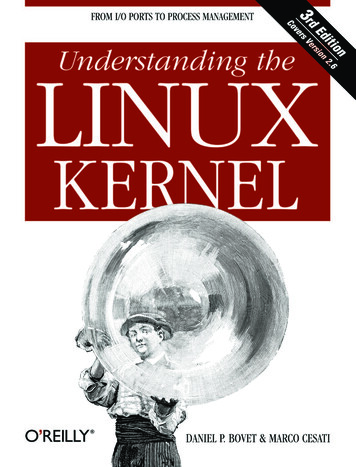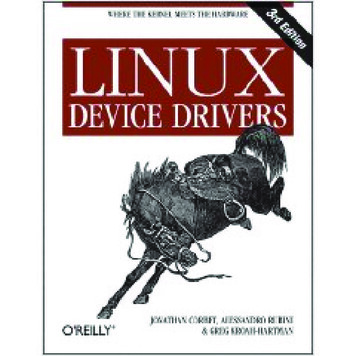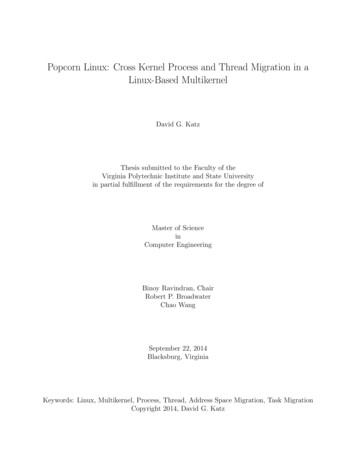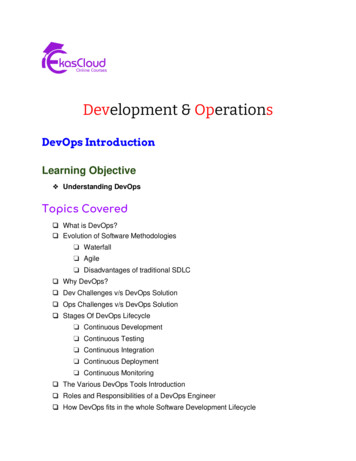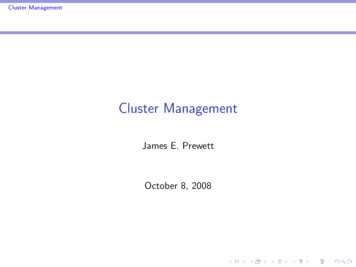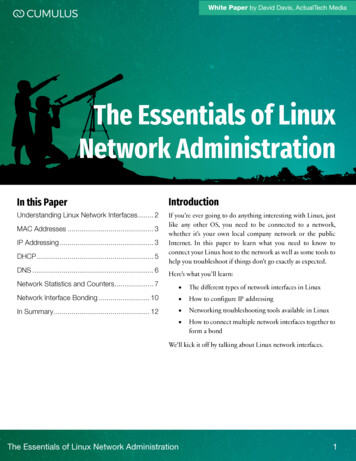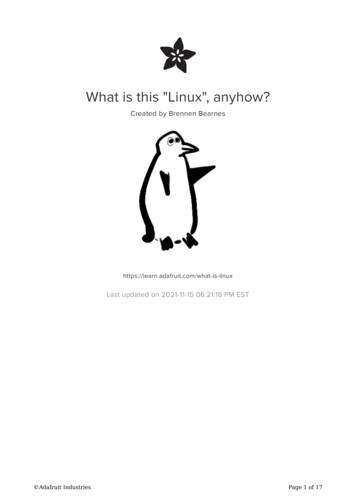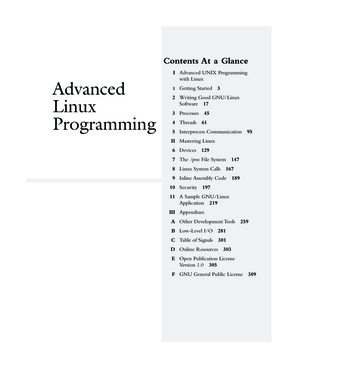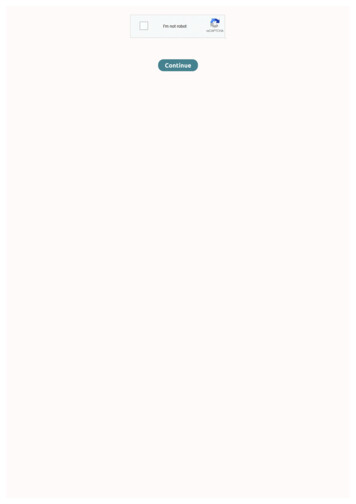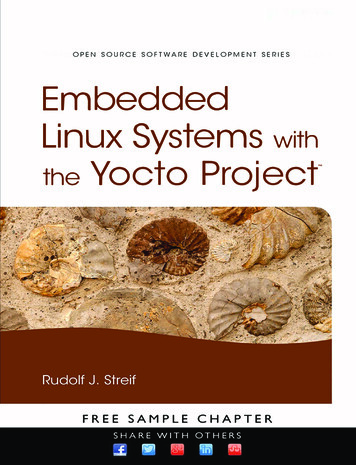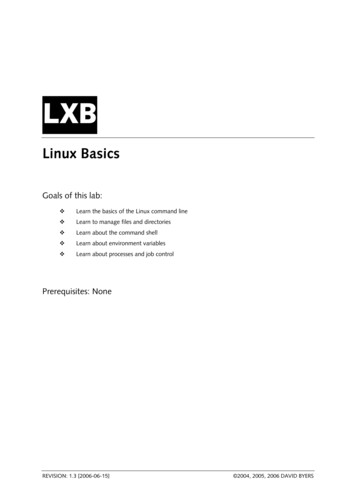
Transcription
LXBLinux BasicsGoals of this lab: Learn the basics of the Linux command line Learn to manage files and directories Learn about the command shell Learn about environment variables Learn about processes and job controlPrerequisites: NoneREVISION: 1.3 [2006-06-15] 2004, 2005, 2006 DAVID BYERS
Table of ContentsPRELAB. 1Exercise 1: Learning the basics . 1MAIN LAB . 3Part 1: The console and logging in. 3Exercise 2: Console switching . 4Part 2: The desktop environment. 4The X Window System . 4The K Desktop Environment. 5Exercise 3: KDE basics . 6Part 3: Unix fundamentals . 6About the command line. 6Exercise 4: Using konsole . 7Principles of unix commands . 7Documentation . 7Exercise 5: The man command . 8Exercise 6: The Unix manual . 8Exercise 7: Using info. 9Exercise 8: Reading package documentation. 9Files and directories . 9Exercise 9: Absolute and relative path names. 10Exercise 10: Long format chmod. 11Exercise 11: Numeric file modes. 12Exercise 12: Owner and group manipulation . 13Exercise 13: File manipulation commands . 14The Command shell. 14Exercise 14: Shell init files. 15Using the shell efficiently. 15Exercise 15: Tab completion . 15Environment and shell variables. 16Exercise 16: Manipulating environment variables. 16Recording Commands and Output. 17Exercise 17: Using the script utility. 17Redirecting output. 17Exercise 18: Redirecting output. 18Exercise 19: Pipelines . 18Processes and jobs. 19Exercise 20: Processes and jobs. 20Part 4: Archives and compressed files . 20Compressed files . 21Archives . 21Part 5: Editing and viewing files . 22Exercise 21: Using the full-screen text editor. 22Looking at files . 22Exercise 22: Using the pager less eh, using the pager named less. 23Non-interactive text editors. 23Exercise 23: Using non-interactive text editors. 23Part 6: System logging. 24Exercise 24: Log files. 24Part 7: The Linux boot process. 24Part 8: Expert exercises . 25Exercise 25: Mostly hard stuff. 25IDA/ADITLXB: LINUX BASICS
IDA/ADITLXB: LINUX BASICS
PRELABExercise 1: Learning the basics1-1Read chapter 1 of Essential System Administration (or the equivalent).1-2Read the KDE Quick Start guide at http://www.kde.org/documentation/Report:No report is required.IDA/ADITLXB: LINUX BASICS1
MAIN LABIntroductionThis lab will introduce you to the basics of using Linux systems. If you are already comfortable withLinux systems, you will find the lab easy. This lab is a prerequisite to any lab using the Linuxsystems, and you will be expected to know everything in the lab by heart.This lab is mandatory, even for students who feel they already know everything they need toknow about using Unix. In the past, when this lab was optional, even most students who didn’tknow enough about using Unix would skip the lab, resulting in problems further on in the course.Because of this, we have decided to make the lab mandatory. If you already know everything, youshould be able to work through these exercises in less than two hours.However, you also have the choice of doing only part part 8: expert exercises and skipping therest. You should only consider this if your Unix skills are already very good, because there are somehard exercises in there.Start the lab by sitting down at any lab workstation. The workstation should be displaying a singlewindow where you can type your username and password. If that is not the case, or theworkstation appears to be running Microsoft Windows, please alert the lab assistant.This lab is not supposed to be a stumbling stone – it is supposed to help you complete the rest ofthe labs a little faster. If you find an exercise particularly difficult, and feel you are getting nowherewith it on your own, please talk to a lab assistant, who will try to guide you through the exercise.Time taken 2005: 1.5-10 hours, average 5 hoursPast problems: There haven’t been many significant problems with this lab, but some people findit too easy (while other find parts of it too hard), and the variation in difficulty among the exercisesis disliked by some (and praised by others). The fact that part 3 is so much larger than the otherscame as a nasty surprise for some. All in all, if you follow the instructions and use the lab assistantwhen appropriate, you shouldn’t have too much trouble with this lab.Part 1: The console and logging inLinux (indeed all Unix-like) systems make heavy use of text consoles. In modern environments,text consoles are usually implemented using windows in a graphical desktop environment, whereasin the past, consoles were dedicated devices, typically capable of displaying 24 or 25 lines of 80 or132 characters each.In a standard Linux installation, you can use both graphical and text-based displays. Most Linuxinstallations offer eight text-based consoles and one graphical display, all on the same screen (onlyone can be displayed at a time). Each console has its own settings (character/graphical mode,graphical parameters, font etc). These devices are known as virtual consoles or vc:s, since theyaren’t physical devices like the dedicated terminals of the past. You can switch between virtualconsoles using Ctrl-Alt-F1 (hold v and a, then type ¡), Ctrl-Alt-F2, Ctrl-Alt-F3, Ctrl-Alt-F4,Ctrl-Alt-F5, Ctrl-Alt-F6, Ctrl-Alt-F7, Ctrl-Alt-F8 and Ctrl-Alt-F9 for vc:s 1 through 9.IDA/ADITLXB: LINUX BASICS3
Exercise 2: Console switchingUse the keyboard combinations listed above to switch between virtual consoles. Note that it maytake a few seconds for the change to be completed, particularly when the graphical console isinvolved. After you are done, switch to the graphical console.2-1Which virtual console displays the graphical environment?2-2Which virtual consoles display a login prompt?2-3Are the virtual consoles that are not graphical and do not display a login prompt used foranything? If not, can you think of a use for them?Report:Answers to the questions above.In order to use a Linux workstation, you are required to present your user name and password.Depending on precisely how the computer is set up the dialog used to enter this information maydiffer. A workstation using a graphical login, like the ones in the lab, present a single windowwhere you can enter your user name and password, and also select the type of session you want –more on that later. Note that unlike web-based services and certain other operating systems, Unixsystems often lack feedback when you type at the password prompt.Use your regular student user name and password to access the Linux workstation. Using thegraphical login, enter your user name and password. Check that “KDE” or “Default” is selected inthe session menu, then click “Login”. You should eventually be presented with a desktopenvironment.Part 2: The desktop environmentThe X Window SystemUnlike Microsoft Windows, the window system is not an integral part of a Linux system, but anindependent component, much like any other. The base for most graphical user interfaces in Linuxand other Unix-like systems is the X Window System version 11, also known as X Windows, X11or simply X. X provides the core functions needed to build a complete graphical user interface, butit is not, in itself, a complete environment. A complete X-based environment includes a number ofother components that are based on X: toolkits provide widgets such as buttons and menus thatusers can interact with, and a window manager draws window decorations and manages policiesfor manipulating windows, input focus and much more.One of the most powerful features of the X Window System is that it is a network-based clientserver system. Clients in X are end-user applications such as word processors and photo editors.The X server manages input and output devices, and typically resides on the hardware device theend user interacts with. This means that users can run X applications on any computer connectedto the internet, and have the graphical interface displayed on their personal workstation.On the client side, the X server and the X protocol used to communicate with the server areabstracted by Xlib, which provides a consistent API for applications. Xlib is a low-level API, so mostapplications are written to a toolkit that abstracts and extends Xlib.IDA/ADITLXB: LINUX BASICS4
X clientsEmacsGimpToolkit (Xt)Toolkit (gtk)XlibXlibWindowmanagerXlibNetworkX ServerDevice DriversMouseMonitorKeyboardThe fact that X is network-based has led people to believe that it is slow, since using the networkprevents clients from accessing hardware and memory on the display device directly. The reality isthat most X servers today include extensions that allow clients running locally (on the samehardware as the server) to access graphics memory and hardware directly. A well-writtenapplication for the X Window System can be take advantage of local access when available, andrevert to slower network-based methods when running on a remote system. Furthermore, certainhardware-accelerated features, such as OpenGL, can be accessed remotely, allowing applicationson remote systems to take full advantage of the hardware where the application output isdisplayed.The K Desktop EnvironmentAlthough X with a window manager creates a fully functional graphical user interface, users anddevelopers have come to expect more. KDE is a product that is designed to meet theseexpectations. KDE provides standard applications, such as a web and file browser (Konqueror), anoffice suite (KOffice), network transparency (applications can open files through a variety ofnetwork services), a multimedia architecture and various high-level APIs and components. Overall,KDE gives provides users with a consistent experience.Since KDE is based on X, standard X applications, as well as applications designed for otherdesktop environments such as Gnome or CDE can run within KDE, but they will not takeadvantage of the services offered by KDE.DesktopKDE MenuK ButtonKonsole ButtonIDA/ADITPanel with taskbarLXB: LINUX BASICS5
KDE comes with extensive user documentation. The documentation is available both on-line andon the web. Since KDE will be an important tool for you, you should make sure that you arecomfortable using it. Read the on-line documentation, and most importantly, try the things youread about.The following exercises are optional in TDDI05, as most people already know how to use awindow system. However, if you’re not used to KDE, doing these might be a good idea anyway.Exercise 3: KDE basics3-1Where can you get help for KDE and KDE applications?3-2Change the background picture of KDE. How did you do it?3-3What are the rectangles labeled 1, 2, 3 and 4 in the panel used for?3-4What happens when you double-click the title bar of a window?3-5Place the cursor over a window, hold down the Alt key, then drag the mouse whilepressing the right mouse button. What happens?3-6Sometimes it can be difficult to hit the title bar of a window to move it. How can youmove a window without having to first move the cursor to the title bar?3-7What do the various buttons in the standard window title bars do?Report:Answers to the questions above, if you want to.Although graphical user interfaces are very useful tools, they are rarely enough for systemadministrators. Most system administrators will use graphical environments for everyday officetasks such as writing reports, reading e-mail and goofing off, but use command-line tools for mostsystem administration tasks, from moving files to adding users to running backups. Someextremists simply view the graphical environment as a way to fit more terminal windows onto thesame screen.Part 3: Unix fundamentalsThis section covers the fundamentals of using Unix-like systems. If you are already comfortablewith Unix or Linux, most of the exercises should be easy. Note that this section is required,regardless of your previous experience.About the command lineAlthough the command line does take longer to learn than good graphical tools do, the commandline has several distinct advantages over graphical tools, particularly on Unix-like systems. Thecommand line offers speed and flexibility that graphical tools have been unable to meet. For simpleoperations, the difference may be difficult to notice, but as needs and experience increases, thedifference becomes obvious. What graphical file browser (or other standard tool) would be capableof editing all user’s web browser configuration files, perhaps to update the list of available printersor the location of shared plug-ins, in a single operation? Using the command line, such operationsare not only possible: with experience they become second nature.Finally, graphical tools aren’t always available. Many system administrators regularly work withremote systems, sometimes located on the other side of the world and sometimes in the nextroom. In many cases, graphical tools are not available or unusable (e.g. when connecting througha serial line); in others they are inconvenient due to network lag or other reasons. Under suchcircumstances, the command line is the only available option.In these labs, you will be working with virtual Linux systems that behave as if they were remotecomputers accessed through a serial line. Until you have configured networking and installed theIDA/ADITLXB: LINUX BASICS6
requisite software, these systems have no graphical tools at all. You have no choice other than touse the command line.KDE includes a program called Konsole, which emulates a text terminal. Use Konsole (or at yourown option, some other terminal emulator) to run commands. Konsole can manage severalterminal sessions at once, shown as tabs at the bottom of the window.Exercise 4: Using konsole4-1Start Konsole by clicking the Konsole icon in the lower panel.4-2How can you create additional tabs?4-3How can you rename tabs?4-4How do you close tabs?Report:No report required.Principles of unix commandsOne of the fundamental principles of Unix is that tools should be small, designed to do one thingonly, and do it well. Complex functions could then be built by combining tools by directing theoutput of one tool to another. For example, Unix has no command that will print all words in atext file, including the number of time each word appears. Instead, one would combine severalcommands to accomplish the same thing:Output fileRemove non-wordcharactersMake everythinglowercasePut each word on asingle line(cat)(sed)(tr)(tr)Output first ten linesSort in descendingnumerical orderCount successiveidentical linesSort wordsalphabetically(head)(sort)(uniq)(sort)cat textfile sed ‘s/[ [:alpha:][:space:]]/ /g’ \tr ‘[:upper:]’ ‘[:lower:]’ tr –s ‘ \t’ ‘ ‘ sort uniq –c \sort –rn head -10Each command does one simple thing: cat reads a file from disk; sed edits the file; tr changesone set of characters to another; sort sorts the data; uniq removes duplicates from sorted dataand counts occurrences; and head outputs the first several lines of its input. Connected in theproper order, they perform a far more complex task: list the ten most common words in a text file.Several commands connected like this are often called a pipeline. Data flows through thecommands like oil through a pipeline, and is processed at various points. The connectors betweencommands are called pipes. Pipes are the most common method for connecting commands. Thecommand to the left of the pipe produces output that the command on the right uses as its input.Sometimes commands (and API functions) are written as name(n), where n is a number, possiblyfollowed by a letter or two. This notation is used to distinguish between different things that havethe same name. The name is simply the name of the command, file, or API function. The numberindicates the manual section (see below) in which the name is documented. For example, tty(1)refers to the user command tty, whereas tty(4) refers to the device driver with the same name.DocumentationThe skill to rapidly and effectively navigate, read and understand documentation is probably themost important skill a system administrator can have. Unix documentation is organized in so calledman pages. Each man page documents a command, API call, file format, device or concept. PagesIDA/ADITLXB: LINUX BASICS7
are divided into sections; section one is for user commands, section two for system calls, sectionthree for higher-level API calls and so on.Before moving on to more advanced tasks, you should become comfortable reading man pages,and referring to the man pages should become second nature. Any time you wonder how acommand works, read the man pages. If you need to know what format a file has, read the manpages. If you don’t have anything else to do, read a man page; you might just learn something.You read man pages using the man command. In traditional Unix systems, the man commandwould in turn execute a pipeline consisting of nroff (to format the text) and more (to display textone page at a time). The man command itself was responsible for locating the correct file.Exercise 5: The man command5-15-2Report:Execute the command man man. What do you see?(a)What does the –a option to man do?(b)What does the –k option to man do?(c)What option should you use to just print a short description of a command?(d)What options shows the location of the man page rather than its contents?Display the man page for the ls command.(a)What does the ls command do?(b)What option to ls shows information about file sizes, owner, group,permissions and so forth?(c)What does the –R option to ls do? (Don’t forget to try it.)Brief written answers to all questions.Exercise 6: The Unix manual6-16-2The Unix Manual is divided into nine main sections.(a)What type of information does section 1 contain?(b)What type of information does section 4 contain?(c)What type of information does section 5 contain?(d)What type of information does section 8 contain?Every man page is divided into several parts.(a)What information can be found in the FILES part?(b)Which part is used to describe what a command does?(c)In which part can you find details about what command-line options acommand accepts?(d)Which part lists related commands?(e)Many man pages include examples. Which part are they found in, andapproximately where in the man page do you usually find it?6-3What does the apropos command do?Report:Brief written answers to the questions above.In addition to man pages, systems that use the Gnu utilities (such as Linux) also have an infomanual. Info files are typically more suitable for on-line browsing than man pages are. Many of theGnu commands have brief man pages, but are fully documented in the info manual. Suchcommands usually have a reference to the appropriate info file in the man page. Use the commandinfo to display info files. Within info, type a question mark to see help on using info.IDA/ADITLXB: LINUX BASICS8
Exercise 7: Using info7-1Start info without any options. What do you see? What info commands are mentionedon the page you are shown?7-2View the documentation for ls in info (using the command info coreutils ls).You can find the reference to info at the bottom of the ls man page. Give at least threeexamples of information that is in the info manual, but not in the man page.7-3When browsing info, how can you search for text?Report:Written answers to the questions above.From this point on you will be expected to read documentation to solve most of your problems. Ingeneral, if you have any questions, try to get the answers from the documentation before callingon a lab assistant. If you haven’t checked, or haven’t checked thoroughly enough, you will bedirected to the documentation by the assistant.Package documentationEvery Debian package comes with its own documentation. These files are located in subdirectoriesof /usr/share/doc/. For every package that you install, you will want to look in this directory forREADME files, Debian-specific documentation (very important) and examples.Most of these files are normal text files. If you do not know how to navigate the file system anddisplay text files yet, finish the rest of these exercises, than return to this section.Exercise 8: Reading package documentation8-1Report:Locate the documentation for the iproute package and answer the following questions:(a)What kernel version is required to run the Debian iproute package?(b)Is DECNET name resolution supported in iproute?Answers to the questions above.Files and directoriesUnderstanding how files and directories are organized and can be manipulated is vital when usingor managing a Linux system. All files and directories in Linux are organized in a single tree,regardless of what physical devices are involved (unlike Microsoft Windows, where individualdevices typically form separate trees).The root of the tree is called /, and is known as the root directory or simply the root. The rootcontains a number of directories, most of which are standard on Linux systems. The following toplevel directories are particularly important:DirectoryPurposebinCommands (binaries) needed at startup. Every Unix command is a separateexecutable binary file. Commands that are fundamental to operation, and may beneeded while the system is starting, are stored in this directory. Other commands goin the /usr directory.devInterfaces to hardware and logical devices. Hardware and logical devices arerepresented by device nodes: special files that are stored in this directory.etcConfiguration files. The /etc directory holds most of the configuration of a system. Inmany Linux systems, /etc has a subdirectory for each installed software package.homeHome directories. User’s home directories are subdirectories of /home.sbinAdministrative commands. The commands in /sbin typically require administrativeprivileges or are of interest only to system administrators. Commands that areneeded when the system is starting go in /sbin. Others go in /usr/sbin.tmpTemporary (non-persistent) files. The /tmp directory is typically implemented in mainIDA/ADITLXB: LINUX BASICS9
memory. Data stored here is lost when the system reboots. Many applications use/tmp for storing temporary files (others use /var).usrThe bulk of the system, including commands and data not needed at startup. The usrsubdirectory should only contain files that can be shared between a number ofdifferent computers, so it should contain no configuration data that is unique to aparticular system.The figure below shows part of a Unix nlabsprivatebinmansharedocmanmplayer /home/rijag112/ onsoleFile and path namesThere are two ways to reference a file in Unix: using a relative path name or using an absolutepath name. An absolute path name always begins with a / and names every directory on the pathfrom the root to the file in question. For example, in the figure above, the konsole file has theabsolute path name /usr/bin/konsole. A relative path names a path relative the current workingdirectory. The current working directory is set using the cd command. For example, if the currentworking directory is /usr, then the konsole file could be referenced with the name bin/konsole.Note that there is no leading /. If the current working directory were /usr/share, then konsolecould be referenced with ./bin/konsole. The special name “.” is used to reference the directoryabove the current working directory.Exercise 9: Absolute and relative path names9-19-2Report:In the example above:(a)What is the absolute path name of mplayer?(b)What is the absolute path name of ssh?In the example above name at least one relative path name indicating ssh if(a)The current working directory is /usr/bin.(b)The current working directory is /usr/local/bin.(c)The current working directory is /home/rijag112/bin.Answers to all questions.File system permissionsLinux, as many other modern operating systems have methods of administrating permissions oraccess rights to individual or groups of users. These permissions affect how users can makechanges to the file system.There are three groups of permissions on UNIX type systems: “user”, “group” and “others”. The“user” group grants permissions for the owner of a file or directory. The “group” group grantspermissions for members of the file or directory’s group and the “others” group grants permissionsfor all other users. Each group can have three main permission bits set (there are others, but that isIDA/ADITLXB: LINUX BASICS10
an advanced topic): “read”, “write” or “executable”. The
IDA/ADIT LXB: LINUX BASICS 3 MAIN LAB Introduction This lab will introduce you to the basics of using Linux systems. If you are already comfortable with Linux systems, you will find the lab easy. This lab is a prerequisite to any lab using the Linux systems, and you will be expected to know everything in the lab by heart.